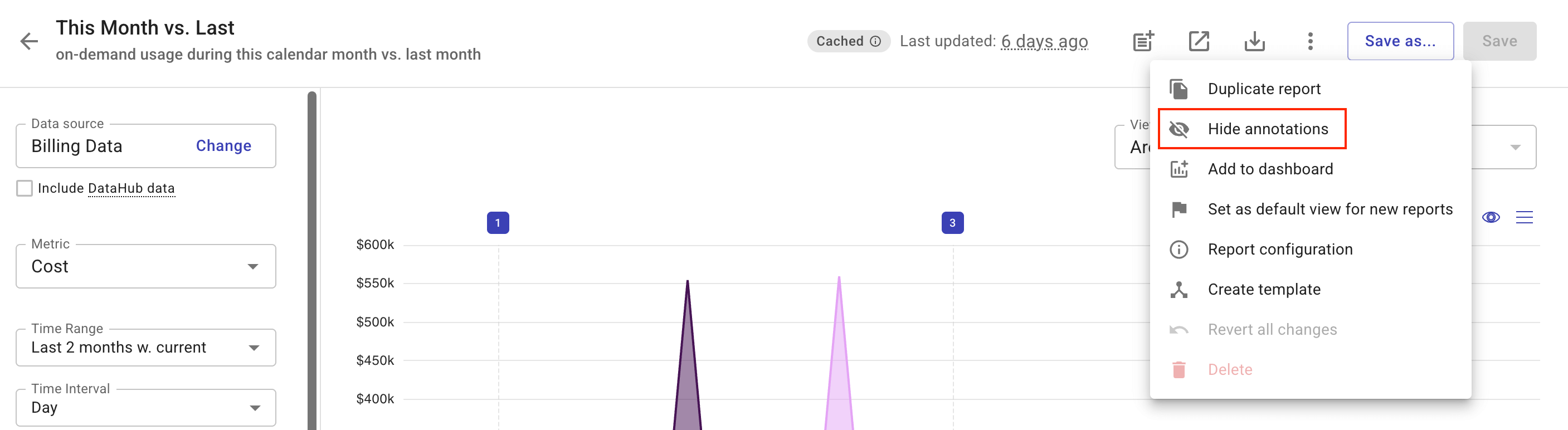Report annotations
Adding annotations to Cloud Analytics reports allows you to capture context behind the numbers, for example, infrastructure changes, events, or anomalies, helping teams better understand trends and make informed decisions.
In the DoiT console, you can add, edit, or remove annotations either on a dedicated Annotations page or on individual report pages.
Required permissions
-
To create an annotation, you must have the Cloud Analytics Admin permission.
-
To edit an annotation, you must be its owner or have the Editor permission.
-
To delete or change permissions of an annotation, you must be its owner or have the Cloud Analytics Admin permission.
View annotations
To view the existing annotations:
-
Sign in to the DoiT console, select Analyze from the top navigation bar, and then select Reports.
-
Select the Annotations button.
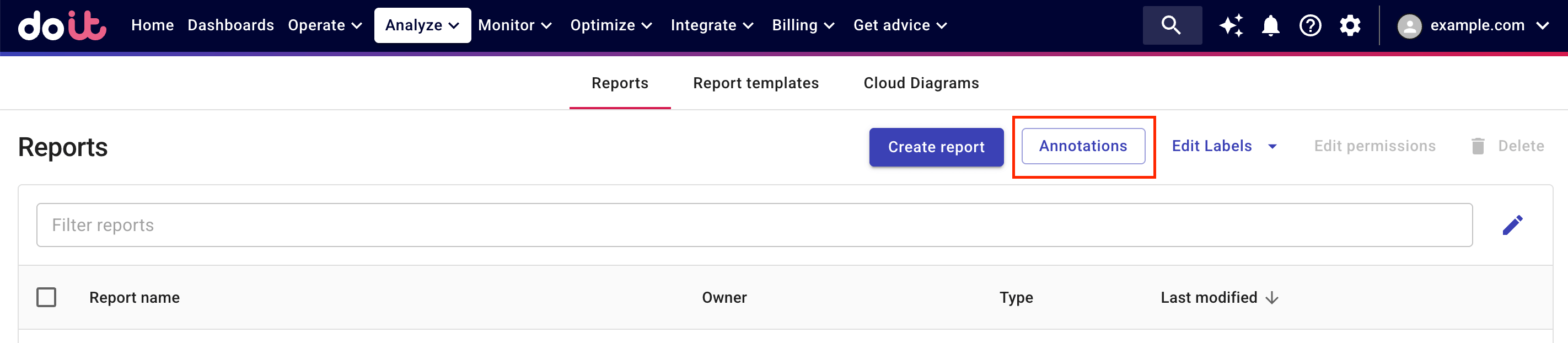
All the annotations are listed on the Annotations page.
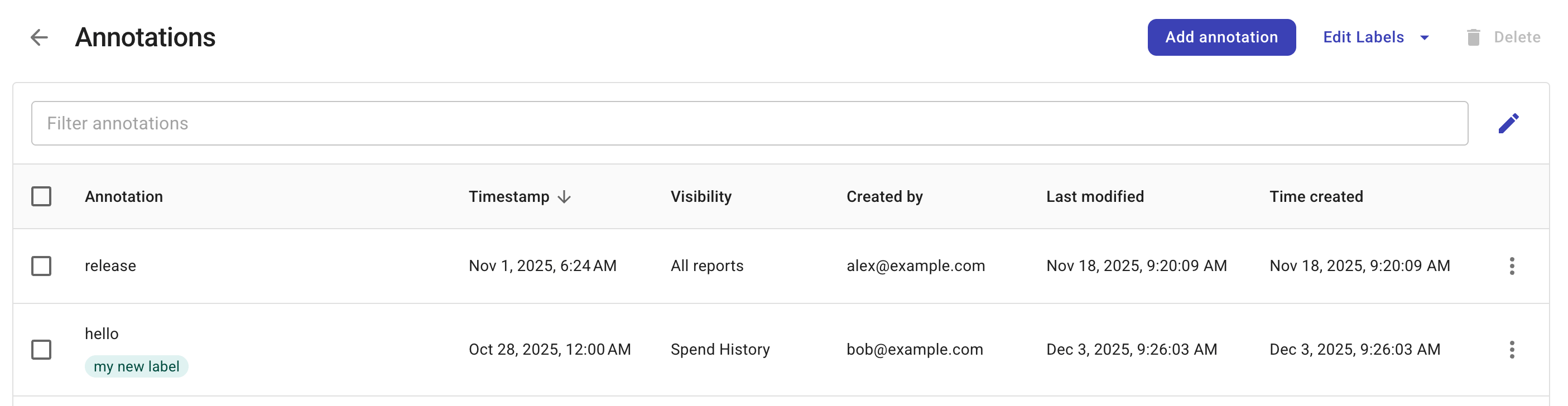
Add an annotation
To add an annotation:
-
Navigate to the Annotations page, select Add annotation in the upper-right corner.
Alternatively, you can add an annotation on a report page using the Post Add icon in the report title bar.

-
Configure the annotation.
-
Select a date and time to which the annotation will be attached.
The date can be in the past, present, or future. If you do not specify a time, the system will use the current UTC hour by default.
-
(Optional) Choose a label for the annotation.
-
Enter an annotation message.
-
Specify the visibility of the annotation.
-
On the Annotations page, you can Select a report for the annotation or add the annotation to All reports.
-
On a report page, you can add the annotation to All reports or only This report only.
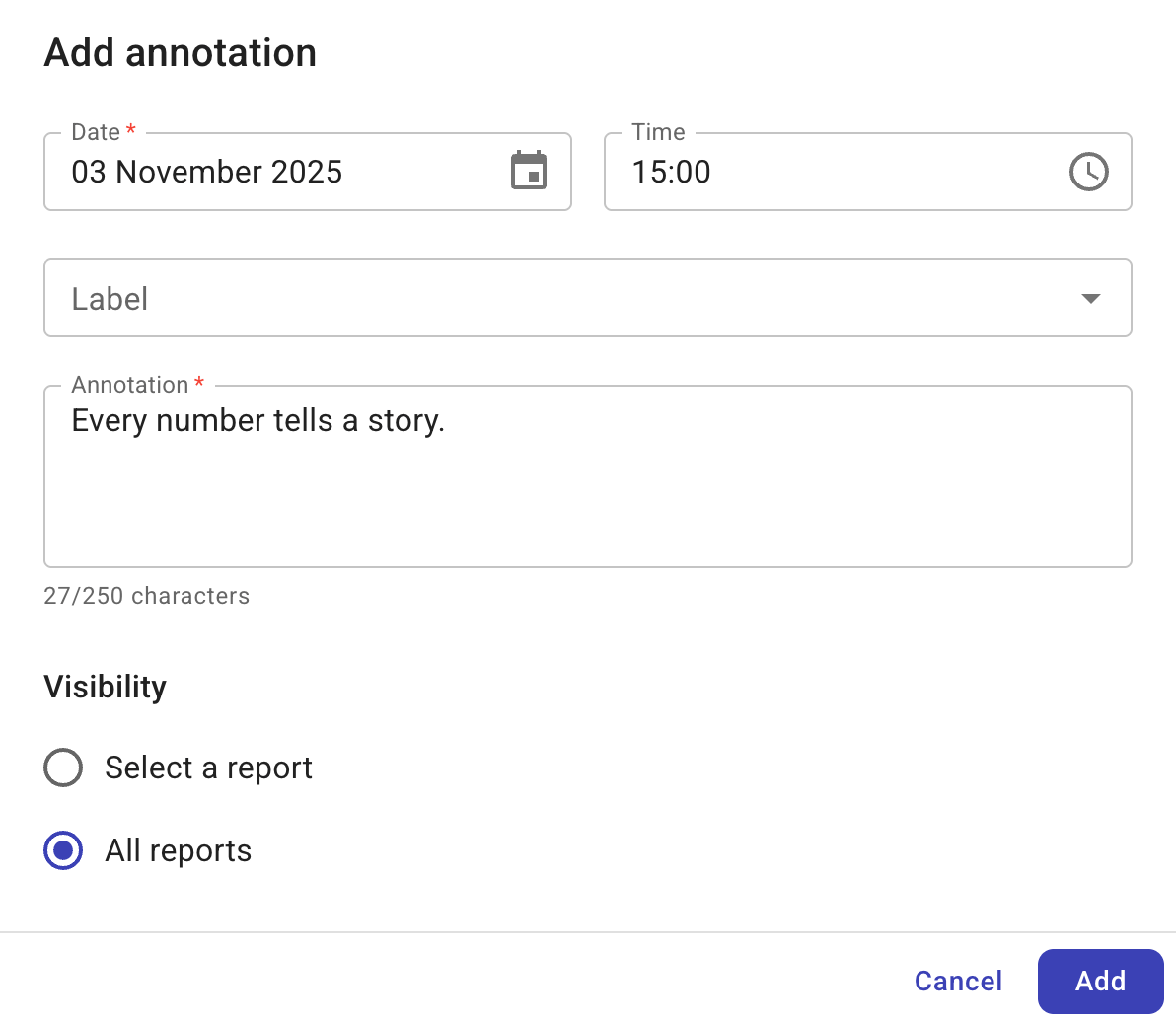
-
-
Select Add. If successful, the annotation will appear on eligible reports on the specified date.
-
Time-series charts: Annotations appear as visual markers along the timeline
-
Table views: Annotations are indicated in table headers when events match the date range of that column.
Hovering over an annotation marker reveals details about the annotation, such as date, annotation message, and labels.

-
-
Edit an annotation
You can edit an annotation from either the Annotations page or a report page.
-
On the Annotations page:
-
Locate the annotation entry of interest.
-
Select the kebab menu (⋮) at the rightmost end of the entry, and then select Edit.
-
-
On a report page:
-
Move your mouse over the annotation marker on the report.
-
Select the Edit icon.

-
Select Save when you've updated the settings. The change is effective immediately on all relevant reports.
Delete an annotation
You must be an annotation's owner or have the Cloud Analytics Admin permission to delete it. Once deleted, the annotation is removed from all relevant reports.
You can delete a single annotation from either the Annotations page or a report page.
-
On the Annotations page:
-
Locate the annotation entry of interest.
-
Select the kebab menu (⋮) at the rightmost end of the entry, and then select Delete.
-
-
On a report page:
-
Move your mouse over the annotation marker on the report.
-
Select the Delete icon.
-
To delete multiple annotations at once:
-
Navigate to the Annotations page.
-
Select the checkbox of each annotation that you want to delete. You can filter annotations by property.
-
Select the Delete button next to the filter to perform a batch delete.
You'll be asked to confirm the deletion before it's executed.
Hide annotations
To hide annotations on a report page, select the kebab menu (⋮) in the report title bar, and then select Hide annotations.