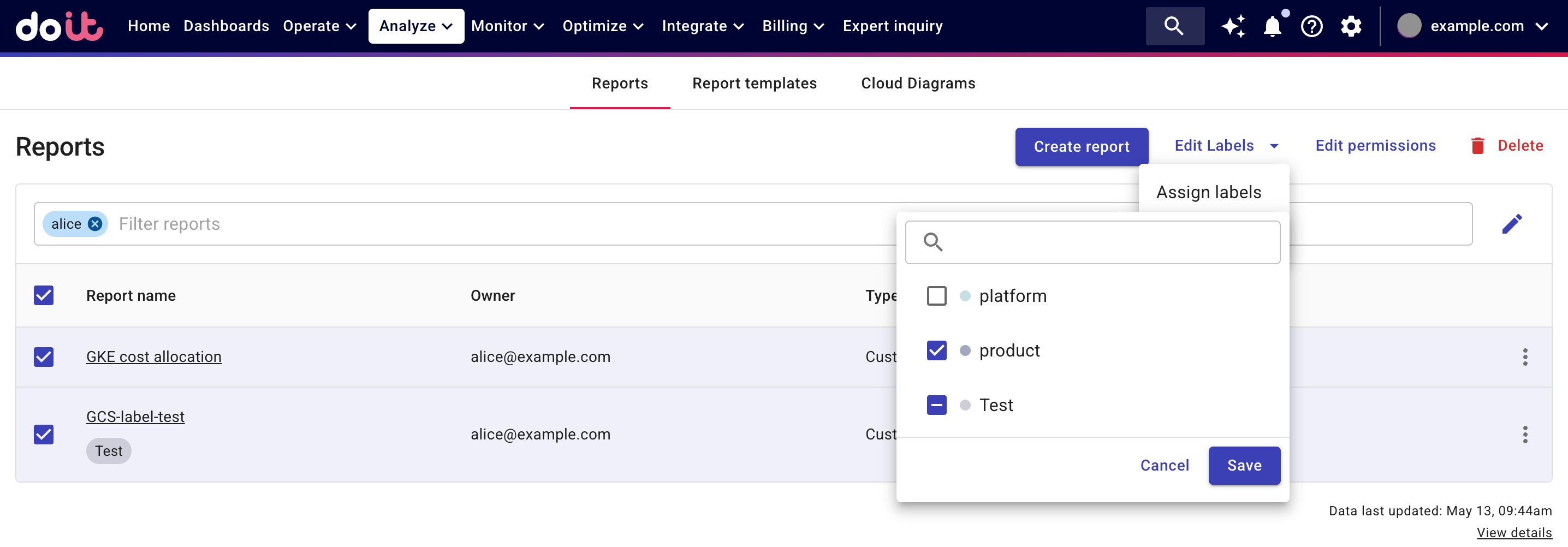Assign labels
Before you begin
-
To assign labels to an object, you need the edit permission on that object (you do not need label management permissions), including Alerts, Allocations, Budgets, Metrics, Reports, and Annotations.
-
You cannot assign labels to pre-built objects.
Assign labels
The example below demonstrates how to assign labels to a report.
-
Sign in to the DoiT console, select Analyze from the top navigation bar, and then select Reports.
-
Locate and select the report of interest. Keep in mind that you need the edit permission on the report.
-
In the Edit labels drop-down menu, select Assign labels, and then select one or more labels for the report.
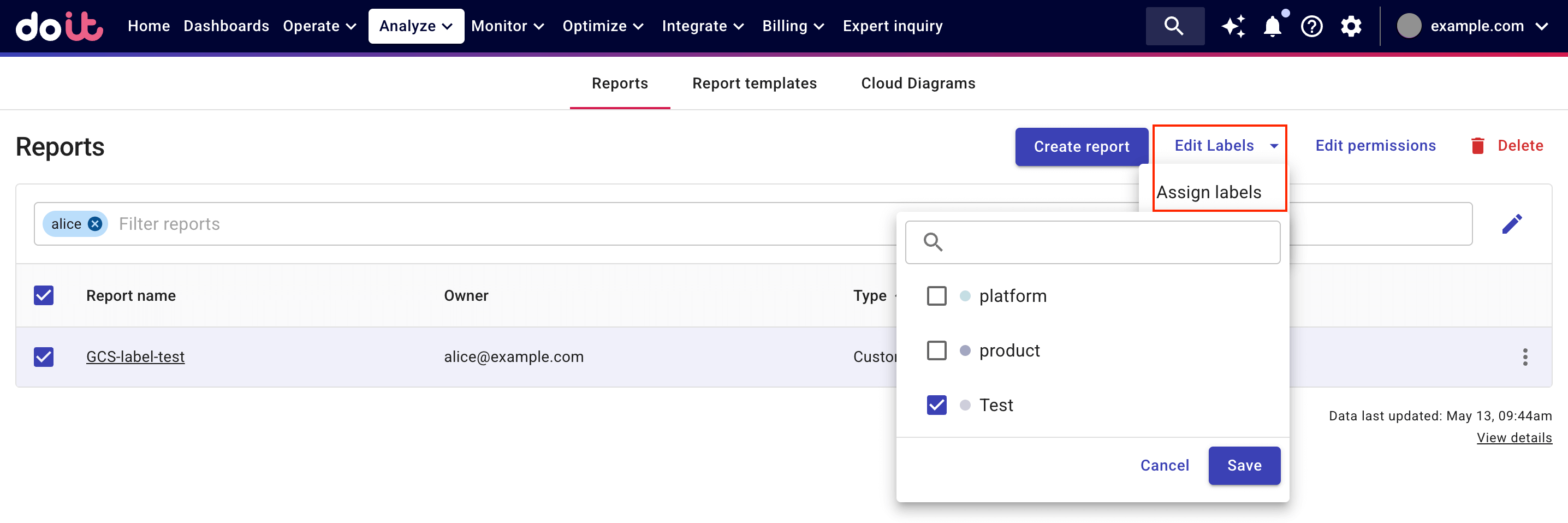
-
Click Save to assign the labels.
Multiple objects
If you select multiple objects with different label assignments, adding a new label to the objects doesn't affect the existing ones.
In the example below, the Test label has been assigned to the second report but not the first. If you select a new label, for example product, upon saving the product label will be assigned to both reports, while the Test label will remain on the second report.