Share reports
Required permissions
To share a report with others, you must meet one of the following criteria:
-
You are the Owner of the report.
-
You have the Editor permission on the report.
-
You have the Cloud Analytics Admin permission.
You can share a report in the following ways:
-
Share with individual colleagues.
-
Share with your whole organization.
-
Share with a Microsoft Teams subdomain (
teams.ms) so you can send emails to a channel in Teams. -
Share with a Slack subdomain (
slack.com) so you can send emails to Slack.
See Summary for quick reference.
Edit permissions
To share a report, you need to give access to the intended recipients:
-
Open the Edit permissions window using one of the following methods:
-
If you are on the main Reports screen, select the kebab menu (⋮) at the rightmost end of the report entry row, and then select Share report.
-
If you are viewing/editing your report, select the kebab menu (⋮) in the report title bar, and then select Share report.
-
To share multiple reports, select the checkbox of each report entry, and then select Edit permissions in the upper-right corner of the screen.
-
-
Enter the email addresses of the users with whom you intend to share the report, and give them Viewer or Editor access.
You can only add email addresses in your organization's domain, a Microsoft Teams subdomain (
teams.ms), or a Slack subdomain (slack.com). Other domains are not supported.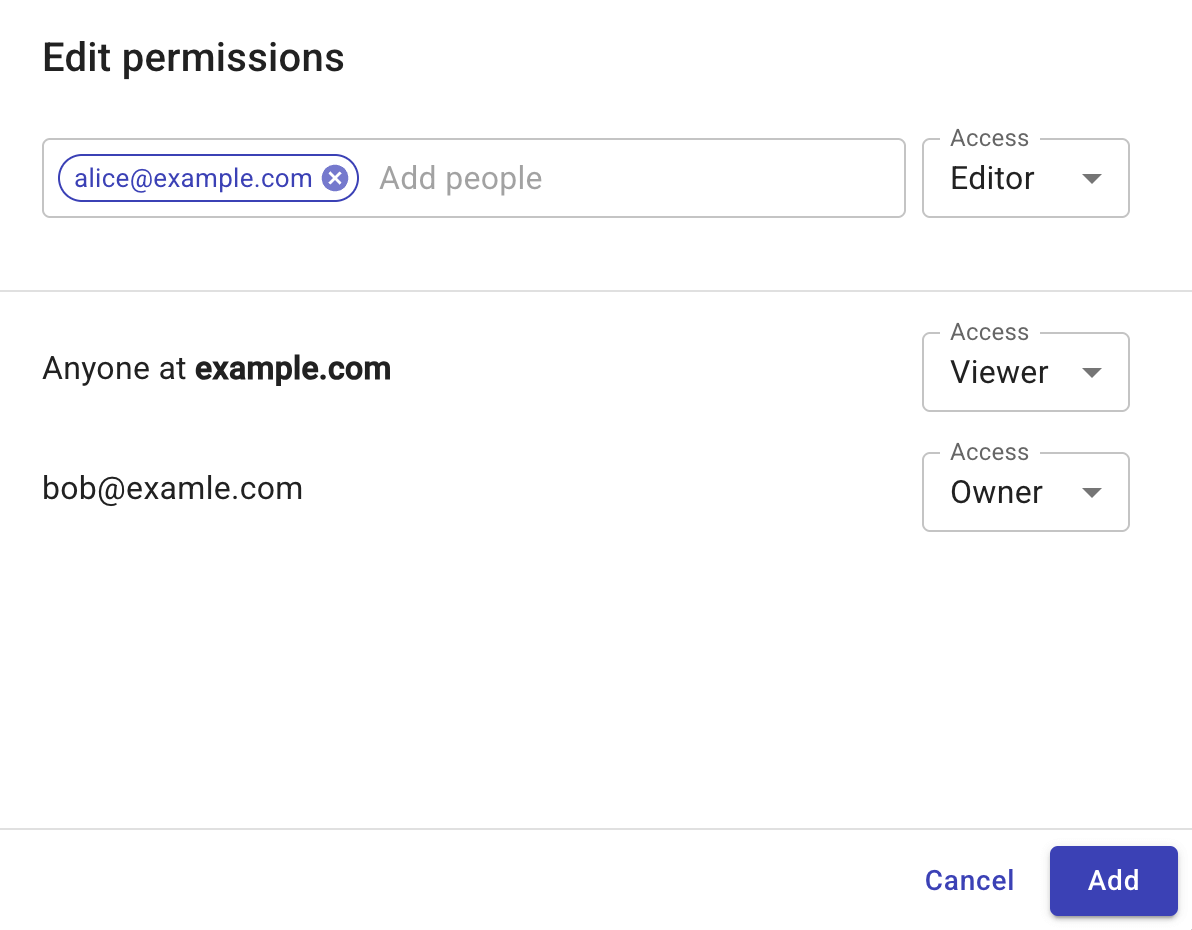
-
Select Add to apply the changes. The recipient will receive an invitation email with the relevant information.
Change permissions
You can change permissions on a report from the same configuration window, including:
-
Change the permission of an individual user to Viewer or Editor, or remove the access.
-
Change the permission of the whole organization, Microsoft Teams, or Slack to Viewer or Editor, or remove the access.
Transfer ownership
To transfer the ownership of a report to another user, select Make owner.
Be aware of the following rules when transferring ownership:
-
A report can have only one owner and the owner must be an individual user.
-
Ownership can be transferred only to a user who already has the Editor permission.
-
Once the ownership is transferred, the previous owner becomes an Editor of the report.
Summary
| Your permission/role | View | Share | Change permissions | Transfer ownership |
|---|---|---|---|---|
| Owner | ✓ | ✓ | ✓ (individual users, whole organization, Microsoft Teams, Slack) | ✓ |
| Editor | ✓ | ✓ | ✓ (individual users) | ✗ |
| Viewer | ✓ | ✗ | ✗ | ✗ |
| Cloud Analytics Admin | ✓ | ✓ | ✓ (individual users, whole organization, Microsoft Teams, Slack) | ✓ |