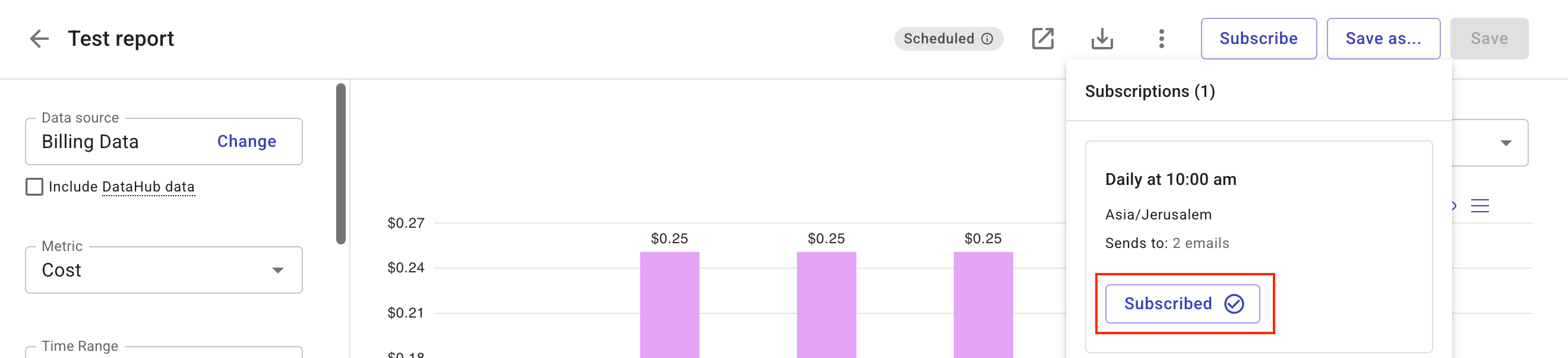Manage report subscriptions
Report subscriptions let you deliver reports on a schedule via email or Slack, including a snapshot chart and a link to view the full report in the DoiT console.
Limitations
-
You cannot create subscriptions for preset or managed reports directly. Instead, duplicate the report and then create a subscription for the copy.
-
Email deliveries support only chart-based reports. For other types, such as a Table or a Heatmap report, the report is attached as a stacked column chart in the email.
-
Processing new subscriptions can take up to an hour. During this period, there is no report delivery.
Required permissions
-
To create, edit, or delete a report subscription, you must meet one of the following criteria:
-
You are the Owner of the report.
-
You have the Editor permission on the report.
-
You have the Cloud Analytics Admin permission.
-
-
You can subscribe or unsubscribe yourself from email notifications of any scheduled report visible to you.
Create a report subscription
To create a new subscription:
-
Sign in to the DoiT console, select Analyze from the top navigation bar, and then select Reports.
-
Open the report for which you want to schedule automated delivery.
-
Select Subscribe at the right end of the title bar.

You'll see a list of current subscriptions and an option to create a new one.
-
Select Create new subscription and configure it.
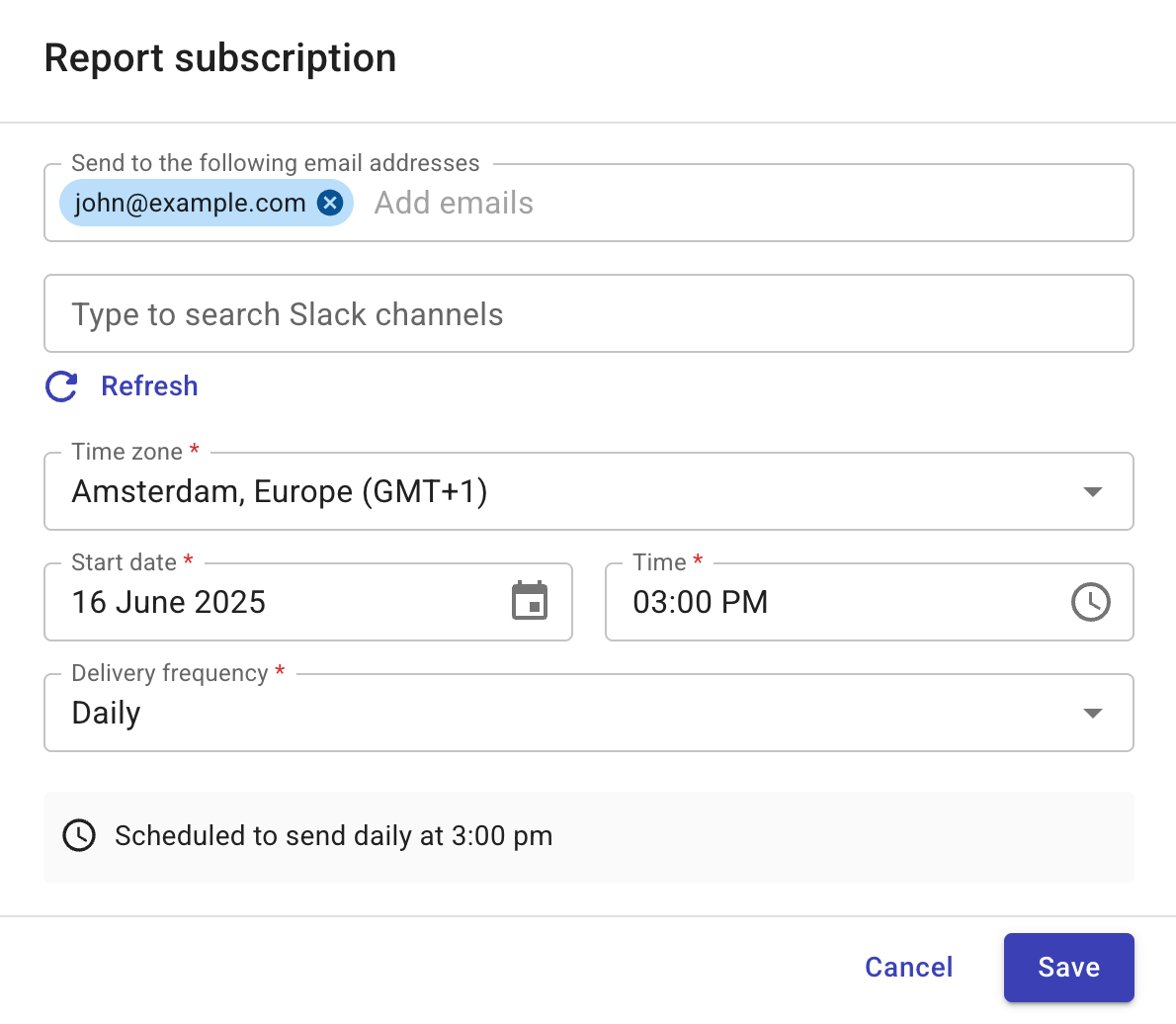
-
Email addresses: Email addresses of the intended recipients. The email addresses must belong to your organization's approved domains (see General settings) and must have been invited to the organization (see Create a new user).
-
Slack channels: If you have created a shared Slack channel with DoiT or installed the DoiT app for Slack in your workspace, you can choose one or more Slack channels to receive the reports.
-
Timing: The start date of the subscription and the time (hour:minute, timezone) of report delivery.
-
Delivery frequency: The frequency of report delivery: Daily, Weekly, Monthly, Annually, or Custom.
-
-
Save the configuration.
If successful, a label named Scheduled appears in the report's title bar and its entry on the main Reports screen.
Edit a report subscription
To edit a report subscription:
-
In the DoiT console, open the report of interest, and then select Subscribe.
-
Locate the target subscription from the list and select Edit.
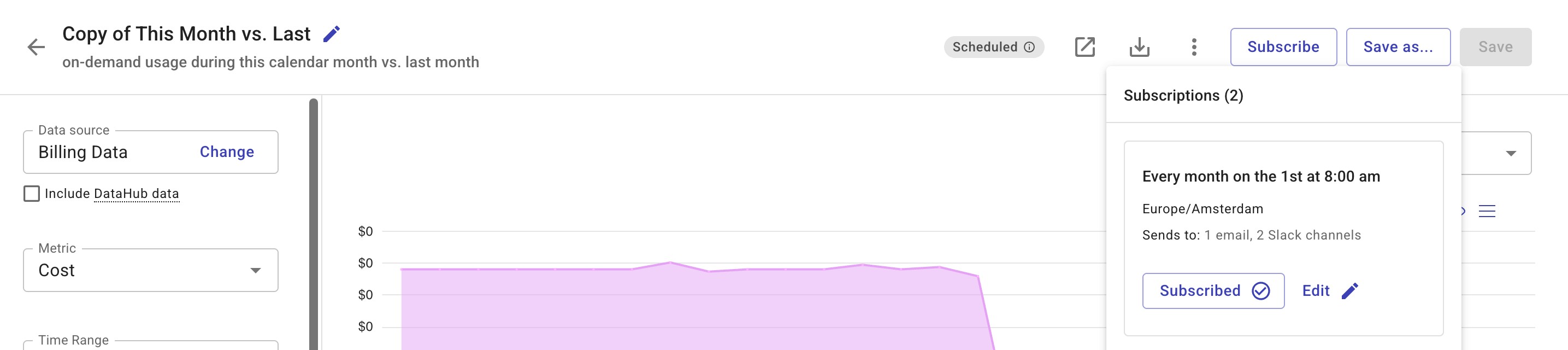
-
Update the configuration and save your changes.
Delete a report subscription
Deleting a subscription removes it for all email recipients and Slack channels in your organization.
To delete a report subscription:
-
In the DoiT console, open the report of interest, and then select Subscribe.
-
Locate the target subscription from the list and select Edit.
-
In the Report subscription dialog, select Delete subscription.
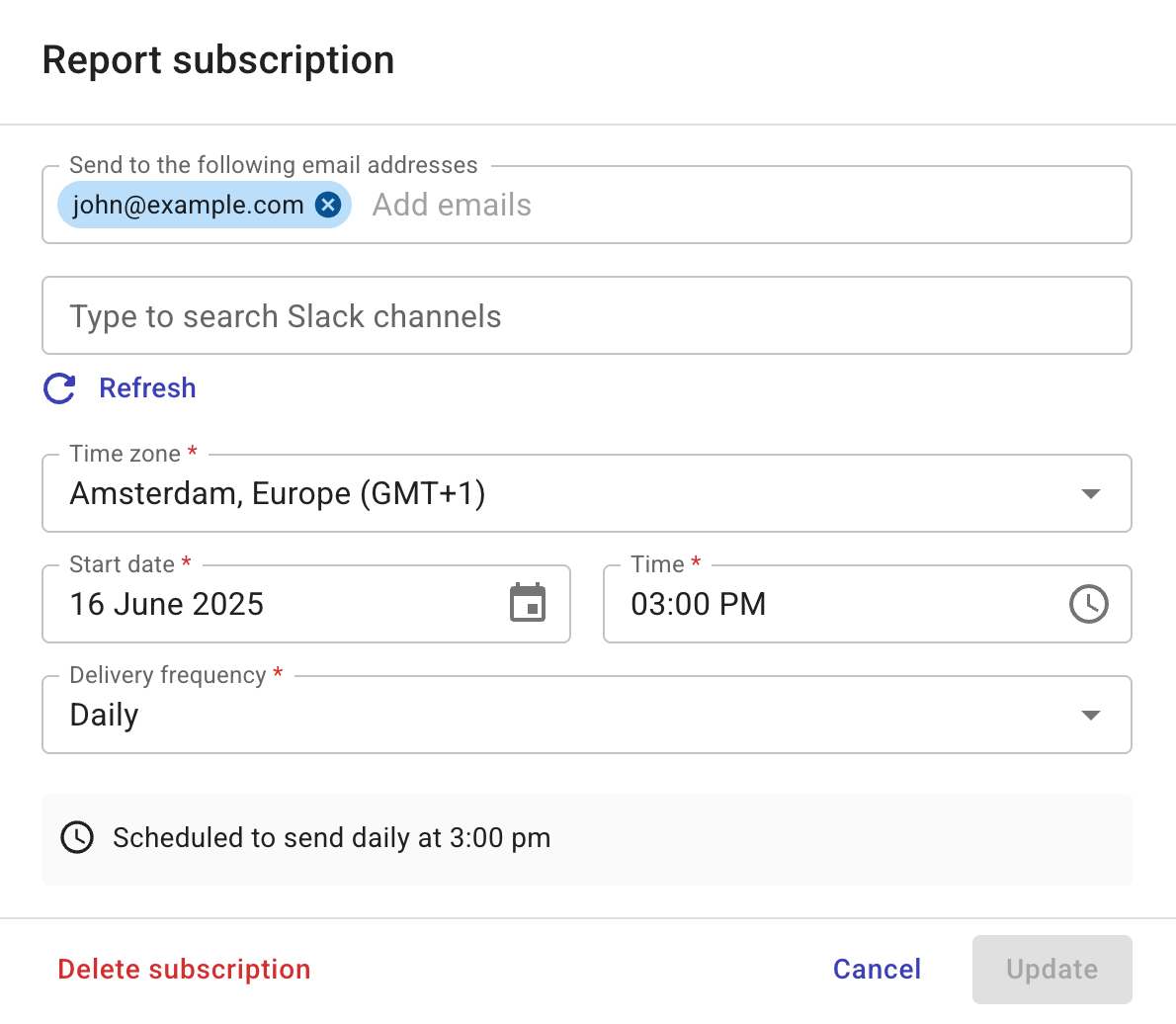
The Scheduled label is automatically removed from a report when all its subscriptions are deleted, but not when it has subscriptions without recipients.
Subscribe and unsubscribe for email notifications
Users in your organization who have access to a scheduled report can subscribe or unsubscribe themselves for email notifications anytime.
To subscribe for email notifications of a scheduled report:
-
In the DoiT console, open the report of interest, and then select Subscribe.
-
Locate the target subscription from the list and select Subscribe.
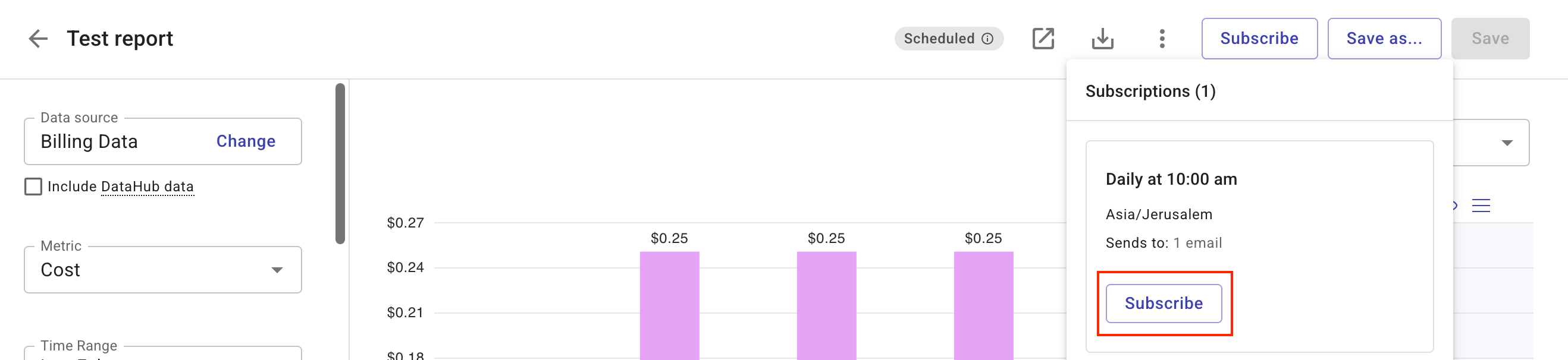
If successful, the Subscribe button becomes Subscribed.
To unsubscribe, follow the same process above. The only difference is that you select the Subscribed button for unsubscribing.