Subscribe to a dashboard
To keep up with your dashboards, both your own and the preset ones, you can subscribe to them. By subscribing to a dashboard, you'll receive an email or a Slack message with a snapshot of the dashboard and a link to the dashboard in the DoiT console. This gives you better visibility into changes and helps you respond proactively.
Create a dashboard subscription
To create a dashboard subscription:
-
Sign in to the DoiT console and select Dashboards from the top navigation bar.
-
From the left-hand pane, select the dashboard you want to schedule automated delivery.
-
Select Subscribe in the upper-right corner of the dashboard.
You'll see a list of current subscriptions and an option to create a new one.
-
Select Create new subscription and configure it.
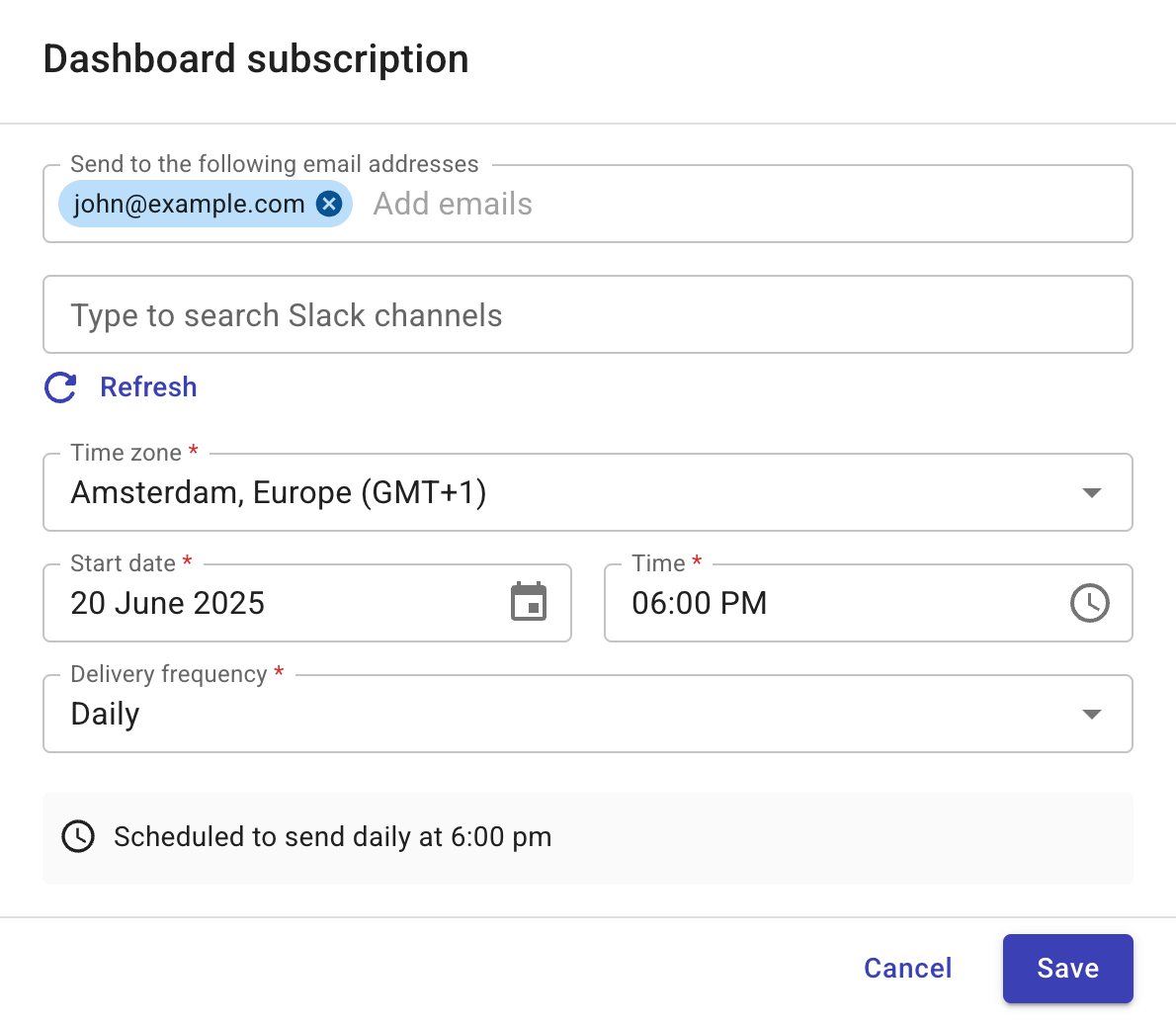
-
Email addresses: Email addresses of the intended recipients. The email addresses must belong to your organization's approved domains (see General settings) and must have been invited to the organization (see Create a new user).
-
Slack channels: If you have created a shared Slack channel with DoiT or installed the DoiT app for Slack in your workspace, you can choose one or more Slack channels to receive the dashboard snapshot.
-
Timing: The start date of the subscription and the time (hour:minute, timezone) of delivery.
-
Delivery frequency: The frequency of delivery: Daily, Weekly, Monthly, Annually, or Custom.
-
-
Save the configuration.
Edit a dashboard subscription
To edit a report subscription:
-
In the DoiT console, open the dashboard of interest, and then select Subscribe.
-
Locate the target subscription from the list and select Edit.
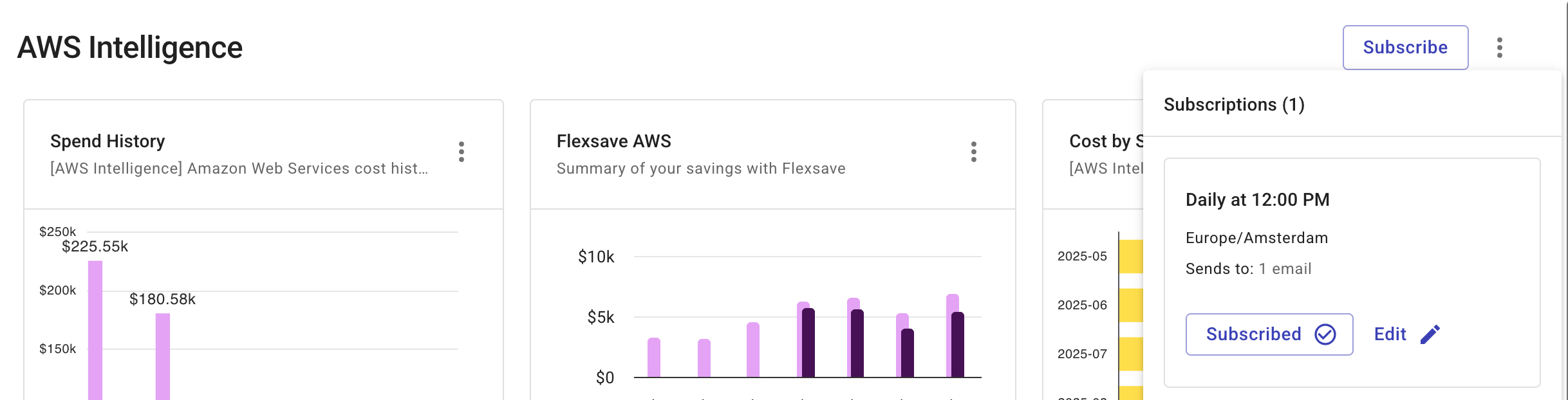
-
Update the configuration and save your changes.
Delete a dashboard subscription
You can delete a subscription only if you created it or you have the Cloud Analytics Admin permission. Deleting a subscription removes it for all email recipients and Slack channels in your organization.
To delete a dashboard subscription:
-
In the DoiT console, open the dashboard of interest, and then select Subscribe.
-
Locate the target subscription from the list and select Edit.
-
In the Dashboard subscription dialog, select Delete subscription.
Subscribe and unsubscribe for email notifications
Users in your organization who have access to a dashboard can subscribe or unsubscribe themselves for email notifications anytime.
To subscribe for email notifications of a dashboard:
-
In the DoiT console, open the dashboard of interest, and then select Subscribe.
-
Locate the target subscription from the list and select Subscribe.
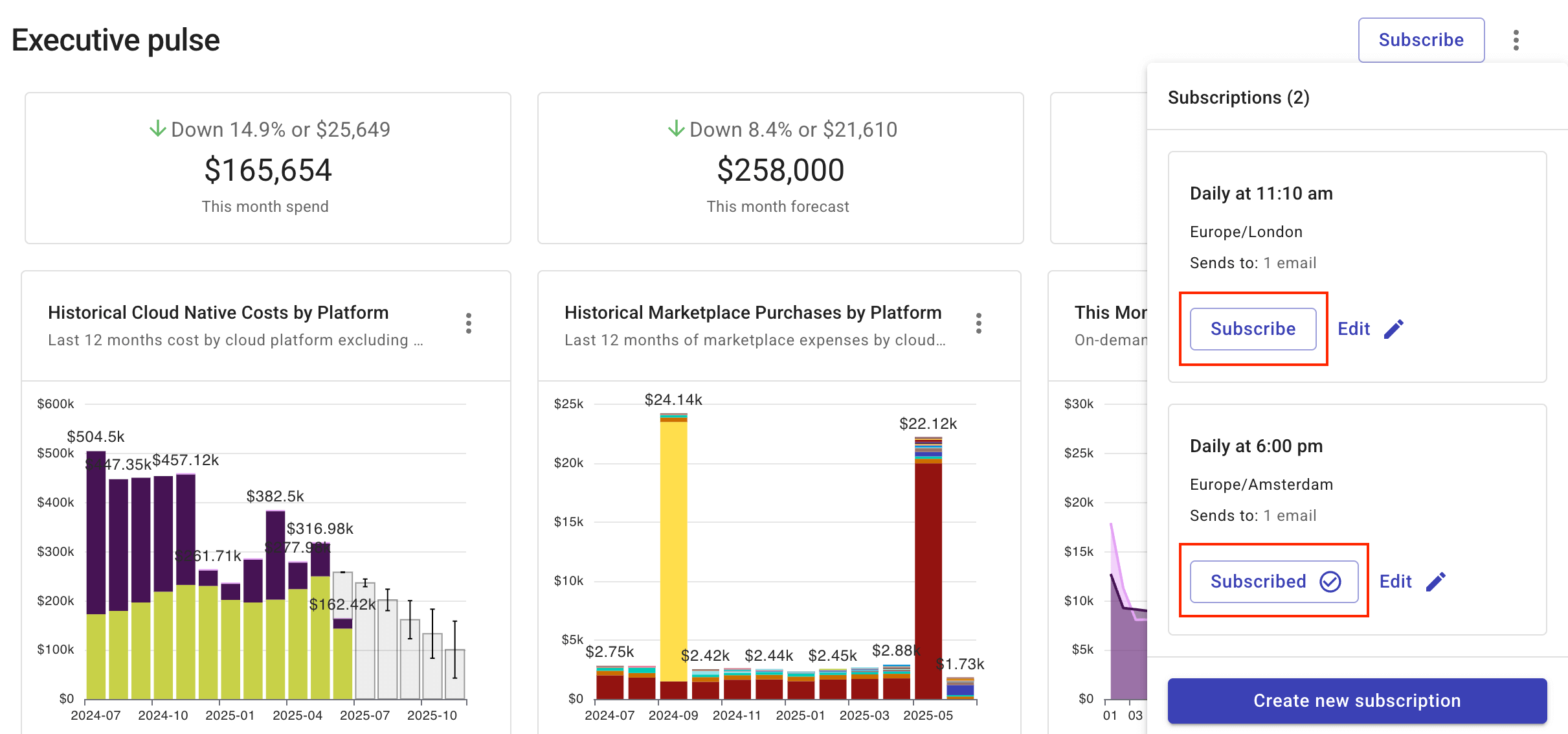
If successful, the Subscribe button becomes Subscribed.
To unsubscribe, follow the same process above. The only difference is that you select the Subscribed button for unsubscribing.