Create a new user
You can manage the access of other users on behalf of the organization, as well as create users for new employees who need access to the DoiT Platform.
Required permission
- User Manager
Invite new users
To invite new users:
-
Sign in to the DoiT console, select the gear icon () from the top navigation bar, and then select Users and access.
-
Select Users from the left-hand menu.
-
Select Invite user next to the filter bar.
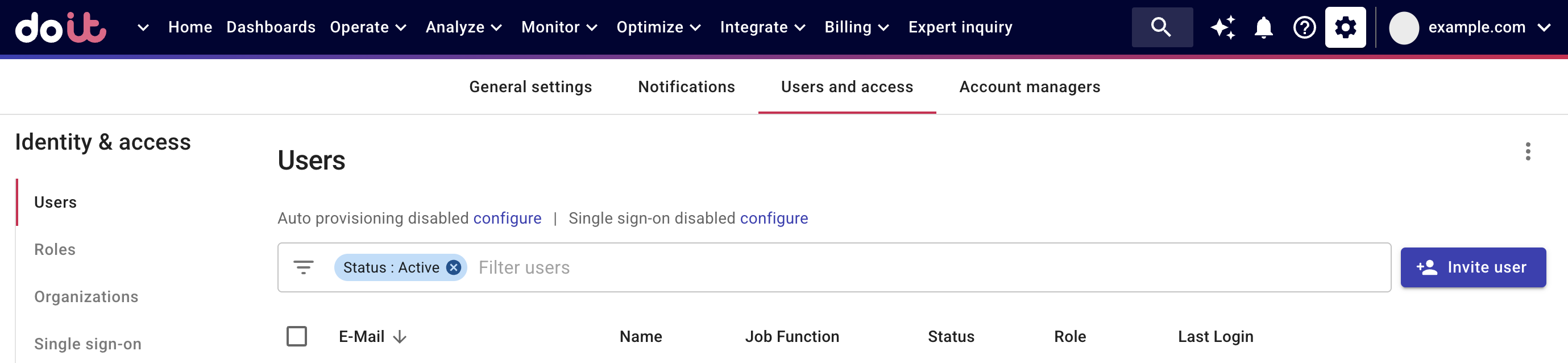
-
In the Invite users dialog, add one or more email addresses you want to invite.
-
Select a role for the new users.
You can also choose to continue to edit their user profiles.
-
Select Invite.
The recipients you invited will receive an email that contains a link that they should use to complete sign up for a DoiT platform account.
If auto provisioning is enabled, any user with an email address from your organization's domain can sign up without being invited.
Edit user profiles
There are two ways you can access the page to edit a user's profile:
-
Select the Continue to edit user profile checkbox when inviting them.
-
Select their email on the Users page.
See Your profile for more information.
Bulk edit or delete
To bulk update users in your organization:
-
Select the checkboxes next to the users you'd like to update.
-
Select Edit.
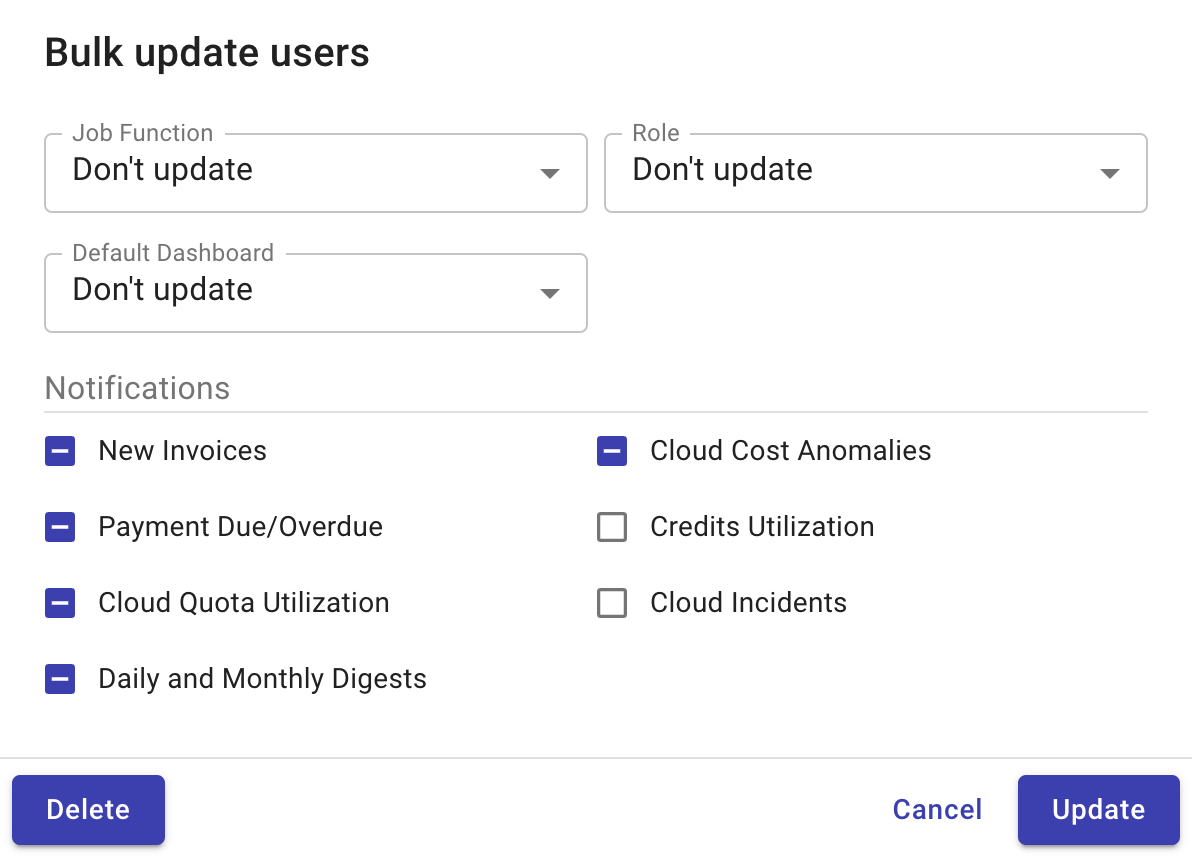
See Notifications for more information about notification options.
-
Once you've made your changes, select Update to confirm.
To bulk delete users from your organization, select Delete.