GKE Intelligence dashboard
GKE Intelligence allows you to measure your Google Kubernetes Engine (GKE) clusters cost and usage against best practices and identify areas for improvement.
To take full advantage of GKE Intelligence, enable GKE cost allocation on all the clusters you want to measure. See GKE cost allocation for more information.
Read the content below or check out the ▶️ interactive demo for a visual walkthrough.
Required permission
To access GKE Intelligence, your DoiT account needs the Cloud Analytics User permission.
GKE Intelligence dashboard
The GKE Intelligence dashboard consists of widgets that highlight various aspects of your GKE spend. It is automatically created once GKE-based workloads are detected in your Google Cloud projects.
To access the GKE Intelligence dashboard, select Dashboard from the top navigation bar, and then select GKE Intelligence under Workloads & Ops.
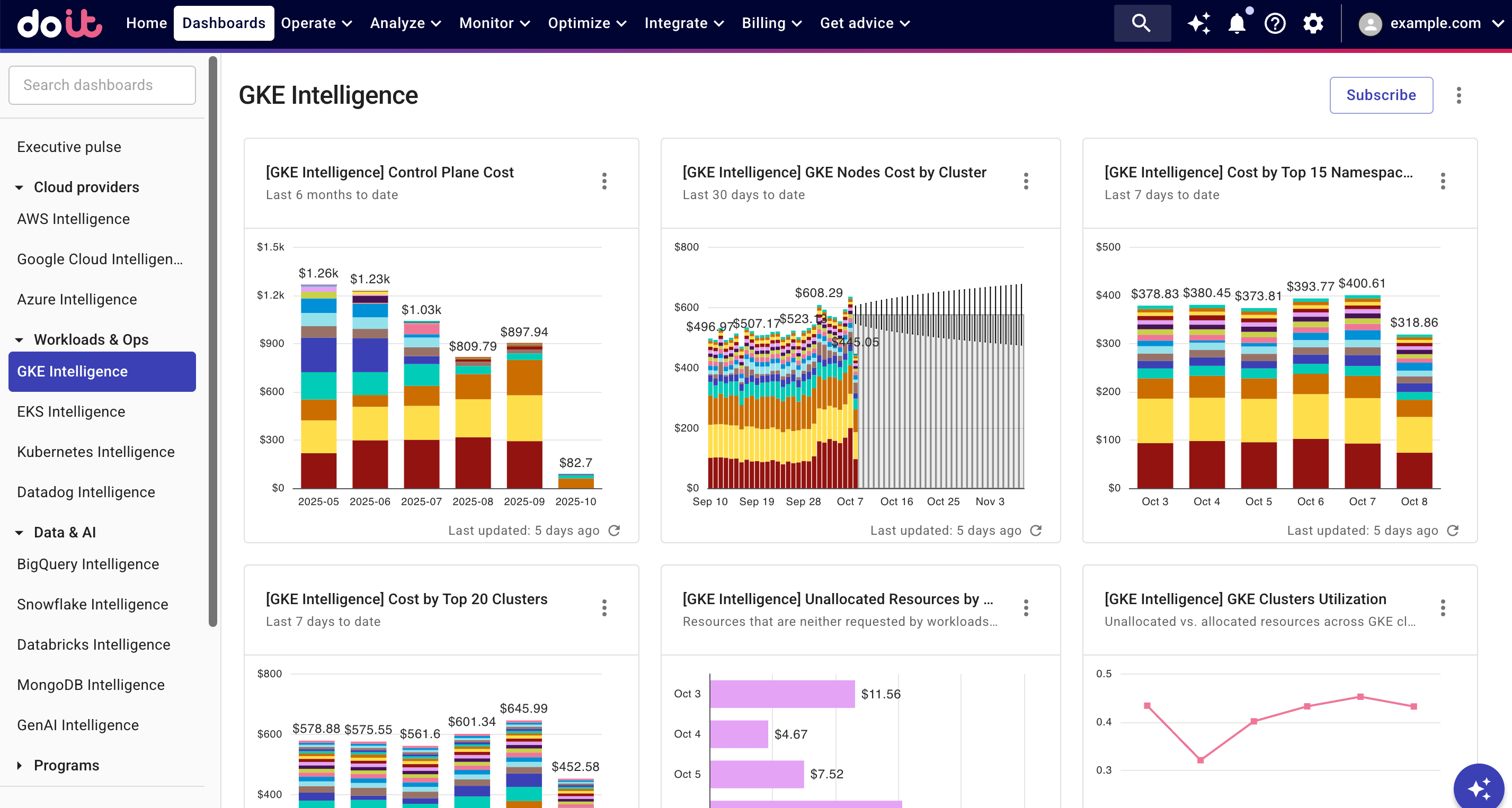
Widgets on the GKE Intelligence dashboard are updated independently of each other. See Refresh report data for more information.
Control Plane Cost
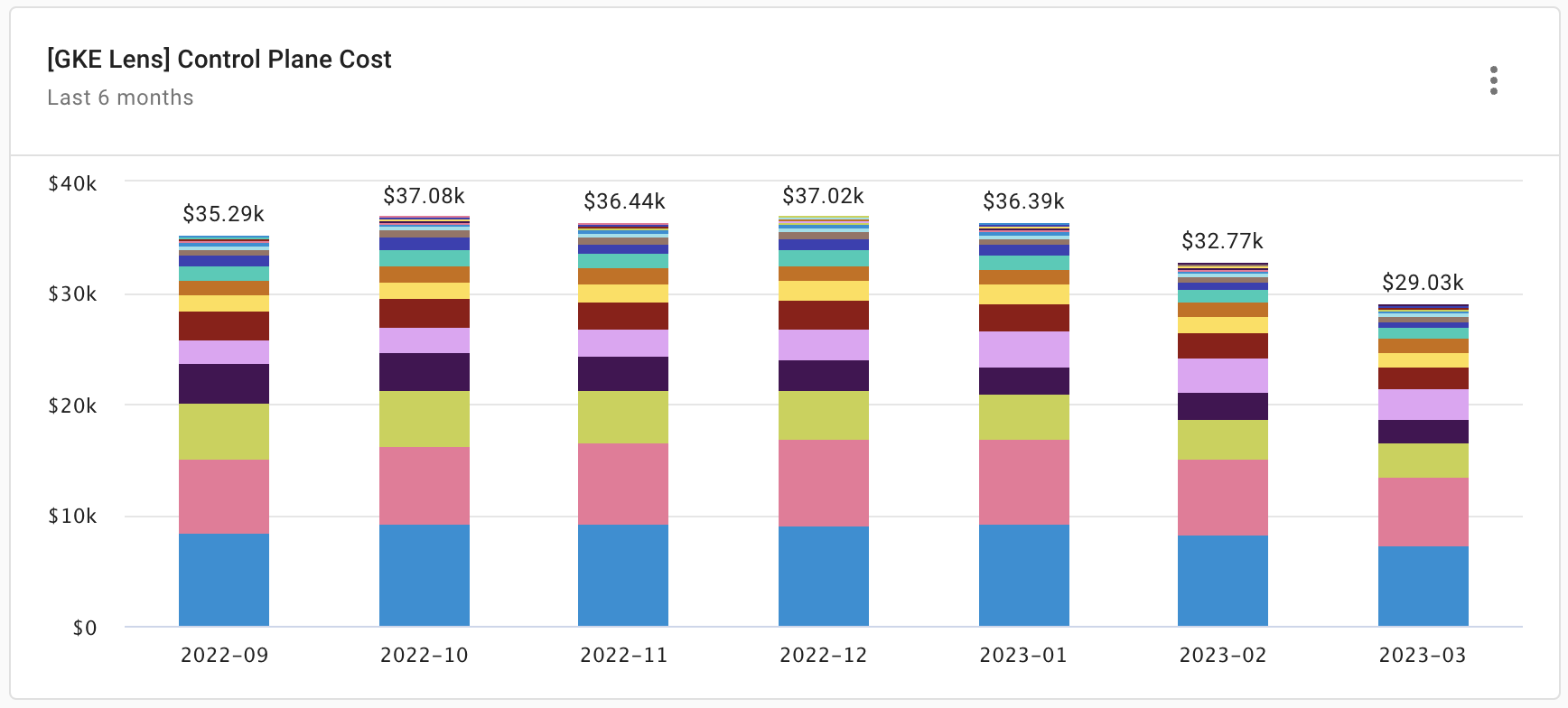
Shows the cost of the GKE control plane (also known as master node) across all clusters in the last 6 months.
Report configuration:
- Metric: Cost
- Aggregation: Total
- Time Interval: Month
- Time Range: Last 6 months (include current month)
- Group by: SKU, Region
- Filters:
- Limit by value: Cost not between -US$0.01 AND US$0.01
- Service equals
Kubernetes Engine (GKE)
GKE Nodes Cost by Cluster
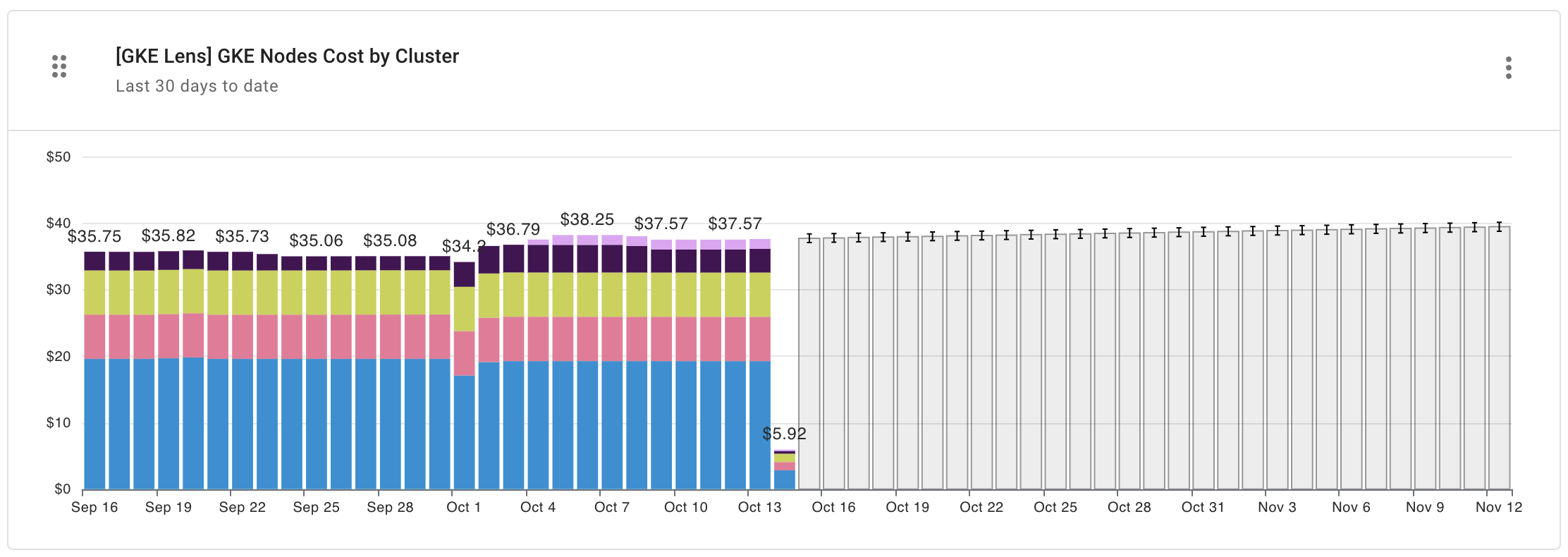
Shows GKE nodes cost in the last 30 days with forecast for the next 30 days.
Report configuration:
- Metric: Cost
- Aggregation: Total
- Advanced Analysis: Forecast
- Time Interval: Day
- Time Range: Last 30 days (include current day)
- Group by: GKE Cluster
- Filters:
- GKE Cluster not equals
[GKE Cluster N/A]: to exclude clusters not tracked by GKE cost allocation (see View GKE cluster costs). - SKU is not one of
Autopilot Kubernetes Clusters,Regional Kubernetes Clusters, orZonal Kubernetes Clusters.
- GKE Cluster not equals
If you run workloads on GKE Autopilot, be aware that the Autopilot pricing model is based on resources requested by your Pods instead of Nodes. See Google Kubernetes Engine pricing: Autopilot mode for details.
Cost by Top 15 Namespaces
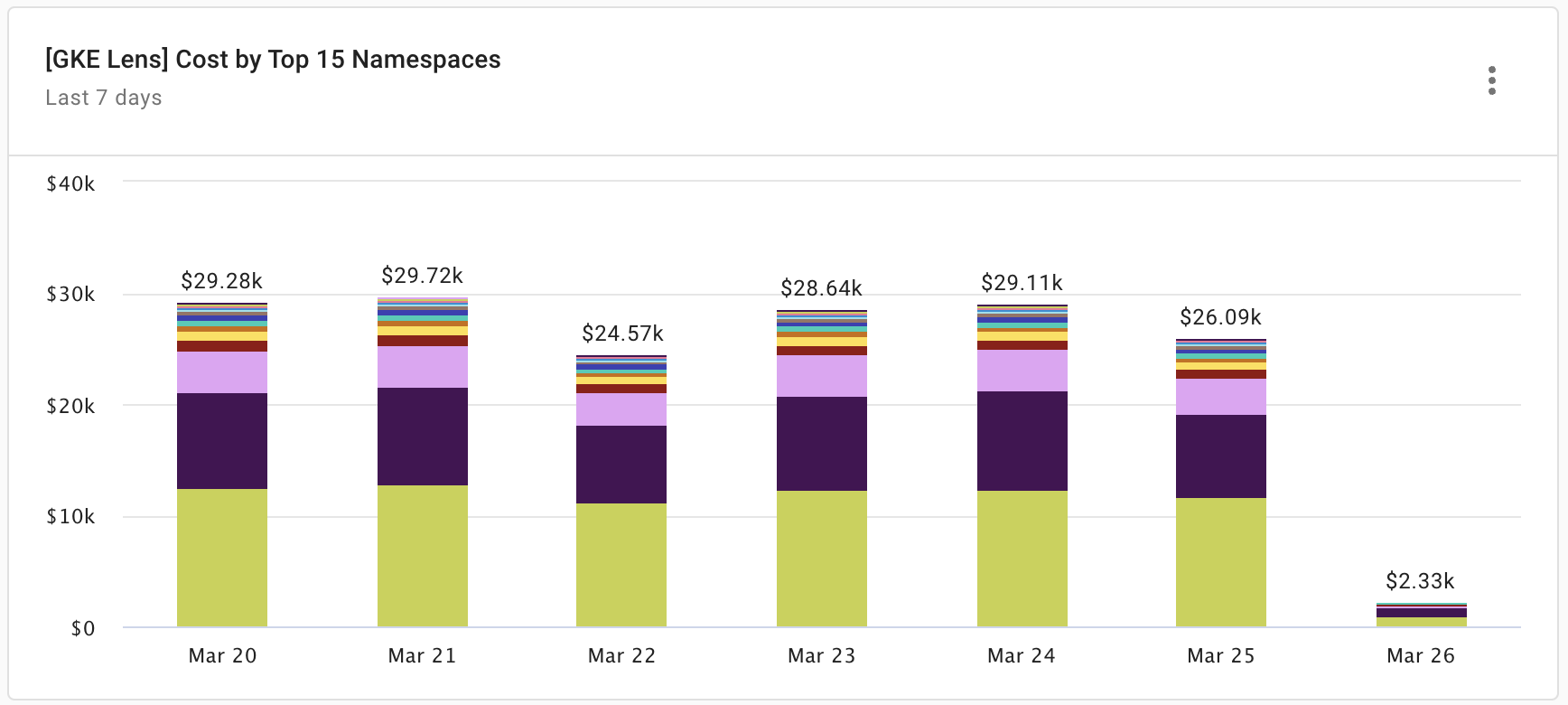
Shows the top 15 Kubernetes namespaces by cost across all clusters in the last 7 days.
Report configuration:
- Metric: Cost
- Aggregation: Total
- Time Interval: Day
- Time Range: Last 7 days (include current day)
- Group by: GKE Namespace
- Filters:
- GKE Namespace not equals
[GKE Namespace N/A]: to exclude namespaces not tracked by GKE cost allocation (see View GKE cluster costs). - Limit to top 15 GKE namespaces by cost
- GKE Namespace not equals
Cost by Top 20 Clusters
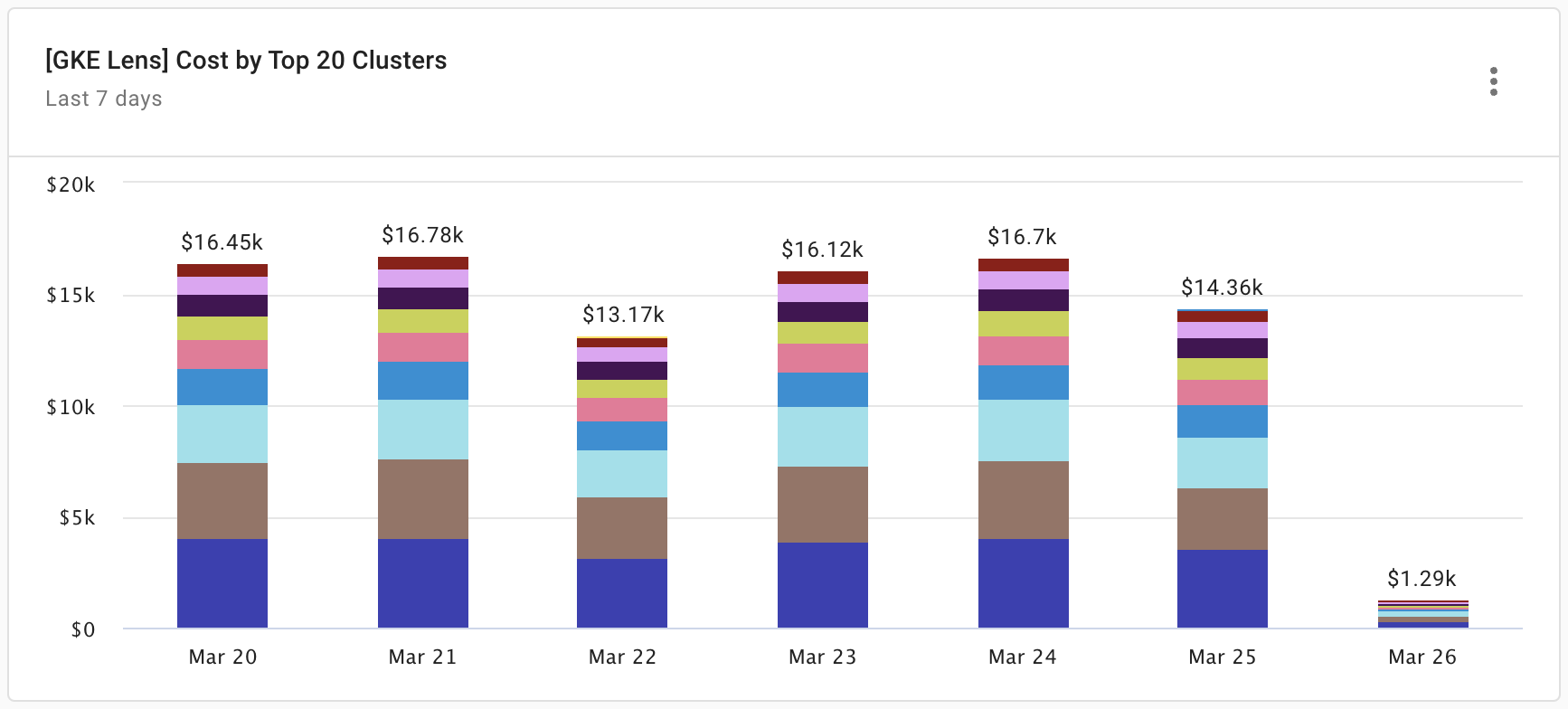
Shows the top 20 Kubernetes clusters by cost in the last 7 days.
Report configuration:
- Metric: Cost
- Aggregation: Total
- Time Interval: Day
- Time Range: Last 7 days (include current day)
- Group by: GKE Cluster
- Filters:
- GKE Cluster not equals
[GKE Cluster N/A]: to exclude clusters not tracked by GKE cost allocation. - Limit to top 20 GKE Clusters by cost
- GKE Cluster not equals
Unallocated Resources by Cluster
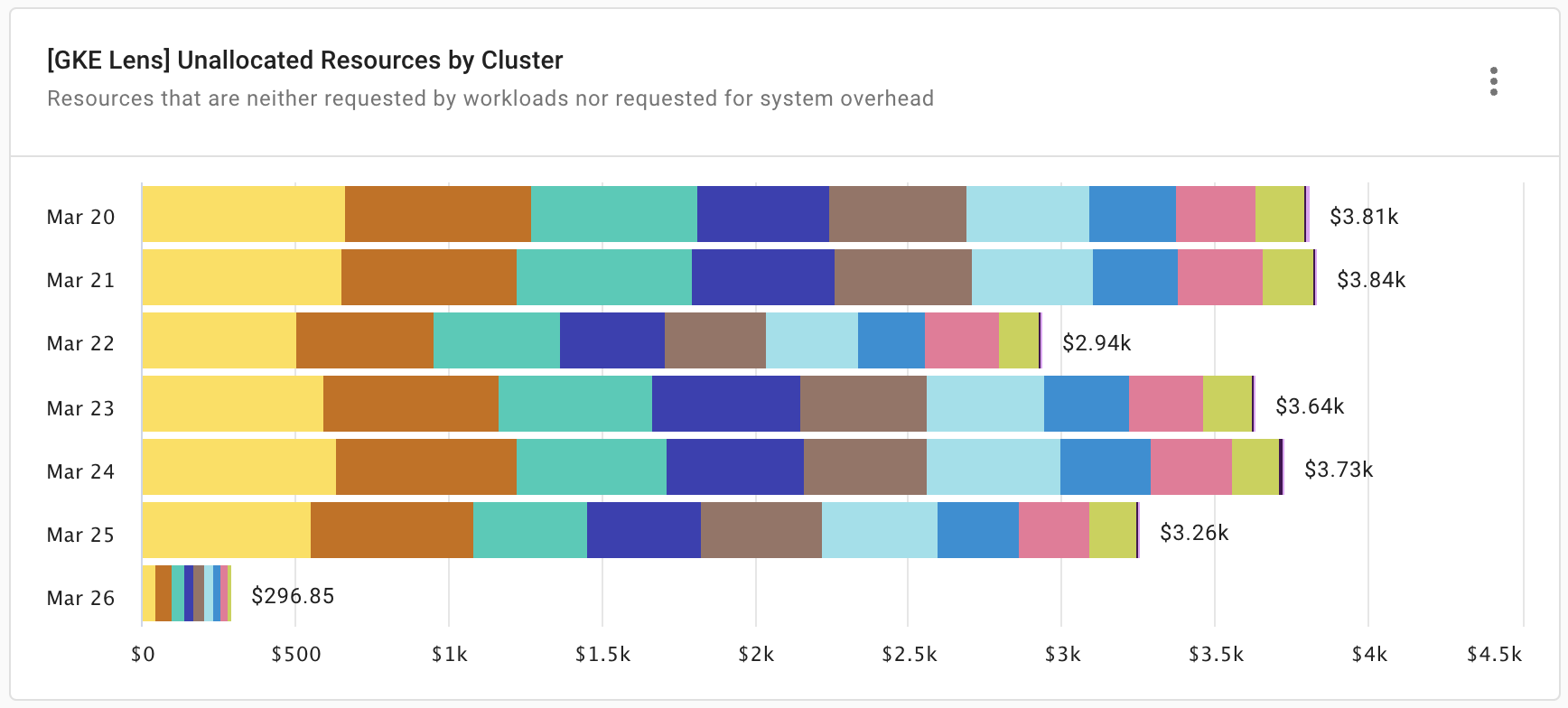
Shows the cost of resources that are neither requested by workloads nor requested for system overhead in the last 7 days.
Report configuration:
- Metric: Cost
- Aggregation: Total
- Time Interval: Day
- Time Range: Last 7 days (include current day)
- Group by: GKE Cluster
- Filters:
- GKE Cluster not equals
[GKE Cluster N/A]: to exclude clusters not tracked by GKE cost allocation. - GKE Namespace equals
kube:unallocated: to include resources that are neither requested by workloads nor requested for system overhead.
- GKE Cluster not equals
If you run workloads exclusively on GKE Autopilot, this widget will be empty because you do not pay for unallocated resources in Autopilot.
GKE Clusters Utilization
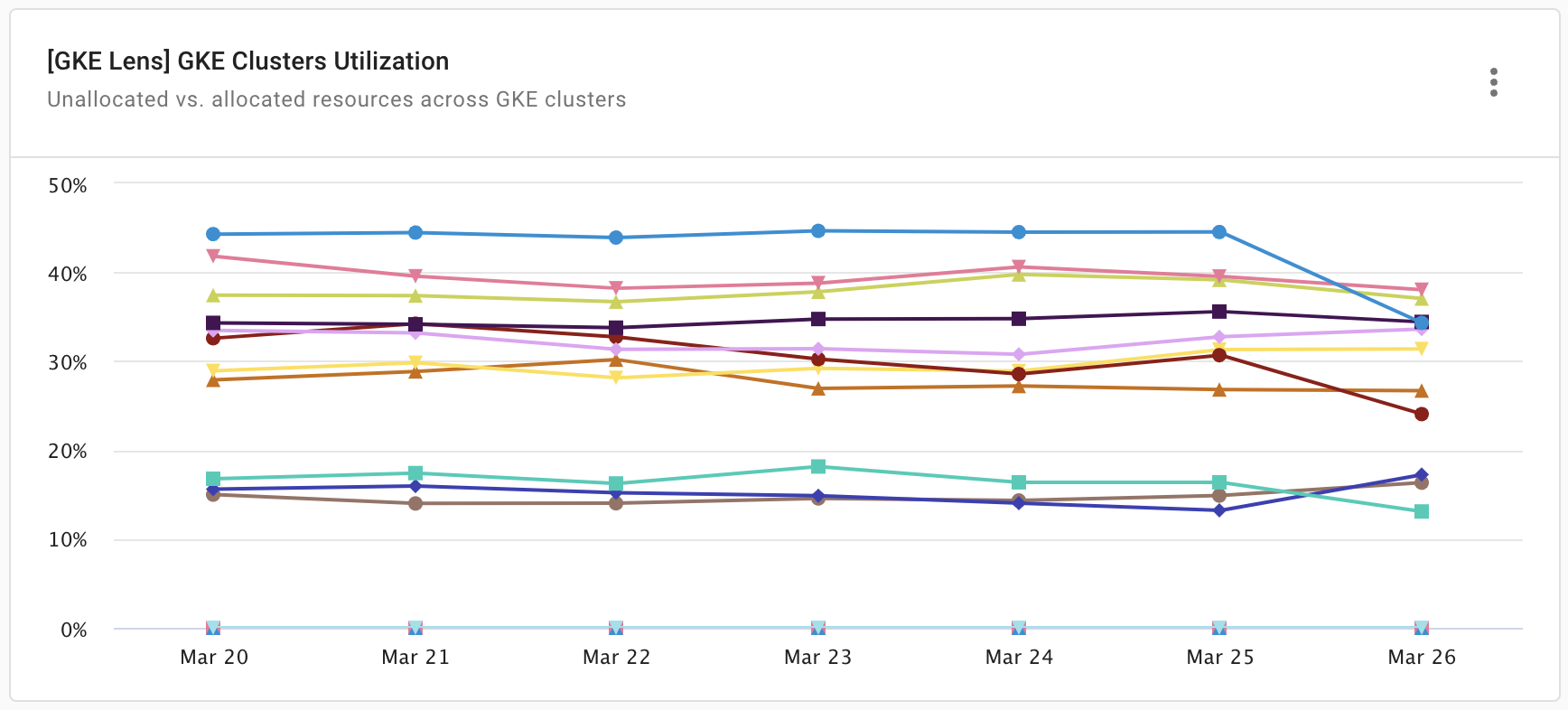
Shows the utilization of resources across GKE clusters.
Report configuration:
- Metric: GKE Capacity Utilization
- Aggregation: Total
- Time Interval: Day
- Time Range: Last 7 days (include current day)
- Group by: GKE Cluster
- Filters:
- Allocation rule is
GKE Unallocated ResourcesorGKE Allocated Resources - GKE Cluster not equals
[GKE Cluster N/A]: to exclude clusters not tracked by GKE cost allocation.
- Allocation rule is
If you run workloads exclusively on GKE Autopilot, this widget will be empty as you do not pay for unallocated resources in Autopilot.
GKE Interactive Cost Explorer
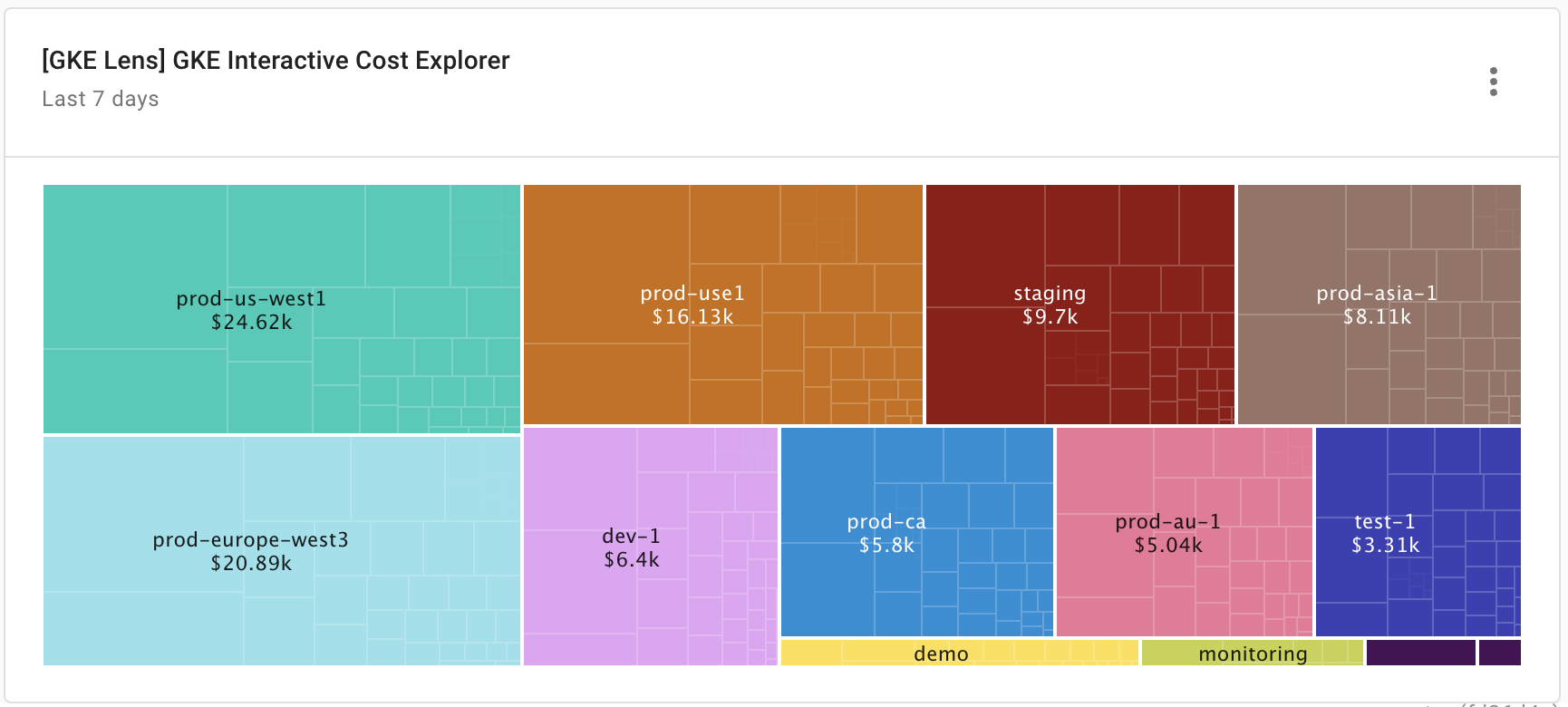
A treemap that allows you to drill down from clusters to namespaces and apps.
Report configuration:
- Metric: Cost
- Aggregation: Total
- Time Interval: Day
- Time Range: Last 7 days (include current day)
- Group by:
- Filters:
- GKE Cluster not equals
[GKE Cluster N/A]: to exclude clusters not tracked by GKE cost allocation. - GKE Namespace not equals
[GKE Namespace N/A]: to exclude namespaces not tracked by GKE cost allocation.
- GKE Cluster not equals
FAQ
How much does GKE Intelligence cost?
GKE Intelligence itself doesn't incur extra cost.
Note that several report widgets of GKE Intelligence rely on GKE cost allocation. While DoiT does not charge extra for GKE cost allocation, enabling GKE cost allocation can increase your storage costs in BigQuery. See Potential data volume increase.
Does GKE Intelligence support Autopilot clusters?
GKE Intelligence supports Autopilot clusters with limitations.
GKE Intelligence uses GKE cost allocation data in the Cloud Billing BigQuery export. If you enable GKE cost allocation on Autopilot clusters, usage data of unsupported resources will not be accrued (the export includes goog-k8s-unknown, goog-k8s-unsupported-sku, or <blank>/NULL, see View GKE cluster costs).
In addition, the two widgets Unallocated Resources by Cluster and GKE Clusters Utilization will always be empty.
▶️ Interactive demo
Try out our interactive demo for a hands-on walk-through experience.
If the demo doesn't display properly, try expanding your browser window or opening the demo in a new tab.