Manage dashboards
Preset and custom dashboards have slightly different management options.
Dashboard management options
You access the management options from the kebab menu (⋮) in the upper-right corner of a dashboard:
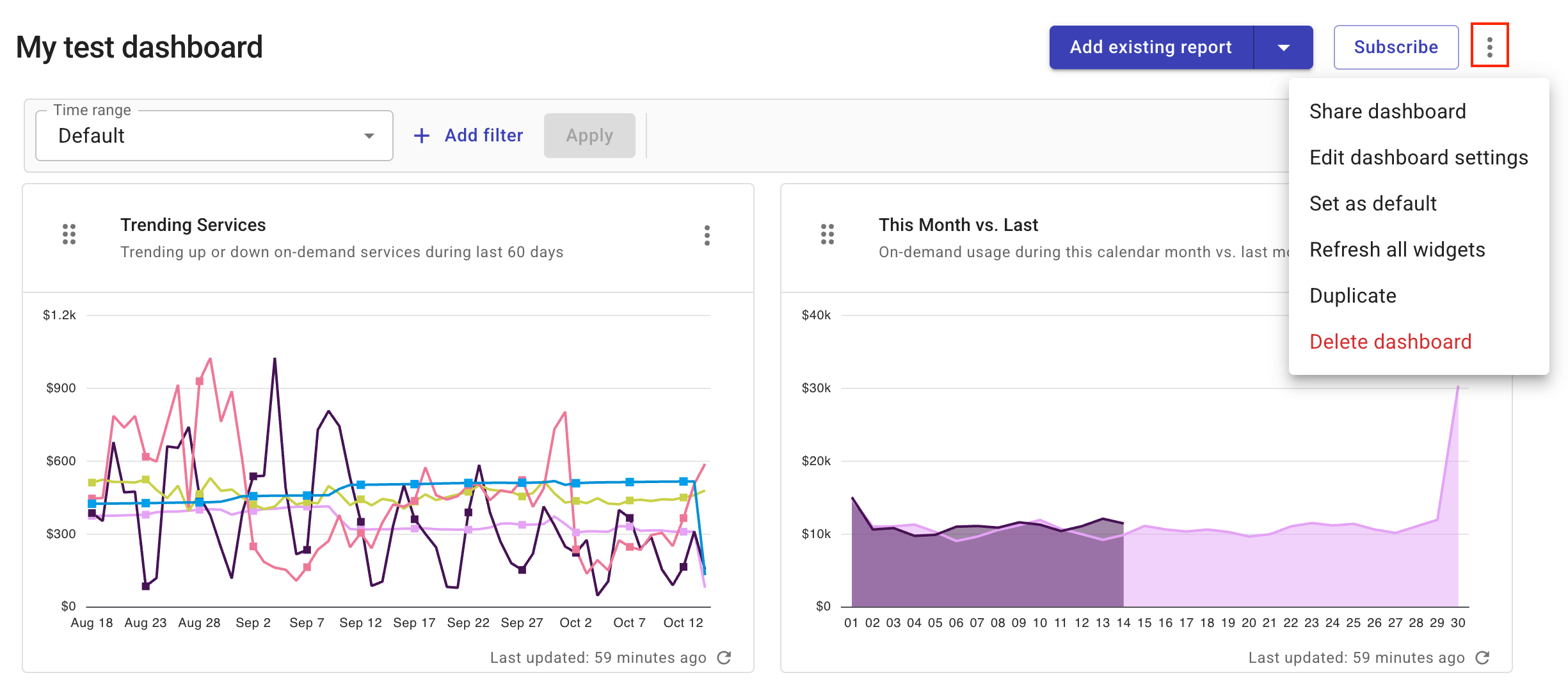
-
Share dashboard (public dashboards only): Copies the dashboard URL to your clipboard so that you can share it with others.
-
Edit dashboard settings (My dashboards only): This option lets you update all the settings specified when you create the dashboard.
-
Set as default: Sets the dashboard as the default one when you go to the Dashboards section. You can also set default dashboard on your profile. A later change always overwrites the existing configuration, regardless of where you make the change.
-
Refresh all widgets: Fetches the latest billing data and updates all the widgets on the dashboard. See also Refresh report data.
-
Duplicate: Creates a copy of the current dashboard. The copy will be saved as a custom dashboard. See Create a dashboard based on an existing one.
-
Delete dashboard (custom dashboards only): Removes the dashboard.
Share dashboards
Selecting Share dashboard from the kebab menu copies the dashboard URL to your clipboard. You can share it with others so they can add it to their organization dashboards directly.
Changes to a shared dashboard can be:
-
Global: Changes to the dashboard itself, such as adding or removing reports or widgets.
-
Local: Changes to the dashboard time range and filters. If the dashboard owner updates the time range and filters, other users are prompted to accept or discard the changes the next time they open the dashboard. See How time range and filters work.
Customize dashboard layout
For a custom dashboard, you can customize its layout in the following ways:
-
Move a report or widget using the Drag handle icon.
-
Remove a report or widget by selecting Remove widget from the kebab menu (⋮).
-
Resize a report or widget by dragging its border. Note that adjusting the size of one object will affect other objects in the same row.
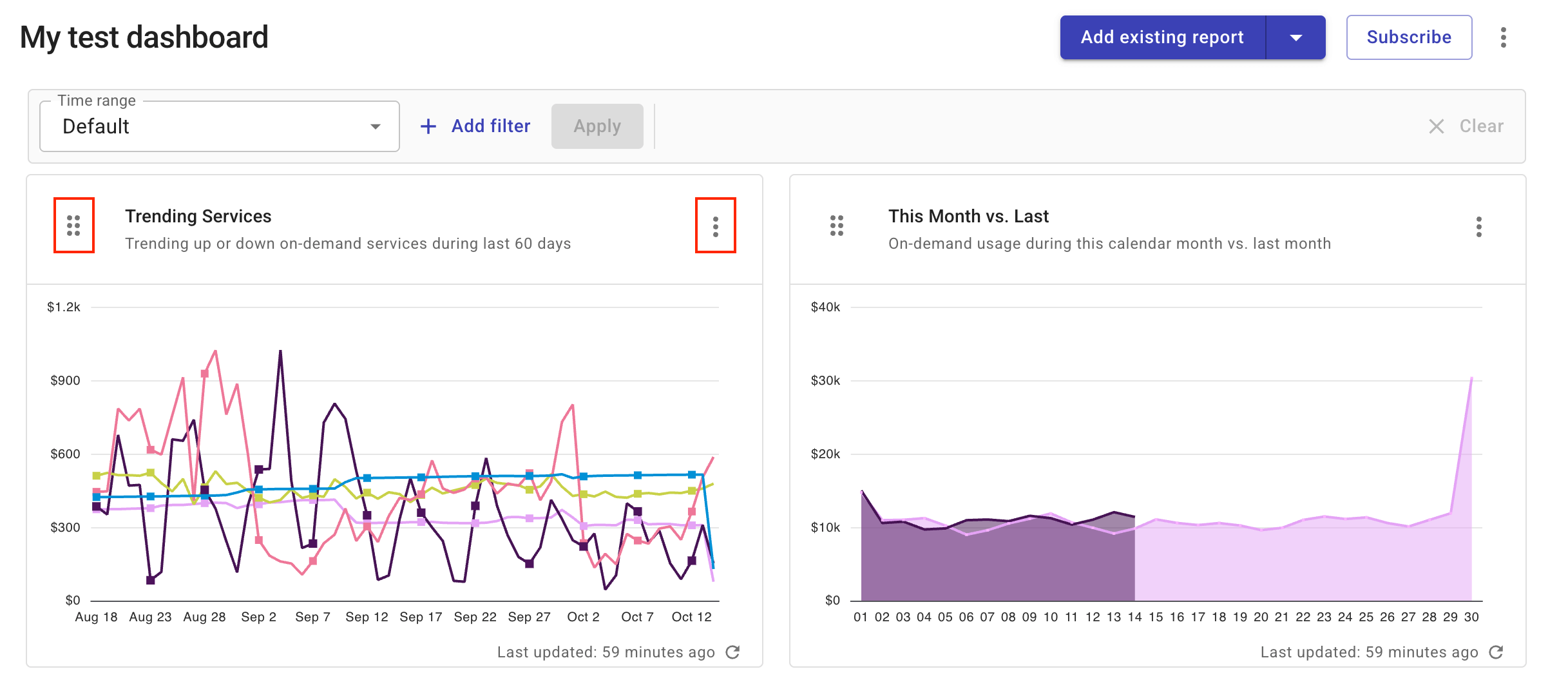
The customization options are not available for preset dashboards.