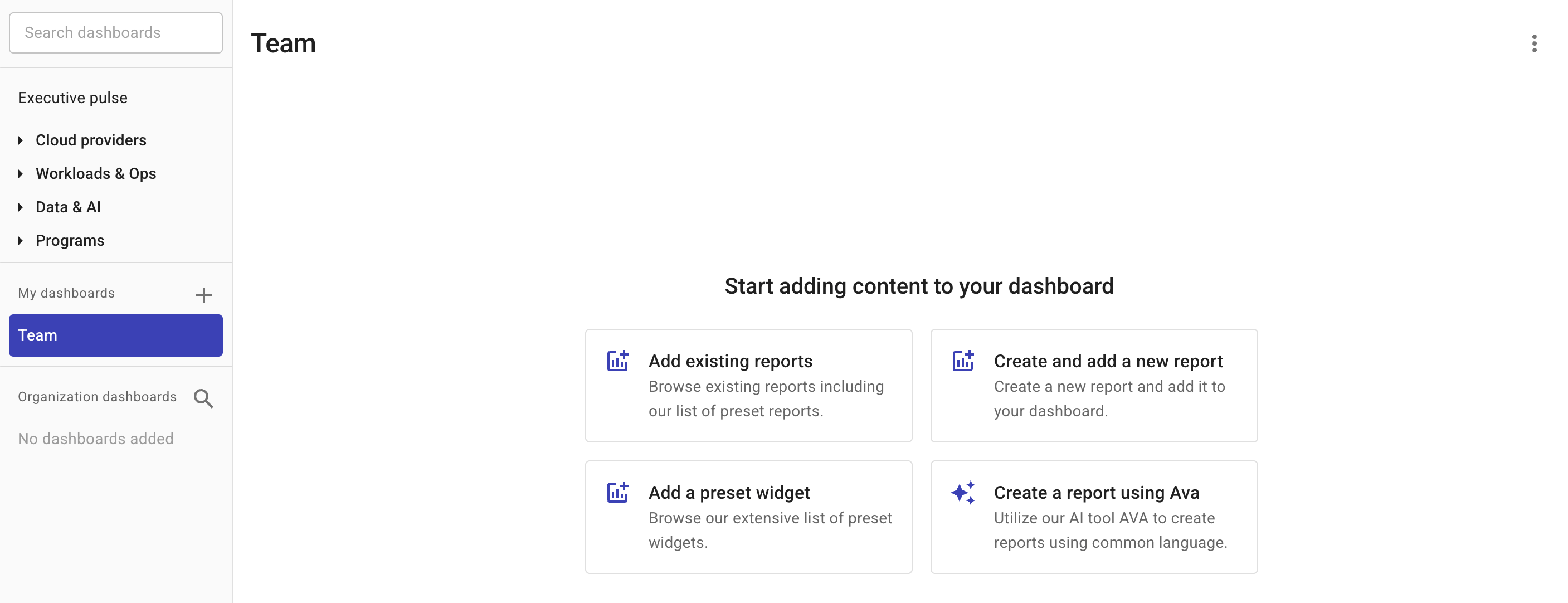Create dashboards
You can create custom dashboards for your own use or share them within your organization.
Create a dashboard
When creating a dashboard, either from scratch or based on an existing one, you need to specify its visibility:
-
Private: The dashboard is accessible only to you.
-
Public: The dashboard is accessible to everyone in your organization.
Create from scratch
To create a new dashboard from scratch:
-
In the DoiT console, select Dashboards from the top navigation bar, and then select the plus icon (+) next to My dashboards.
-
Configure the dashboard.
-
Enter a name for the new dashboard.
-
Specify the dashboard visibility.
-
(Optional) Select the Allow other users to edit this dashboard checkbox to allow other users to add or remove widgets and reports, but not to change the dashboard name or visibility.
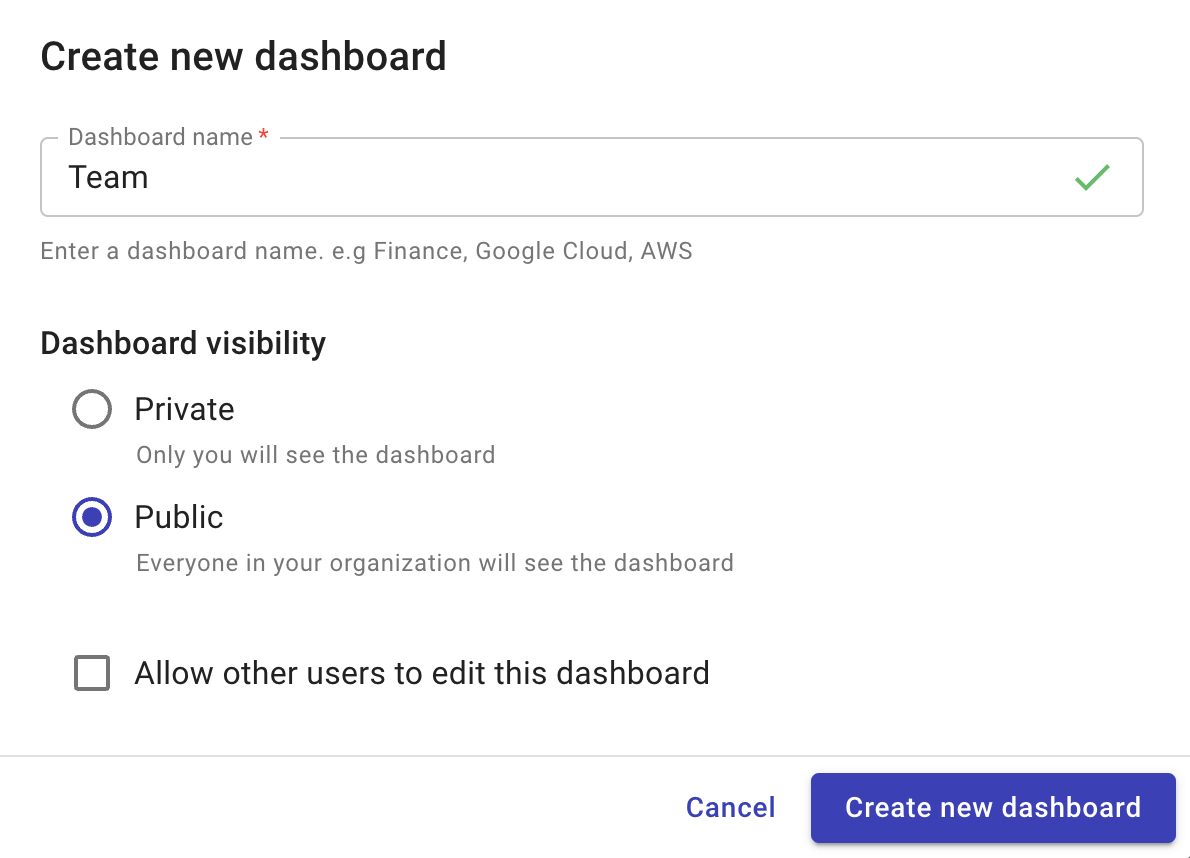
-
-
Select Create new dashboard.
Create based on an existing dashboard
To create a dashboard based on an existing one:
-
Select the dashboard of interest.
-
Select the kebab menu (⋮) in the upper-right corner of the dashboard.
-
Select Duplicate.
NoteWhen duplicating a dashboard, the copy doesn't inherit the time range and filters. See How time range and filters work.
-
Update the dashboard settings as needed.
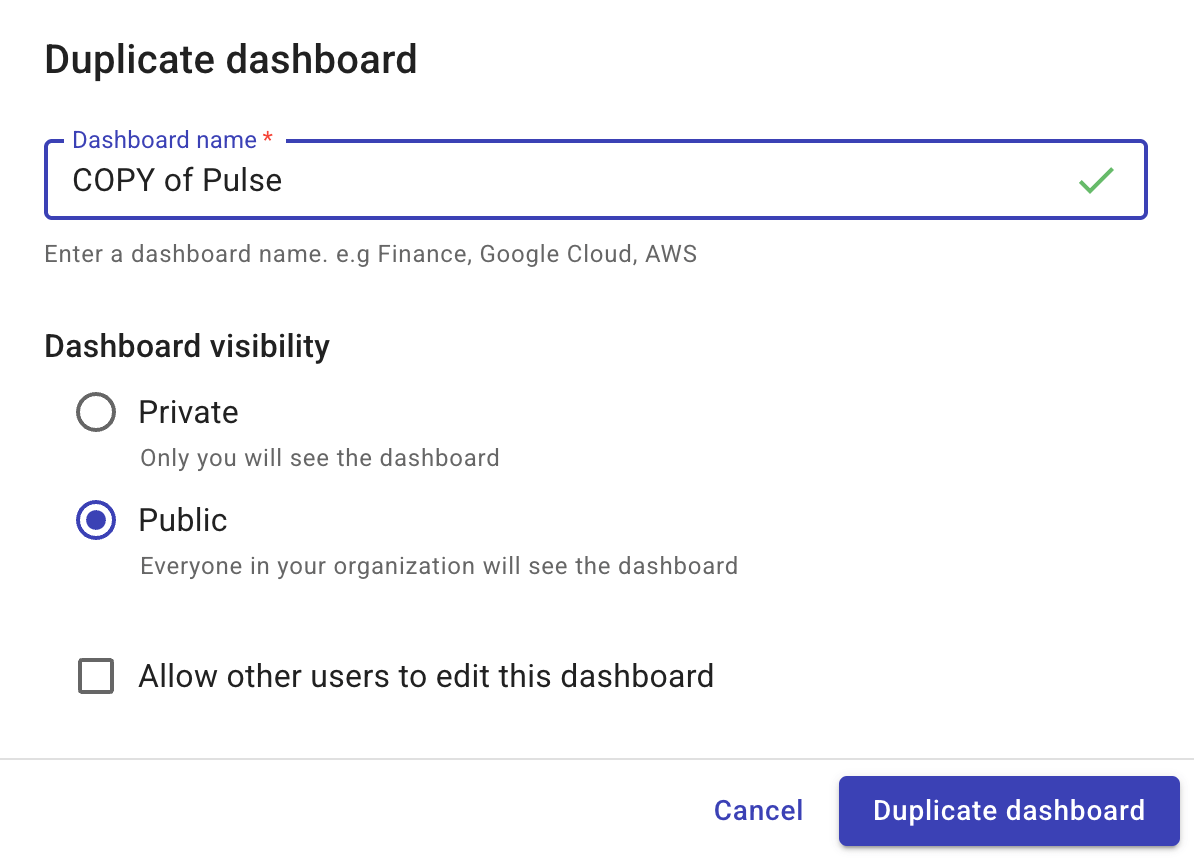
-
Select Duplicate dashboard.
If successful, the new dashboard will appear under My dashboards.
Add content to a dashboard
You can now add reports and widgets to the new dashboard.