Manage connections
Once you have created your connections, you can manage your connections and, if necessary, disable connections.
Edit connections
When you edit a connection, you are essentially modifying the same configurations you defined when you created the connection. This includes adding users, and depending on the cloud resources your flow is accessing, AWS managed policies and allowed actions, or Google Cloud custom roles and custom permissions. You can change some or all of these settings, and you only need to update the configurations that you want to change.
You must be cautious when editing the permissions assigned to a published flow. If you remove any required permissions, the flow will fail during its next run. Always verify that all necessary permissions remain intact before saving changes to an active connection.
You can only edit the connection permissions if your DoiT account has the Connection Owner or Connection Editor access level for the connection.
-
Sign in to the DoiT console, select Operate from the top navigation bar, and then select CloudFlow.
-
Select Connections.
-
From the left hand pane, select AWS or GCP, as necessary.
-
Select the kebab menu (⋮) at the rightmost end of the connection you want to edit and select Edit.
-
Go back to the step-by-step wizard to amend, add, or delete the configurations.
-
Select Done. Once your changes are saved, all flows that use this connection will begin using the new configuration.
Edit connection permissions
To share a connection, you need to give access to the intended recipients:
-
Select the kebab menu (⋮) at the rightmost end of the connection you want to edit and select Manage permissions. The Edit permissions window is displayed.
-
You can either:
-
add a new user. In Add people, enter or select the email address of the users for which you want to share this connection. In Access, give them either Editor or User access.
-
edit an existing user. Next to the email address you want to edit, give them either Editor or User access, or remove the access.
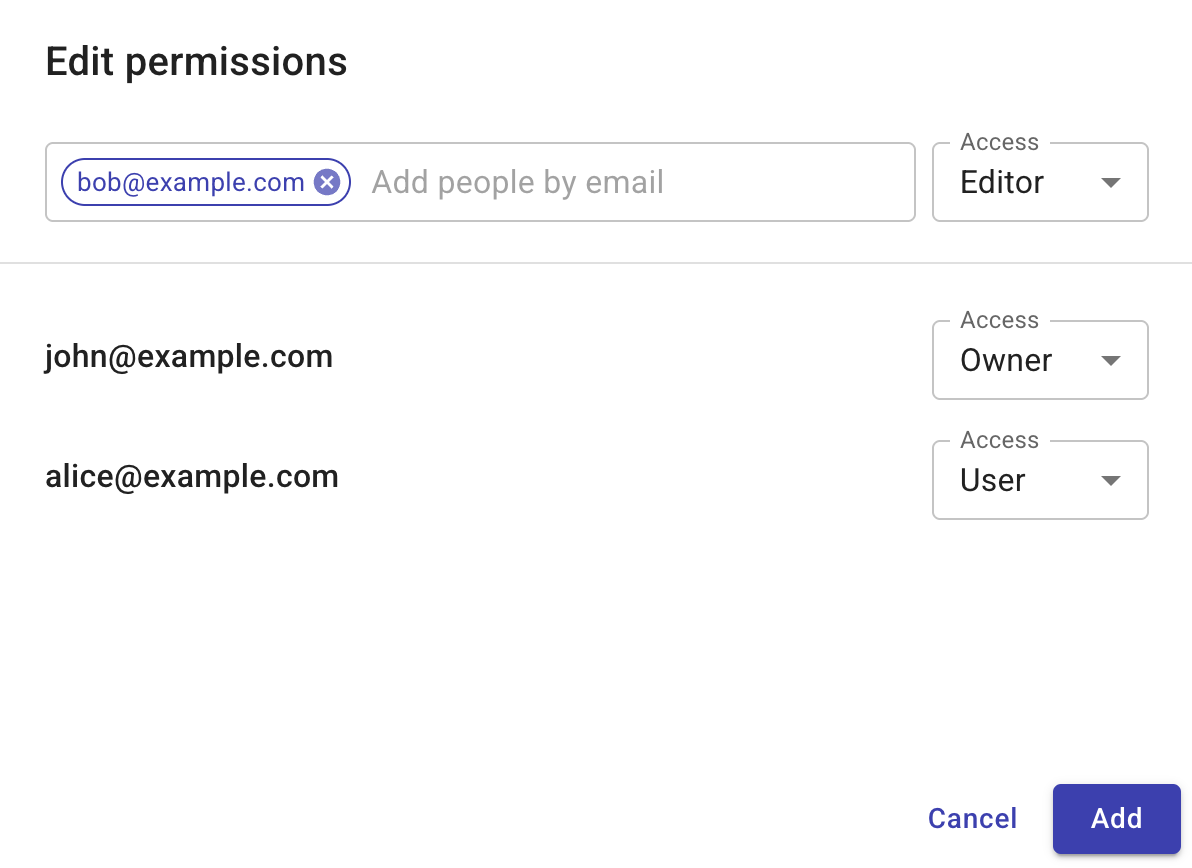
-
-
Once you have finished making your changes, select Save to close the Edit Permissions window. The recipient will receive an invitation email with the relevant information.
Transfer connection ownership
To transfer ownership of a connection to another user, select Make owner.
Be aware of the following rules when transferring ownership:
-
A connection can have only one owner and the owner must be an individual user.
-
Ownership can be transferred only to a user who already has the Editor access level.
-
Once the ownership is transferred, the previous owner becomes an Editor of the connection.
Disable connections
If you disable a connection, you will no longer be able to use it in any CloudFlows.
-
If the connection is being used in a draft CloudFlow, it will be removed.
-
If the connection is being used in a published CloudFlow, the CloudFlow will be unpublished.
-
Sign in to the DoiT console, select Operate from the top navigation bar, and then select CloudFlow.
-
Select Connections.
-
Select the kebab menu (⋮) at the rightmost end of the connection you want to edit and select Disable.
-
Select Disable.