(Deprecated) Attributions
The Attributions feature has been deprecated. Please use the Allocations feature instead.
Attributions allow you to group cloud resources based on your business aspects, for example, by teams, environments, or product lines.
You can use attributions for various purposes:
-
Attribute cloud spend: Attribute your cloud spend to the relevant entities in Cloud Analytics reports. You can also use attributions to create synthetic custom metrics and go beyond the basic metrics of Cost, Usage, and Savings.
-
Create alerts: Track various dimensions in your cloud environments.
-
Manage budgets: Define the scope of a budget, for example, a budget for a team or a product.
-
Monitor cost anomalies: Monitor cost anomalies in a subset of your overall cloud spend.
-
Daily cost digests: Receive daily email digests on your spend for the scope of your attributions.
-
Weekly cost digests: Receive weekly email digests on your spend for the scope of your attributions.
-
Manage organizations: Provide a focused Cloud Analytics experience to a group of users.
Required permissions
- Cloud Analytics User, Attributions Manager
Access attributions
To access Attributions, select Operate from the top navigation bar, and then select Attributions.
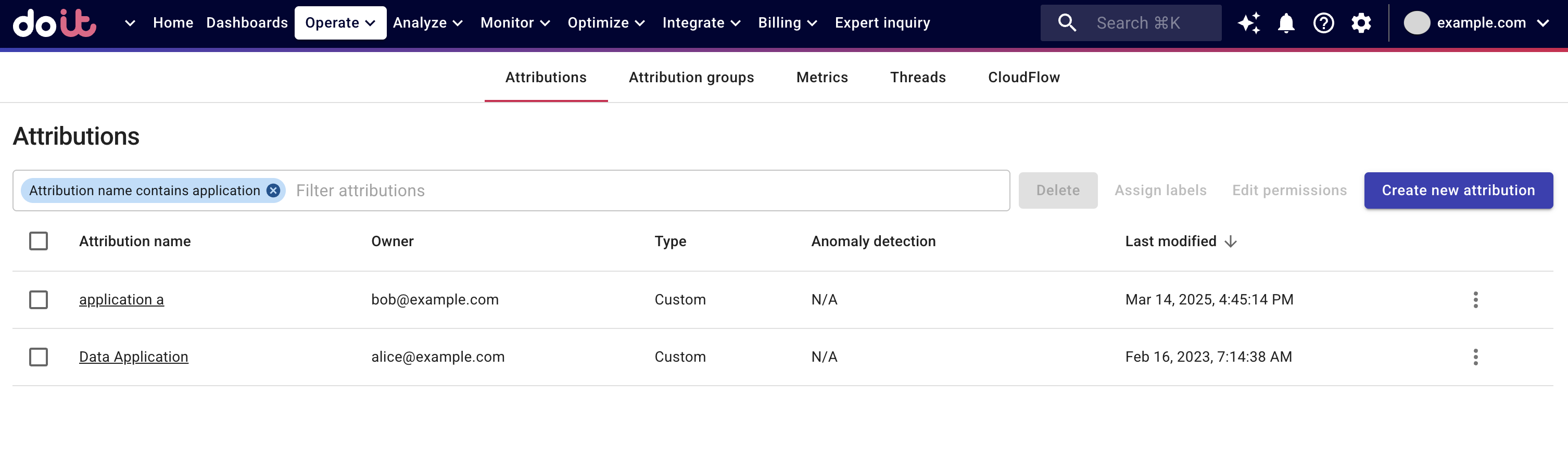
You can filter attributions by their properties.
There are two types of attributions: Preset attributions, and Custom attributions.
You can create your own attributions based on an existing one, or completely from scratch.
View attributions
To view the configurations of an attribution, select the attribution name on the main Attributions screen to open the specific attribution page.
You'll find the properties and logic of the attribution, and a preview chart if there is meaningful result. You can also:
-
Clone the attribution to build your own custom one.
-
Switch between the Stacked Column view and the Table view.
-
Download the Stacked Column view as a PNG image or a PDF document using the hamburger menu (three bars icon) in the upper-right corner of the chart.
Assign labels
You can configure labels for your attributions enhancing your FinOps capabilities by improving visibility and cost allocation.
Permissions on custom attributions
A custom attribution is visible only to those with whom the owner has shared it. See Share attributions: Summary for quick reference.
Edit permissions
Users with the Cloud Analytics Admin permission can bulk edit permissions on any custom attributions.
-
Select the checkboxes of the target custom attributions.
-
Select Edit permissions.
You can change the permission of individual users or your whole team to Viewer, Editor, or remove their access. You can also transfer the ownership of an attribution to an individual user.
▶️ Interactive demo
Try out our interactive demo for a hands-on walk-through experience.
If the demo doesn't display properly, try expanding your browser window or opening the demo in a new tab.