Budgets
Setting budgets and forecasting IT spend is a well-established FinOps practice. It enables you to track your actual cloud spend against your planned spend, ensuring that you won't get surprised by your cloud bill.
Key features
With DoiT Budgets, you can:
-
Create recurring or fixed budgets that map to your organizational and financial reporting structure.
-
Choose the method that best suits your financial needs when setting budget amounts for a recurring budget. You can set them as a fixed amount, use dynamic adjustments (including budget surplus rollover), or configure each period independently.
-
Set notifications to get informed when your actual spend exceeds defined thresholds, or subscribe to budget alerts created by others.
-
Assign labels to your budgets to enhance your FinOps capabilities through improved visibility.
-
Track and view the progress of a budget through an intuitive budget chart that supports both linear scale and logarithmic scale.
-
Run a Cloud Analytics report filtered by a budget's scope to Investigate the budget.
-
Share budgets with others.
-
Add a budgets widget to dashboard to monitor budget utilization.
Required permissions
- Allocations Admin, Budgets Manager, Cloud Analytics User
Access budgets
To access Budgets, sign in to the DoiT console, select Monitor from the top navigation bar, and then select Budgets.
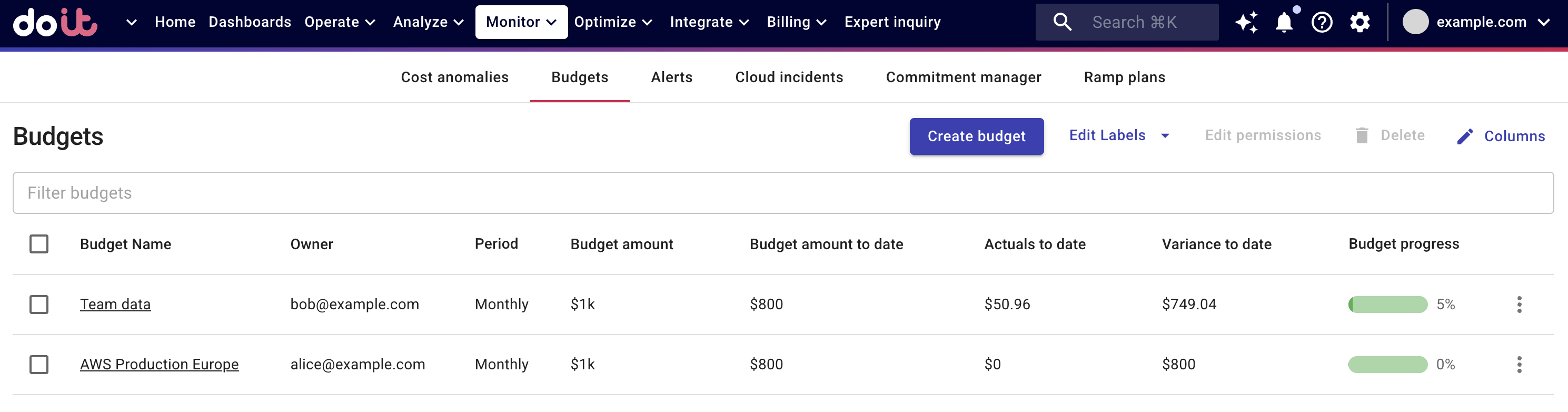
You can filter budgets by their properties.
Edit permissions
A budget is visible only to those with whom the owner has shared it or those with the Cloud Analytics Admin permission. See Share budgets for more information.