Alerts
The DoiT Alerts feature notifies you of user-defined events or conditions in your cloud environment.
You can create alerts to track various metrics and dimensions (including allocations). You can also share alerts via Slack or email, subscribe to alerts created by others, or set up automated workflows via Zapier integration .
The Alerts feature facilitates proactive cost management and optimal resource utilization, ensuring there are no surprises with the cloud bill.
Required permission
-
To access Alerts, your DoiT account needs the Cloud Analytics User permission.
-
To view a specific alert, you also need permissions on the alert.
Access alerts
To access alerts, sign in to the DoiT console, select Monitor from the top navigation bar, and then select Alerts.
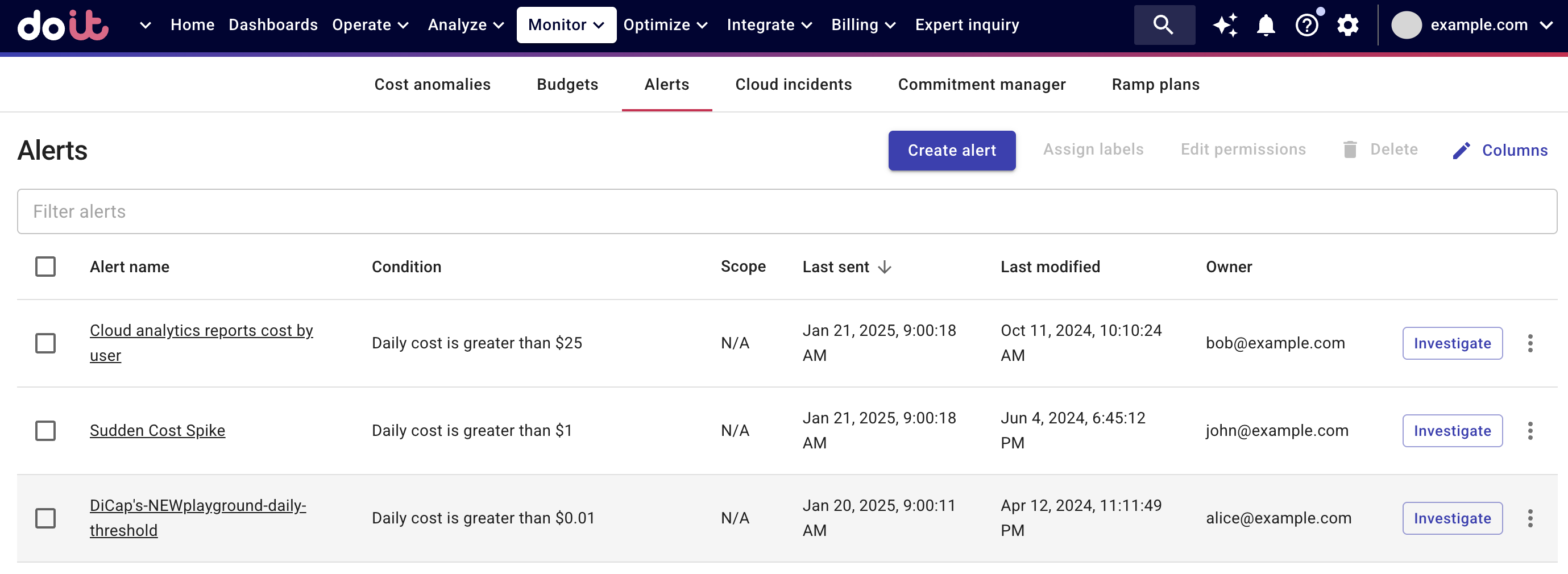
You can filter alerts by alert name or by owner.
View alerts
To view an alert, select the name of the alert on the Alerts screen.
You'll see the same options as when creating an alert from scratch, including alert name, scope, conditions and notification recipients.
Permissions on alerts
An alert is visible only to those with whom the owner has shared it or those with the Cloud Analytics Admin permission. See Share alerts for more information.
Labels
You can assign labels to your alerts to enhance your FinOps capabilities through improved visibility.
Caveats
Data latency
DoiT Platform processes the billing data after receiving it from the cloud service providers. See also AWS cost data latency in DoiT console and Google Cloud's frequency of data loads.
Due to the billing data latency, daily alerts will trigger with a delay.
Credits and discounts
Credits and discounts that apply or start on a specific day may result in false positive daily alerts.
For example, Google Cloud Compute Engine automatically applies sustained use discounts (SUDs) on resources that are used for more than a fourth of a billing month and are not receiving any other discounts. This means that even with no usage increase, the cost for a VM could be much higher on the first day of a month than on the last day of the previous month.
To avoid such issues, alerts that monitor the percentage change of the cost metric also check the changes in usage. If the usage is the same as the previous day, alerts will not trigger.