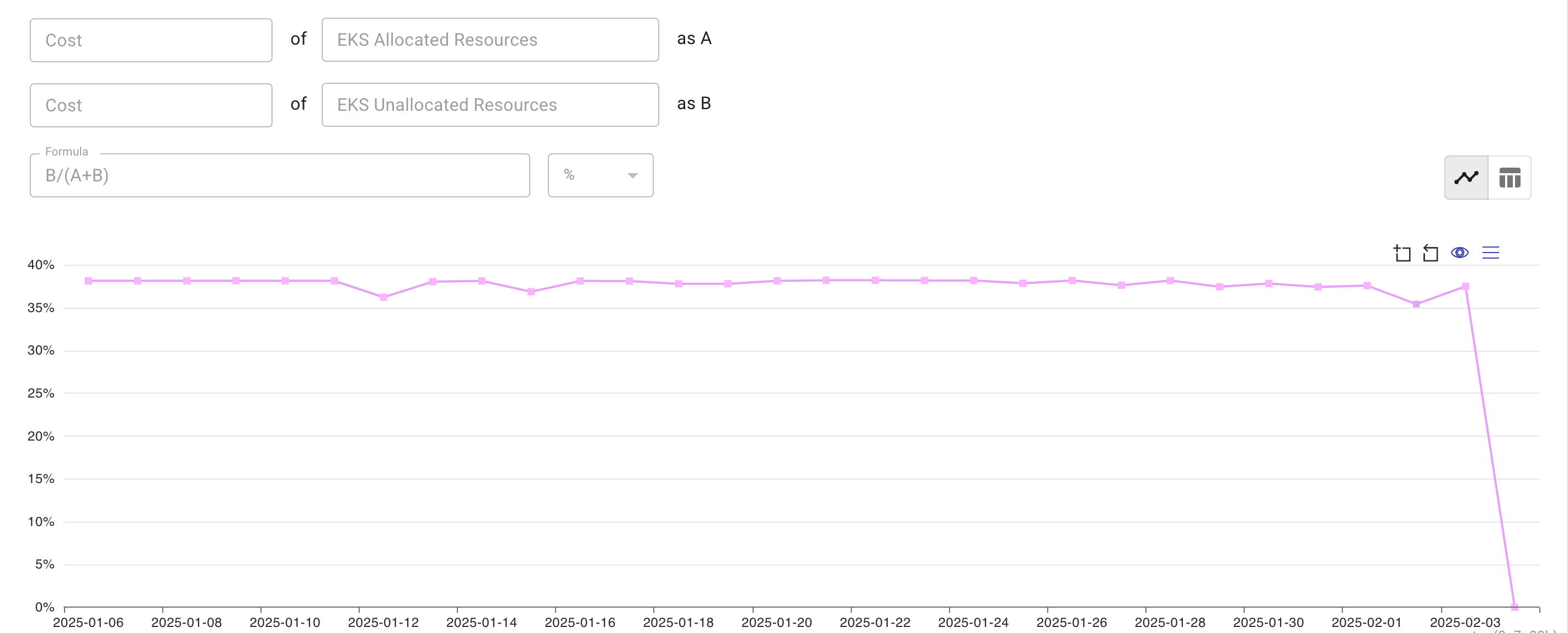Create custom metrics
In the DoiT console, custom metrics are defined using base metrics (basic metrics, extended metrics, and DataHub metrics) and attributions. The attributions must already exist before you can create a custom metric out of them.
Required permissions
- Cloud Analytics User, Metrics Manager
Create a metric
You can create a new metric either from scratch or based on an existing one.
To create a new metric from scratch:
-
Sign in to the DoiT console, select Operate from the top navigation bar, and then select Metrics.
-
Select Create metric in the upper-right corner.
There are two ways to make a copy of an existing metric:
-
On the main Metrics screen, select the three dots menu (⋮) at the rightmost end of the metric entry, and then select Duplicate.
-
On the configuration page of the metric, select the Clone metric icon in the upper-right corner.
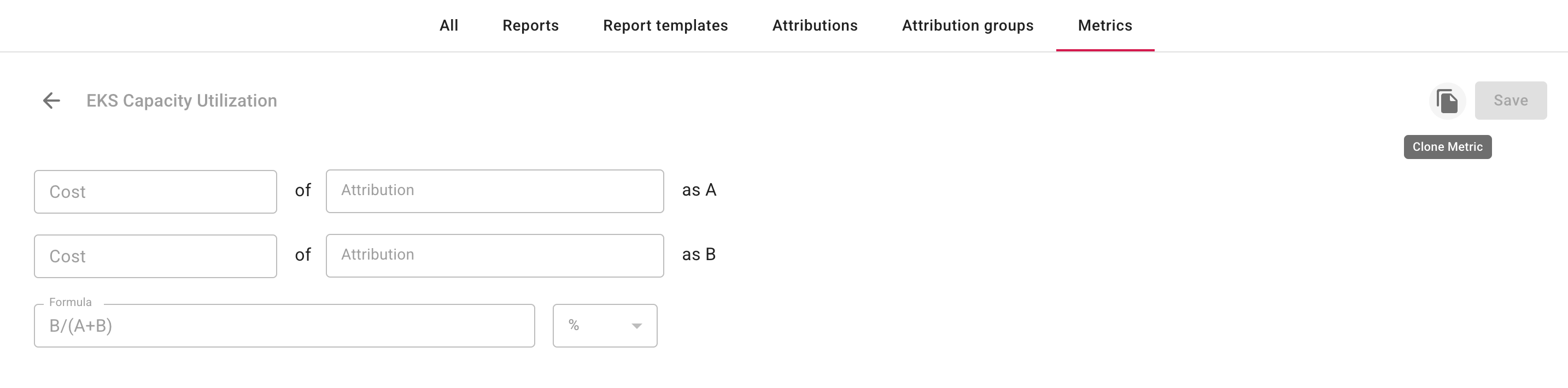
-
Configure the metric
-
Enter a name for the new metric. You can also use the file icon at the rightmost end of the text field to add a description to the metric.
-
Define the metric components.
Each component is an attribution measured against a base metric, which could be a basic metric, an extended metric, or a DataHub metric.
-
Formulate your metric.
-
The components defined in the previous step are indicated as variables
A,B,Cetc. according to the order they are defined. -
You can use the following operators in a metric formula:
+,-,*,/,(, and). Custom metric formulas support standard order of operations.
-
-
Select whether to use number or percentage.
Preview chart
A valid formula with meaningful results will show a preview chart of the metric.
You can switch between the Line Chart view and the Table view.