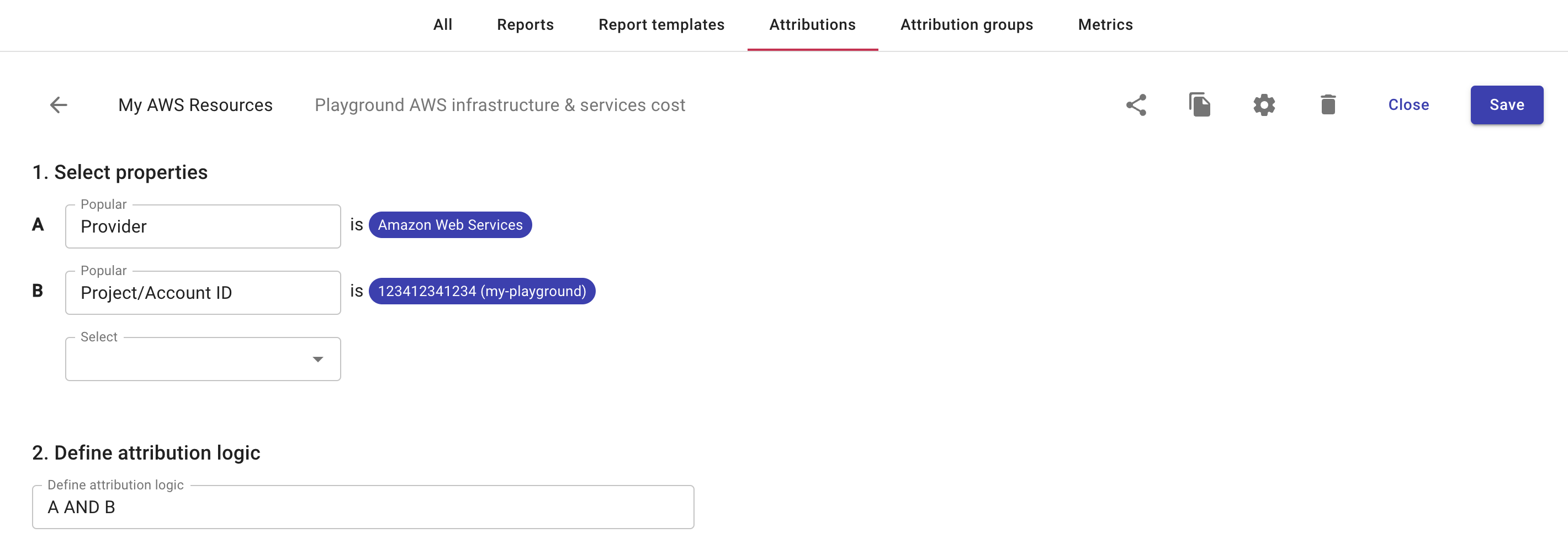Create attributions
Attributions help you group resources. When creating an attribution, you need to choose the properties to involve and define the attribtution logic.
Required permissions
- Cloud Analytics User, Attributions Manager
Create an attribution from scratch
To create a new attribution from scratch:
-
Select Operate from the top navigation bar, and then select Attributions.
-
Select Create new attribution in the upper-right corner on the Attributions screen.
-
Enter a name for the new attribution. You can also add a description to the attribution.

The allowed characters of attribution names are numbers (0-9), lowercase letters (a-z), uppercase letters (A-Z), underscore (_), dash (-), period (.), comma (,), colon (:), parentheses (()), square brackets ([]), percent (%), ampersand (&), and white space (blank).
-
Select properties and define the conditions.
-
Select a dimension, label, or tag from the drop-down list.
-
Filter the results to define the condition of what falls under the attribution.
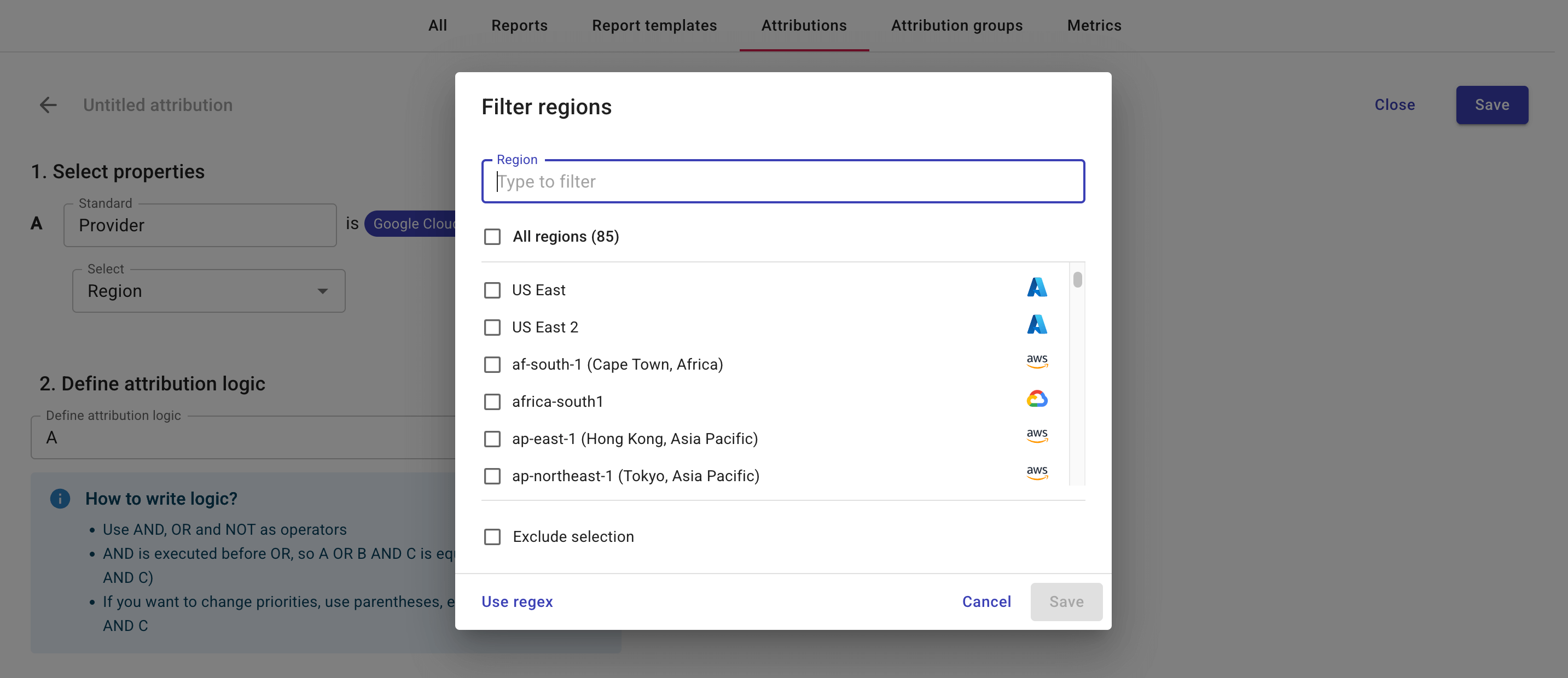
-
You can select Use regex to filter with regular expressions written in the syntax accepted by RE2.
-
A property and its condition together form an operant, with a letter (
A,B,C, etc.)as its identifier. -
The identifier of an operant is decided by its order in the Select properties section. If you delete a property, the identifiers of the following operants are automatically adjusted.
-
Do not set multiple separate conditions with the same dimension values. If necessary, use Exclude selection when filtering.
-
-
-
Define attribution logic.
-
By default, the operator
ANDis used on the operants defined in the preceding step. -
You can use logical operators
AND,OR, andNOTto define the attribution logic that suits your need.
Below is an example attribution logic.
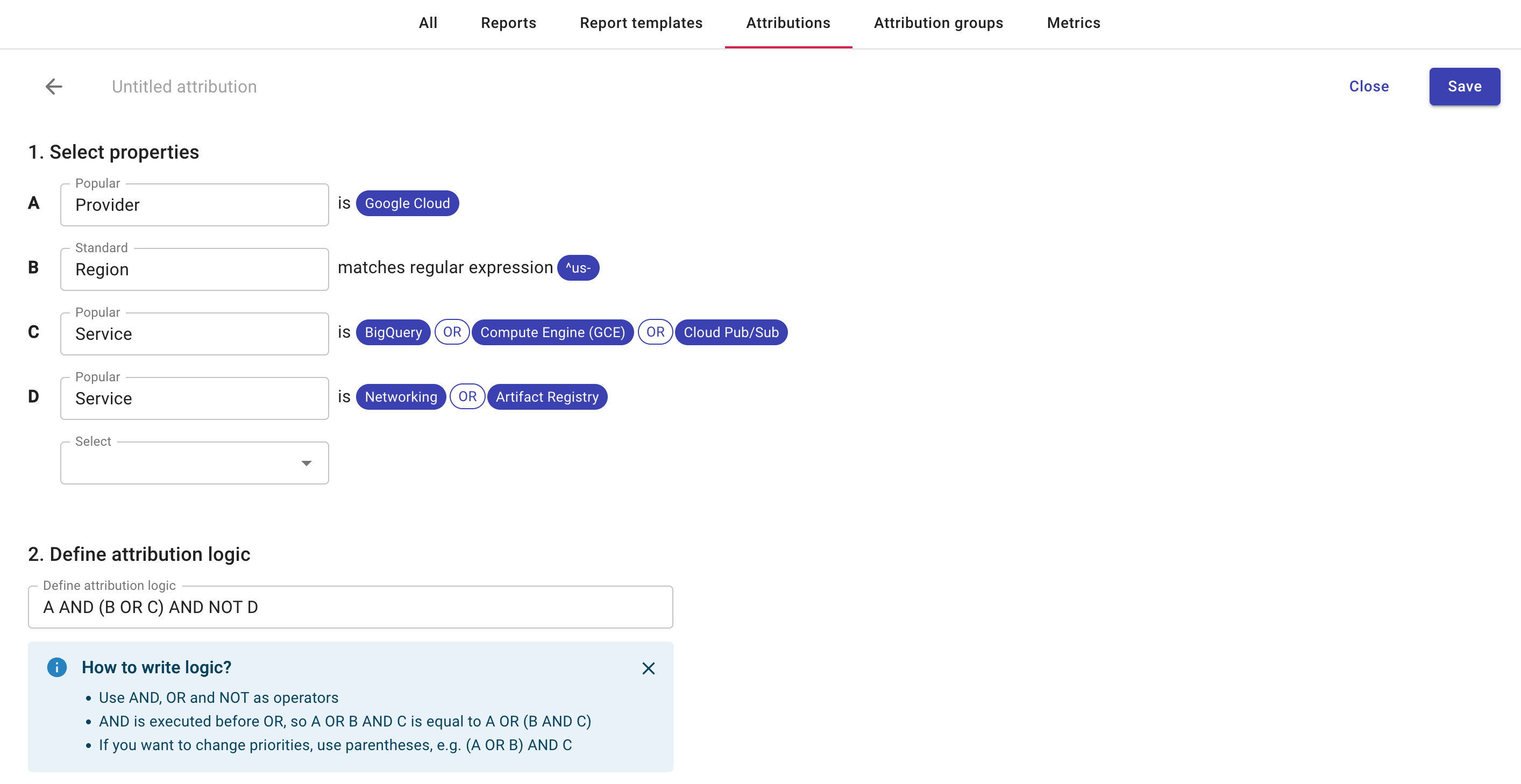
-
Attribution preview chart
If the attribution logic is valid and there is meaningful result, a preview chart will appear showing the costs identified by the attribution in the last 30 days.
-
The chart reloads automatically whenever you modify an operant or the attribution logic.
-
You can switch between the Stacked Column view and the Table view.
-
You can download the Stacked Column view as a PNG image or a PDF document using the hamburger menu (three bars icon) in the upper-right corner of the chart.
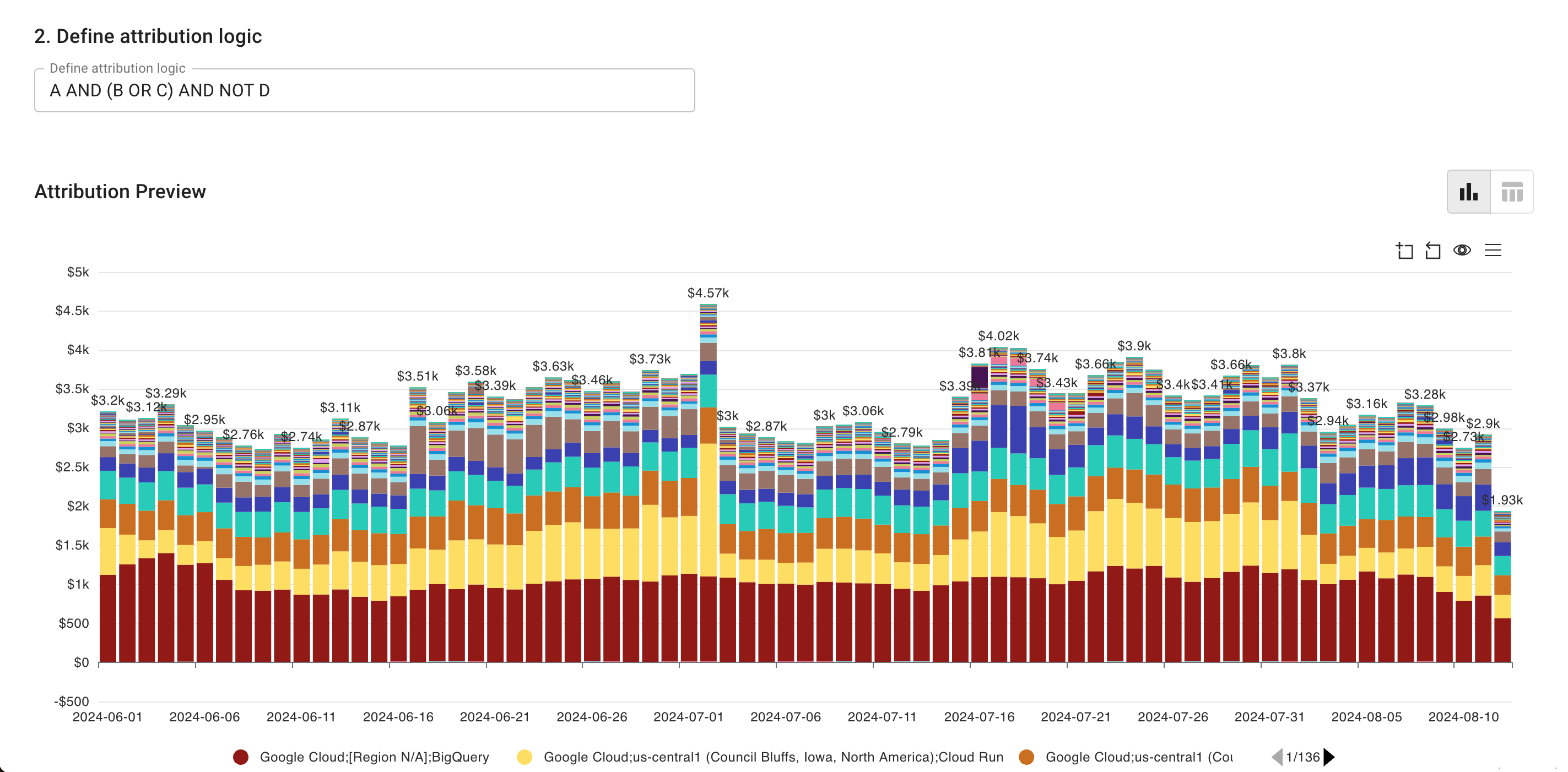
Clone an existing attribution
You can build an attribution based on an existing one, either a preset attribution or a custom attribution created by others.
To make a copy of an existing attribution:
-
Open the attribution page.
-
select the copy file icon next to the attribution name.
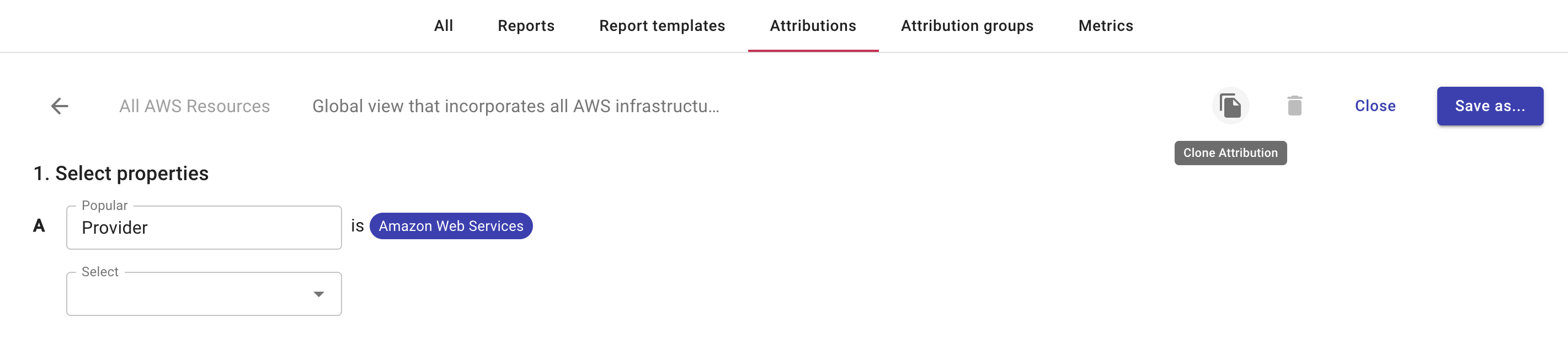
-
Enter a name for your new attribution, update the properties and logic as needed.
-
Save your changes.