Share attributions
Required permissions
To share an attribution with others, you must meet one of the following criteria:
-
You are the Owner of the attribution.
-
You have the Editor permission on the attribution.
-
You have the Cloud Analytics Admin permission.
See Summary for quick reference.
Add access
To share an attribution, you need to give access to the intended recipients:
-
Navigate to the main Attributions screen.
-
Locate the attribution of interest.
You can share the attribution using either of the following options:
-
Select the three dots menu (⋮) at the rightmost end of the attribution entry, and then select Share attribution.
-
Select the attribution name to open the specific attribution page, and then select the Share attribution icon (three connected dots).

-
-
Enter the email of the intended recipients, and give them Viewer or Editor access.
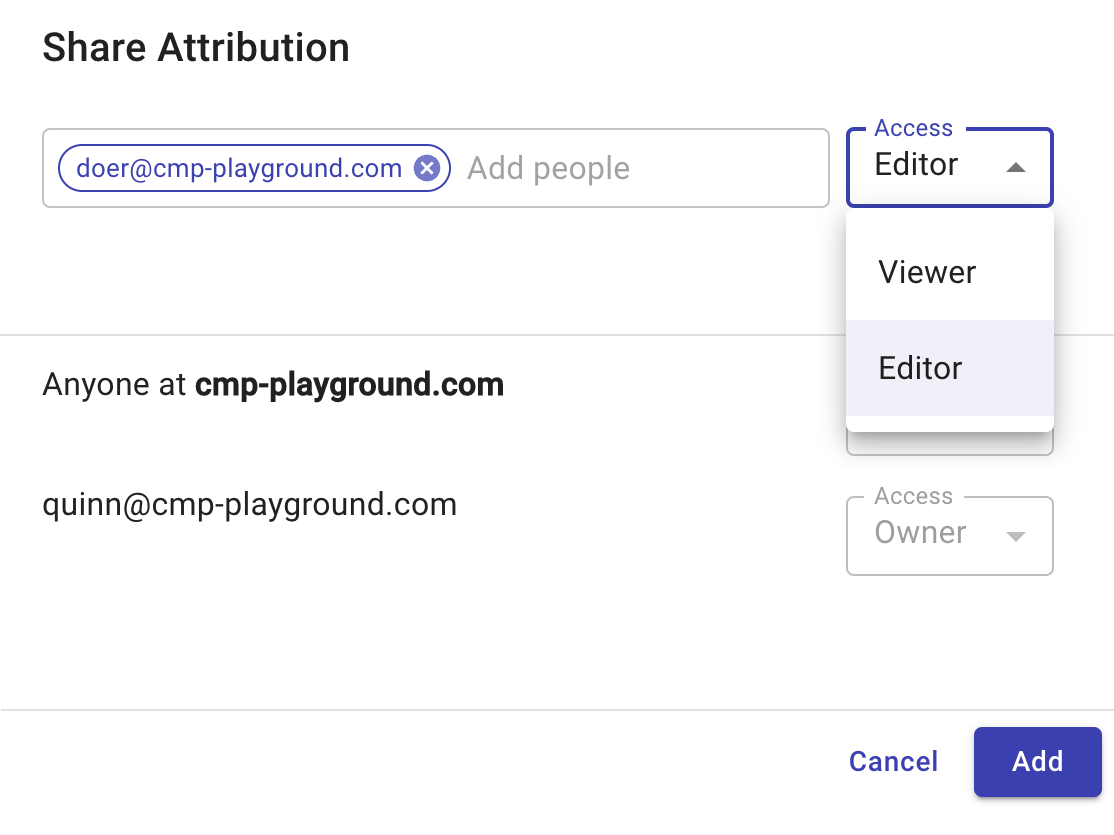
-
Select Add to apply the changes.
Change permissions
You can change permissions on an attribution from the same configuration window, including:
-
Change the permission of an individual user to Viewer or Editor, or remove the access.
-
Change the permission of the whole organization to Viewer or Editor.
Users with the Admin role can bulk edit permissions on custom attributions that have been shared with them.
Transfer ownership
To transfer the ownership of an attribution to another user, select Make owner.
Be aware of the following rules when transferring ownership:
-
An attribution can have only one owner and the owner must be an individual user.
-
Once the ownership is transferred, the previous owner becomes an Editor of the attribution.
Summary
| Your permission/role | View | Share | Change permissions | Transfer ownership |
|---|---|---|---|---|
| Owner | ✓ | ✓ | ✓ (individual users, whole organization) | ✓ |
| Editor | ✓ | ✓ | ✓ (individual users) | ✗ |
| Viewer | ✓ | ✗ | ✗ | ✗ |
| Admin user on a shared attribution | ✓ | ✓ | ✓ (individual users, whole organization) | ✓ |