Manage anomaly notifications
The anomaly detection engine is always running. You can set up notifications to receive near-real-time emails on detected anomalies, send messages to Slack or Microsoft Teams channels, or show alerts as in-app notifications in the DoiT console.
Notifications are sent upon first detection. Active anomalies can quickly drive up costs if left unattended. Review the anomaly details and take necessary action. You can also set up alerts to be notified when the actual spend exceeds a specific threshold.
Required permissions
- Users Manager, Anomalies Viewer, Cloud Analytics User
Cost anomaly notification settings
Cost anomaly notifications are managed together with other types of notifications.
To update the cost anomaly notification settings:
-
Sign in to the DoiT console, launch the Notifications page using either of the following methods:
-
Select the gear icon () from the top navigation bar, and then select Notifications.
-
On the Cost anomalies page, select Manage notifications from the Anomaly settings dropdown.
-
-
Follow the instructions to Create a new notification or edit an existing one.
-
In the step to select notifications, go to the Cloud cost anomalies section, and select the Cost anomaly detection checkbox.
-
(Optional) Specify the notification conditions as needed. Be aware that if you choose multiple conditions, you receive notifications only when all of the specified conditions are met.
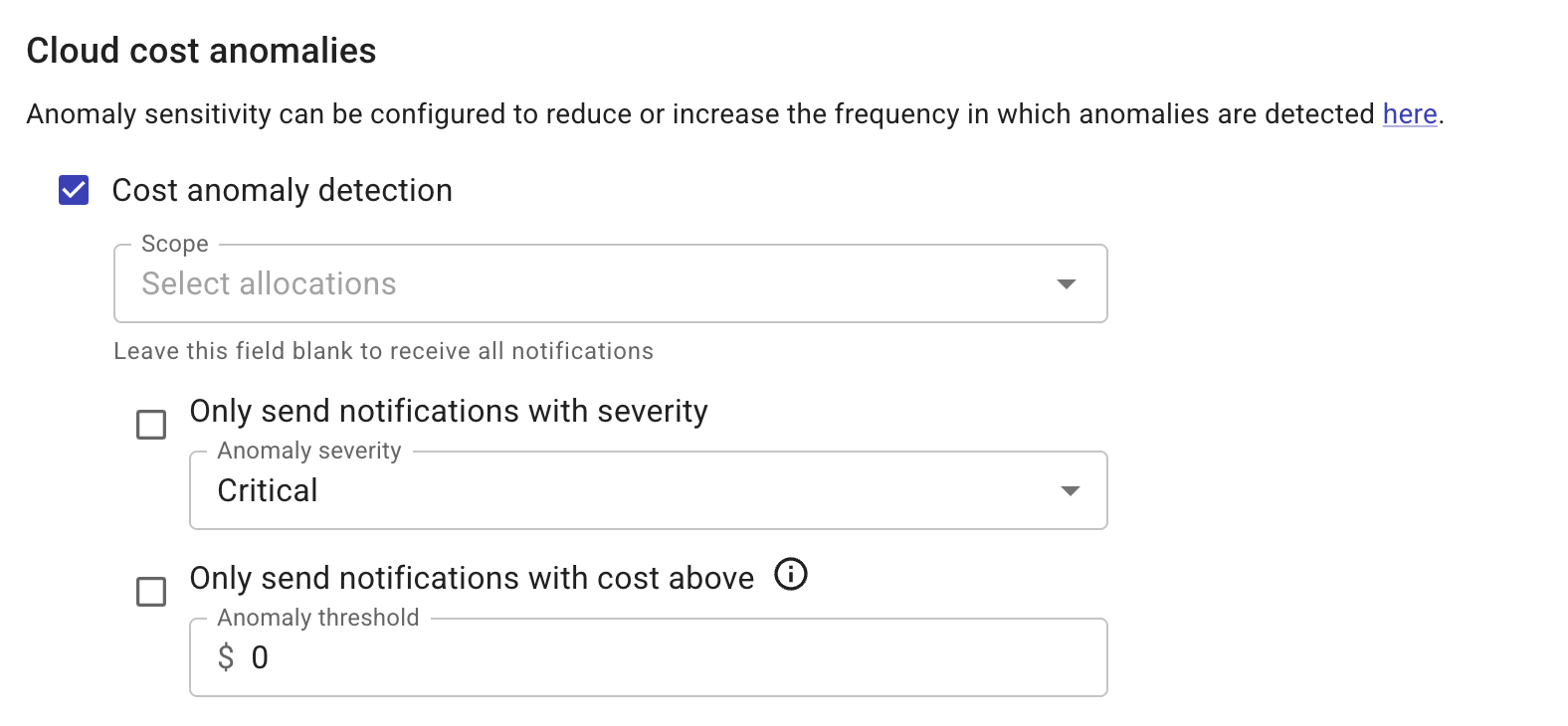
Scope
The Scope option allows you to specify resource groups (defined by allocations) whose anomalies will trigger the notification.
-
To use the Scope option to filter groups defined by custom allocations, you must first enable anomaly detection on those allocations. See Monitor cost anomalies for details.
-
If you select an allocation as the Scope, you receive notifications only for anomalies within that specific allocation. You don't receive notifications for anomalies that occur in a broader (superset) or a narrower (subset) scope of that allocation.
To avoid missing critical cost anomaly notifications when using the Scope option as a filter, we recommend keeping a general anomaly notification channel active.
Severity and threshold
These two options help you control the volume of notifications:
-
Anomaly severity: Set the minimum severity threshold that will trigger the notification. There are three severity levels: Information, Warning, and Critical. By default, the severity level for email notifications is Critical.
-
Anomaly threshold: Set the minimum amount of the cost of anomaly that will trigger the notification. The threshold is the gap between your actual cost and the maximum cost in the normal range. You can't use decimals in this field.
If you want to reduce or increase the number of identified anomalies, consider adjusting the Anomaly sensitivity settings.