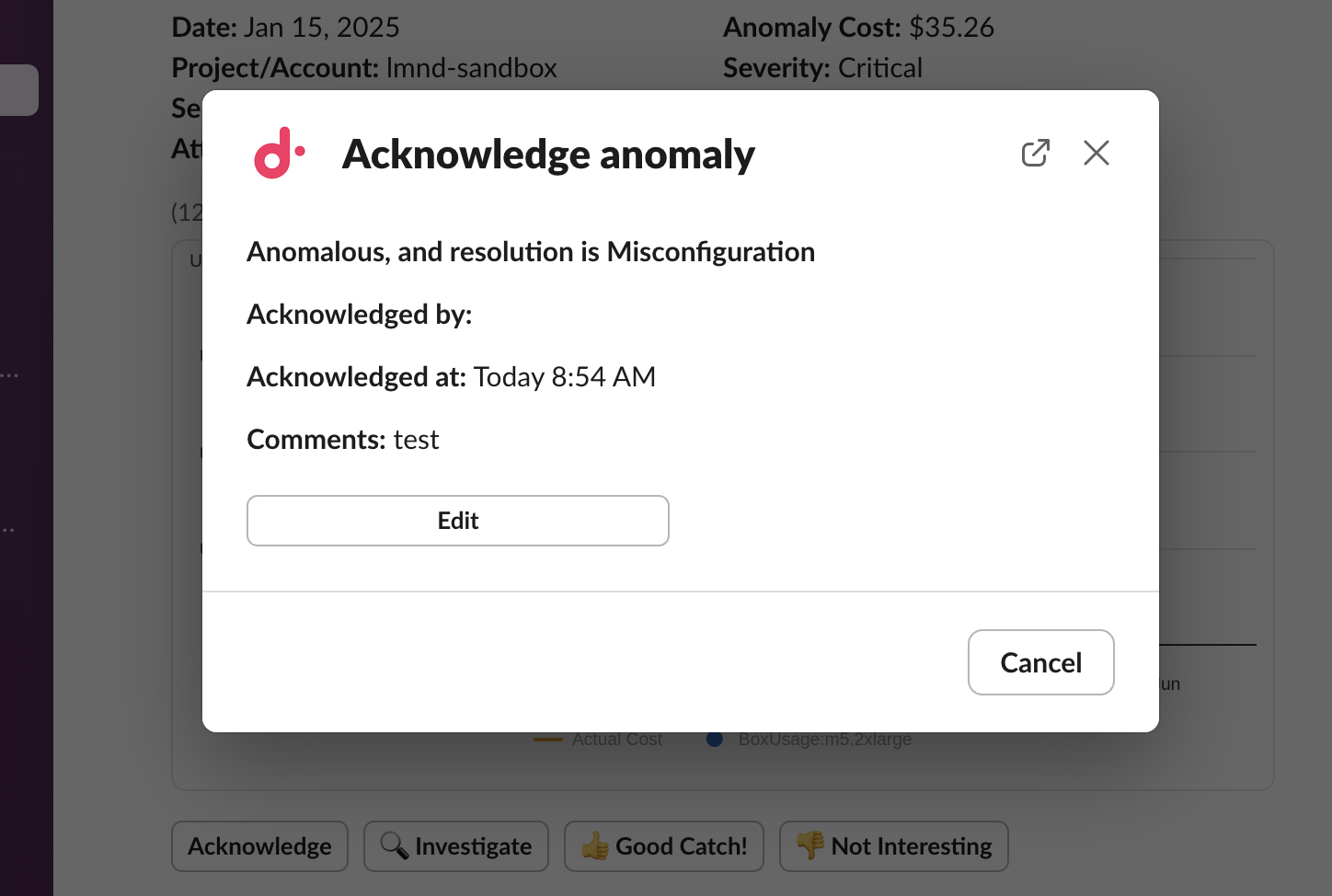Acknowledge anomalies
When viewing a cost anomaly, you can classify it as an anomaly or a false alarm and specify the reason for your choice. Classifying cost anomalies helps your team work through them quicker and also helps us get better at detecting future anomalies.
Acknowledge a cost anomaly
There are two ways to acknowledge an anomaly:
The process for acknowledging the cost anomaly is the same for both, though the way you access the acknowledgement varies with the method you choose.
Acknowledge in DoiT console
To acknowledge a cost anomaly in the DoiT console:
-
Navigate to the Cost anomalies page, find the anomaly of interest, and then select View at the rightmost end of the anomaly entry to open its details page.
-
In the Next steps panel, select Acknowledge anomaly.
Acknowledge in Slack
If you have configured to receive anomaly notifications via Slack, you can also acknowledge anomalies directly in your Slack channels to streamline the triage process, enable real-time collaboration, and minimize the need to switch between Slack and the DoiT console.
To acknowledge a notification in Slack, users must also have an account in the DoiT console.
To acknowledge a notification from Slack:
-
Go to the Slack channel you've configured to receive notifications.
-
Locate the cost anomaly acknowledgement.
-
Select Acknowledge.
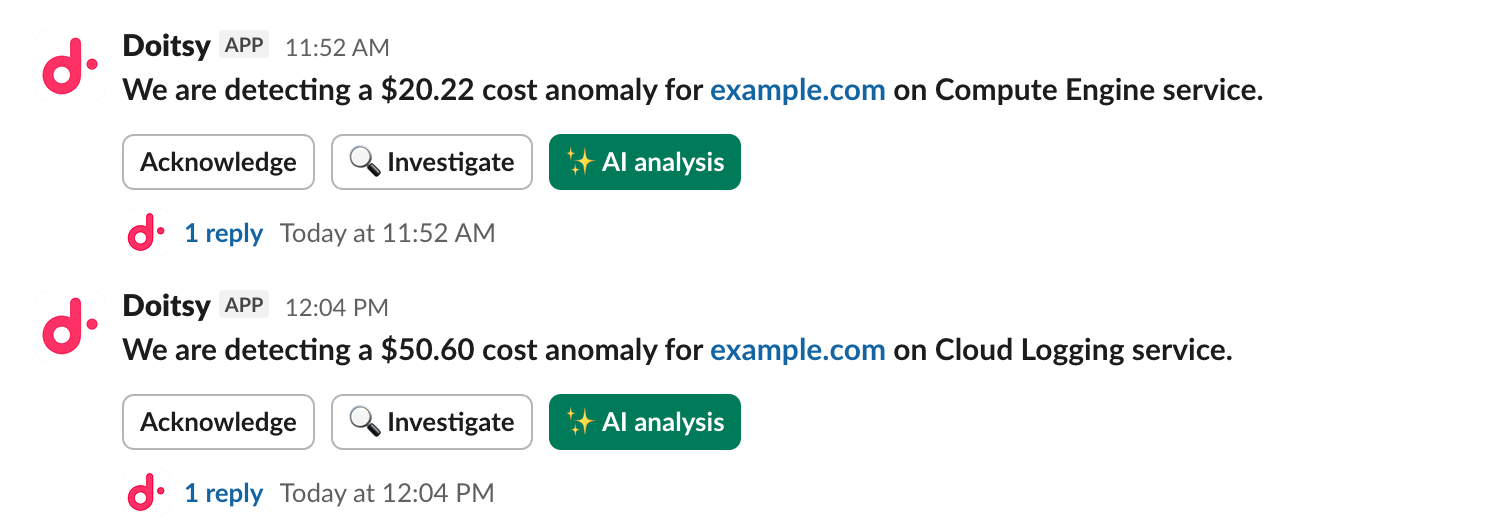 Tip
TipSelect Investigate if you want to view this anomaly in the DoiT console.
Complete the acknowledgement
To complete a cost anomaly acknowledgement:
-
Classify the anomaly. You can also add comments for future reference.
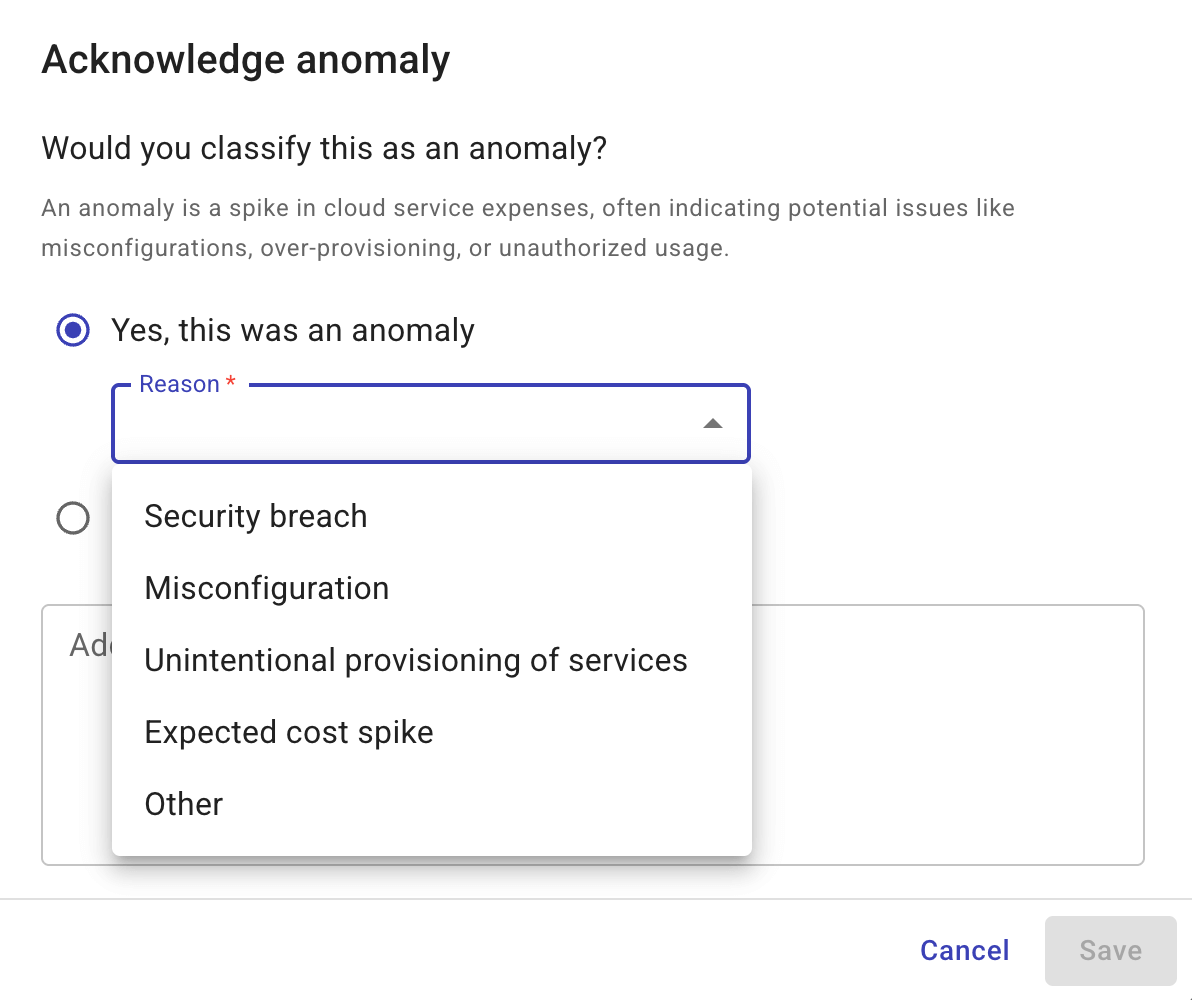
-
Save your changes.
Edit a cost anomaly acknowledgment
You can view and edit an acknowledged cost anomaly at anytime, to check its classification, other details such as when and by whom it's acknowledged, and update its classification and comments.
There are two ways to edit a cost anomaly acknowledgement:
Edit in DoiT console
To edit a cost anomaly acknowledgment in the DoiT console:
-
Navigate to the Cost anomalies page, find the anomaly of interest, and then select View at the rightmost end of the anomaly entry to open its details page.
-
In the Next steps panel, select Edit acknowledgement, or first select Yes and then click Edit in the acknowledgment card to update the classification and comments.
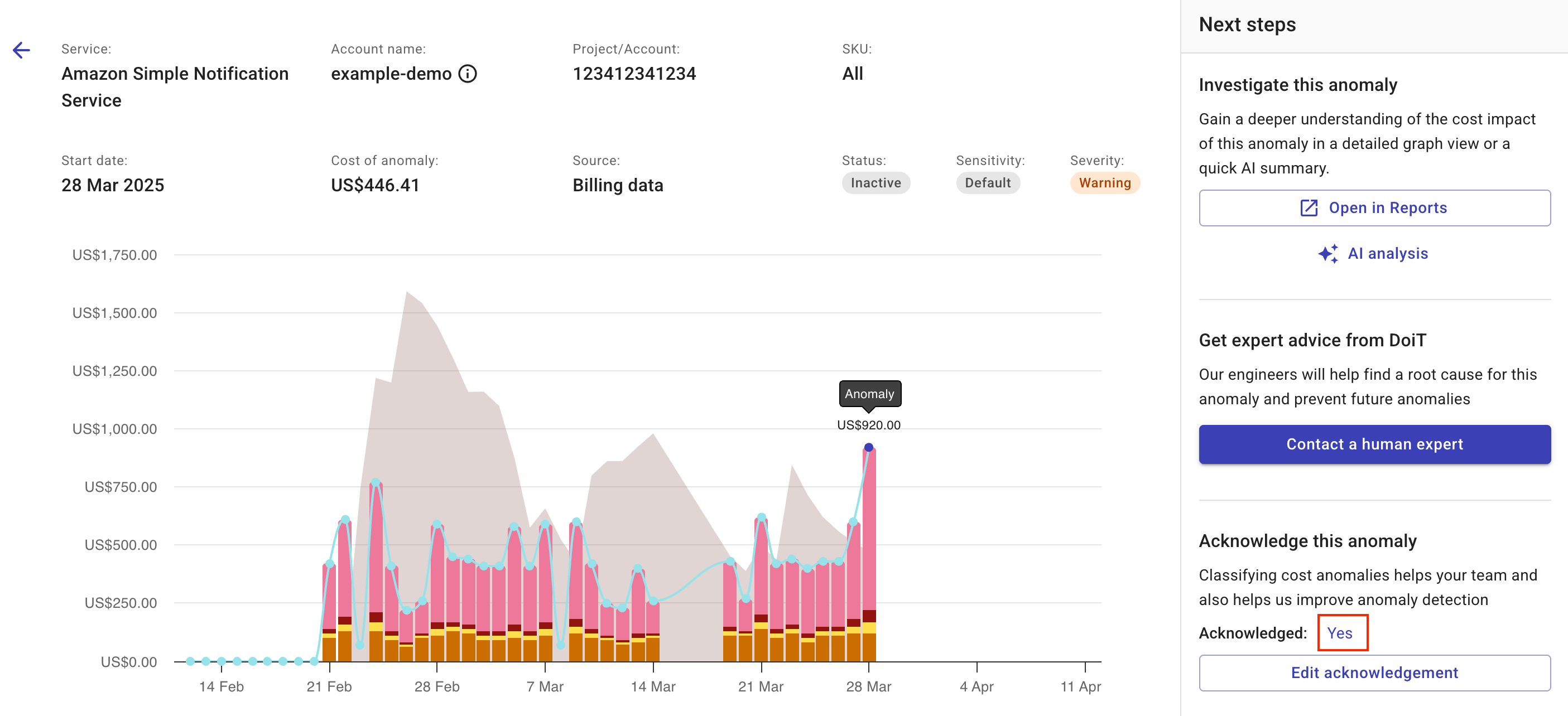
Edit in Slack
To edit a cost anomaly acknowledgment:
-
Go to the Slack channel you've configured to receive notifications.
-
Locate the cost anomaly acknowledgement.
-
Select Acknowledge on the message.
-
Select Edit in the acknowledgment card to update the classification and comments.