Using Ava
Ava has expert knowledge of cloud services, specializing in Amazon Web Services, Google Cloud, and Microsoft Azure. Ava is also an expert on the DoiT console. Ava can help you gain new insights into your Cloud spend, discover more about the cloud, and optimize data across both the cloud and the DoiT console.
Ava is designed to provide continuous assistance across the DoiT platform.
-
Continuous availability: When you sign in to the DoiT console, Ava is automatically launched and remains persisted on the right-hand side, regardless of the feature you are using.
-
Chat Persistence: Your current chat history is maintained and remains visible as you switch between features, ensuring a continuous conversation.
Ava's display automatically adjusts its size to provide optimal space for viewing the data and reports generated in response to your questions, maximizing the area available for continuing your work in the console. You can resize Ava's window or close Ava completely, as necessary. To reopen Ava, select the Ava icon (
) from the top navigation bar or bottom right-hand corner.Ava is not persisted when creating or editing CloudFlows or viewing Cloud Diagrams.
Display size
The DoiT platform manages Ava's visibility based on your display size.
-
Screen width limit: If your screen width is less than 1400 pixels, Ava closes automatically to maximize your working space.
-
Full-Screen: If you reopen Ava while your screen width remains 1400 pixels or less, Ava automatically opens in full screen mode.
You can manually launch full screen mode by selecting the full screen icon (
). Once in full screen, you can select the close chat history icon () to maximize the space available for asking questions.
Ask questions
Ava's answers may be inaccurate and should be verified.
-
Sign in to the DoiT console.
-
Type a question in the text field and press Enter, or choose one of the proposed questions.
-
Once Ava's answer is ready, you can copy the answer or ask a follow-up question.
Use the Was this response helpful? question after the answers to give us feedback about whether Ava has been helpful.
Get insights into your costs
By having a conversation, Ava can help you gain quick insights on your cloud spend, and dig deeper if you need to.
To get insights into your costs:
-
Sign in to the DoiT console.
-
Ask Ava about your costs with a prompt such as:
What's been my total multicloud cost in the last 3 months? -
Ava generates a report, for which you can change its display mode with the View as dropdown. You can also open the full report by selecting Open this Ava generated report in Cloud Analytics.
Additionally, Ava also gives an explanation of the report with a summary of the most relevant findings.
Once you've been redirected to Reports, you can run the report, edit the metrics used, and save it to use it in the future.
Alerts
Ava has contextual awareness of DoiT alerts and is able to understand and reference the user-defined events or conditions used to flag issues in your cloud environment. You can ask Ava to list, analyze, and generate alerts based on your conversation, providing a seamless workflow between analysis and action.
-
Sign in to the DoiT console.
-
Ask Ava about your alerts with a prompt such as:
List my alertsCreate an alert in BigQuery if it goes above $1200
Allocations
Ava has contextual awareness of DoiT allocations and is able to understand how costs are attributed to relevant business units, applications, or projects. You can ask Ava to help you with all aspects of your allocation strategy, including creating, editing, sharing, and managing your allocations based on your conversation, providing a seamless workflow between analysis and action.
-
Sign in to the DoiT console.
-
Ask Ava about your allocations with a prompt such as:
How much of my spend is unallocated this month, and what are the biggest drivers of it?Create a rule that allocates anything with label/tag 'app=*' into app buckets; keep the rest in Shared.Why is project/account x not landing in the Production bucket even though it has the right tags?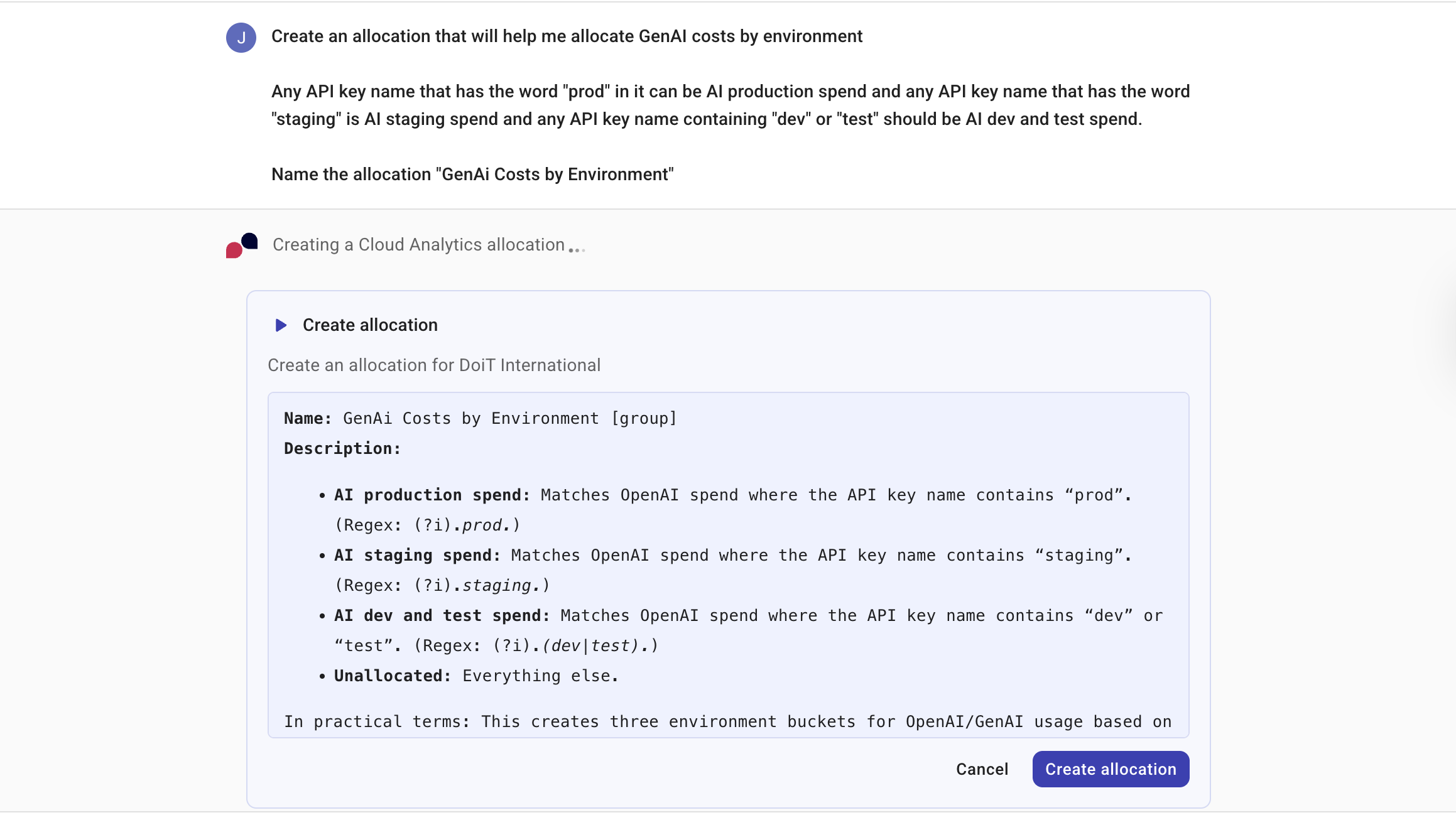
Contextualized insights
To generate contextualized and granular insights for specific accounts without exposing data from your entire organization, you can grant Ava access to individual AWS accounts in your AWS organization. See Grant Ava access to your AWS accounts.
Invite new users
Using Ava, you can invite new users who need access to DoiT Cloud Intelligence. You must provide the email addresses of the users you wish to invite. Optionally, specify a role for the new users. The recipients you invite receive an email that contains a link that they should use to complete sign up for a DoiT Cloud Intelligence account.
Your DoiT account must have the User Manager permission.
-
Sign in to the DoiT console.
-
Ask Ava to invite a new user with a prompt such as:
Invite user [email protected] with admin role.