Manage conversations
Ava allows you to manage your conversations, enabling you to perform tasks such as uploading files, deleting chats, and creating expert inquiries.
Conversations are managed in the Chat history, where Ava stores them. To access your Chat history:
-
If Ava is maximized, check the left sidebar.
-
If Ava is minimized, select the conversation from the Chat History drop-down list.
Upload files
You can upload files and images to Ava to get answers, summaries and insights about your content.
-
A maximum of 2 files can be uploaded to each conversation, and each file can be up to 10 MB.
-
Supported file types include text files (TXT), code files (SQL, JSON), image files (PNG, JPEG), tabular data files (CSV), and document files (PDF).
You can review your uploaded files in your recent conversations in Chat history. Similarly, you can delete conversations that you uploaded files to.
-
Sign in to the DoiT console.
-
Select the plus icon (+).
-
Select Upload a file.
-
Browse to the location of the file you want to upload and select Open.
Copy Ava's responses
You can copy Ava's responses to use them in another file or application.
This option is not available for responses that contain reports.
-
Sign in to the DoiT console.
-
Either:
-
Start a chat. Once Ava has finished her answer, the Copy button becomes available.
-
In Chat history, find the response you want to copy.
-
-
Select the Copy button.
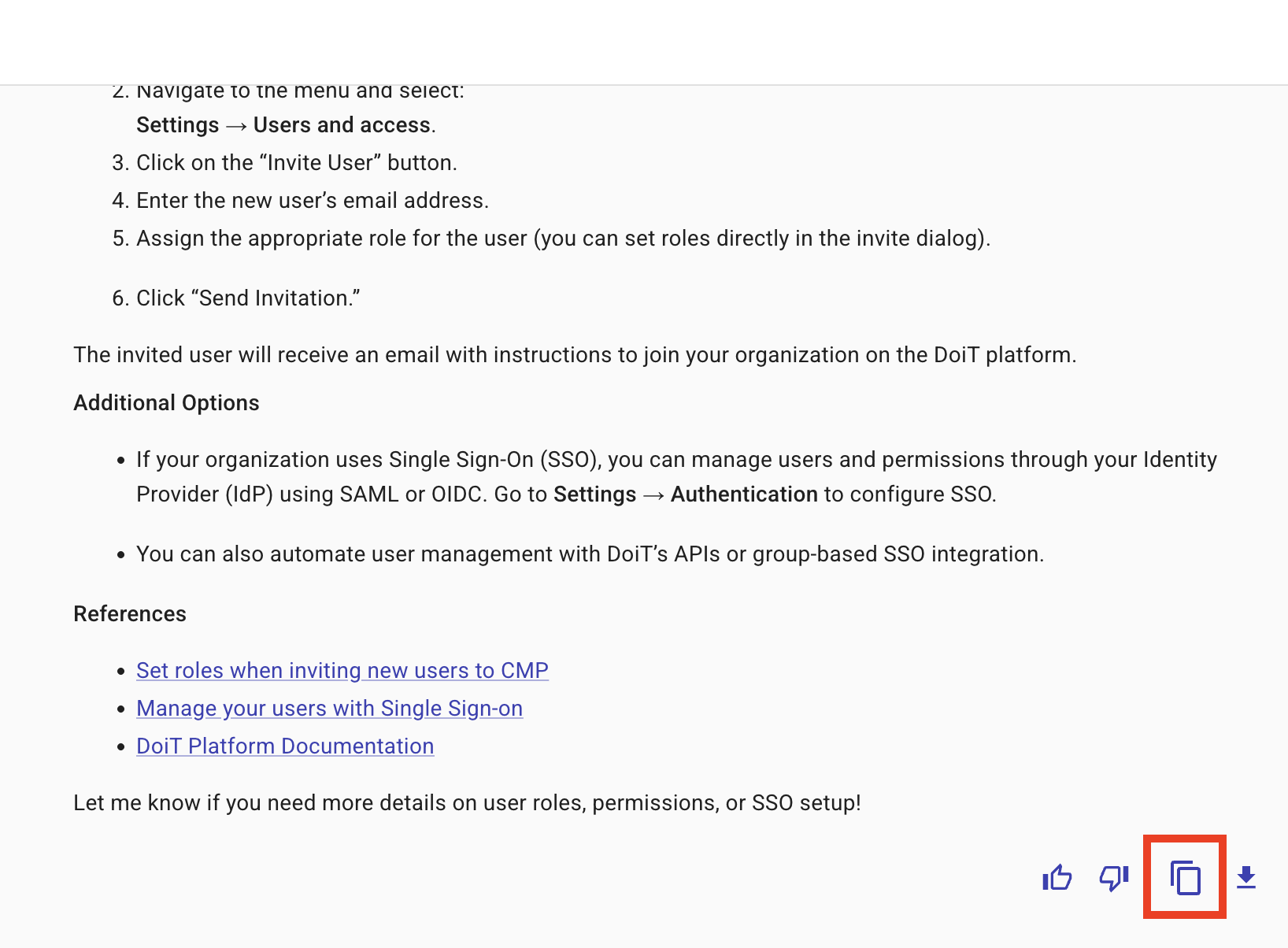
The content is copied to your clipboard. You can now paste it into another file or application.
Export Ava's responses
You can export Ava's responses as a PNG.
-
Sign in to the DoiT console.
-
Either:
-
Start a chat. Once Ava has finished her answer, the Export button becomes available.
-
In Chat history, find the response you want to export.
-
-
Select the Export button.
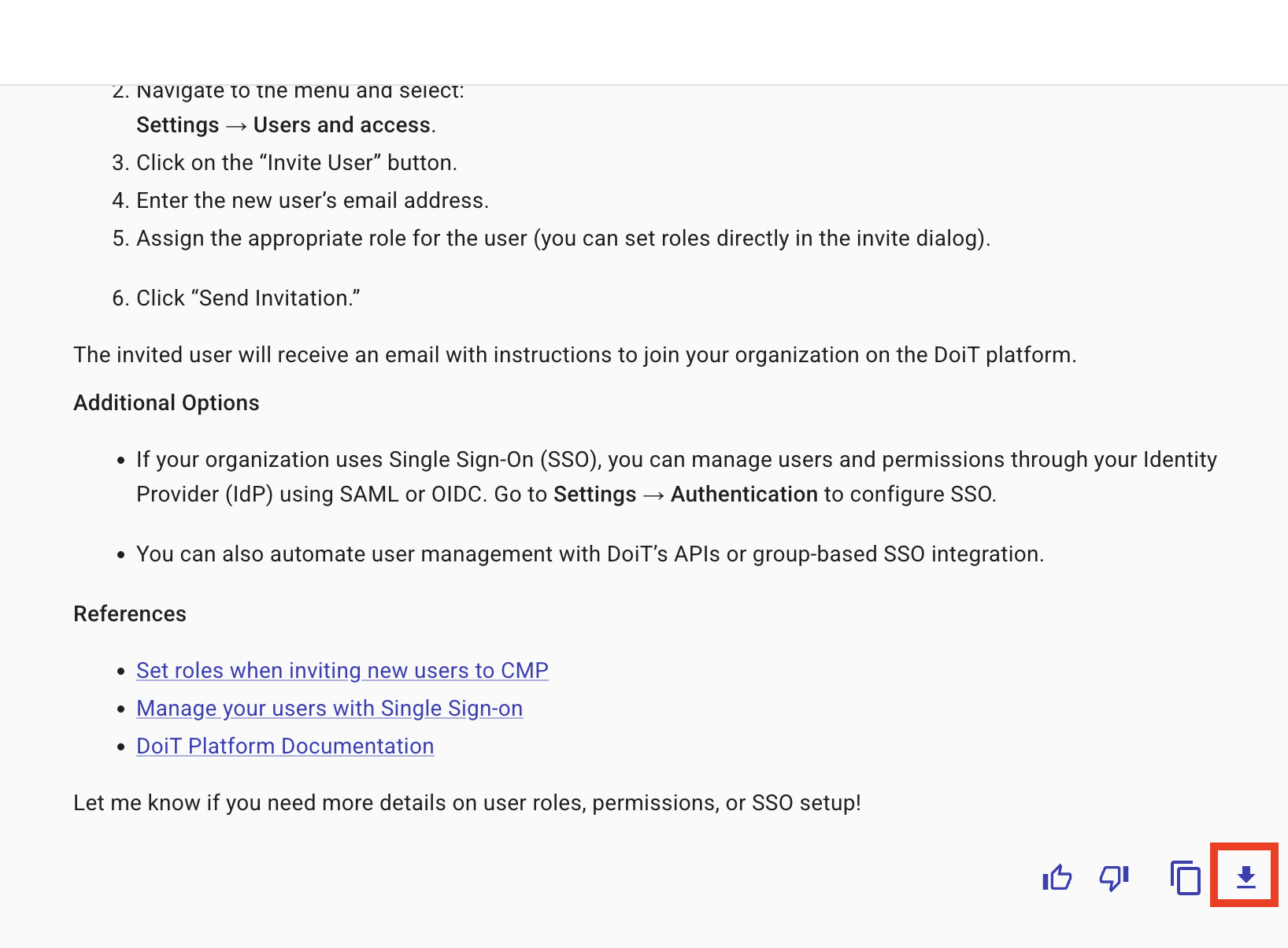
-
The image is saved in your Downloads folder. You can check your browser settings to confirm the default download location.
-
The name of the exported image is
ava_message.png. We recommend renaming this to a more descriptive name. -
A response is exported as one image, irrespective of its length.
Delete a conversation
To delete a conversation:
-
Sign in to the DoiT console.
-
Select the chat you want to delete in Chat history.
-
Select the kebab menu (
). -
Select Delete Conversation.
Create an expert inquiry
This feature is available to the following customers:
- DoiT Cloud Intelligence Enhanced tier and above
- DoiT Heritage customers
If Ava does not answer your question, or you require help from our support team, Ava can help you create an expert inquiry. Ava ensures that accurate and complete information is captured, categorizes and prioritizes the inquiry, and routes the inquiry to the correct team, offering you a faster and more efficient way to create inquiries.
To ask Ava to create a new expert inquiry:
-
Sign in to the DoiT console.
-
You can either:
-
Ask Ava to help you create a new inquiry, for example, Can you help me open an inquiry?
NoteAva always attempts to answer your questions. An inquiry is only created when you explicitly ask Ava to create one.
-
In Chat history, select the chat from which you want to create an expert inquiry Select the kebab menu (
) and Open request.
-
-
In How can we help you today?, Ava summarizes your conversation. Add or change the description of the issue, depending on your requirements.
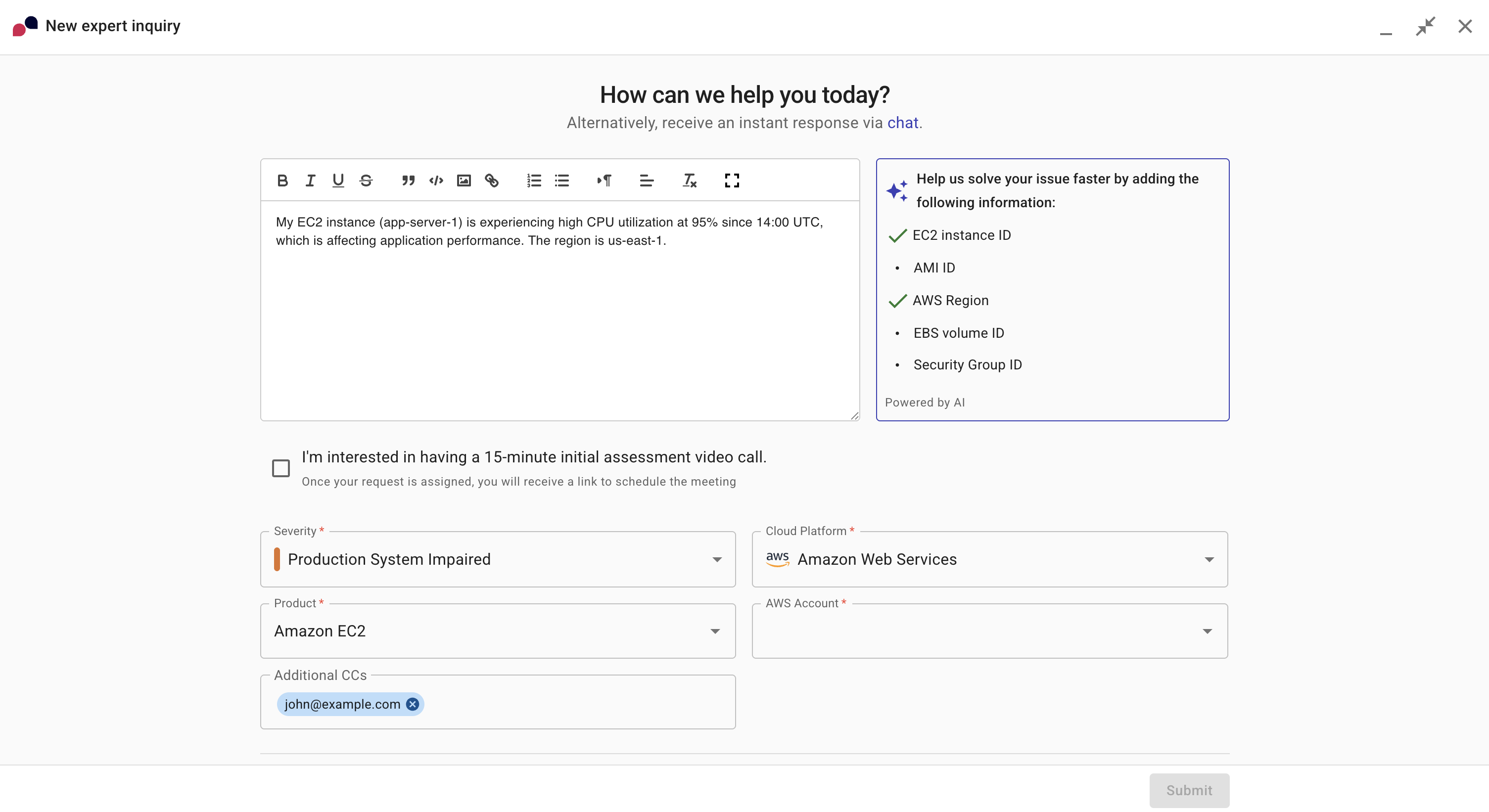
-
Select the Severity of your inquiry:
-
General Guidance: You have general questions about a product.
-
System Impaired: An issue is impairing your systems.
-
Production System Impaired: An issue is impairing your production systems.
-
Production System Down: An issue is causing downtime to your production systems.
-
-
Select the Cloud Platform of the issue you are facing.
-
Select the Product of the issue you are facing.
-
Depending on your cloud provider, select the AWS account or Azure subscription of the issue you are facing.
-
Select Submit to create an inquiry.
-
(Optional) To expedite your inquiry, we need temporary read-only access to your Cloud environment. Access is automatically removed when the inquiry is resolved. The method you use depends on your cloud provider.
NoteThis is not applicable to Azure.
-
AWS. Select Deploy stack.
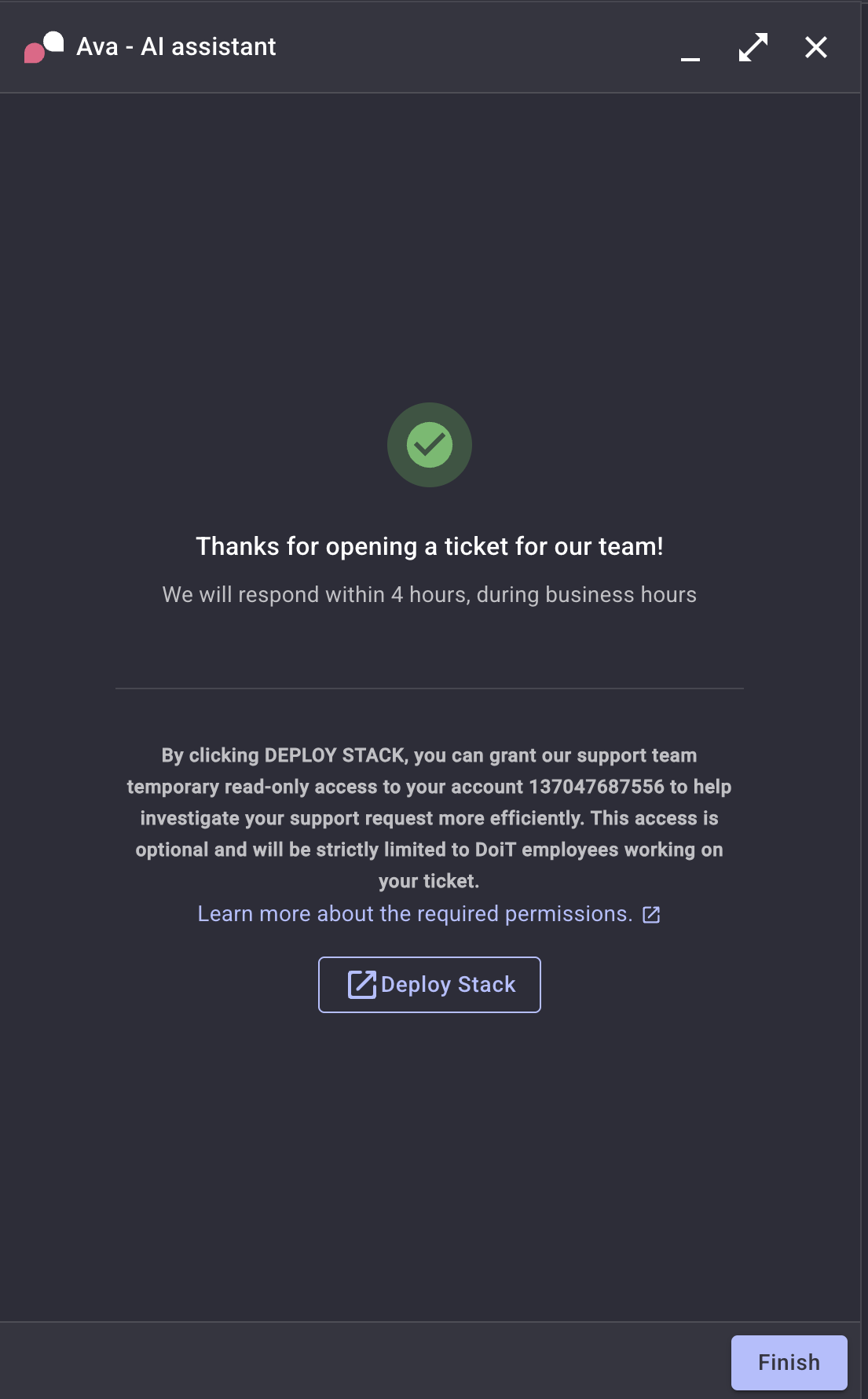
-
Google Cloud. Copy and run the code from the code block provided. See also Support access to Google Cloud.
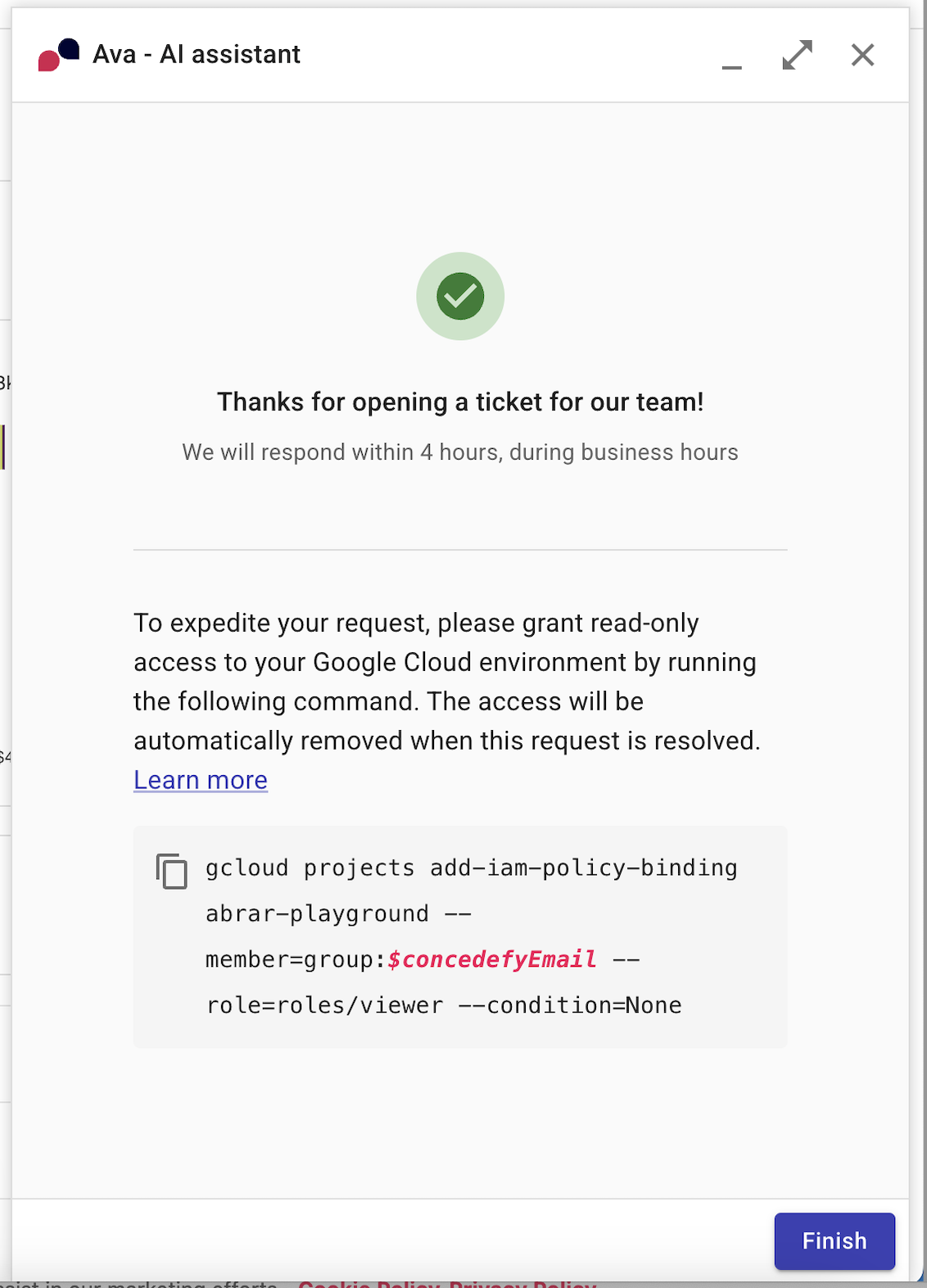
-
To view your newly created inquiry, select Get advice from the top navigation bar, and then select View all expert inquiries to see a complete list of your inquiries.