Your profile
You can manage your personal information, view your permissions, generate an API key, and configure your personal email notifications on your Users page in the DoiT console.
Access Users page
To access your Users page:
-
Sign in to the DoiT console.
-
Select your avatar in the upper-right corner of the top navigation bar, and then select your name from the drop-down menu.

Your Users page consists of four parts: Profile, Permissions, API, and Notifications.
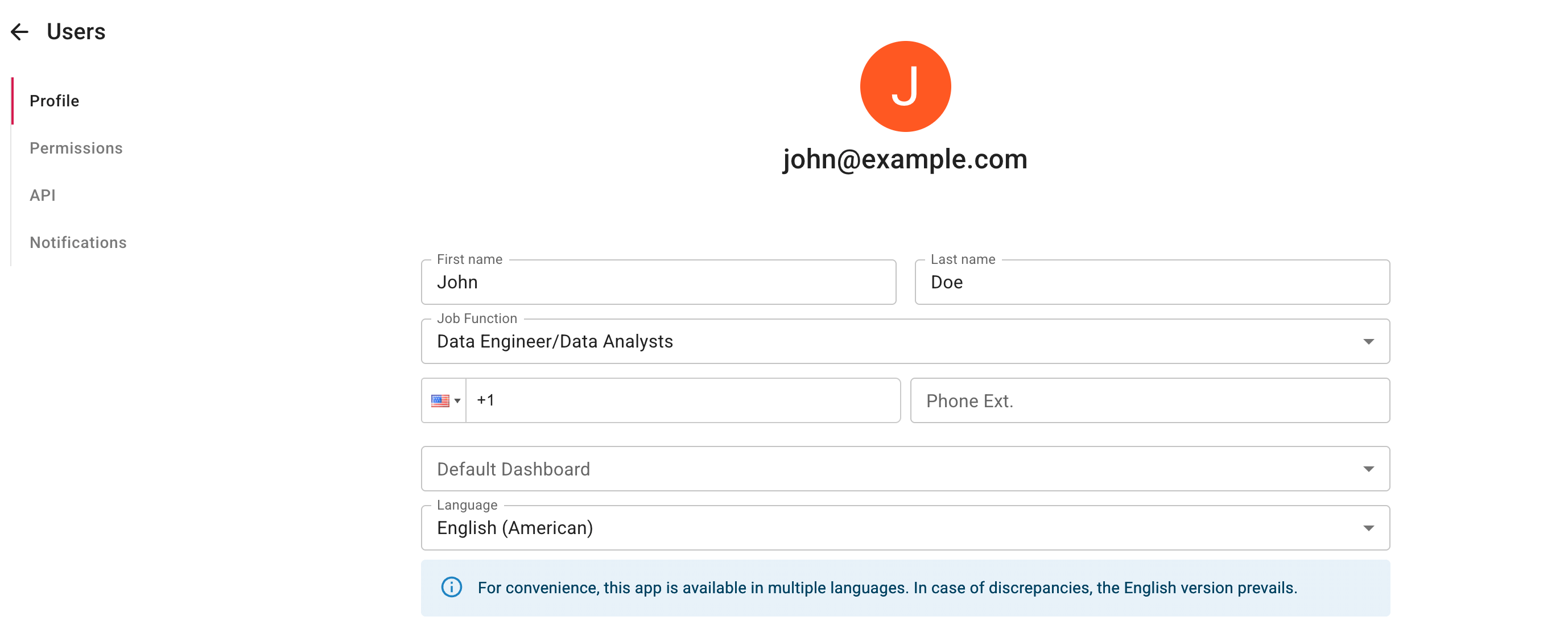
Profile information
On the Profile page, you can edit the following information:
-
First Name, Last Name: Your display name in the DoiT console.
-
Job Function: Account admins can use job function to help manage your organization.
-
Phone Number: Your international dialing code and local number.
-
Default Dashboard: The default dashboard when you log in.
-
Language: Select the language in which you want to display the DoiT console. Enabling another language requires no additional configuration—if your browser language is set to the right language, the DoiT console automatically switches.
NoteIn case of discrepancies, the English version prevails.
-
Security (Only applies if you are signing in to the DoiT console with an email and password): Once you are signed in, you can change or reset your password at any time.
-
Select Change password.
-
In the Change Password window, enter your current password, then enter your new password twice. Your new password must comply with the DoiT password policy.
-
Select Update Password.
-
Changes made on this page are automatically saved.
Admins or users with the Users Manager permission can edit any user profile.
Permissions
The Permissions page shows the following information:
-
Your current role
-
A list of your role entitlements (i.e., permissions)
-
A list of your assigned billing profiles
-
Admins or users with the Users Manager permission can update user roles.
-
Admins or users with the Billing Profile Admin permission can manage assigned billing profiles.
API key
You can manage your API key on the API page.
To generate a new API key, select Generate API Key.
-
After generating your API key, copy and store it. The API key will not be displayed again in the DoiT console once you leave the API page.
-
You can download your API key as a JSON file or copy it to your system clipboard, using the download or copy button in the API Key text box.
To delete your API key, select Delete Key.
See DoiT Developer Hub: Get started for how to use the API key.
Notifications
Choose the notifications that you want to receive via email.
See Notifications for more information.