Create Google Cloud diagrams
This page describes how to create a diagram of your Google Cloud environment in the DoiT console.
Read the content below or check out the ▶️ interactive demo for a visual walkthrough.
Import a Google Cloud organization
To import a Google Cloud organization:
-
Sign in to the DoiT console, select Analyze from the top navigation bar, and then select Cloud Diagrams.
-
If this is your first diagram, select Create first diagram, otherwise select Create diagram.
-
Choose Google Cloud and select Next.
-
If any of the Google Cloud organizations lack the required permissions, a message will prompt you to add those permissions.
-
You can either:
-
Select the organizations whose projects you want to diagram. If you select an organization, a diagram is created for each project in the organization.
-
Expand an organization and select individual projects within the organization. A diagram is created for each project that you select.
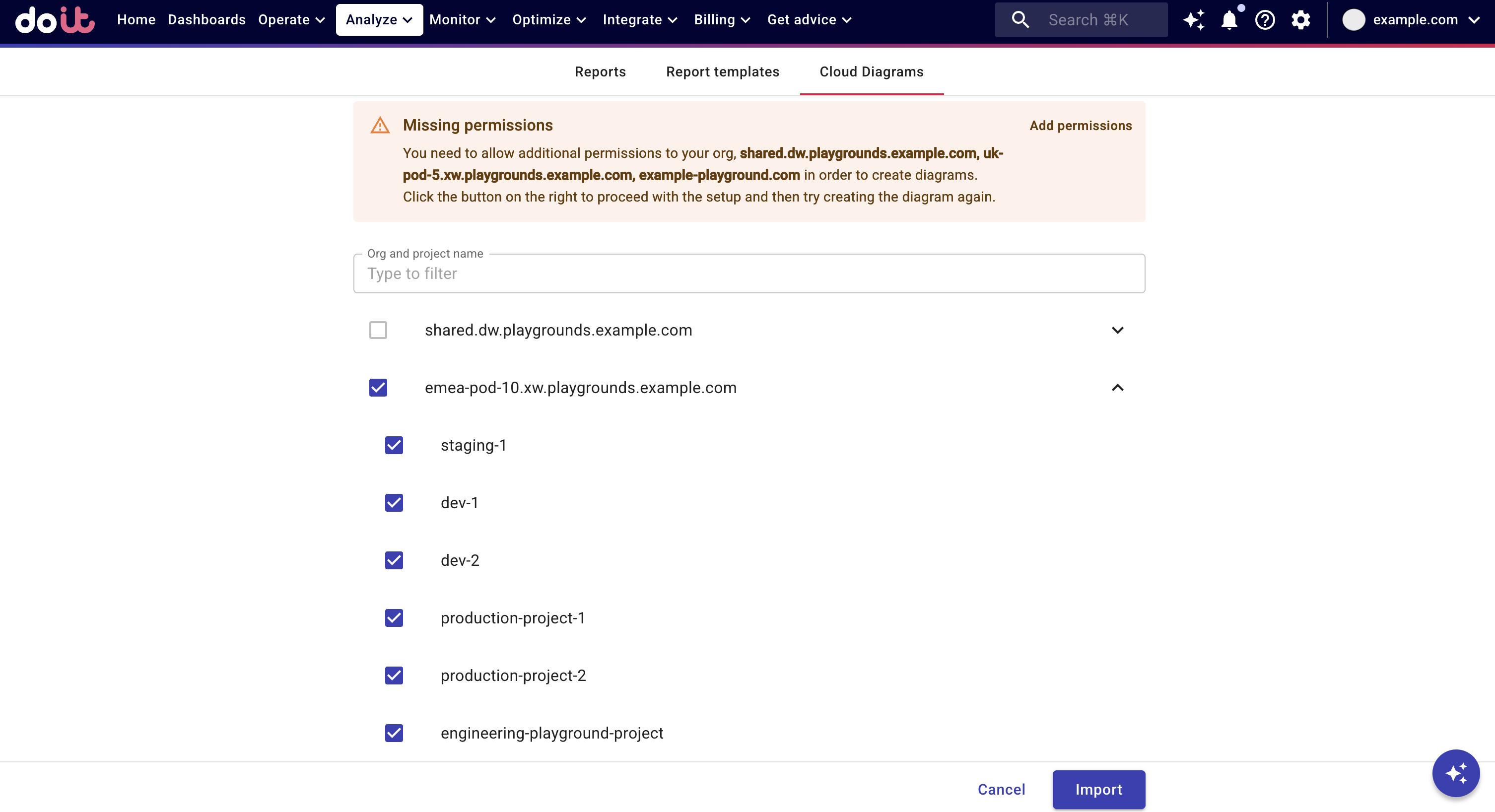 Note
NoteCloud Diagrams are static snapshots and do not automatically update. If you subsequently add new projects to the organization, you must create a new diagram for each newly added project. Similarly, if a project is deleted, you must manually delete the corresponding diagram.
-
-
Select Import. Once your diagrams are created, you are redirected to the Cloud Diagrams dashboard, where you can find your newly created diagrams.
DoiT service account permissions
When creating a Cloud Diagram for your Google Cloud organizations and projects, if any of the Google Cloud organizations lack the required permissions, a message will prompt you to add those permissions. To create diagrams for Google Cloud projects within an organization, the DoiT service account associated with the organization requires specific permissions.
-
From the Missing permissions message, select Add permissions.

-
Select the Google Cloud organization whose projects you want to enable access to Cloud Diagrams.
-
Select Cloud Diagrams. You can expand Cloud Diagrams to view the required permissions.
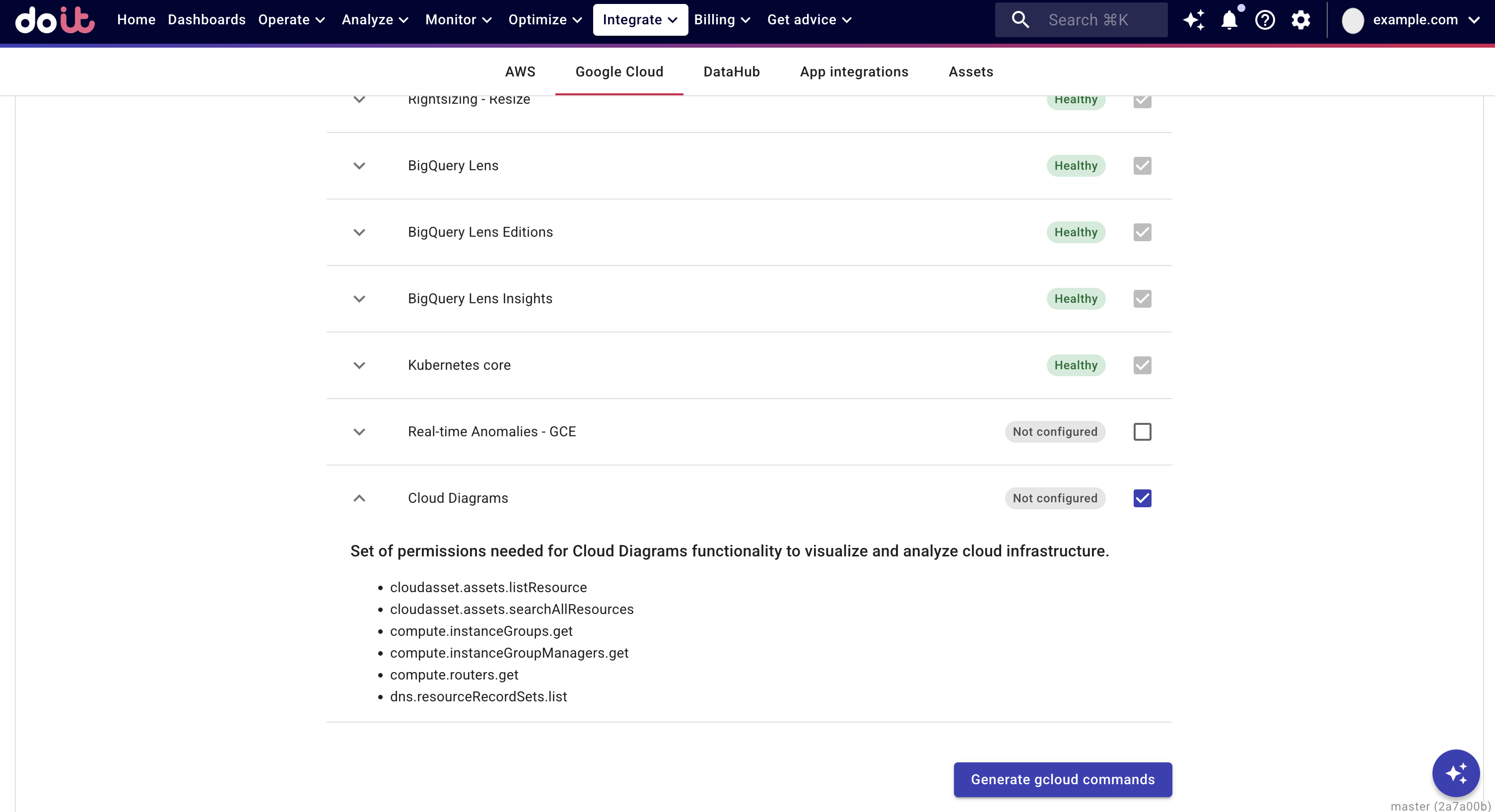
-
Select Generate gcloud commands. The generated gcloud commands you need to run are displayed in the DoiT console.
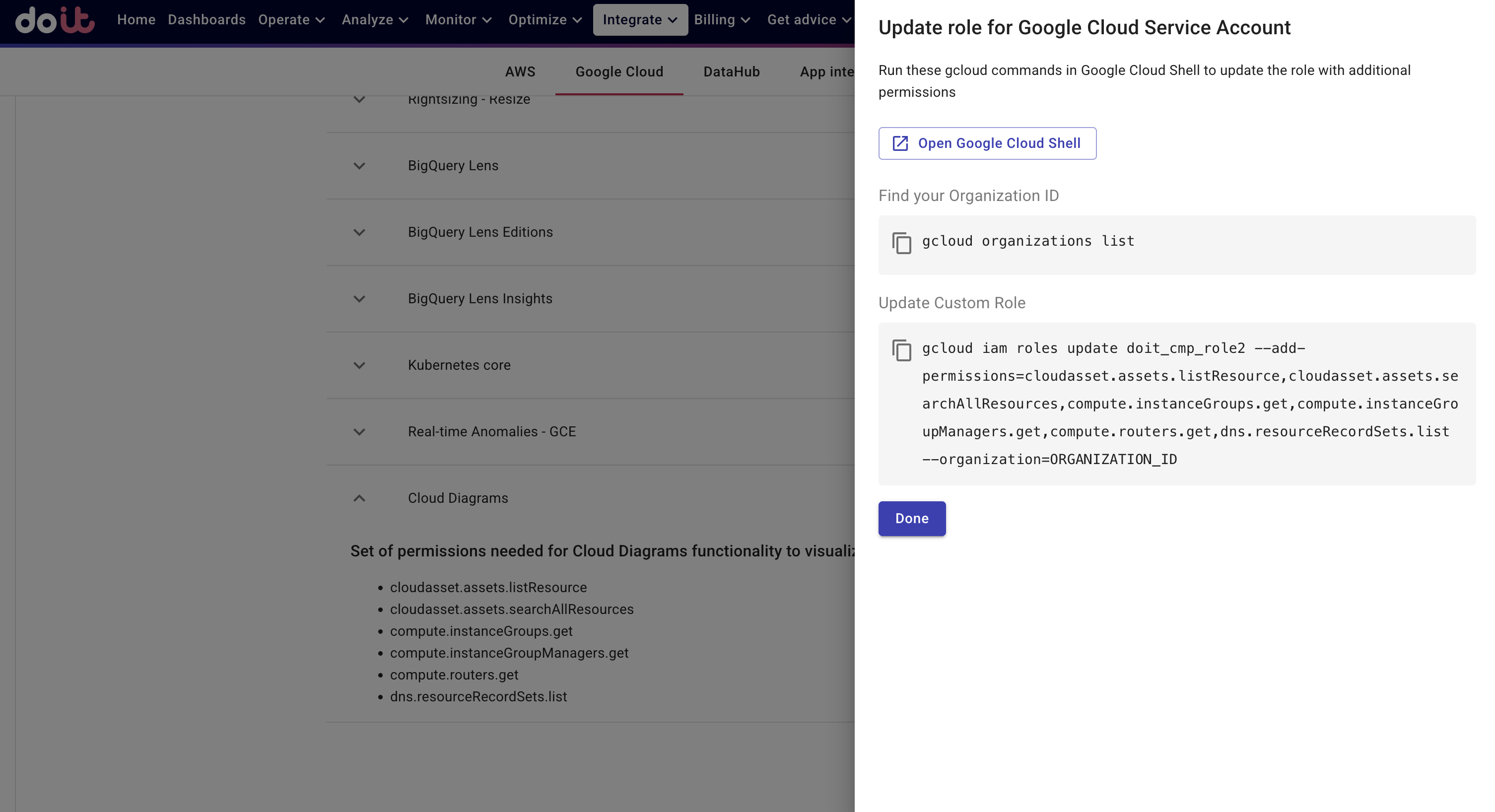
-
In Find your Organization ID, copy the provided code block.
-
Select Open Google Cloud Shell.
-
Paste the code and run the command. This retrieves a list of your Google Cloud organizations and their IDs.
-
Go back to the DoiT console.
-
In Update Custom Role, copy the code block provided.
-
Go back to Google Cloud Shell. Paste the code, replacing ORGANIZATION ID with the organization ID of the organization for which you are adding the required permissions and run the command.
-
Go back to the DoiT console and select Done.
-
Select Analyze from the top navigation bar, and then select Cloud Diagrams and create your diagram.
▶️Interactive demo
Try out our interactive demo for a hands-on walk-through experience.
If the demo doesn't display properly, try expanding your browser window or opening the demo in a new tab.