View costs on Cloud Diagrams
You can view your cloud infrastructure costs on Cloud Diagrams. Instead of searching through reports or different areas of your system, you have an immediate, contextual view of your infrastructure spend in one place. This is useful for optimizing costs, troubleshooting unexpected cost spikes, and facilitating clearer communication within teams.
Viewing costs is only available on diagrams generated from AWS accounts.
-
View a costs heatmap to see your most expensive resources.
-
View a cost summary for all the components in an account or a specific component.
Required permissions
To use Cloud Diagrams, your DoiT account must have the Cloud Diagram User permission.
View costs as a heatmap
The costs heatmap enables you to quickly identify your most expensive resources during the specified time range.
-
From the dashboard, select a diagram whose costs you want to view.
-
Select Costs.
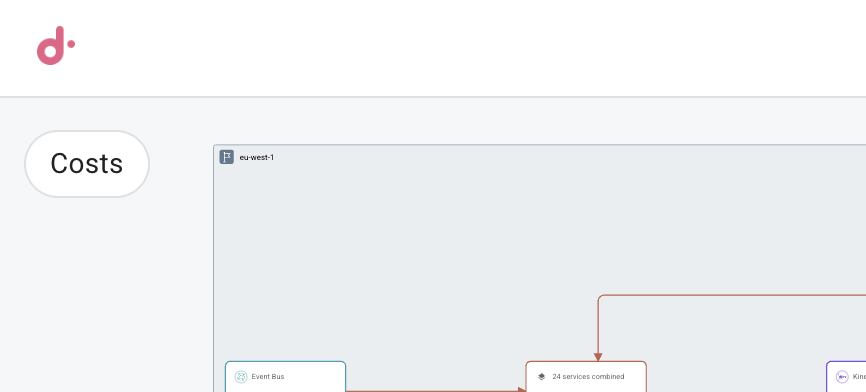
-
In Costs heatmap view, specify a time range and interval. The default time range is 28 days with an interval of week.
-
Select Apply.
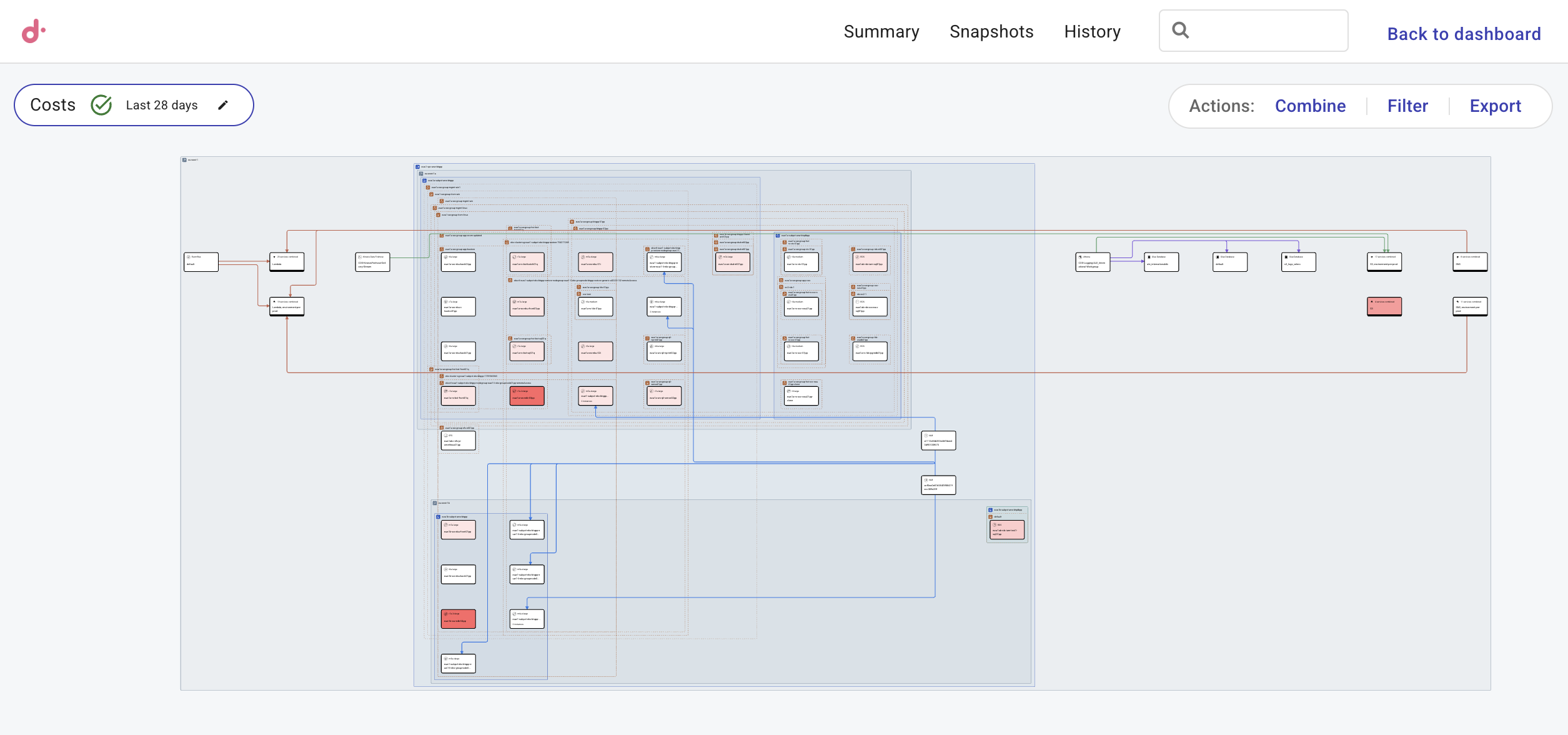
You can amend the time range by selecting the pencil icon in Costs.
View costs summary
You can view a cost summary for all the components in an account or for a specific component.
From the dashboard, select a diagram whose costs you want to view.
-
To view a costs summary for all the components in an account, select Summary.
-
To view costs for a specific component, select a component and select the Costs tab.
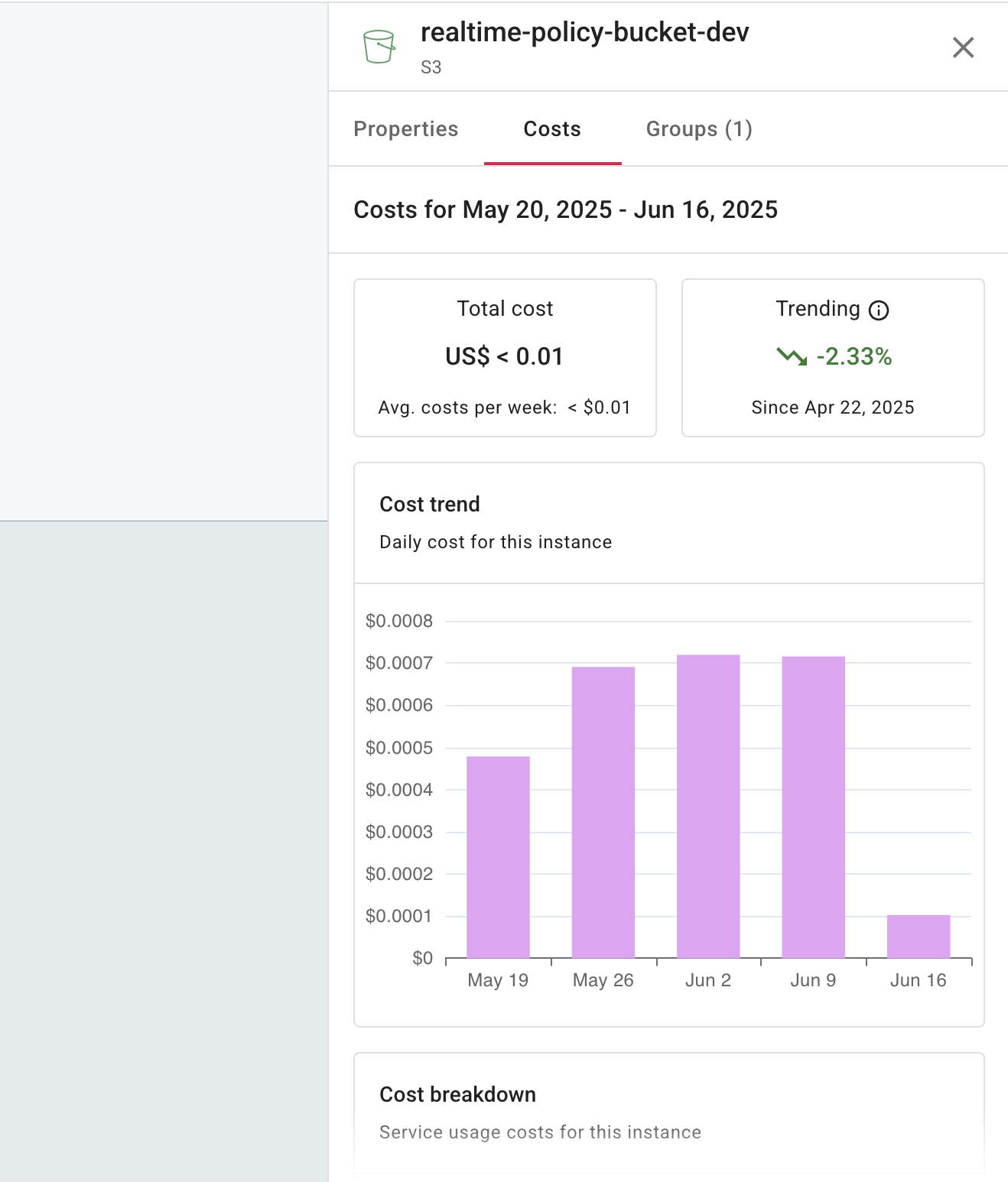
The Costs tab includes the following:
-
Specify a time range and interval to see your total and trending spend over a specific period. By default, the time range is the last 28 days with an interval of week.
NoteIf you are viewing your costs as a heatmap, the Costs tab uses the time range you specified when you selected Costs in your diagram. You can amend the time range by selecting the pencil icon in Costs.
-
Cost trend: Use Cost trend to see a day-by-day view of how costs are accumulating for this account or component.
-
Costs breakdown: Use the Cost breakdown to see a list of costs for this account or component. The information changes depending on what you are viewing. For example, you might see a list of services or SKUs.
-