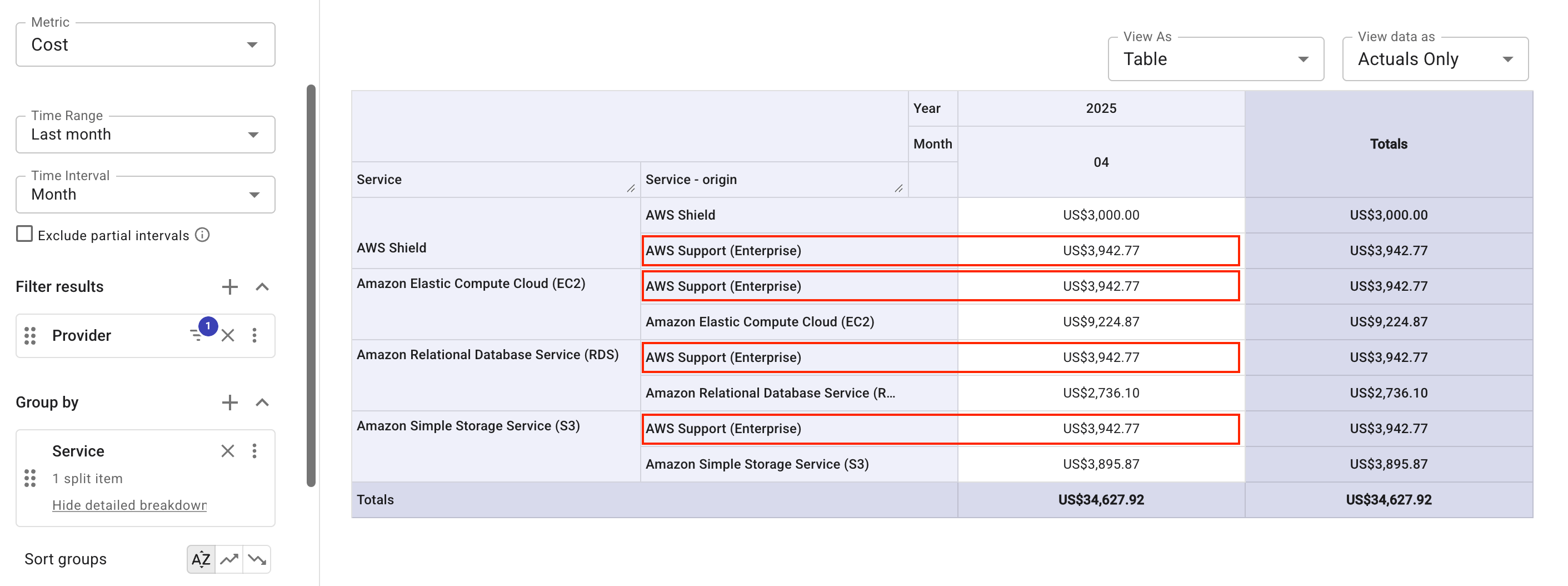Split costs
The FinOps cost allocation capability deals with how cloud costs should be apportioned to those responsible for each component of that cost, whether directly or as a shared element. Shared costs in most organizations come from support costs, networking services, or shared environments (platforms, containers, etc.). When defining an allocation strategy, it's important to include a shared cost strategy that specifies the need to share any subsets of cost among allocation targets, and the mechanisms to share costs for each shared cost item.
DoiT cost splitting
The practice of sharing costs is also called cost splitting. DoiT supports the following cost splitting options:
-
Cost splitting types:
-
Split unallocated costs that are incurred by services or resources shared among multiple organizational units and cannot be attributed directly to a single owner.
In DoiT Cloud Analytics, unallocated costs refer to the cost that cannot be attributed to specific members in a predefined group. See Group allocations.
-
Split the cost of one dimension value among others of the same dimension. This option is more flexible and allows you to split costs on the fly without having to create a group allocation.
NoteIt's not allowed to split costs by allocation rules directly. You have to add the rules to a group allocation.
-
-
Distribution methods:
-
Custom: To manually define the proportions of cost distributed to the target items.
-
Proportional: To distribute the cost in proportion to each target item's share of the total value in the report.
-
Required permissions
-
Cloud Analytics User
-
Depending on the dimensions you choose, you may need other permissions in your DoiT account.
Split unallocated costs
DoiT Cloud Analytics supports splitting unallocated costs among resource groups (defined by allocation rules) using a group allocation.
Identify unallocated costs
The example below demonstrates how to find out the costs not assigned to a specific environment:
-
Create two allocation rules, one for the Production environment, the other for the Development environment. See Create allocations.
TipEnvironments are typically defined using Hierarchy groups dimensions.
-
Create a group allocation named
Environmentswith the two rules. -
Go to the main Reports screen to create a new report.
-
In the Group by section, select Allocations, and then select the newly created
Environmentsgroup allocation. -
Run the report to see how the costs are allocated.
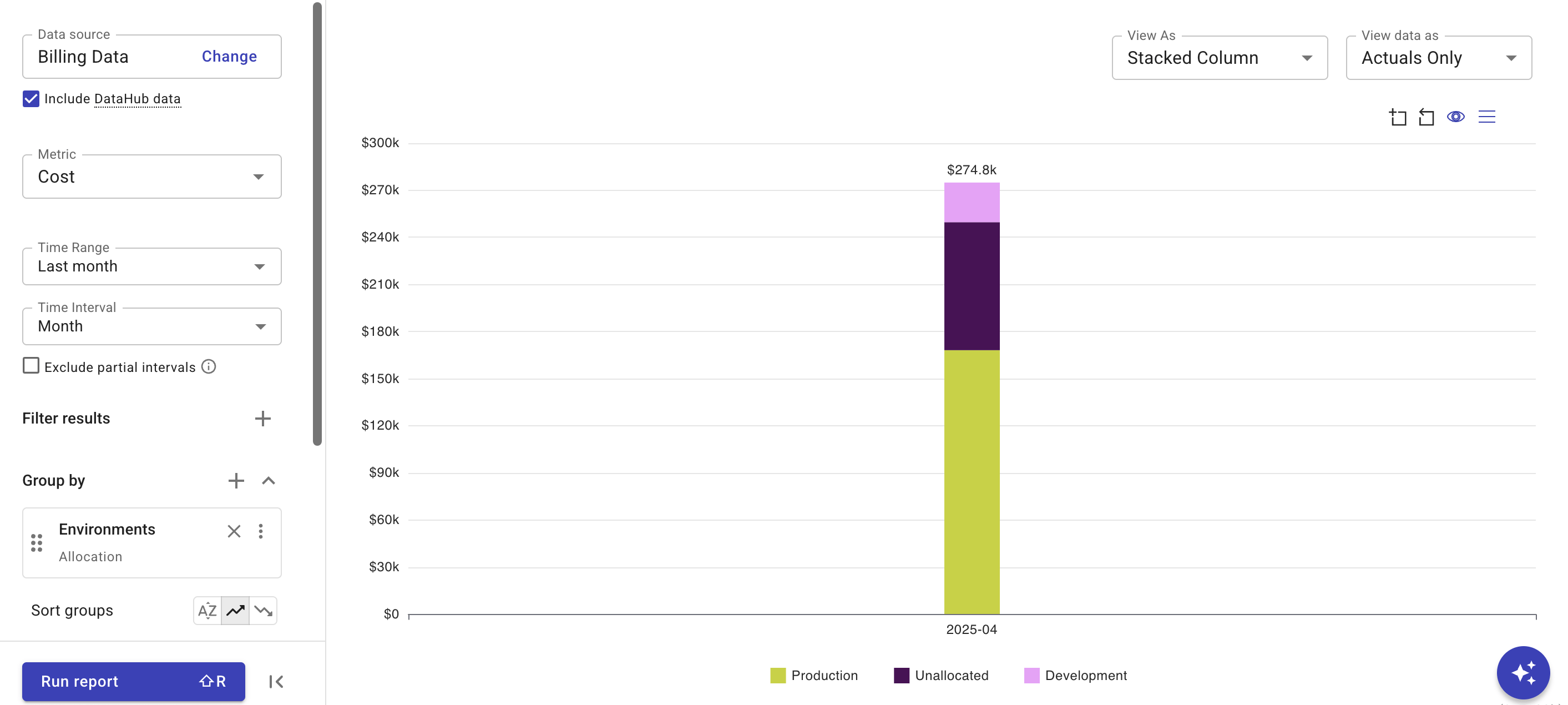
Break down unallocated costs
You can add other dimensions to break down the costs.
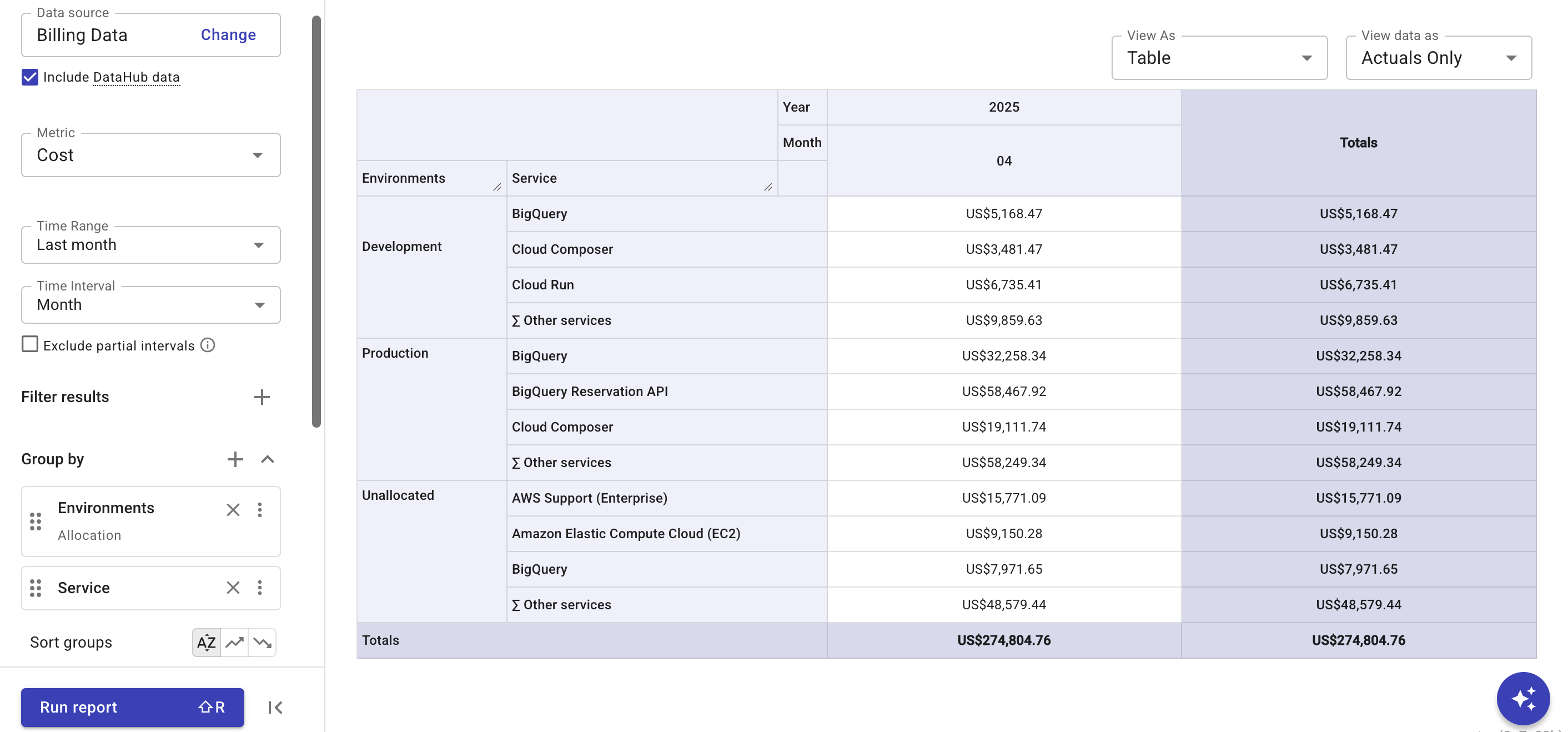
Split costs
The example below shows how to split unallocated cost in the Environments group allocation:
-
In the left-hand sidebar of the report, go to the Group by section, select the three dots menu (⋮) at the rightmost end of the allocation, and then select Split cost.
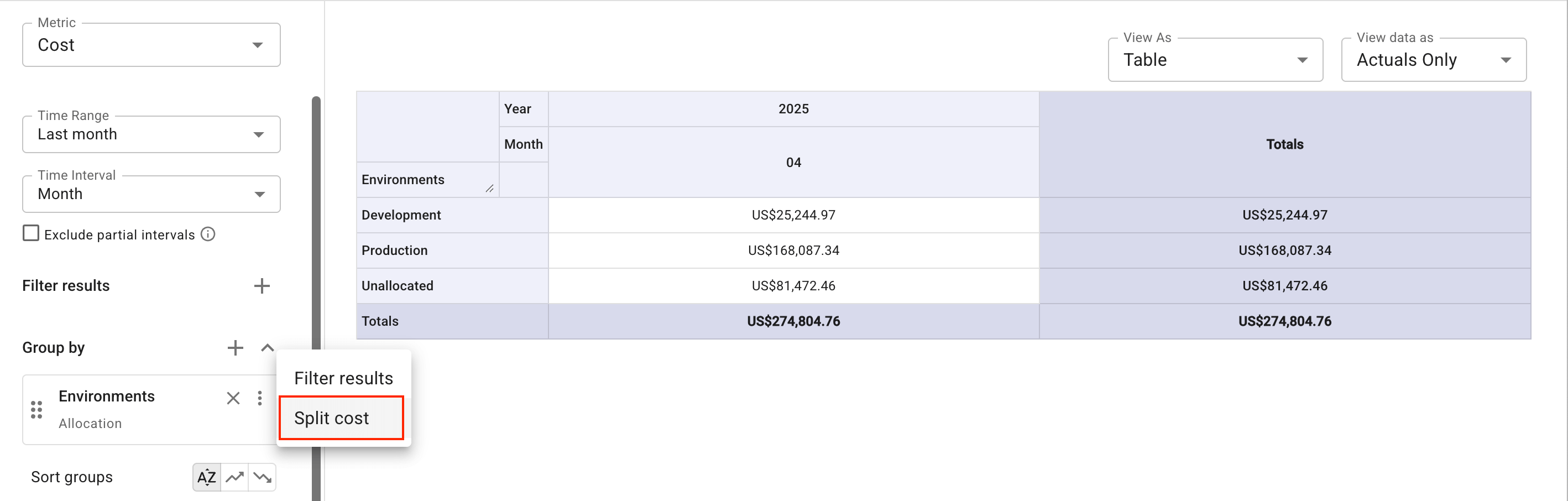
-
Select
Unallocatedas the source item to split.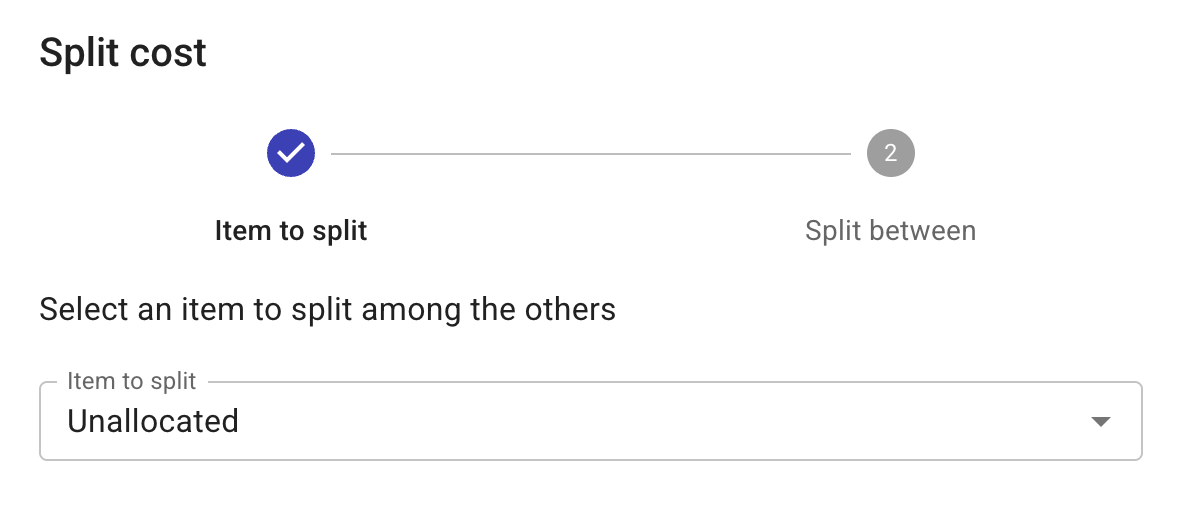
-
Define how to split the cost.
-
Select the checkboxes of items among which the cost will to be distributed. Use the filter to locate items of interest if necessary.
-
Specify the distribution method: Proportional, or Custom. For Custom, you can click Auto distribute to distribute the cost evenly among the target items.
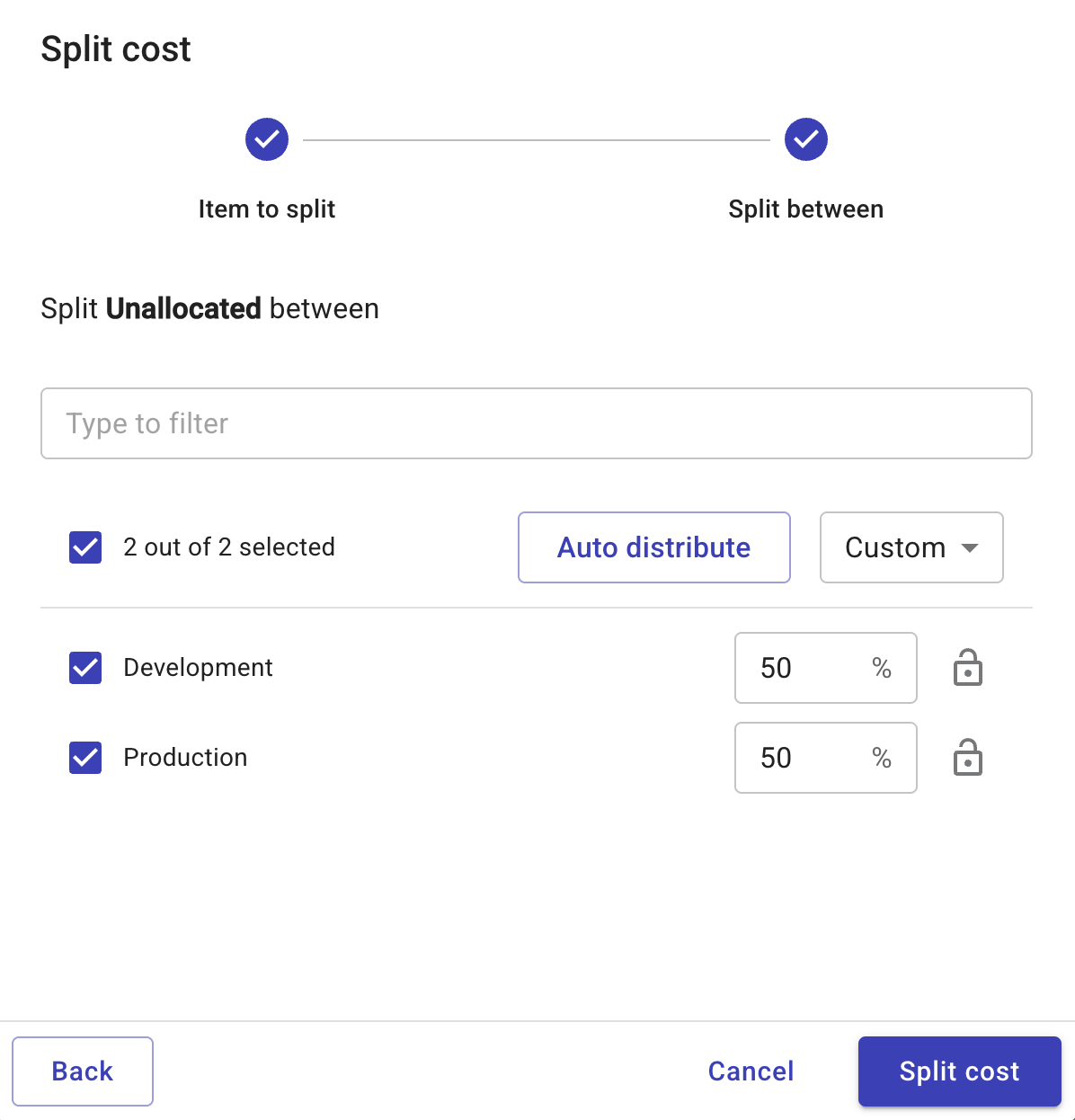
-
-
Select Split Cost and run report to view the results.
-
Auto distribute (evenly split):
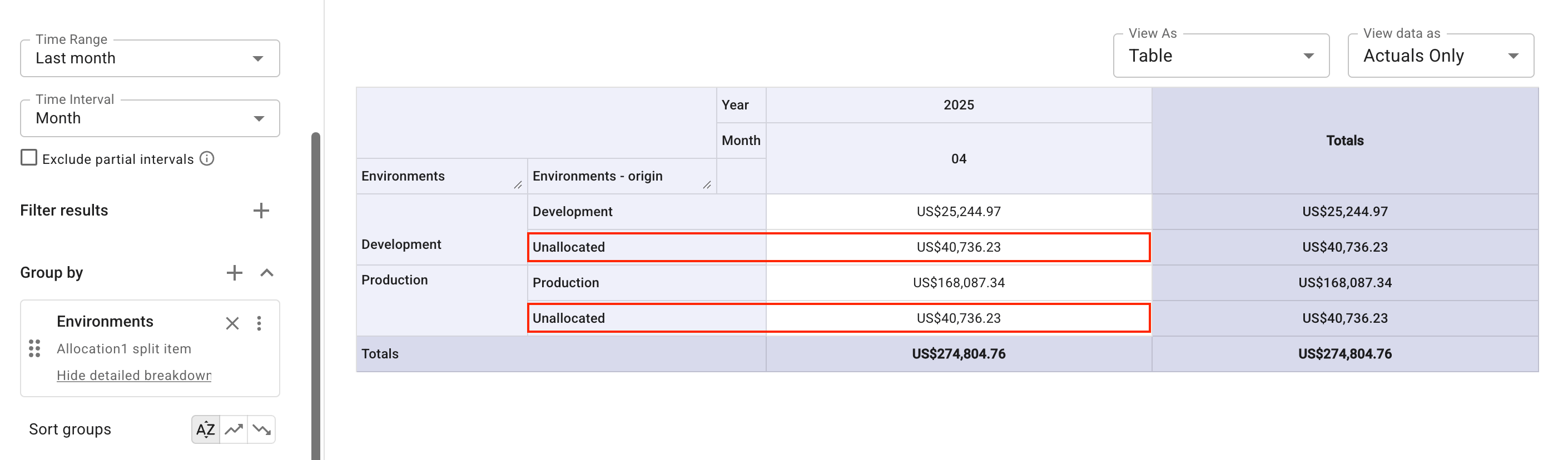
-
Proportional:
In the example below, the unallocated cost distributed to the Development environment is calculated as:
Unallocated_total× (Development_origin/ (Development_origin+Production_origin) )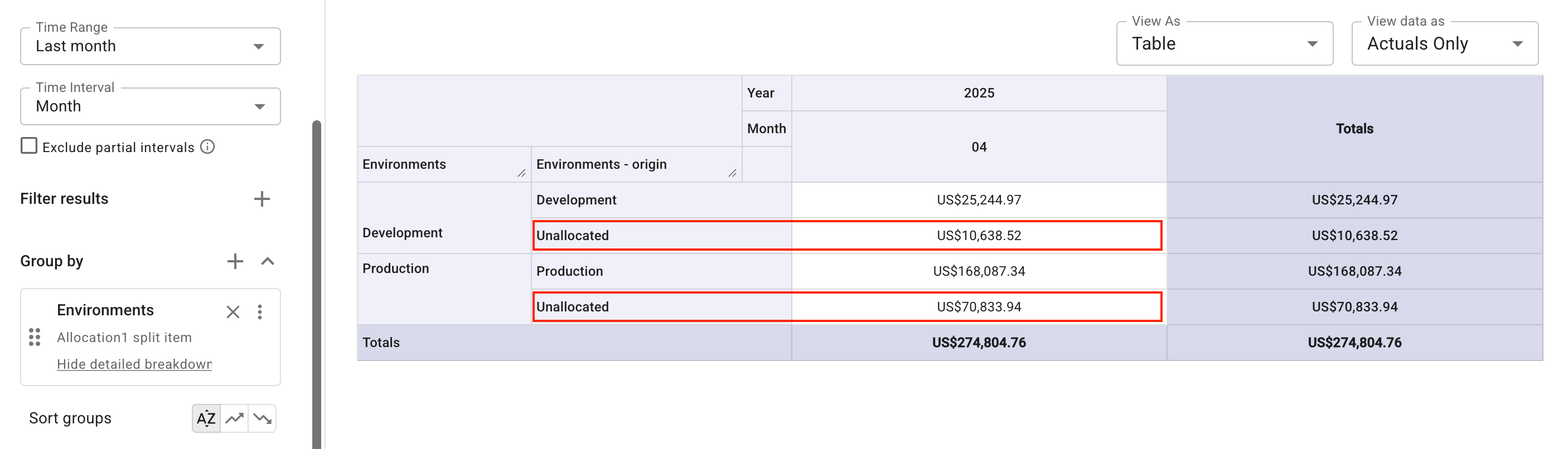 Tip
TipTo remove the column (
- origin) that breaks down the redistributed cost, click Hide detailed breakdown and rerun the report.
-
Split the cost of one dimension value
The example below shows how to distribute the cost of one AWS service to others:
-
Create a report that shows the costs of four AWS services and AWS Support (Enterprise) in the last month.
-
In the Group by section, select the three dots menu (⋮) at the rightmost end of the Service dimension, and then select Split cost.
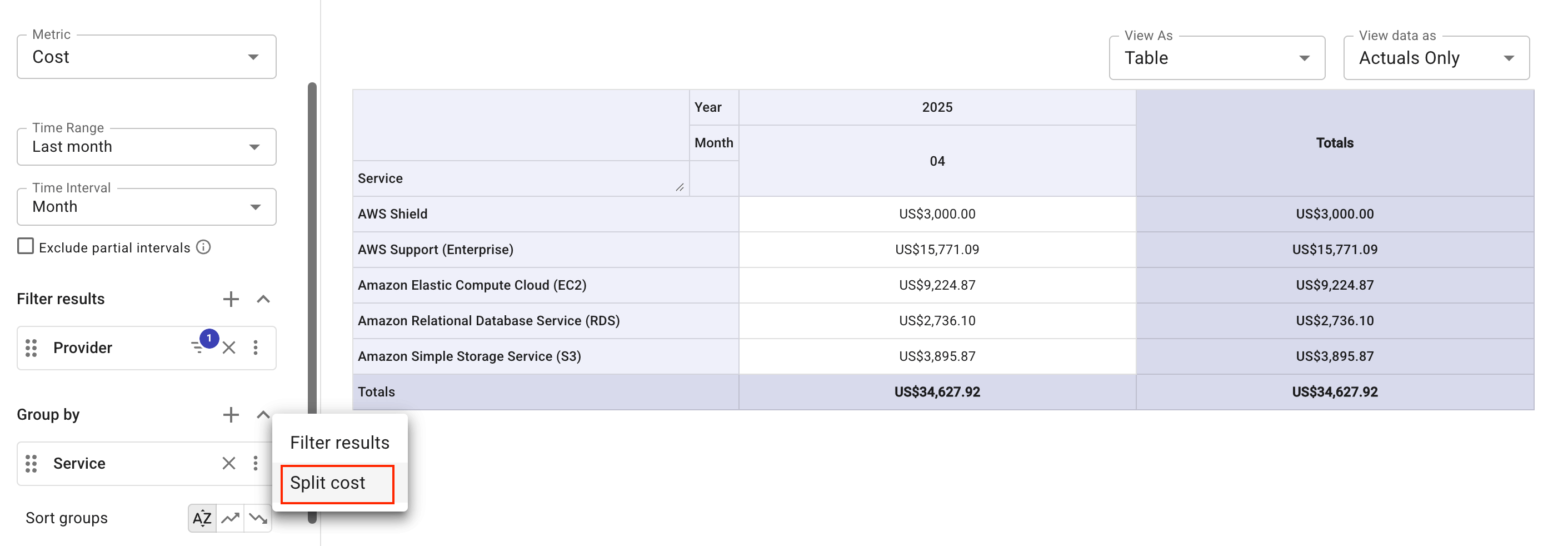
-
Select
AWS Support (Enterprise)as the source item to split. -
Use filter to find the top four services as the target items to distribute the support cost.
-
Specify the distribution method as Custom, and then click Auto distribute.
-
Select Split Cost, and then run the report to view the results.