Understand invoices with reports
To get a detailed view of your costs for a specific invoice or during a selected period, you often need to run a Cloud Analytics report.
Open in Reports
This option is not available for Microsoft Azure, Google Workspace, or Office 365 assets.
The Open in Reports option on the main Invoices page allows you to run a report with the invoice data from your chosen time range and asset types.
-
Sign in to the DoiT console.
-
Select Billing from the top navigation bar, and then select Invoices.
-
Select Open in Reports:
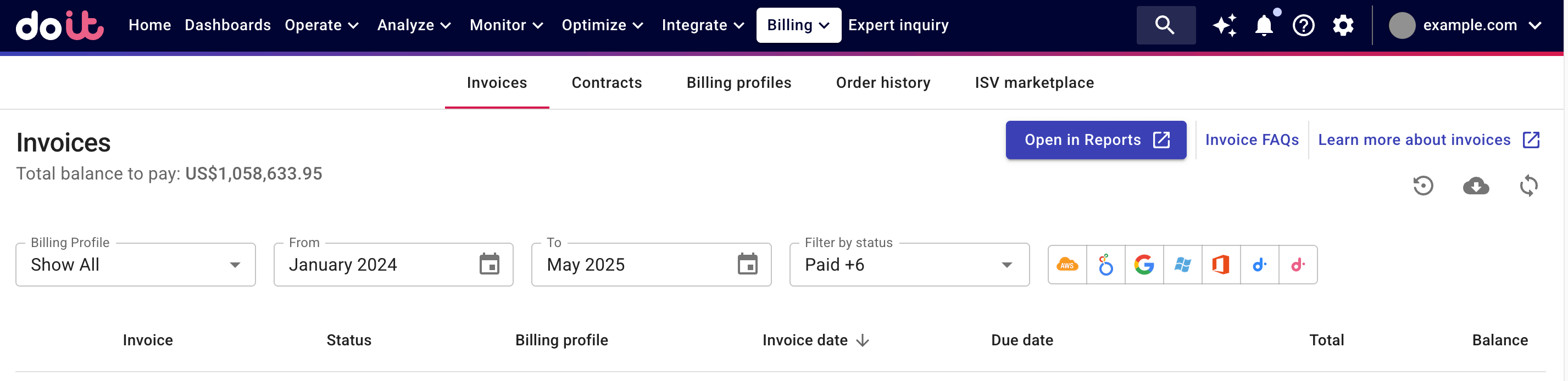
-
Specify the time range of invoices.
-
Select invoice buckets to include the assets invoice data in your report.
-
-
Select Open.
-
Run the report. Note that if you run a report with a large amount of data, the process may take some minutes.
Allocation: Invoices
The Invoices allocation is used to analyze invoices issued to the following asset types, each invoice corresponds to an individual allocation rule:
-
Amazon Web Services, Google Cloud: For costs incurred by AWS accounts, Google Cloud billing accounts and Google Cloud projects
-
If you're using custom bucketing, attributions follow the naming convention
[{billing_profile_id}] {billing_profile_name} - {bucket_name}. -
Otherwise, allocation rules follow the naming convention
[{billing_profile_id}] {billing_profile_name} - {asset_type}.
-
-
Looker: Looker invoices appear in the entry named
Looker.
For other asset types, only Microsoft Azure billing data is available in Cloud Analytics; it will stay in the Unallocated.
Example
The example report below uses the Invoices allocations for invoices issued to a fictitious company:
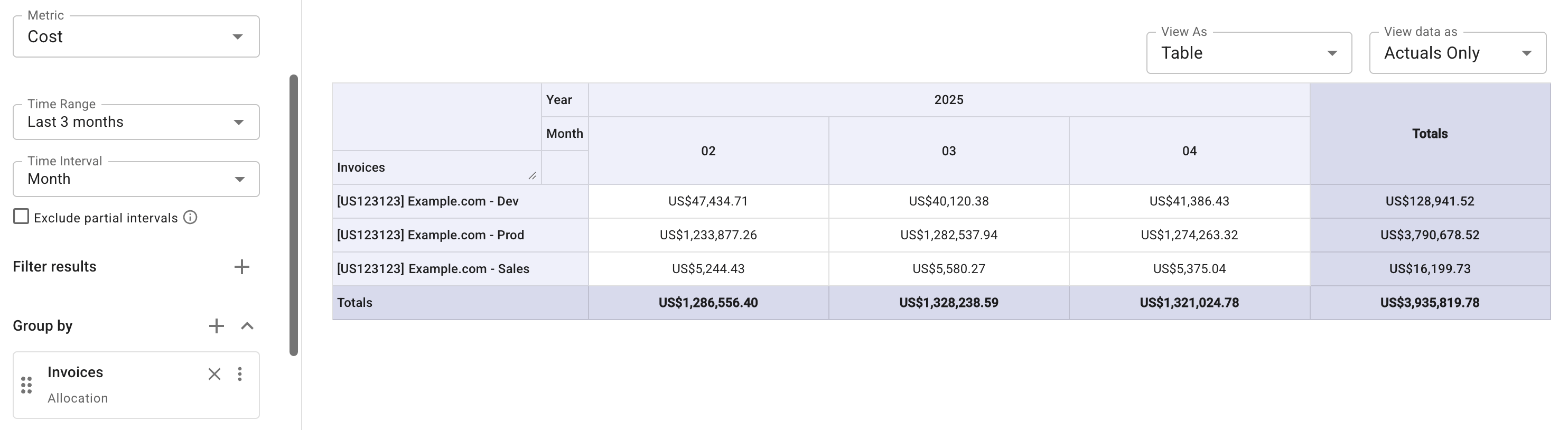
-
The company has a Billing profile US123123 – Example.com with custom buckets.
-
The company has three custom buckets with the supported asset types.
You can add more dimensions to further break down the invoice. Below is an example of the invoice issued to assets in the bucket Dev.
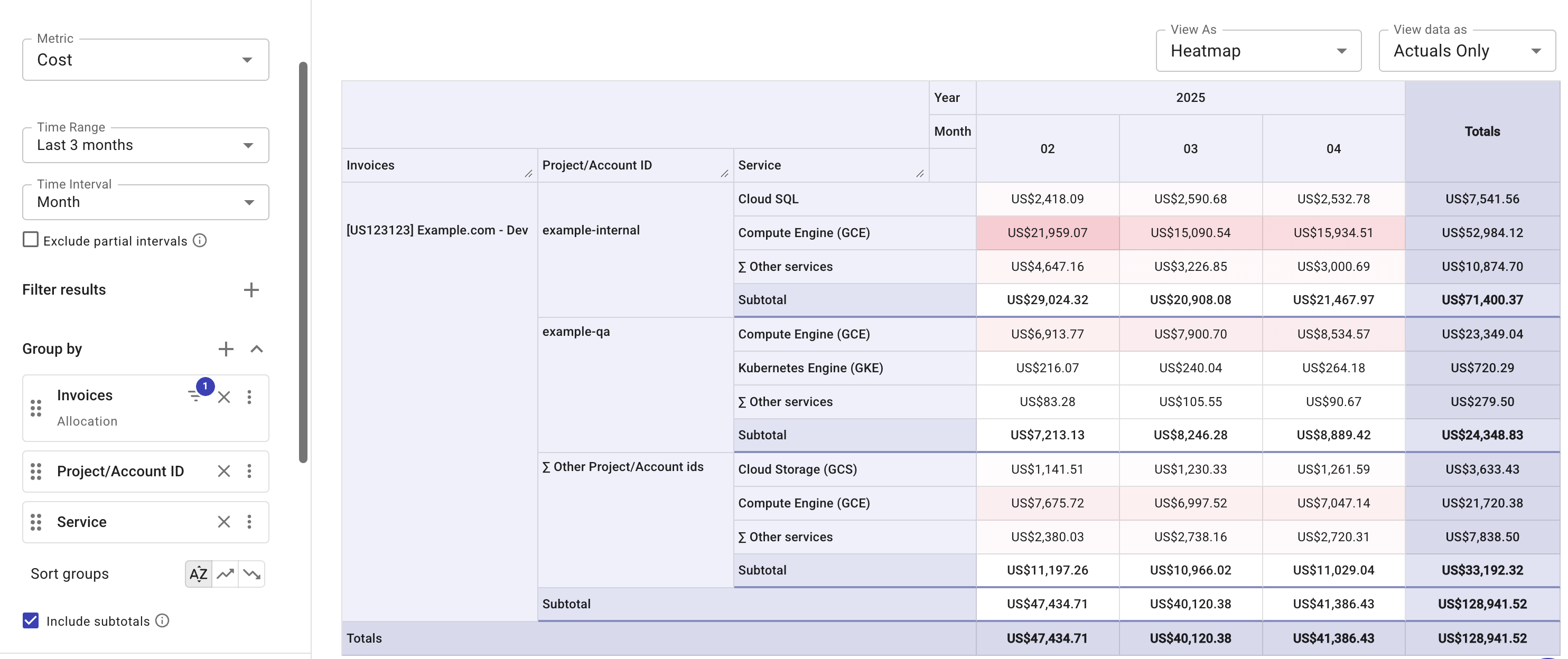
The example below combines all three group allocations for Billing and invoicing for a breakdown of cost categories and savings.
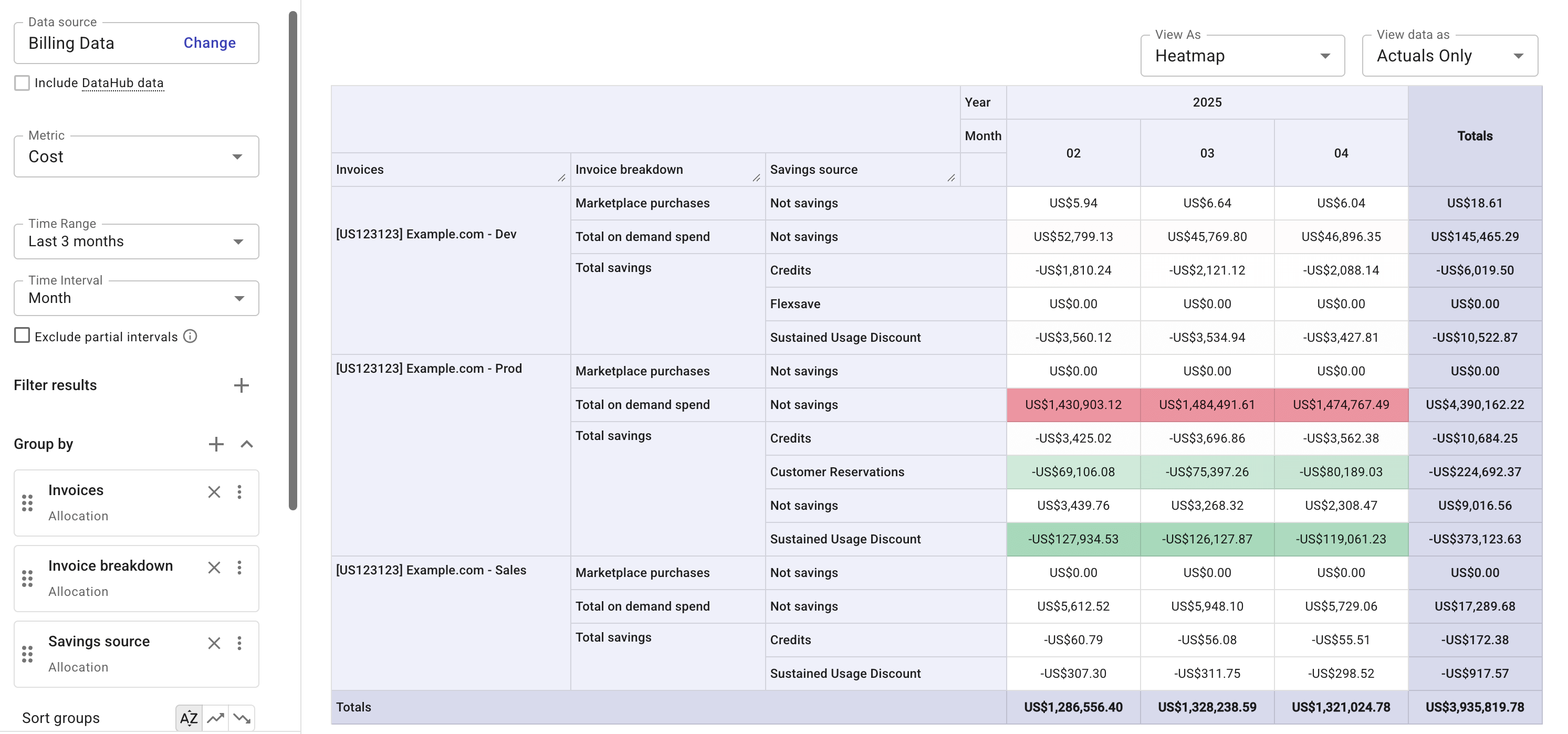
Limitations
- If your billing currency is Japanese yen (JPY), each invoice line item is first converted to JPY and then rounded to the nearest 10 yen. The invoice total is the sum of the rounded line items. By contrast, Cloud Analytics reports do not apply rounding, which may result in small discrepancies.