Create expert inquiries
This service is only available to customers who purchase cloud services from DoiT International.
You can create inquiries efficiently in DoiT. DoiT helps you capture an accurate and complete description, categorizes and prioritizes the inquiry, and routes the inquiry to the correct team, offering you a faster and more efficient way to create inquiries. The method you use to create expert inquiries depends on your plan.
Cloud Intelligence Essentials plan
If you have a Cloud Intelligence Essentials plan, the path your expert inquiry takes depends on the nature of your inquiry and whether you choose a paid option.
Initial inquiry response
We use smart routing to automatically send your query to the right resource, either Ava or a human expert.
For a better user experience, you can optionally grant us read-only access to your Google Cloud and AWS environments. This allows Ava to provide more accurate, precise, and relevant answers, enabling you to troubleshoot issues more effectively.
Human expert assistance
You have two options if you want to speak to a human expert.
-
You can select Speak to a human expert when you create an expert inquiry, without waiting for a response from Ava.
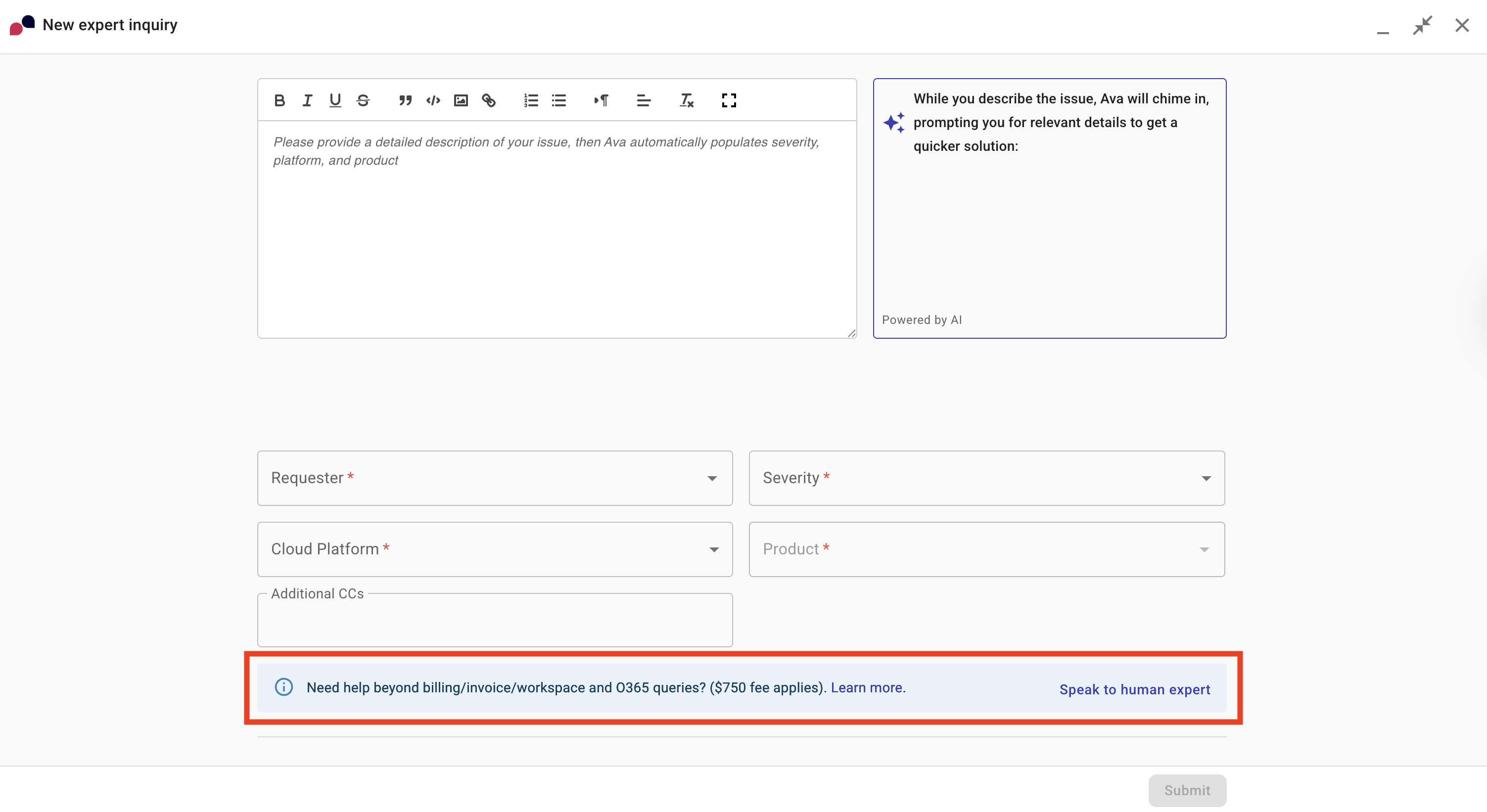
-
Once you have received an answer from Ava, you can choose to speak to a human expert at that time by selecting Escalate.
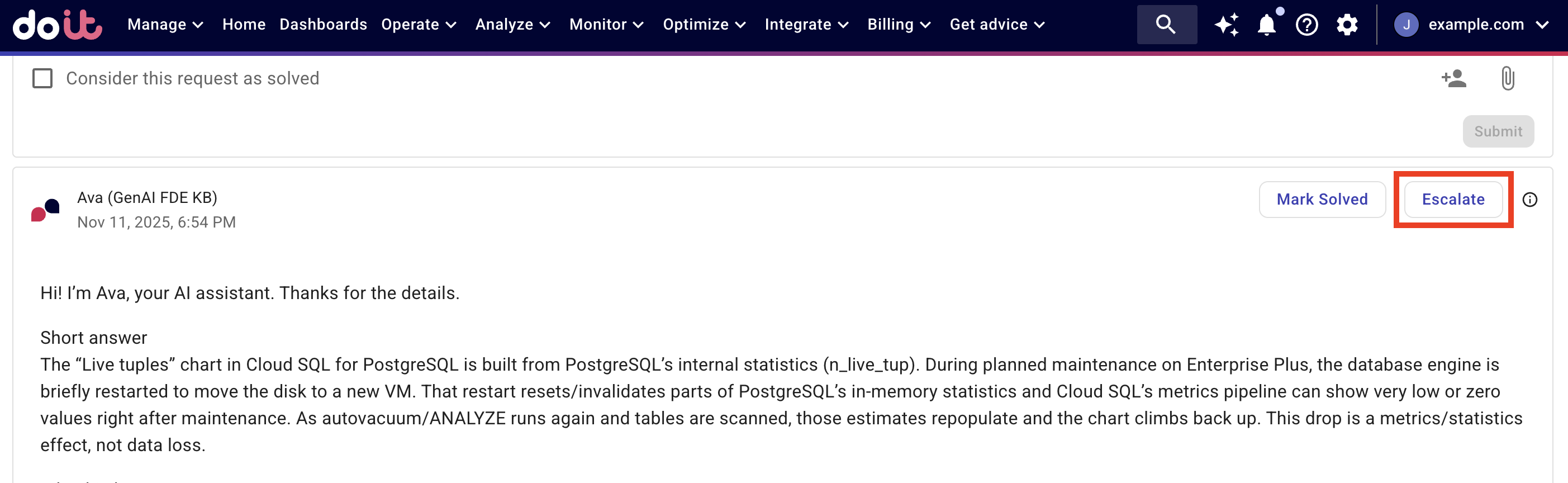
In both instances, this incurs a $750 fee. The fee is charged in a separate DoiT Cloud Intelligence™ Single Purchase invoice. See DoiT products and services for more information.
Cloud Intelligence Enhanced and Enterprise plans
If you have a Cloud Intelligence Enhanced or Enterprise plan, you can create an inquiry at any time.
-
Sign in to the DoiT console, select Get advice from the top navigation bar, and then select New expert inquiry.
-
Type a description of the inquiry. The inquiry is automatically prepopulated based on your description. Furthermore, you are prompted to add any additional details that you can provide to help resolve your inquiry faster. You can also attach screenshots and logs.
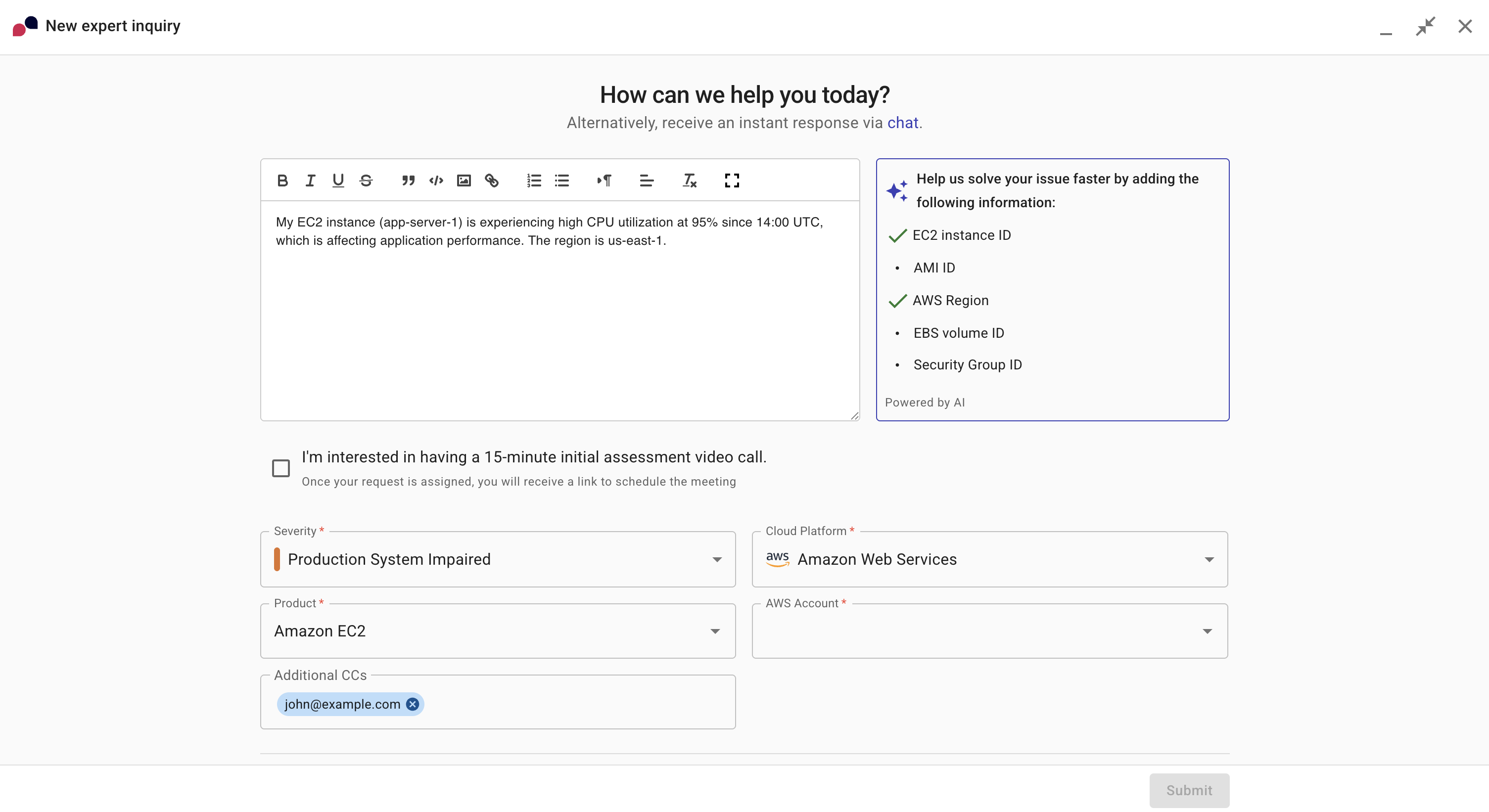
If you'd prefer different options than provided, you can easily change them.
-
In Requester, select your email address.
-
Select the Severity of your inquiry:
-
General Guidance: You have general questions about a product.
-
System Impaired: An issue is impairing your systems.
-
Production System Impaired: An issue is impairing your production systems.
-
Production System Down: An issue is causing downtime to your production systems.
-
-
Select the Cloud Platform and Product of the issue you're facing.
-
Depending on the cloud provider you selected, select your unique identifier for that provider. For example, AWS account, GCP project ID, Azure subscription, and so on.
-
Use Additional CCs to copy in additional recipients on the current inquiry. The DoiT console may automatically add your cloud vendor representative (e.g., account manager or customer engineer) to the list. Feel free to remove their email addresses. To copy in additional recipients on all new expert inquiries, use the Default Emails List.
-
Submit your inquiry.
-
(Optional) To expedite your inquiry, we need temporary read-only access to your Cloud environment. Access is automatically removed when the inquiry is resolved. The method you use depends on your cloud provider.
NoteThis is not applicable to Azure.
-
AWS. Select Deploy stack.
NoteIf you have a Cloud Intelligence Essentials plan, doing this will also grant Ava read-only access to your AWS account. This enables Ava to provide more tailored, precise, and relevant answers.
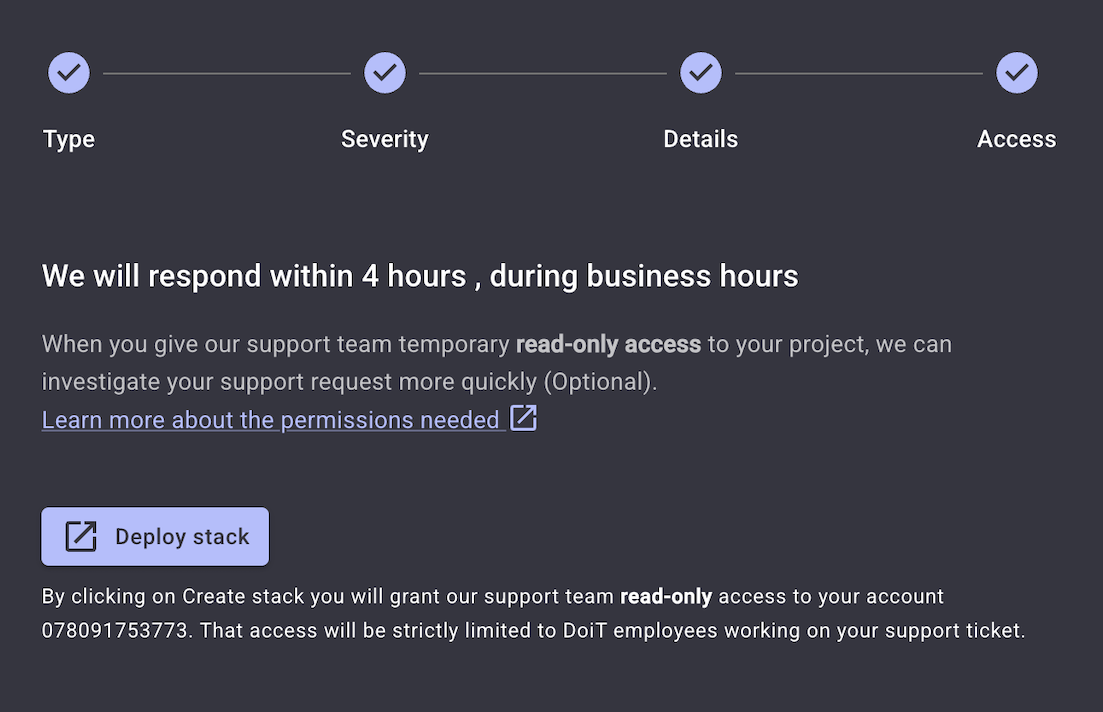
-
Google Cloud. Copy and run the code from the code block provided. See also Support access to Google Cloud.
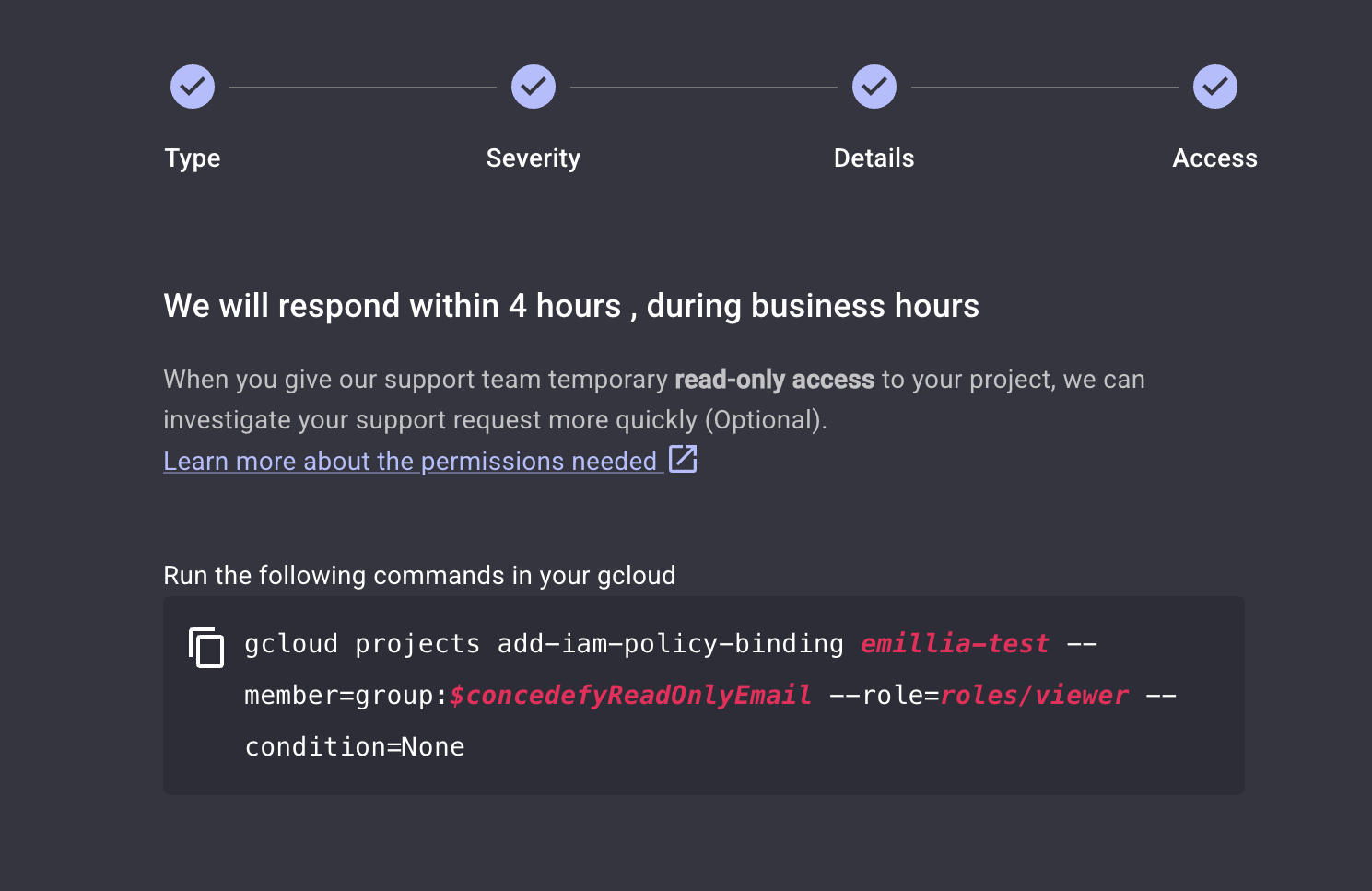
-
Once you have submitted your inquiry, you'll see a list of current inquiries, if any.