Create and edit billing profiles
Required permission
- Billing Profile Admin
Create a new billing profile
To create a billing profile:
-
Sign in to the DoiT console, select Billing from the top navigation bar, and then select Billing profiles.
-
Select Create new billing profile in the upper-right corner. (If there are no existing billing profiles, you'll see a Create billing profile option.)
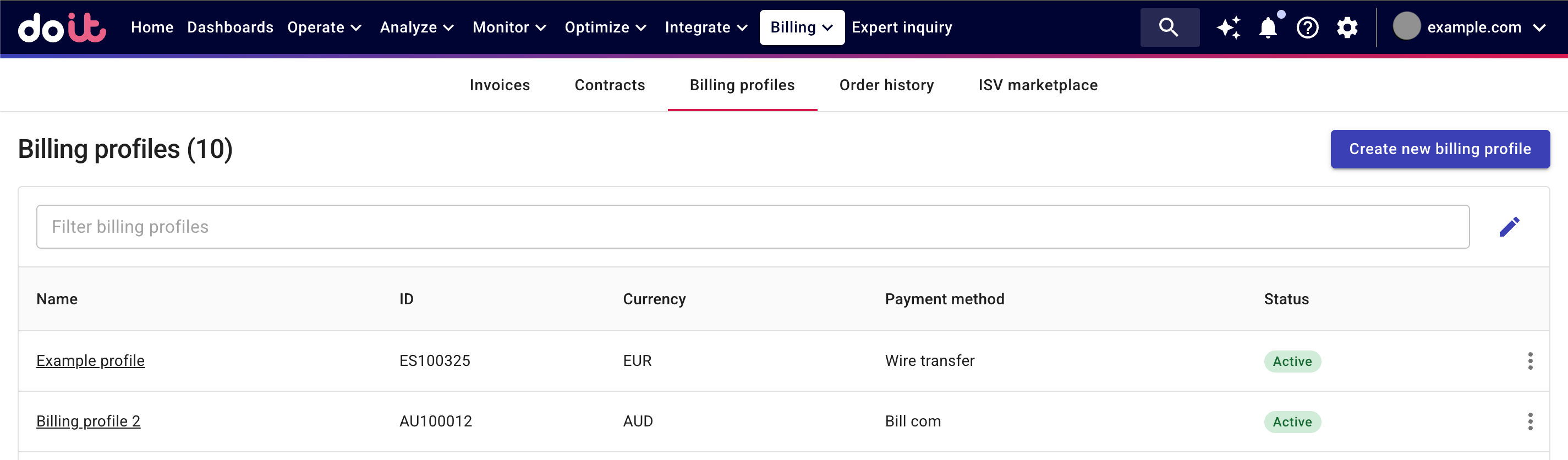
-
Provide the necessary information on the Create new billing profile page.
-
Billing address: The billing address of your organization.
-
Company details: Your company name and registration details. The company name is also used as the billing profile name.
-
Contact details: The accounts payable contact information for your billing profile.
-
Payment method: Your billing currency.
-
-
Select Create billing profile once you've entered the required information and proceed to choosing a payment method.
Choose your payment method
We support the following payment methods (the options present to you in the DoiT console depend on your billing currency and country):
-
Wire transfer (IBAN/SWIFT)
-
Bill.com: See Bill.com for how to set it up.
-
Credit card or Bank account:
-
Card (2.9% processing fee or 4.9% for Egyptian Pound): See Credit card fees for more information.
-
ACH Debit: Available if you're billed in USD and you have a US bank account. See ACH Debit for how to set it up.
-
Bacs Direct Debit: Available if you're billed in GBP and you have a UK bank account. See Bacs Direct Debit for how to set it up.
-
Canadian pre-authorized debits: Available if you have a Candian bank account. See Canadian pre-authorized debits for how to set it up.
-
SEPA Direct Debit: Available if your billing currency is EUR. See SEPA Direct Debit for how to set it up.
-
Confirm the chosen payment method to complete the billing profile creation.
After you create a new billing profile, we will send a confirmation email to your accounts payable contact. Then, at the beginning of every month, we send an invoice to your accounts payable contact for the previous month.
Automatic payments
For billing profiles with payment methods of Credit card or Bank account, we automatically process payments when the invoices are due.
In some countries, you can set up a credit card, debit card, or bank account as your primary payment method. You can also add a backup credit or debit card, which is stored for your convenience but is not charged automatically. When invoices are due, DoiT automatically charges the primary payment method. If your primary payment method fails, you must manually pay the invoices, for example, by using your backup card.
Edit a billing profile
To edit a billing profile:
-
Select Billing from the top navigation bar, and then select Billing profiles.
-
Locate the billing profile of interest, select its name, or select Edit from the three dots menu (⋮) at the rightmost end of the billing profile entry.
You can update the following information:
-
Billing and company details: Except Country, you can modify all the information provided when creating the billing profile.
-
Contact details
-
Payments: You can change your payment method when editing a billing profile. To change billing currency, you must create a new billing profile.
-
Invoices setting: To specify how your invoices are issued. See Invoice settings and bucketing for details.
-
-
Save your changes.