Share metrics
Required permissions
To share a user-defined custom metric with others, you must meet one of the following criteria:
-
You are the Owner of the metric.
-
You have the Editor permission on the metric.
-
You have the Cloud Analytics Admin permission.
See Summary for quick reference.
Edit permissions
To share a metric, you need to give access to the intended recipients:
-
Navigate to the main Metrics screen.
-
Locate the metric of interest.
-
To share an individual metric, select the three dots menu (⋮) at the rightmost end of the metric entry, and then select Edit permissions.
-
To share multiple metrics, select the checkbox of each metric entry, and then select Edit permissions in the upper-right corner of the screen.
-
-
In the Edit permissions window, enter the email of the intended recipients and give them Viewer or Editor access.
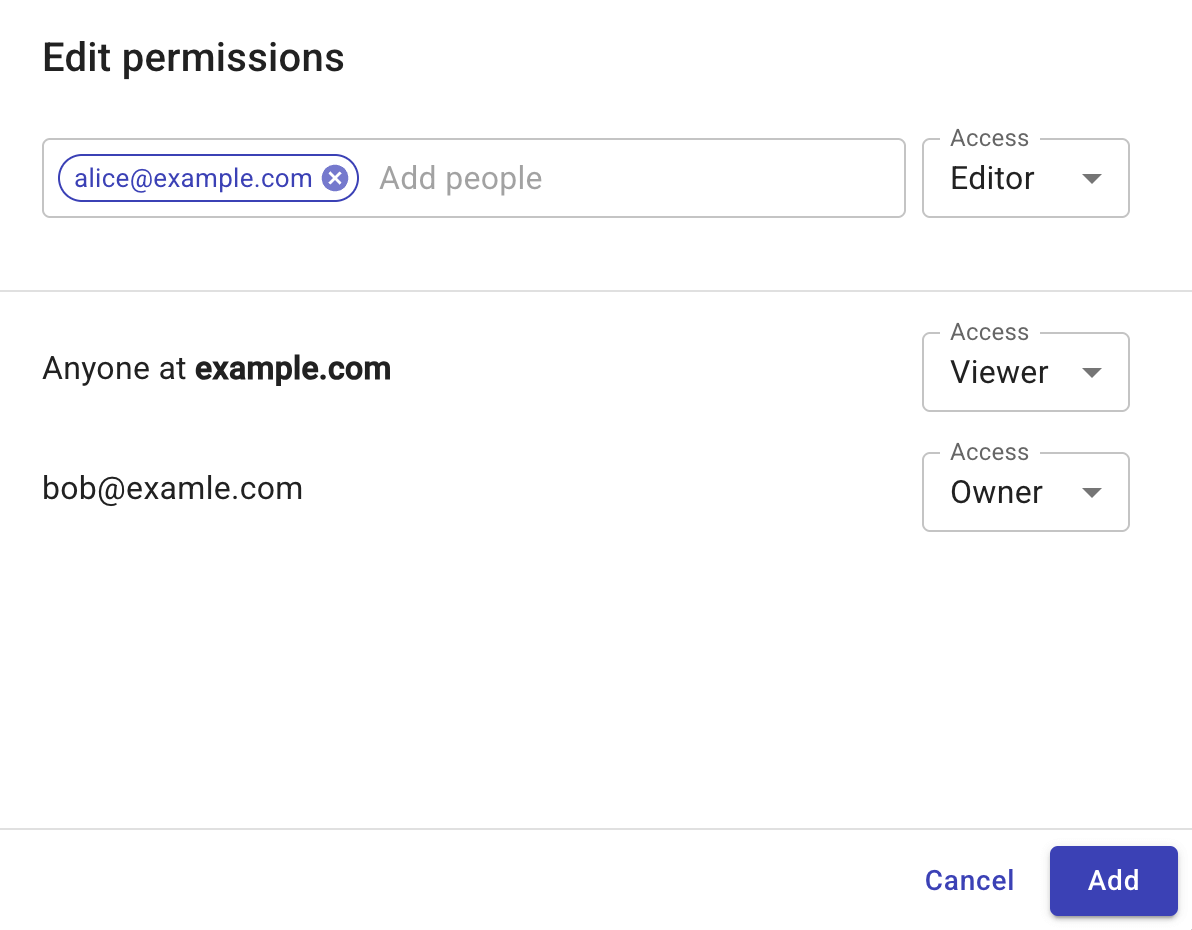
-
Select Add to apply the changes.
Change permissions
You can change permissions on a metric from the same configuration window, including:
-
Change the permission of an individual user to Viewer or Editor, or remove the access.
-
Change the permission of the whole organization to Viewer or Editor.
Transfer ownership
To transfer the ownership of a metric to another user:
-
Make sure the intended user already has the Editor permission.
-
In the Access drop-down list, select Make owner.
Note that:
-
A metric can have only one owner and the owner must be an individual user.
-
Once the ownership is transferred, the previous owner becomes an Editor.
Summary
| Your permission/role | View | Share | Change permissions | Transfer ownership |
|---|---|---|---|---|
| Owner | ✓ | ✓ | ✓ (individual users, whole organization) | ✓ |
| Editor | ✓ | ✓ | ✓ (individual users) | ✗ |
| Viewer | ✓ | ✗ | ✗ | ✗ |
| Cloud Analytics Admin | ✓ | ✓ | ✓ (individual users, whole organization) | ✓ |