Create and manage variables
This page explains how to create and manage variables in CloudFlows, including creating, editing, and deleting.
Create variables
How you create variables depends on the scope of the variable.
Global variables
Global variables can be created either centrally from the CloudFlow landing page or directly from within a flow.
Create global variables centrally
You can create and manage your global variables from the CloudFlow landing page, allowing you to define known and reusable data before you start building your flows. This saves time by making your global variables immediately available across all your flows, as you create or edit them.
-
Select Operate from the top navigation bar, select CloudFlow.
-
Select Variables.
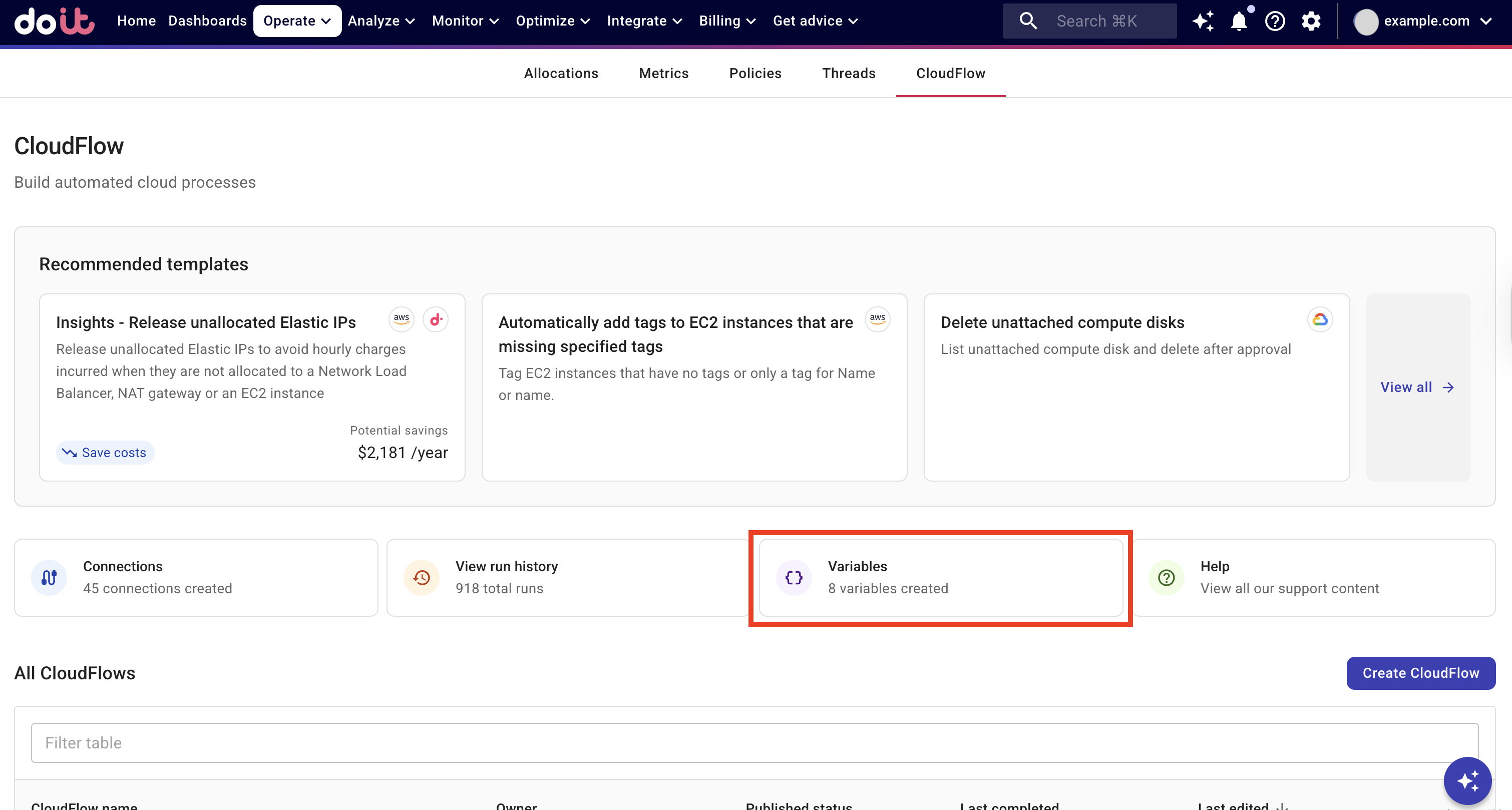
-
Select Create global variable.
-
Define the variable:
-
Name: A name that fits the usage of the variable. Names must start with a letter or underscore and contain only letters, numbers, and underscores.
-
Type: The variable's data type. Allowed values:
string,integer,float,boolean. -
Value: The value of the variable.
-
-
Select Create. You can now add the variable to a CloudFlow.
Create global variables within a CloudFlow
You can create global variables from within a CloudFlow. Global variables created within a flow are immediately available for use across all your flows.
Global variables created in a flow are managed from Global variables on the CloudFlow landing page.
-
Create a new CloudFlow, or edit an existing one.
-
From the CloudFlow, select Variables.
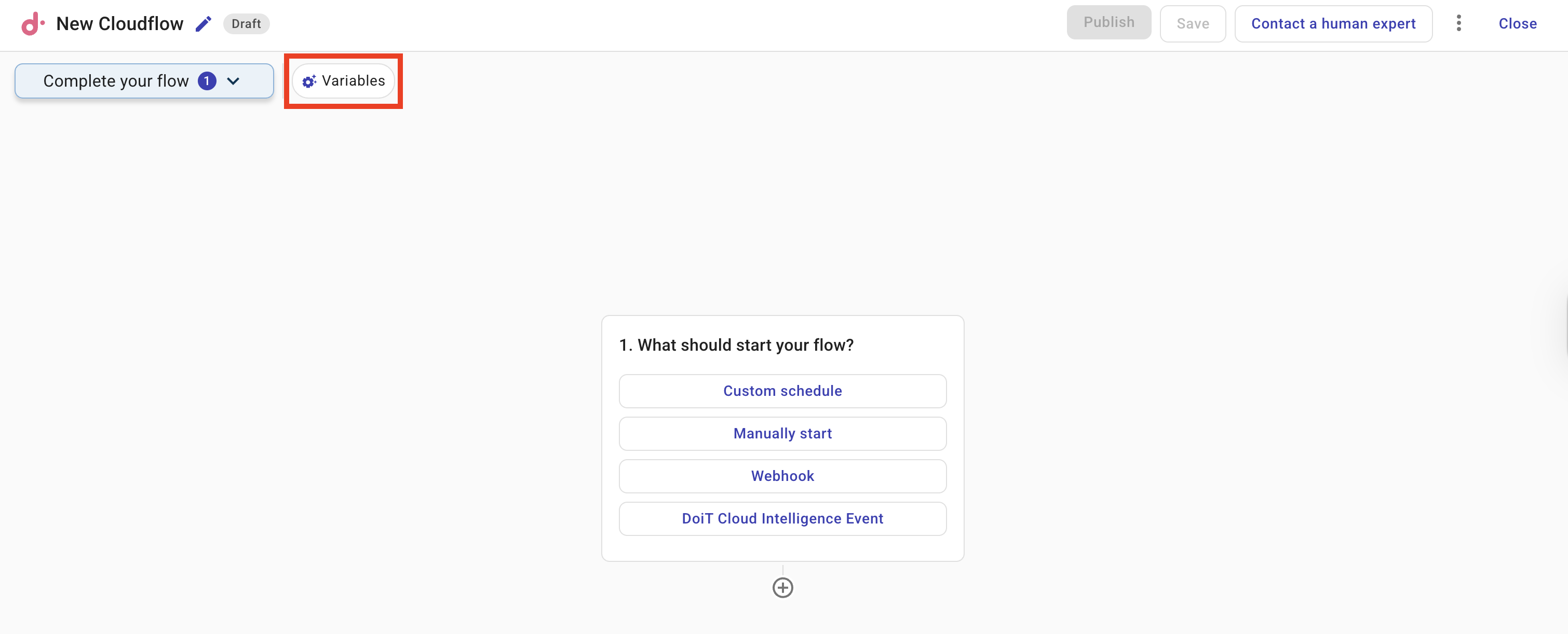
-
Select Create global variable.
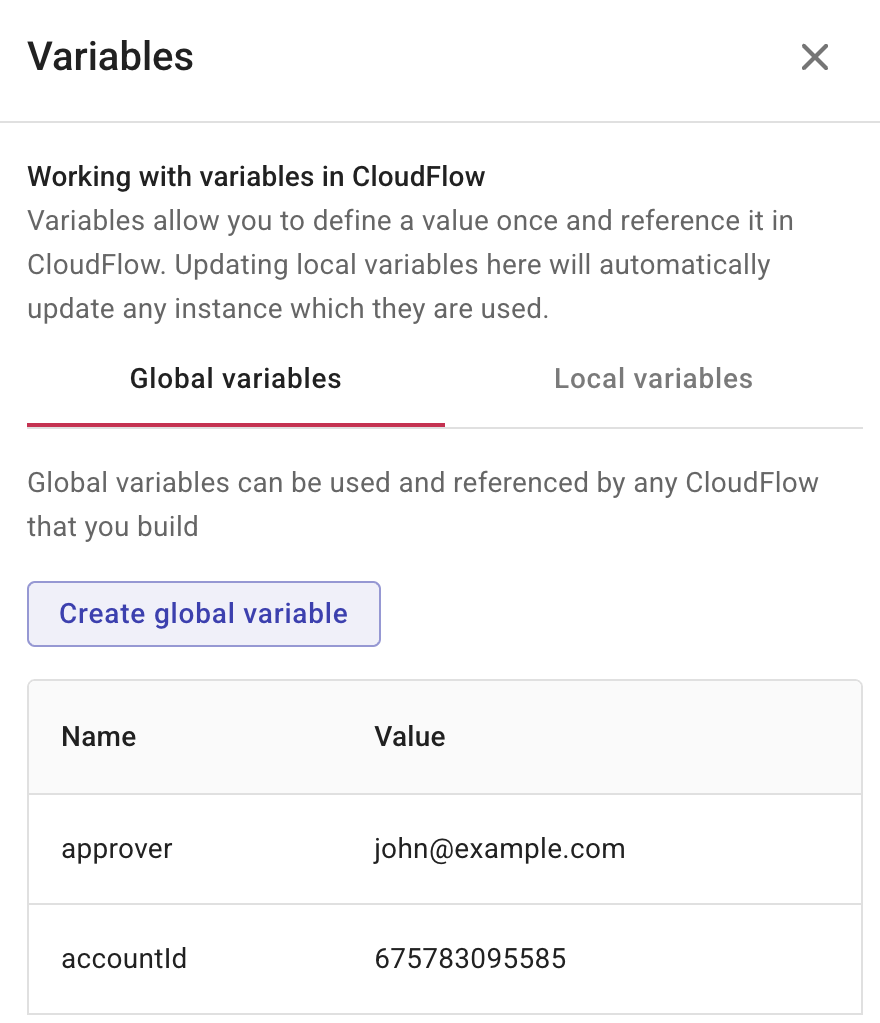
-
Define the variable:
-
Name: A name that fits the usage of the variable. Names must start with a letter or underscore and contain only letters, numbers, and underscores.
-
Type: The variable's data type. Allowed values:
string,integer,float,boolean. -
Value: The value of the variable.
-
-
Select Create. You can now add the variable to a CloudFlow.
Local variables
You must be creating or editing a CloudFlow to create a local variable.
-
Select Operate from the top navigation bar and select CloudFlow.
-
Create a new CloudFlow, or edit an existing one.
-
From the CloudFlow, select Variables.
-
Select the Local variables tab and select Create local variable.
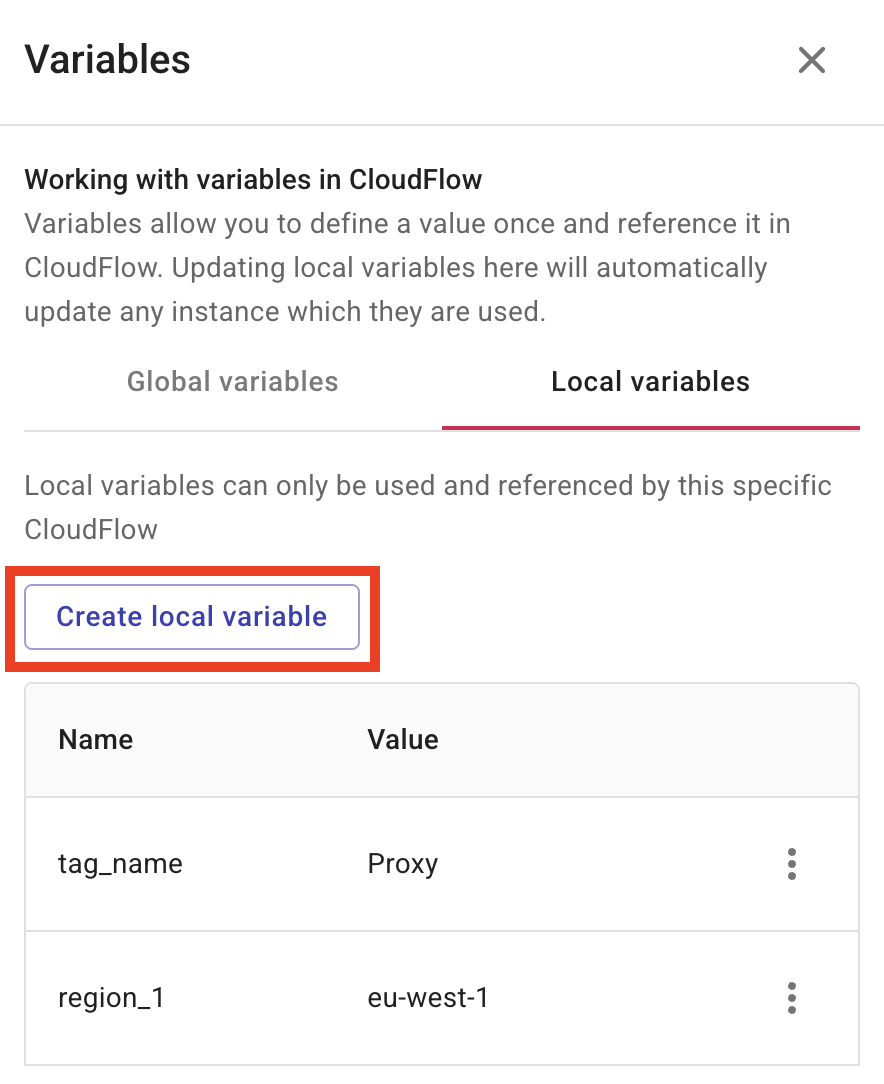
-
Define the variable:
-
Name: A name that fits the usage of the variable. Names must start with a letter or underscore and contain only letters, numbers, and underscores.
-
Type: The data type:
string,integer,float,boolean. -
Value: The value of the variable.
-
-
Select Create. You can now add the variable from a CloudFlow.
Manage variables
You can edit and delete variables at anytime. How you do this depends on the scope of the variable.
Global variables
You can manage your global variables from the CloudFlow landing page.
-
Select Operate from the top navigation bar, select CloudFlow, and select Variables.
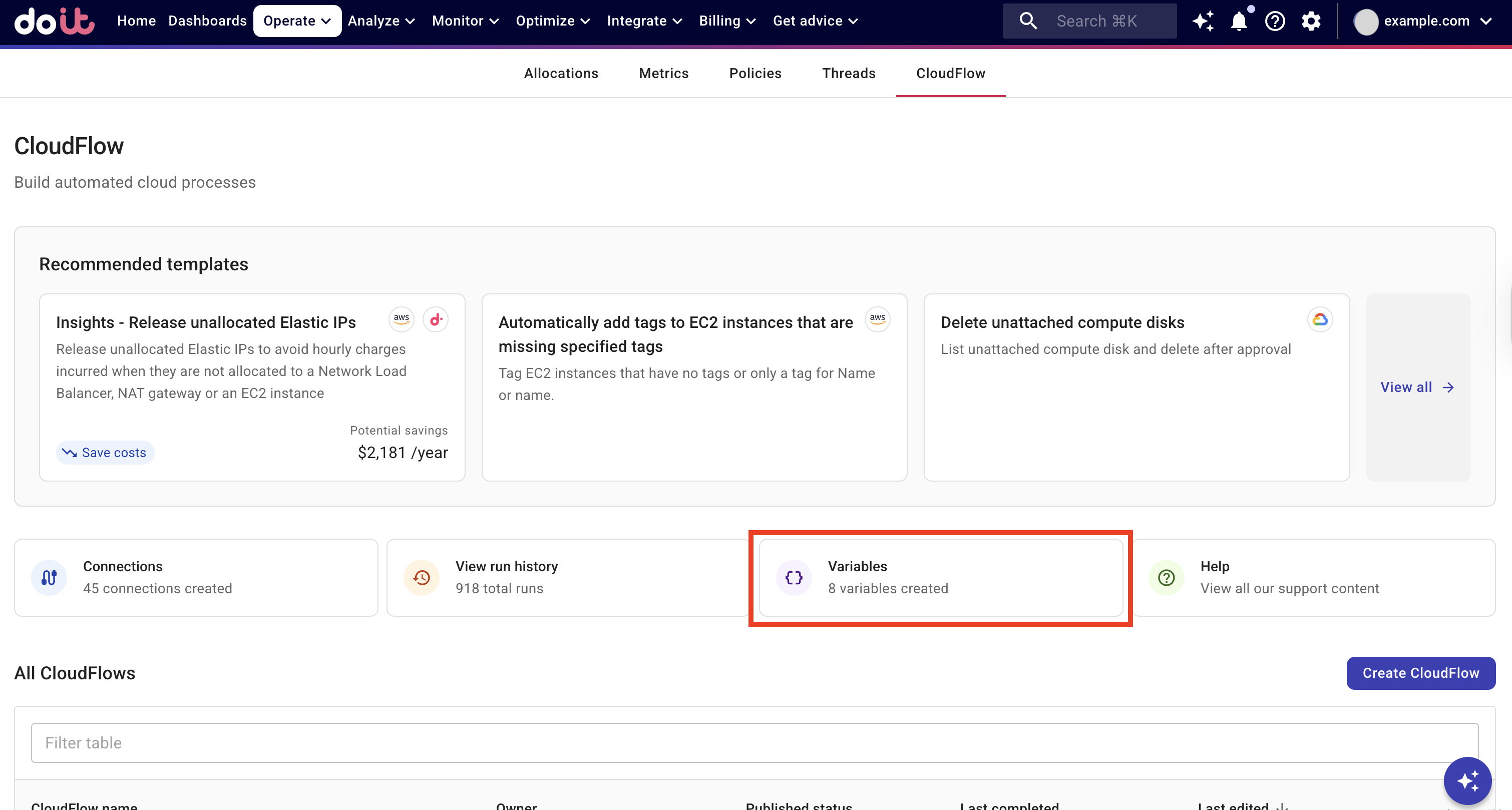
-
Select the three dots menu (⋮) on the rightmost end of the entry, and then choose the action to perform.
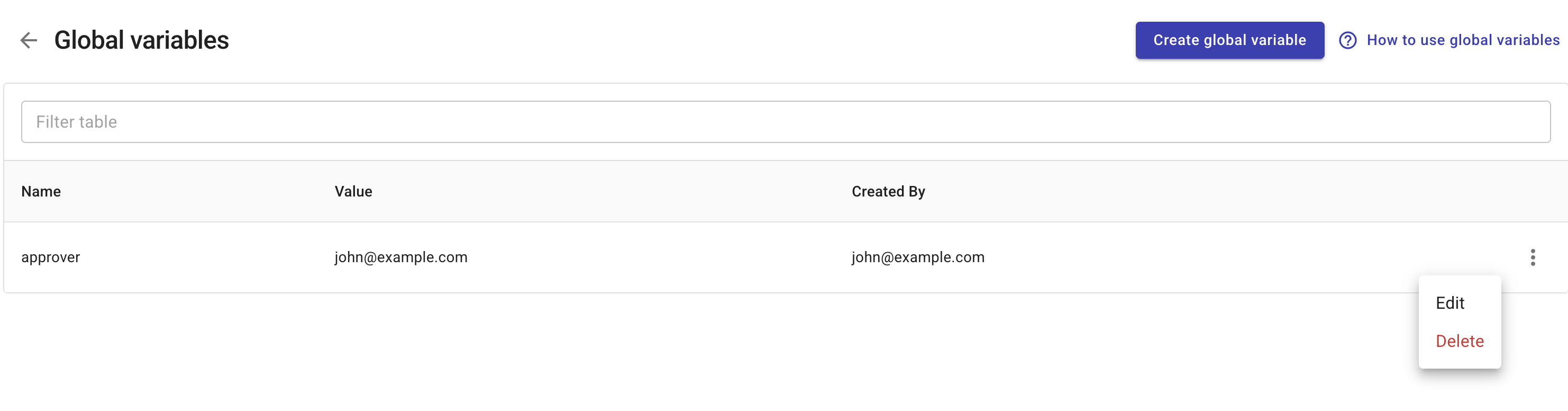
Local variables
You can edit or delete local variables from a CloudFlow.
-
Open the CloudFlow whose variables you want to manage.
-
Select Variables.
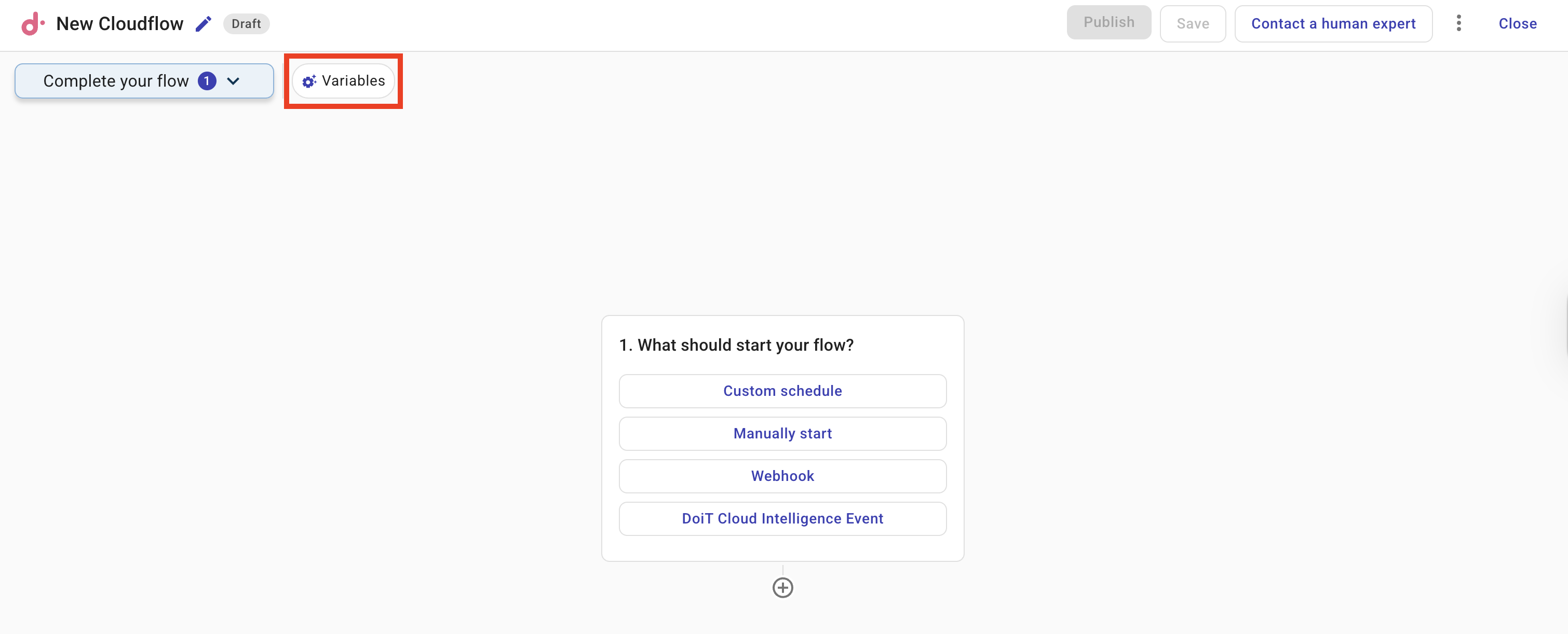
-
Select the Local variables tab.
-
Select the three dots menu (⋮) on the rightmost end of the entry, and then choose the action to perform.