Transfer Google Cloud projects manually
You can transfer your Google Cloud projects manually by using either the Google Cloud console or the gcloud CLI.
Make sure to check your marketplace subscriptions and spend-based CUDs before proceeding. Failing to do so may result in data loss.
Required permissions
Your Google Cloud account must have the following permissions:
Contact your organization's Google Cloud administrator if you need help with permissions.
Use the Google Cloud console
-
Sign in to the Manage billing accounts page in the Google Cloud console.
-
Select your organization, and then select your current Cloud Billing account that links to the projects you want to transfer.
-
In the Billing Account Overview window, select the Manage option next to the billing account.
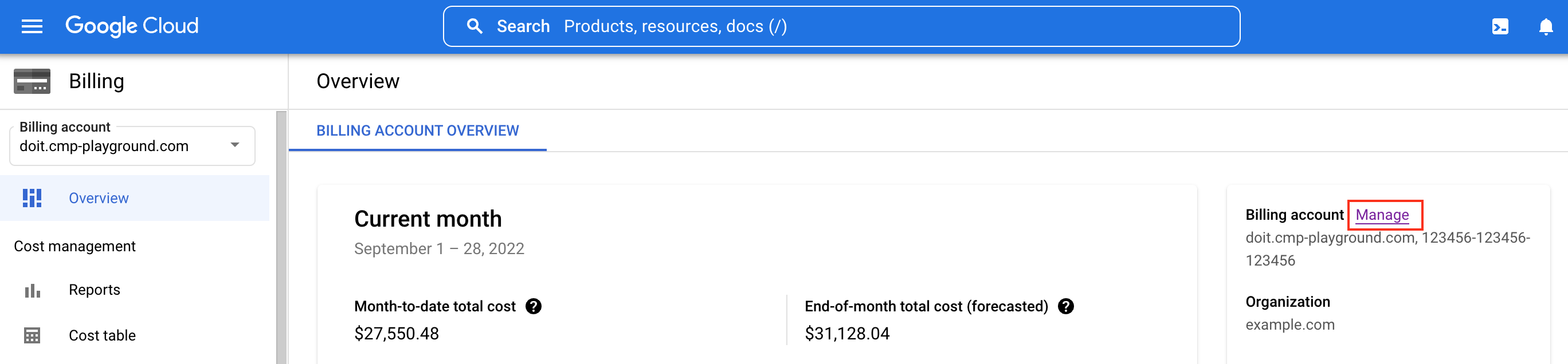
-
Change the billing account for all the linked Google Cloud projects. You need to perform the following tasks for each project.
-
Select the three dots menu and then select Change billing.
-
In the popup window, select the new billing account provided by DoiT International.
-
You can use the same method to transfer projects currently linked to your billing account with DoiT to your other Google Cloud Billing accounts. See Google Cloud Docs for more information.
Use the Google Cloud CLI
To transfer a Google Cloud project to a DoiT billing account using the gcloud tool, you must be the owner of the project and have a billing role (or higher) on the desired billing account.
Link a project
The Google Cloud CLI (i.e., gcloud) has a beta billing project link command, which you can use to link a project to a billing account.
For example:
gcloud beta \
billing projects link PROJECT_ID --billing-account 0X0X0X-0X0X0X-0X0X0X
Here, replace PROJECT_ID with the Google Cloud project ID and replace 0X0X0X-0X0X0X-0X0X0X with the billing account ID provided by DoiT.
Verify the transfer
Once you complete the transfer, the projects will appear in the DoiT console within an hour.
You can check the projects on the Assets page.
Troubleshooting
Google Cloud tells me I don't have access to my project or it does not exist
If, at any point, you encounter the following error:
WARNING: You do not appear to have access to project PROJECT_ID or it does not exist.
You may be able to fix the problem by navigating to the Cloud Resource Manager API page and selecting ENABLE.
Alternatively, you can run the following command:
gcloud services enable cloudresourcemanager.googleapis.com
The Cloud Resource Manager API is needed to "create, read, and update metadata for Google Cloud Platform resource containers."
I can't change the billing account for the projects
To change billing account for a project, you need to have proper permissions on the project itself. Usually having Billing Account Administrator on your whole Google Cloud Organization or the project in question is enough.
While trying to select a new billing account, no DoiT billing accounts appear on the list
Make sure that you have access to the target Cloud Billing account.
To verify, sign in to the DoiT console and check if your email address is on the list of Billing administrators.