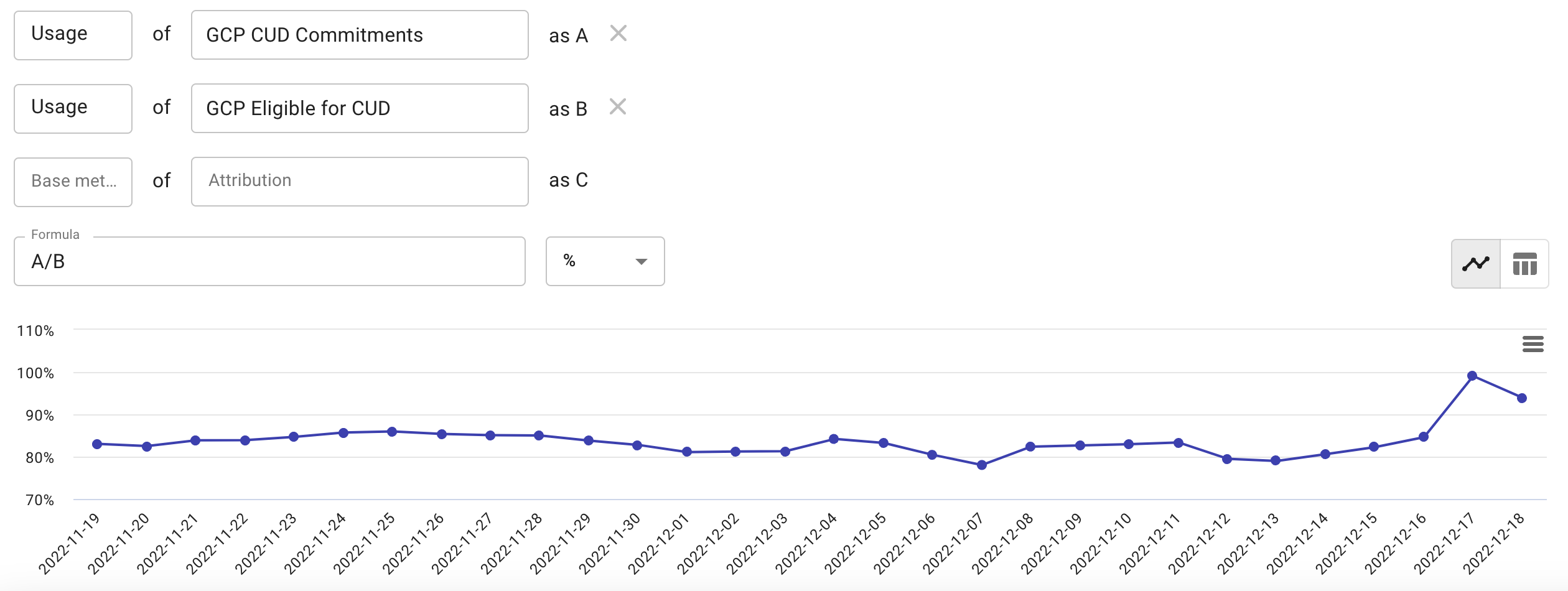Create metrics
Custom metrics are defined using base metrics (basic metrics, extended metrics, DataHub metrics) and attributions. The attributions must already exist before you can create a custom metric out of them. Follow the instructions to Create attributions if necessary.
Required permissions
- Cloud Analytics, Metrics Manager
Create a metric
You can create a new metric either from scratch or based on an existing one.
To create a new metric from scratch:
-
Select Analytics from the top navigation bar, and then select Metrics.
-
Select + New metric in the upper-right corner.
To make a copy of an existing metric:
-
Select the metric name on the main Metrics screen to open the metric page.
-
Select the Clone metric icon in the upper-right corner.
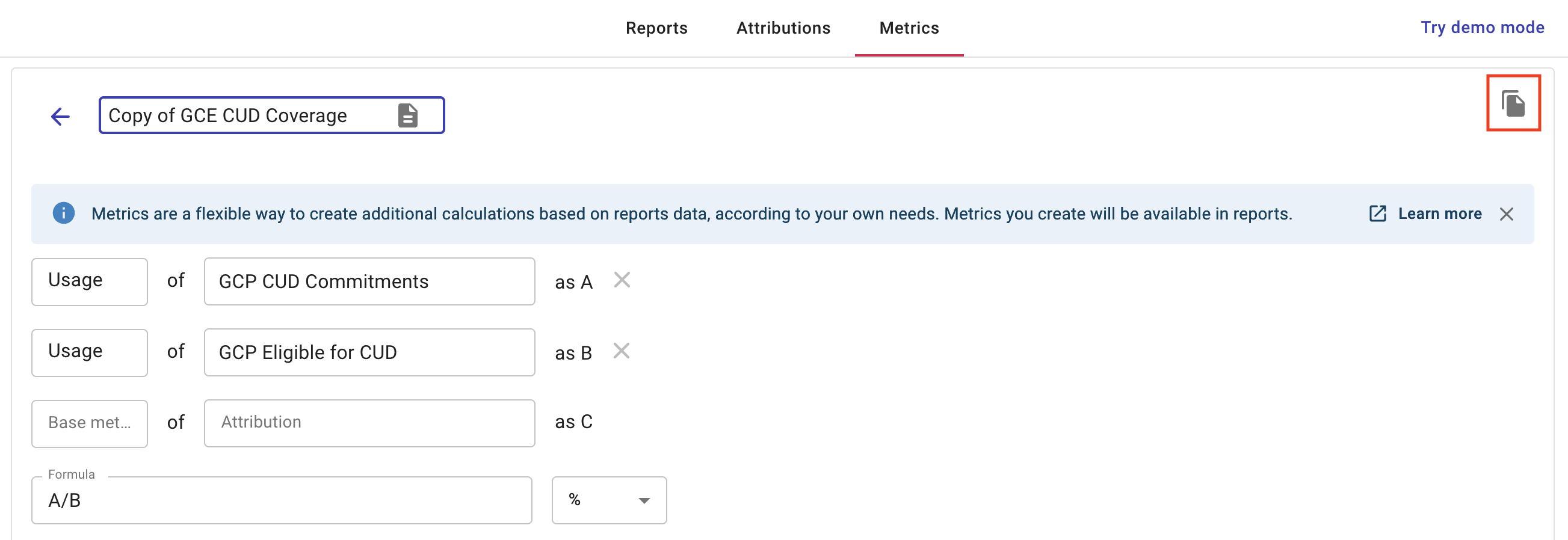
Configure the metric
-
Enter a name for the new metric. You can also use the file icon at the rightmost end of the text field to add a description to the metric.
-
Define the metric components.
Each component is an attribution measured against a base metric, which could be a basic metric, an extended metric, or a DataHub metric.
-
Formulate your metric.
-
The components defined in the previous step are indicated as variables
A,B,Cetc. according to the order they are defined. -
You can use the following operators in a metric formula:
+,-,*,/,(, and). Custom metric formulas support standard order of operations.
-
-
Select whether to use number or percentage.
Preview chart
A valid formula with meaningful results will show a preview chart of the metric.
You can switch between the Line Chart view and the Table view.