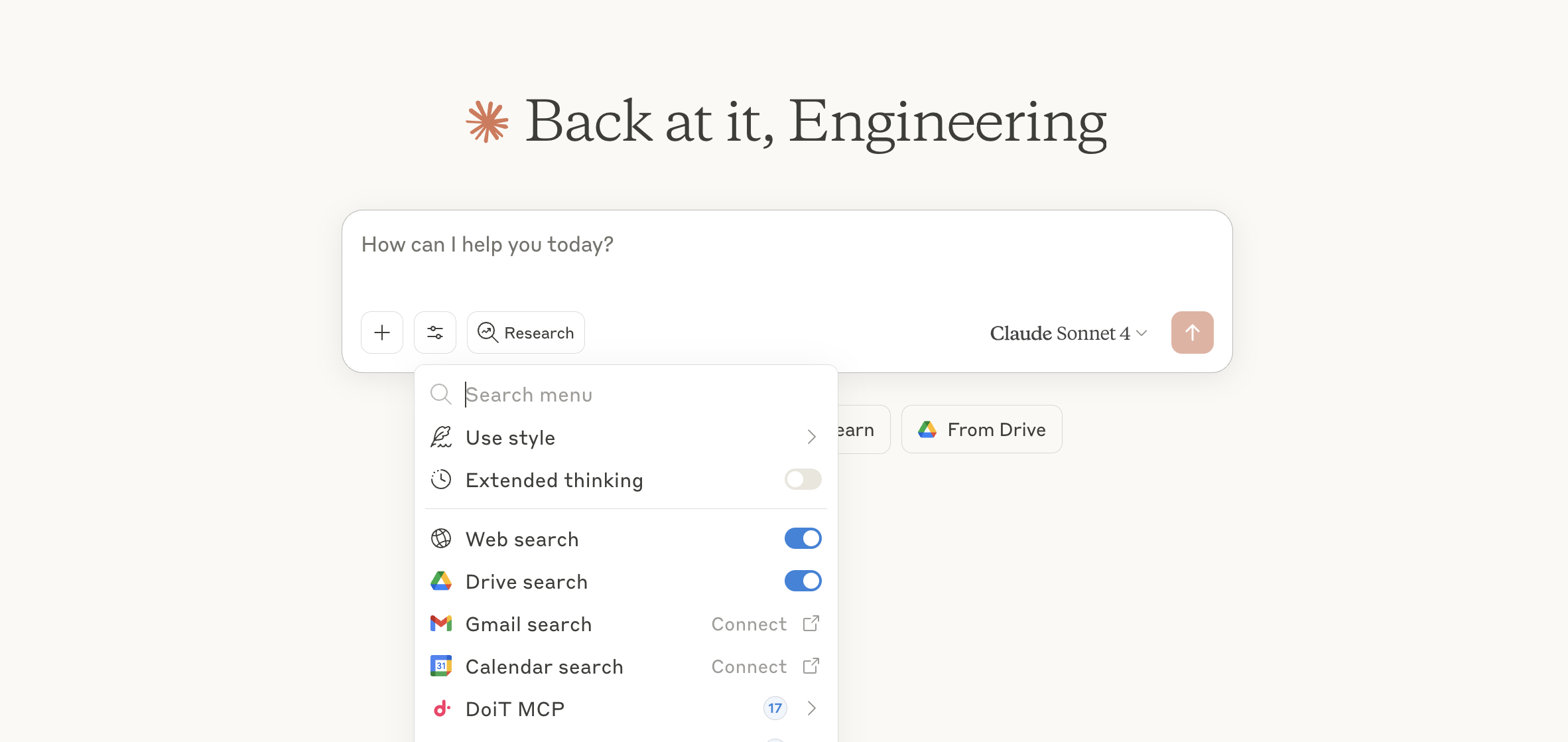Connect Claude
The steps below demonstrate how to connect using Claude.
-
Sign in to claude.ai.
-
In the prompt box, select the Search and tools icon, and select Add connectors.
NoteTo add connectors, you must have an appropriate paid Anthropic plan or API access tier. See the Anthropic pricing page.
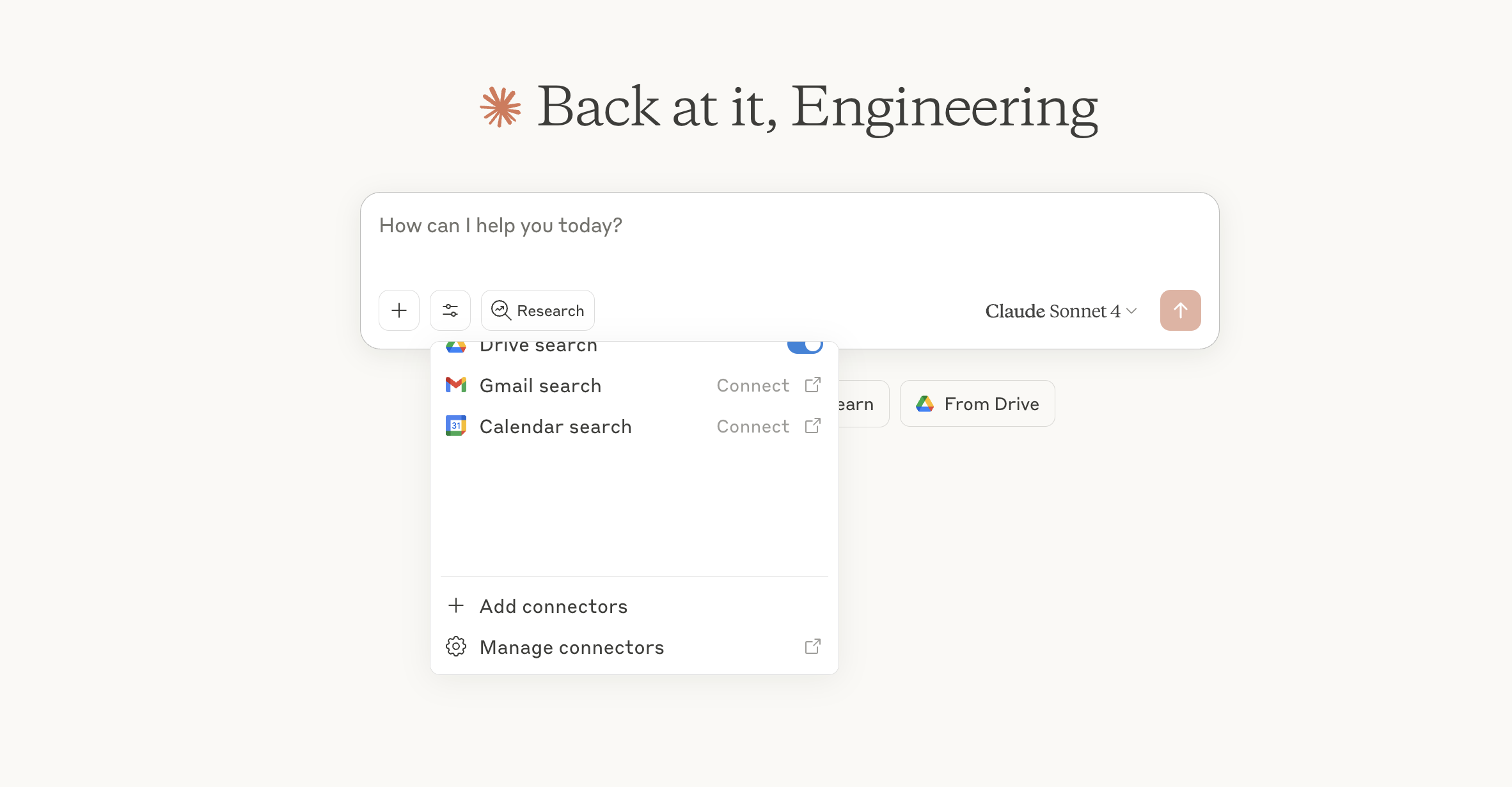
-
In Connectors, select Manage connectors.
-
In Connectors, select Add custom connector.
-
In Add custom connector, enter a name that fits the usage, for example
DoiT MCP. -
In Remote MCP server URL, enter
https://mcp.doit.com/sse.
-
Select Add.
-
Once the connector is added, select Connect to connect to the DoiT MCP server.
-
In Authorization Request, enter your DoiT API key and select Approve. Once your authorization is approved, you should see that you are now connected to the DoiT MCP server.
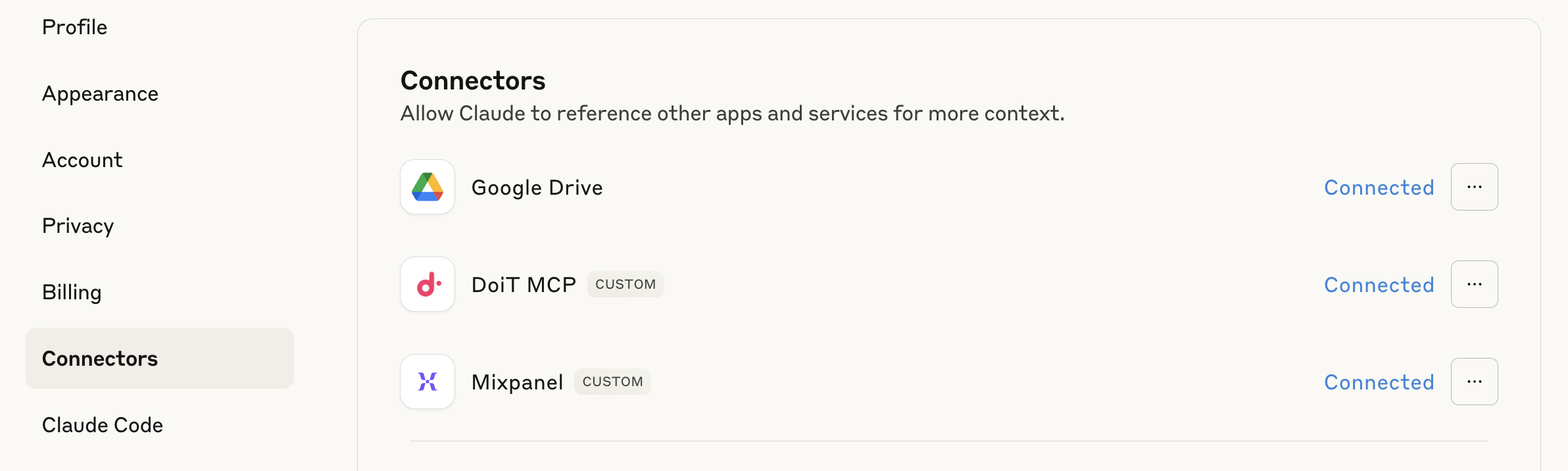
You can now open a new chat to start asking questions or make requests related to DoiT Cloud Intelligence data.