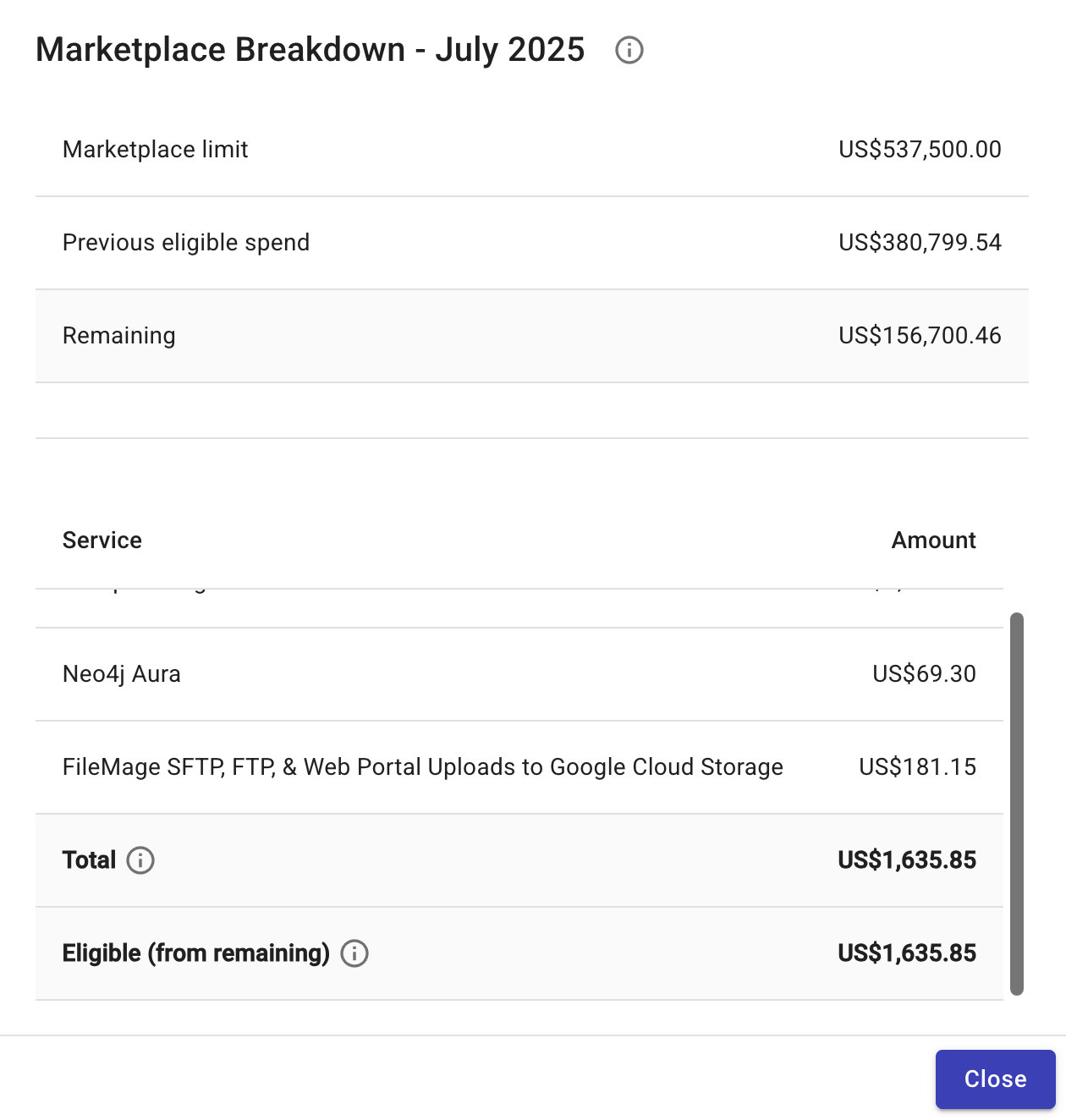View commitment details
On the commitment details page, you can track commitment progress and make adjustments if necessary.
Required permissions
- Cloud Analytics User
View details
To view your spend against the commitment goal and track your progress:
-
In the DoiT console, navigate to the main Commitment Manager screen.
-
Locate the commitment of interest, select View details to open the commitment page.
You'll find a commitment chart, period details, period commitment, and a breakdown of all the involved services.
By default, the commitment details page shows information of the current period. You can choose a different period from the period drop-down list.
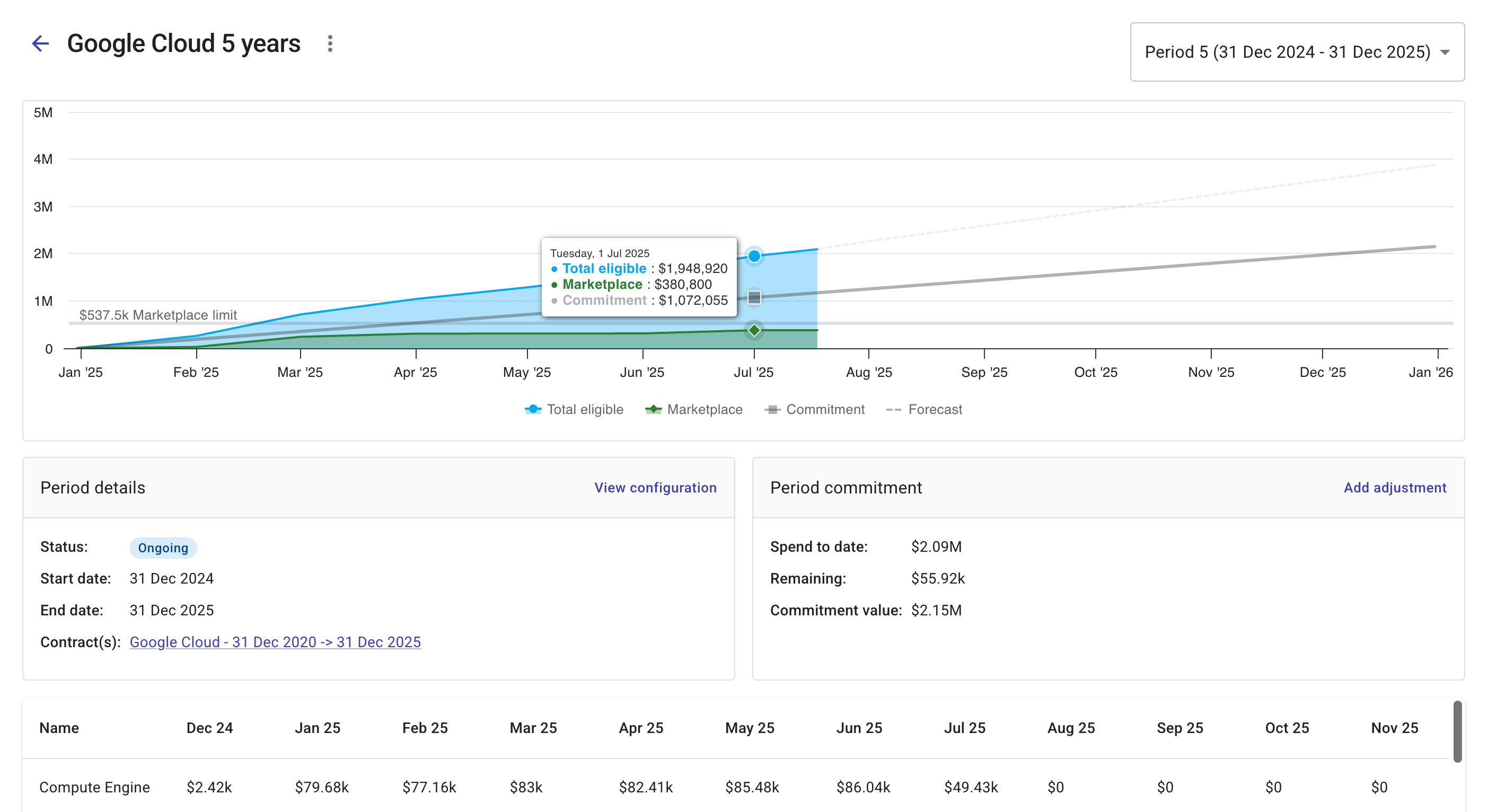
-
For a given commitment period, the total commitment amount is evenly distributed across the months.
-
Commitments can start or end mid-month.
-
Commitment chart
The commitment chart shows the following information:
-
Total eligible spend
-
Marketplace spend if applicable
-
Commitment value
-
Forecast of your commitment
You can select a legend to remove its result from the chart or add it back. You can also hover over the chart to see a summary of the monthly commitment spend. The example above shows that on July 1, 2025, the monthly commitment was $1,072,055, while the total eligible spend reached $1,948,920 (including $380.800 Marketplace spend). This means the commitment amount was surpassed.
Period details
The Period details pane shows the status, start and end dates, and related contracts of the selected period. Here you can:
-
Select View configuration for critical information about the period
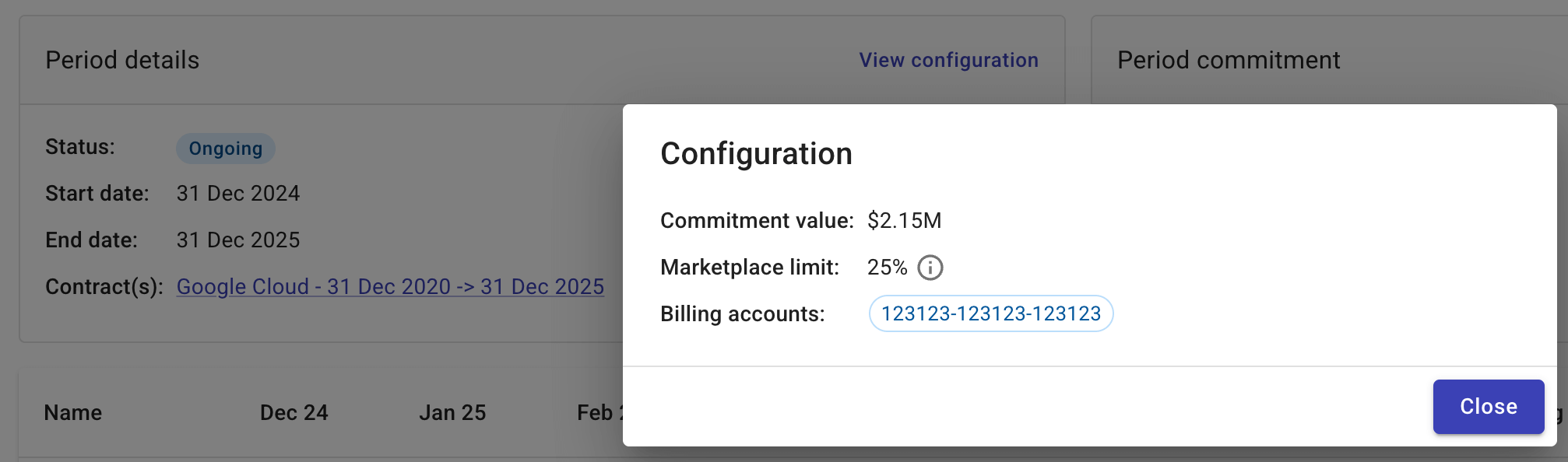
-
Use the contract link to open the contract and view the commitment agreement.
Period commitment
The Period commitment pane displays your spend to date and the remaining and commitment value of the selected period. You can also add a true-up invoice to make adjustments to the commitment.
Add a true-up invoice
Adding a true-up invoice allows you to include additional charges that count towards your commitment, reducing the amount you may owe for underutilizing your commitment.
-
In the Period commitment pane, select Add adjustment.
-
Configure the true-up.
-
Update the date if necessary.
-
Enter the total amount of the true-up invoice.
-
(Optional) Paste a link to the true-up invoice and add relevant information as comments. Comments could be the reason for the adjustment, for example, unexpected usage spikes or service consumption changes.
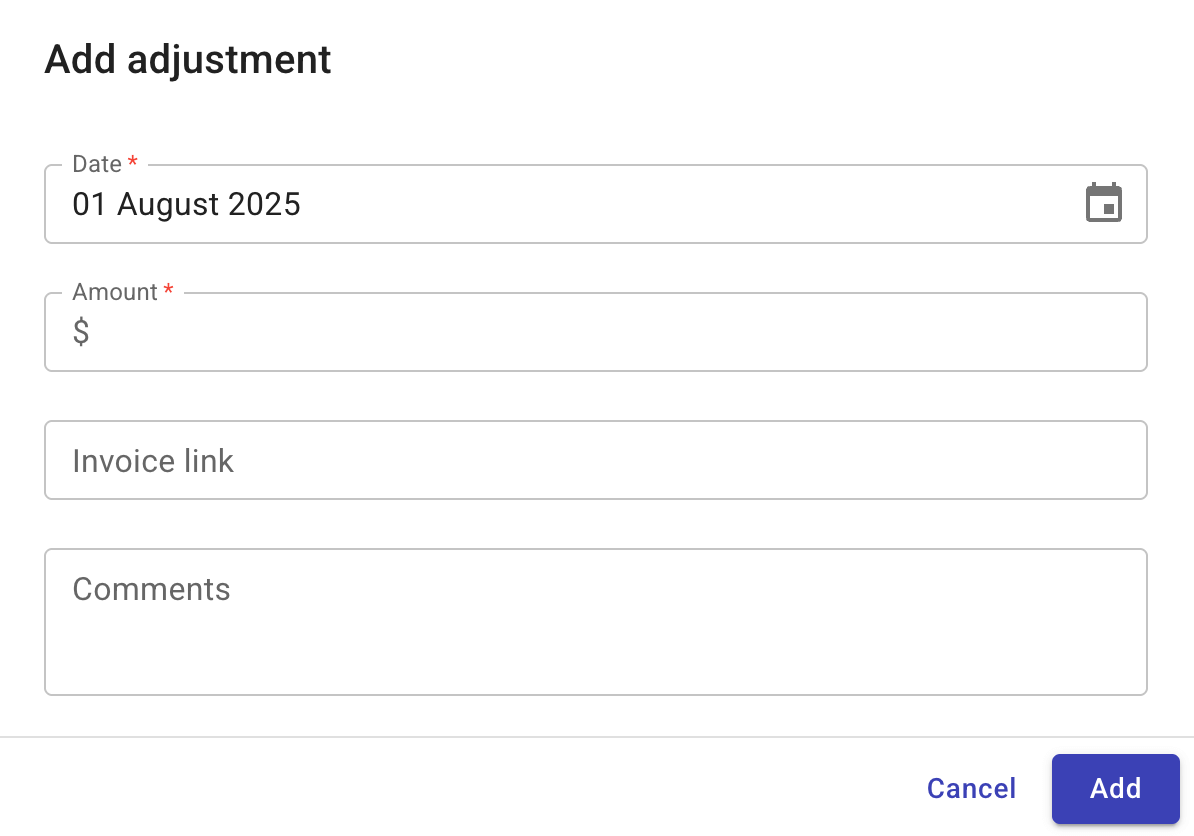
-
-
Select Add to add the true-up invoice.
Commitment breakdown
At the bottom of the commitment details page is a monthly breakdown of the relevant services, including the yearly totals of each service and the completed commitment per month.
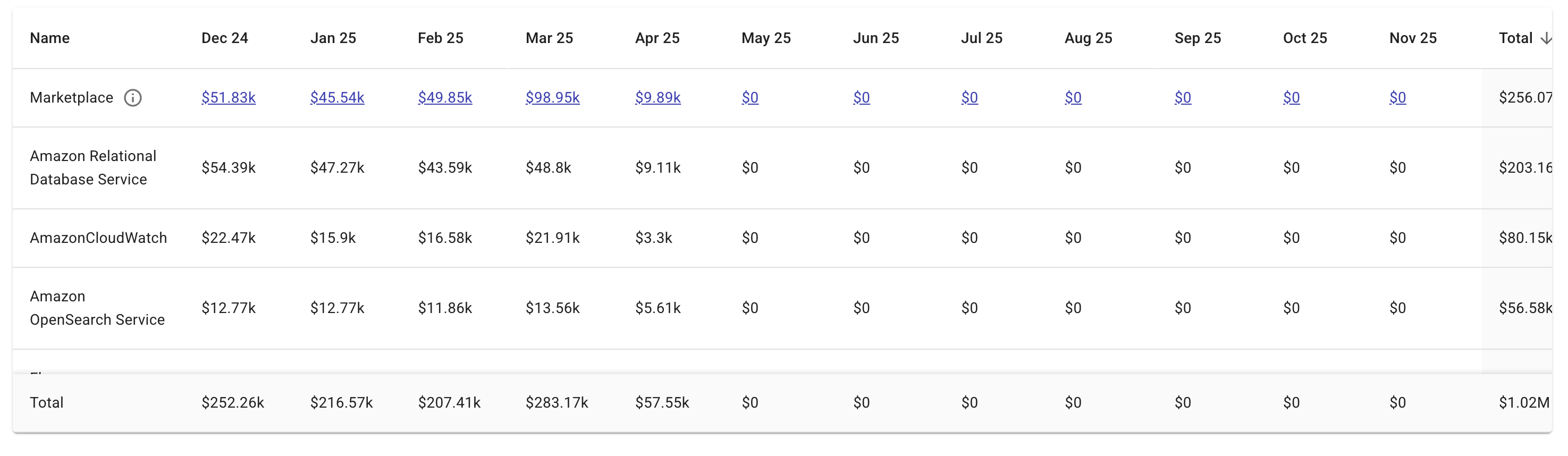
You can export the commitment breakdown data as CSV for custom analysis.
Marketplace spend
If your commitment includes Marketplace spend, selecting a specific figure will show a detailed breakdown for the month.
In the example below, the Eligible (from remaining) is the portion of the Marketplace spend that is eligible to be applied towards the Marketplace commitment. It becomes 0 once the Marketplace commitment is met.
For AWS Marketplace, starting May 1, 2025, only purchases of products with the Deployed on AWS badge on their product detail page count toward your commitment. Spend on products without the badge is excluded.