Manage labels
Labels in the DoiT console allow you to manage content objects with flexibility and efficiency.
Required permission
- Labels Manager
Access labels
To access labels:
-
Sign in to the DoiT console, select Analytics from the top navigation bar, and then select All.
-
Select Manage labels.

-
All available labels are listed on the Label management page.
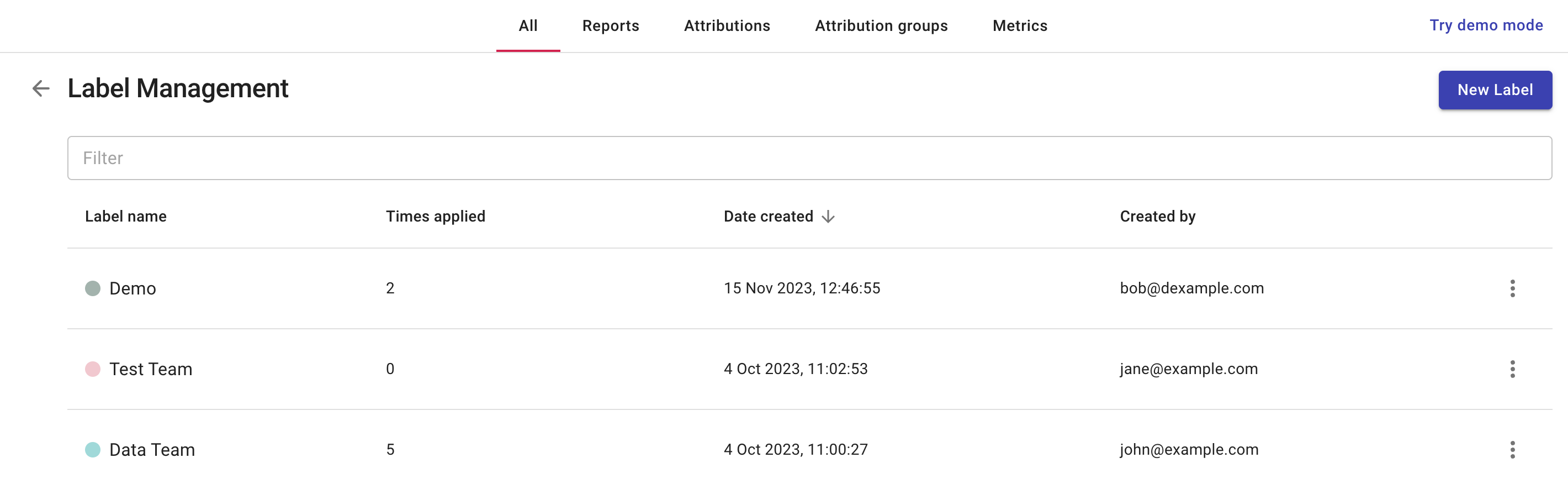
Create a label
To create a new label:
-
Navigate to the Label management page.
-
Select New Label in the upper-right corner.
-
Enter a name for the new label and choose a label color.
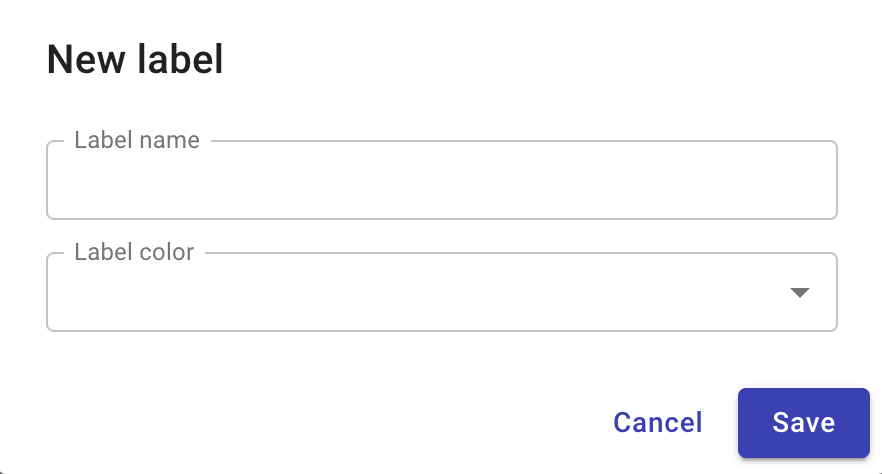
-
Select Save to create the label.
Edit a label
To edit a label:
-
Navigate to the Label management page.
-
Locate the label entry of interest.
-
Select the three dots menu (⋮) at the rightmost end of the entry, and then select Edit.
-
You can change both the label name and the label color.
-
Select Save.
Changes are automatically applied to associated objects.
Delete a label
To delete a label:
-
Navigate to the Label management page.
-
Locate the label entry of interest.
-
Select the three dots menu (⋮) at the rightmost end of the entry, and then select Delete.
You'll be asked to confirm the deletion before it's executed.