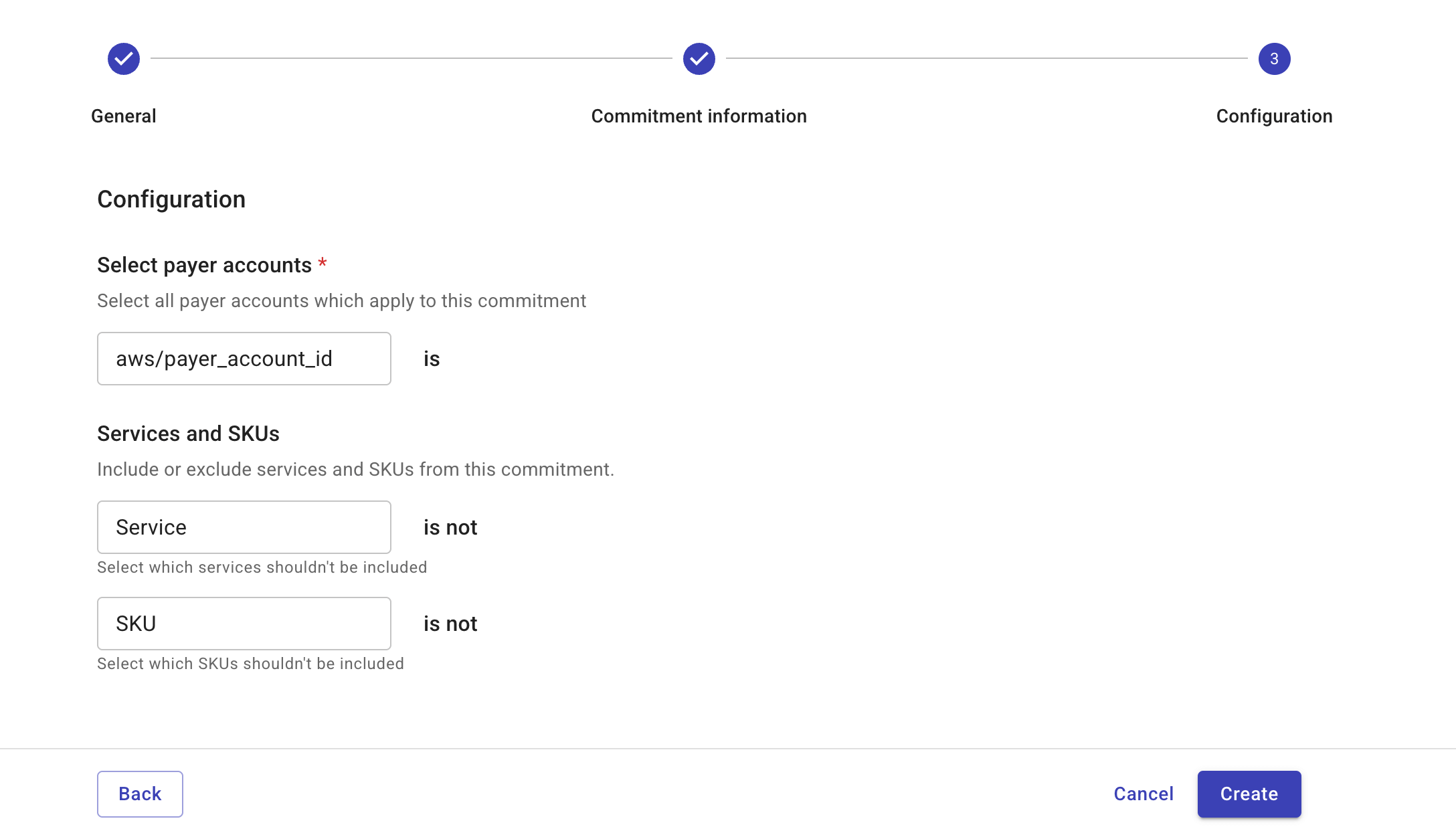Create commitments
Required permissions
- Cloud Analytics Admin
Create a commitment
To create a commitment:
-
Sign in to the DoiT console, select Monitor from the top navigation bar, and then select Commitment manager.
-
Select Create commitment.
Creating a commitment is a three-step process: providing the general information, specifying the commitment periods and values, and configuring the billing accounts, services and SKUs.
Step 1: General
In this step, you provide the high-level information of the commitment.
-
Select the provider for which you want to create a commitment.
-
Enter a name for the commitment.
-
(Optional) Select contracts that establish the committed spend for this commitment.
-
You can choose contracts that have already started or that start at a future date. Selecting a contract automatically populates the period information in the next step.
-
Commitments are generally based on one contract, as each contract has its own specific terms and conditions. It's possible to create a commitment based on multiple contracts, for example, if commitments have amendments or get merged.

-
-
Select the commitment currency.
-
Select Next to proceed.
Step 2: Commitment information
In this step, you provide the details about the commitment. You may need to review your contract to confirm the relevant numbers.
-
In Start date, select the date the commitment is scheduled to start.
-
Select the Number of periods of the commitment.
-
Specify the settings of each period:
-
Period length (months): Number of months the period covers. For example, if a commitment period is 1 year, then its period length is
12months. -
Commitment value: Total monetary amount you commit to spend during the period.
-
Marketplace spend: The percentage of marketplace spending that counts towards the commitment.
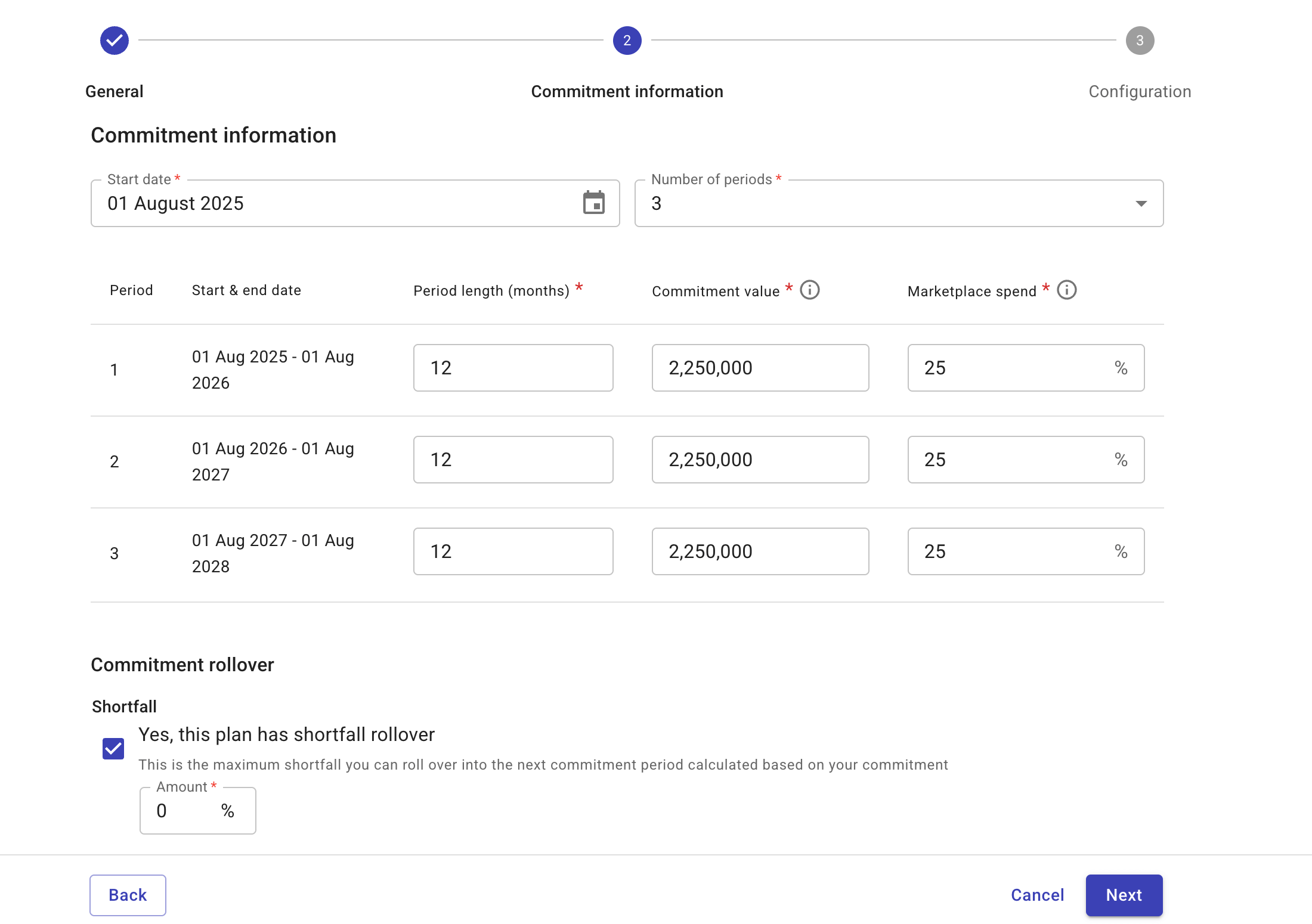
-
-
If your contract allows Commitment rollover, select Yes, this plan has shortfall rollover and specify the percentage of shortfall that can be carried over to the next commitment period.
-
Select Next to proceed.