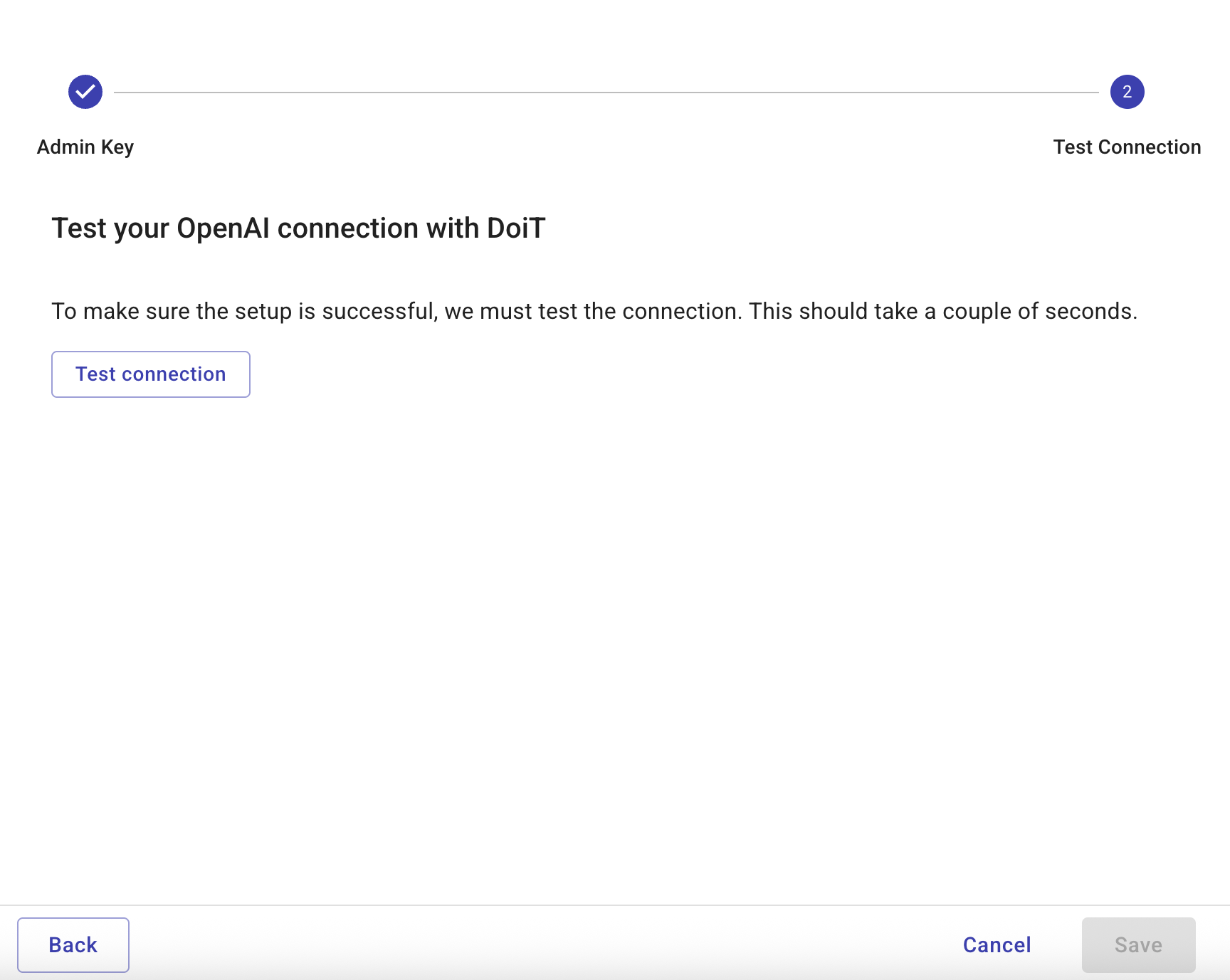Connect OpenAI
This page describes how to connect your OpenAI account to the DoiT console. Once connected, you can use your OpenAI usage and cost data within the DoiT console. See Working with OpenAI data.
Required permissions
To connect your OpenAI account with DoiT, your DoiT account must have the Billing Profiles Admin permission.
Connect your OpenAI account
You can connect one or more OpenAI accounts. To do this, repeat the connection steps for each account you want to connect.
To help you connect your OpenAI accounts, the DoiT console provides a step-by-step wizard, which you can launch in multiple ways:
-
Select the OpenAI Lens either from the Home page, under Connect your cloud, or by navigating to the OpenAI Lens dashboard.
-
Navigate to the Assets page. Choose OpenAI in the left-hand menu and then select Connect new account.
Create an admin key
When integrating with OpenAI, you must provide an admin key. This key is generated using the OpenAI dashboard. The admin key needs read access to the OpenAI usage API and, optionally, the OpenAI management API.
-
Sign in to the OpenAI dashboard.
-
Select the gear icon to open the Organization Settings page.
-
Select Admin keys.
-
Select Create new Admin key. The Create new admin key pane is displayed.
-
In Name, enter a name for your admin key.
-
In Permissions, select Restricted.
-
(Optional) In Management API Scope, select Read.
-
In Usage API Scope, select Read.
-
Select Create admin key. The Admin key is created.
-
Select Copy to copy the Admin key.
CautionThe key is only visible once. Please ensure you copy the key before closing the browser window.
-
Select Done to close the Save your key pane.
-
Go to the DoiT console and in Admin key, paste the admin key you created above.
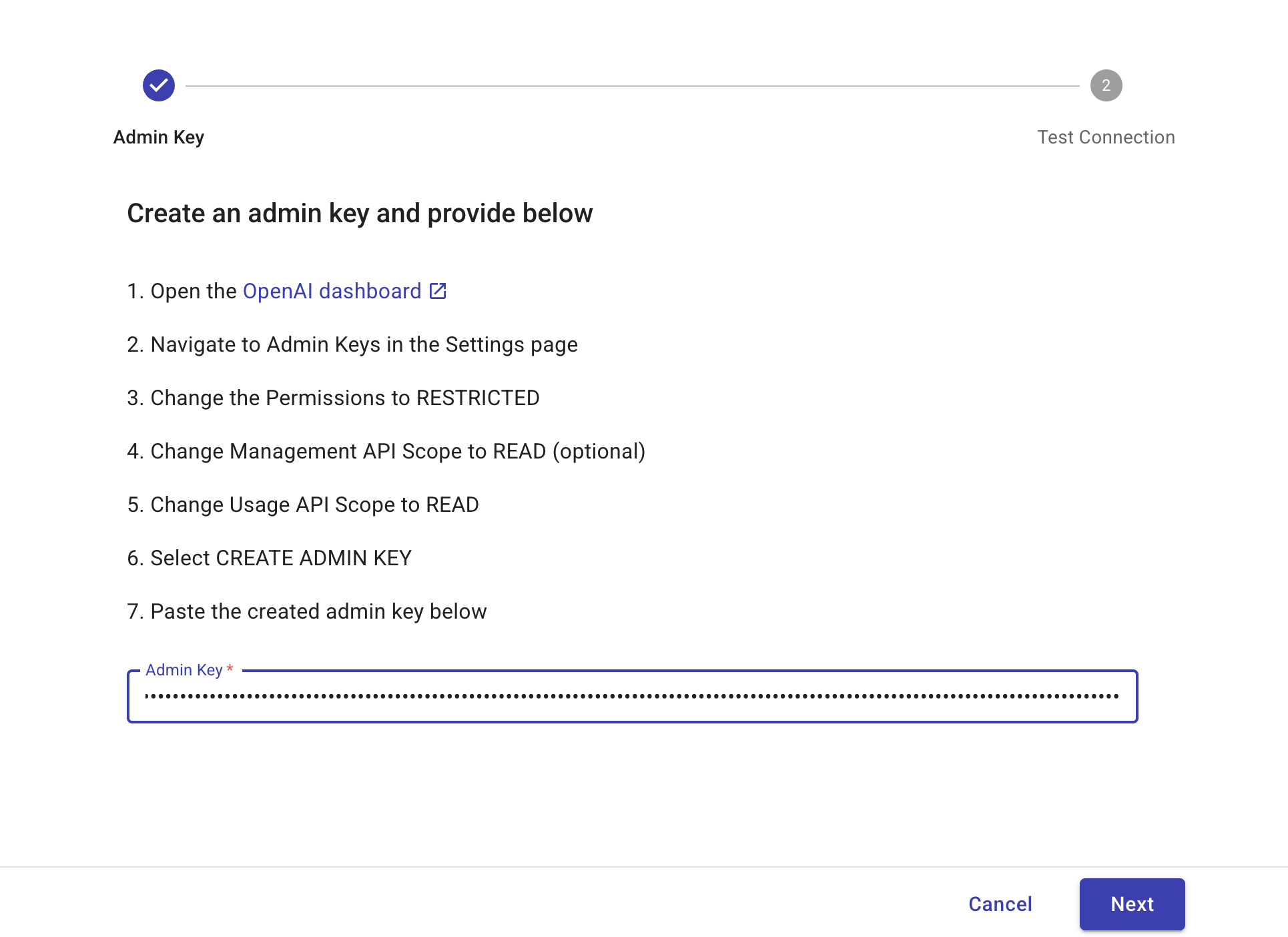
Test connection
To make sure the setup is successful:
-
In the DoiT console, select Test connection. This should take a couple of seconds.
CautionIf test connection fails, we recommend that you open a support request.
-
When the test is successful, select Finish to complete the step-by-step wizard.