Set up Jira integration
The Jira integration allows you to link DoiT Threads to Jira issues, integrating FinOps actions with your existing IT functions.
Connect Jira Cloud instance
To enable the Jira integration, you need to connect your Jira Cloud instance with the DoiT platform:
-
Sign in to the DoiT console, select Integrate from the top navigation bar, and then select App integrations.
-
Select Jira from the left-hand menu.
-
Enter the URL of your Jira Cloud instance.
The subdomain of a Jira Cloud URL is
atlassian.net. See also How to find your site URL.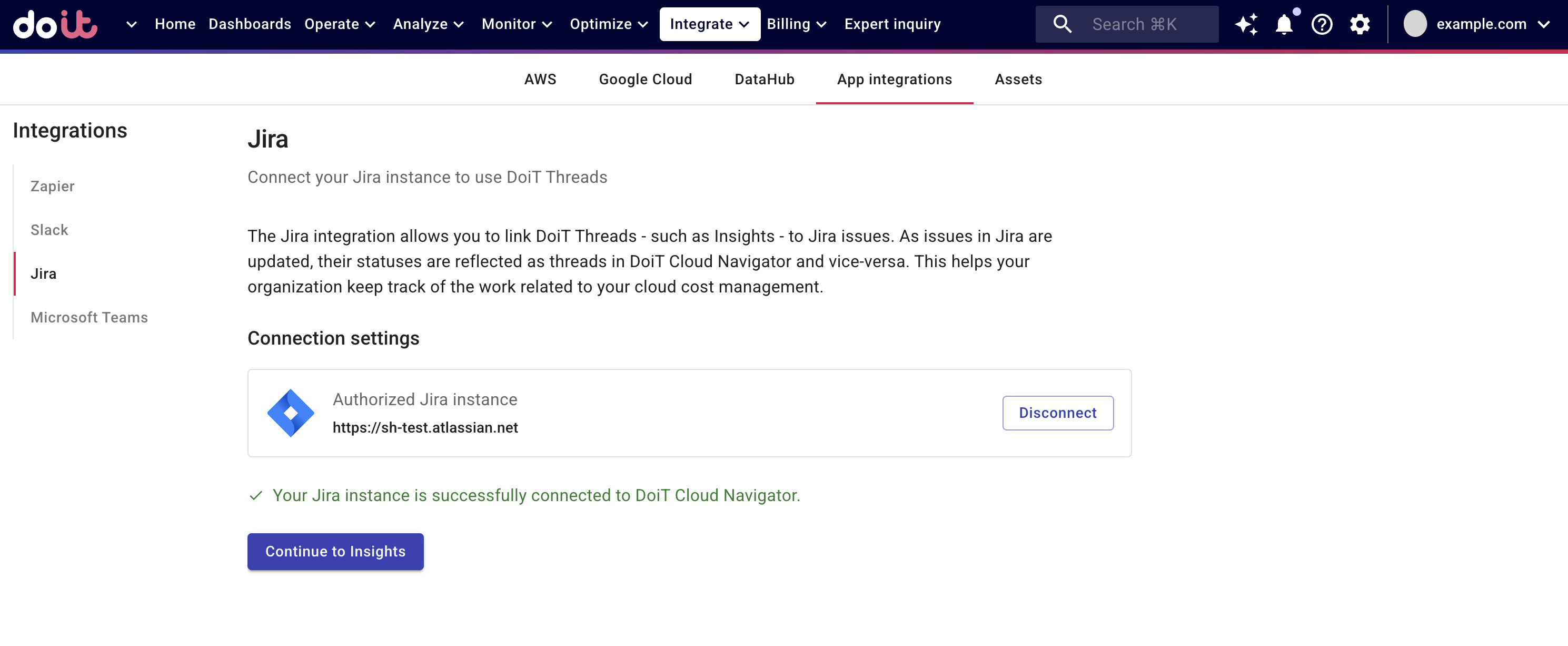
-
Select Connect to Jira.
If the URL is valid, you'll see an installation code in the console and be prompted to install the DoiT Jira app.
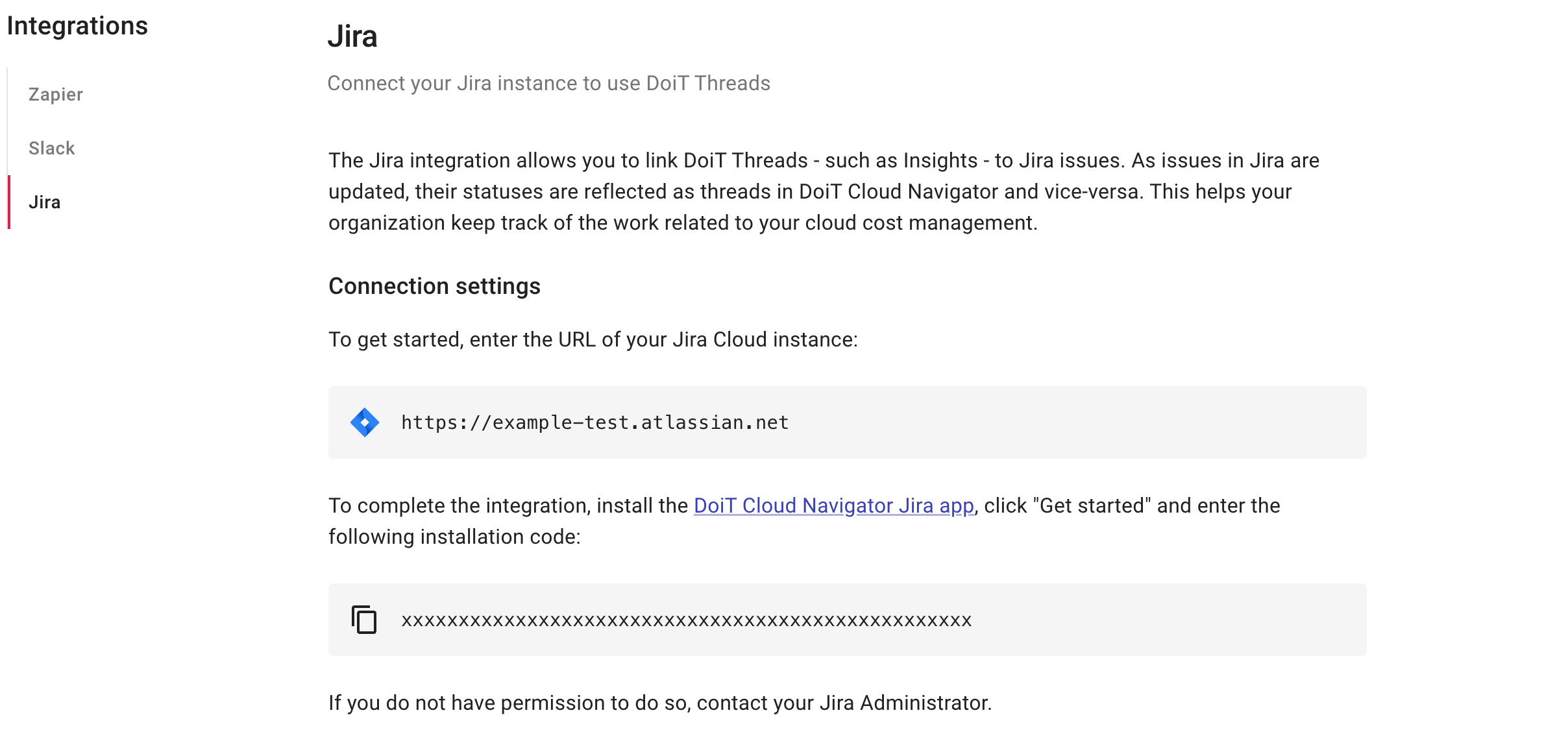
-
Use the link in the DoiT console to navigate to the app in Jira marketplace.
Install DoiT Jira app
You need a Jira admin role or ask someone with the admin role to install the app.
-
Find the DoiT Jira app in Jira marketplace, select Get it now to install the app.
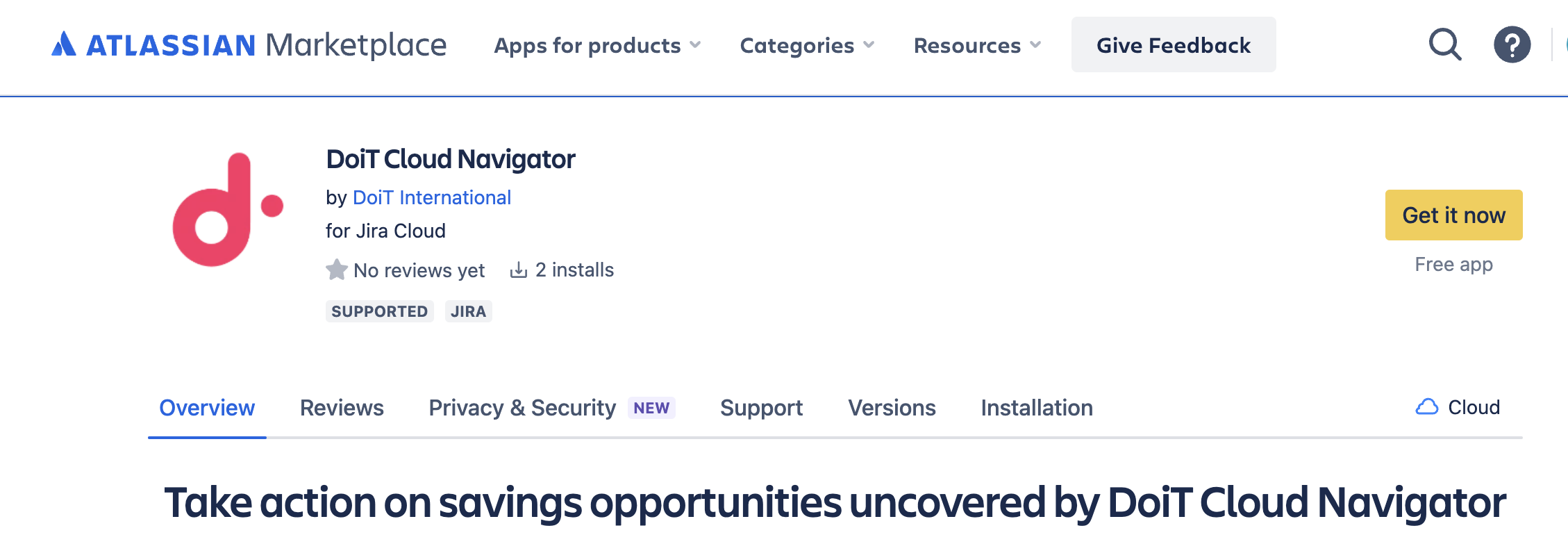
-
After the app has been added to your Jira instance, select Get started, copy the installation code from the DoiT console and paste it in Jira.
-
Select Register now.
If successful, you'll see a confirmation message in Jira and DoiT Console saying the instance is connected to DoiT.
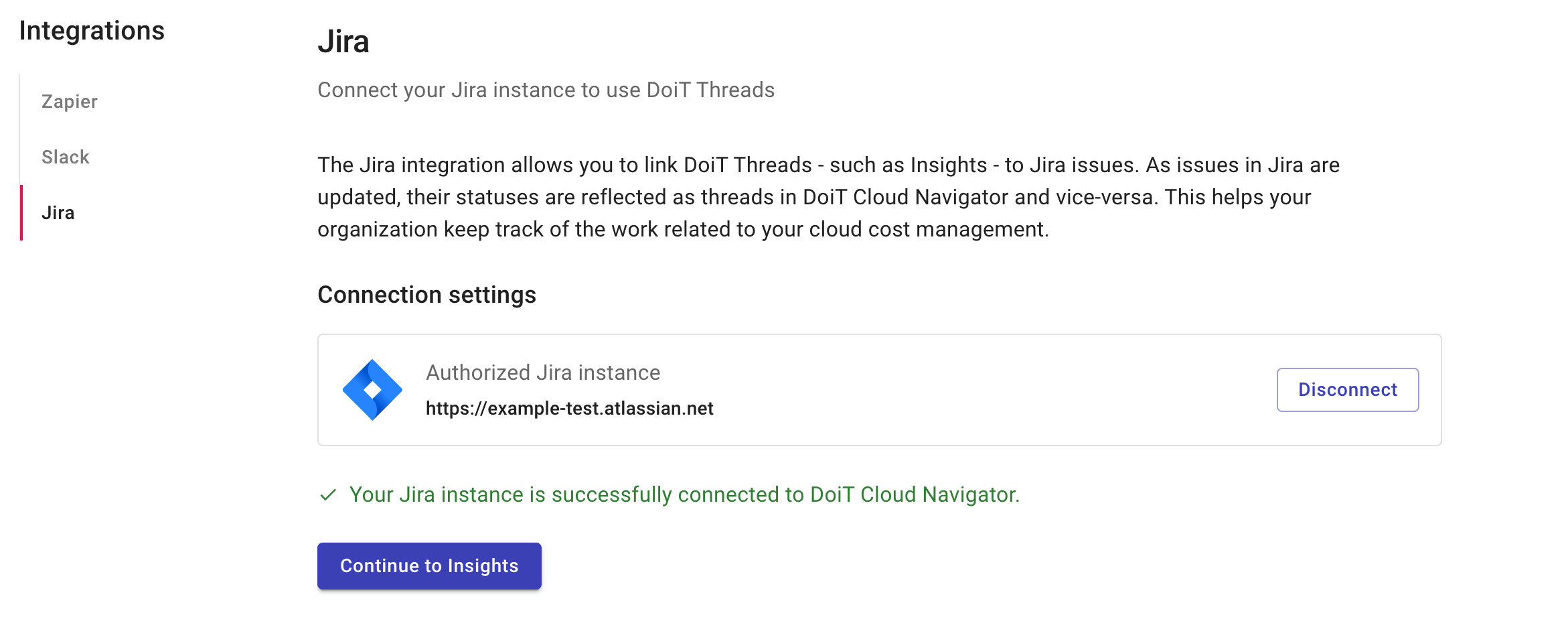
Disconnect Jira Cloud instance
To disconnect a Jira instance:
-
Find the Jira instance under Connection settings.
-
Select Disconnect, then choose whether to delete the connected threads only or to delete the connected threads and the associated Jira issues.
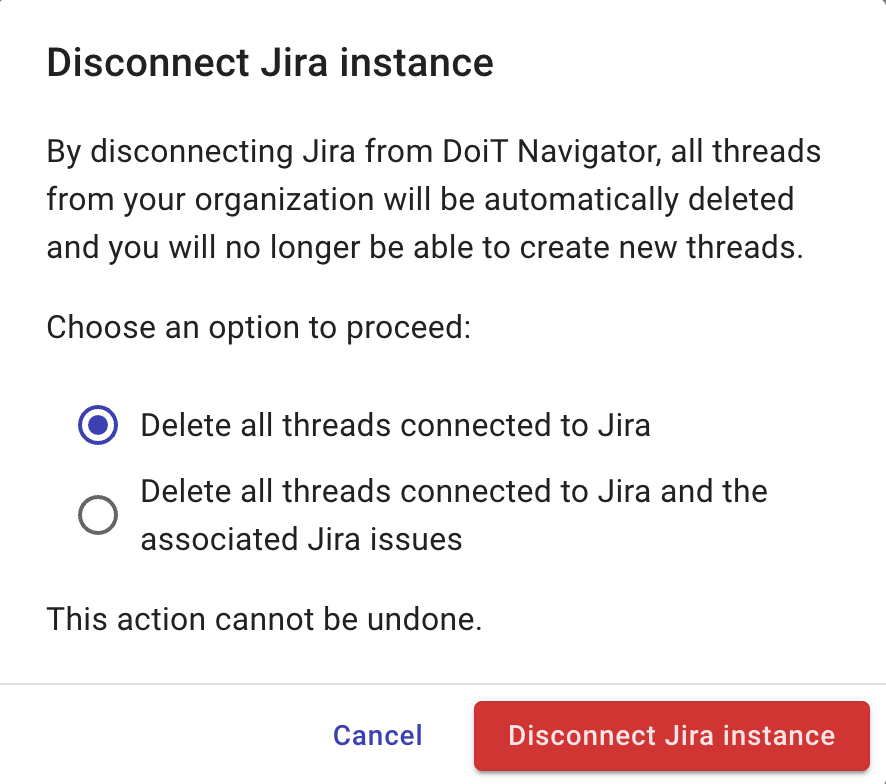
-
If you're ready to proceed, select Disconnect Jira instance. Note that the action cannot be undone.