Triggers
When creating a CloudFlow, the first node is always a trigger node that starts the CloudFlow.
Trigger nodes
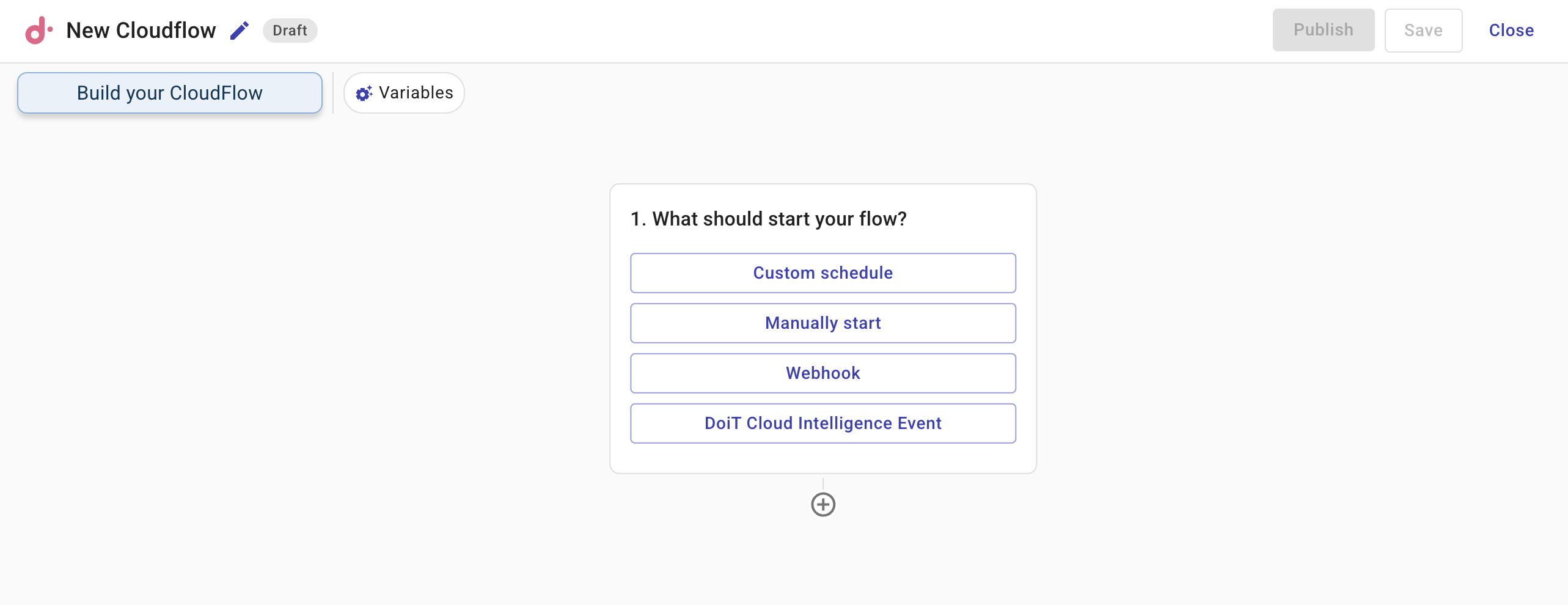
There are four types of trigger node:
One CloudFlow can have only one trigger node.
Custom schedule
A Custom schedule is useful when you need a CloudFlow to run at specific times or recurring intervals. For example, checking the utilization rates of Google Cloud Compute Engine instances at 9:00 AM every day.
-
Configuration options: Time zone, Start date, Time, Frequency.
-
Frequency defines how often a CloudFlow is triggered. Supported values: Daily, Weekly, Monthly, and Custom. Choose Custom if you need the CloudFlow to run at recurring intervals, for example, every two weeks.
Below is an example custom schedule.
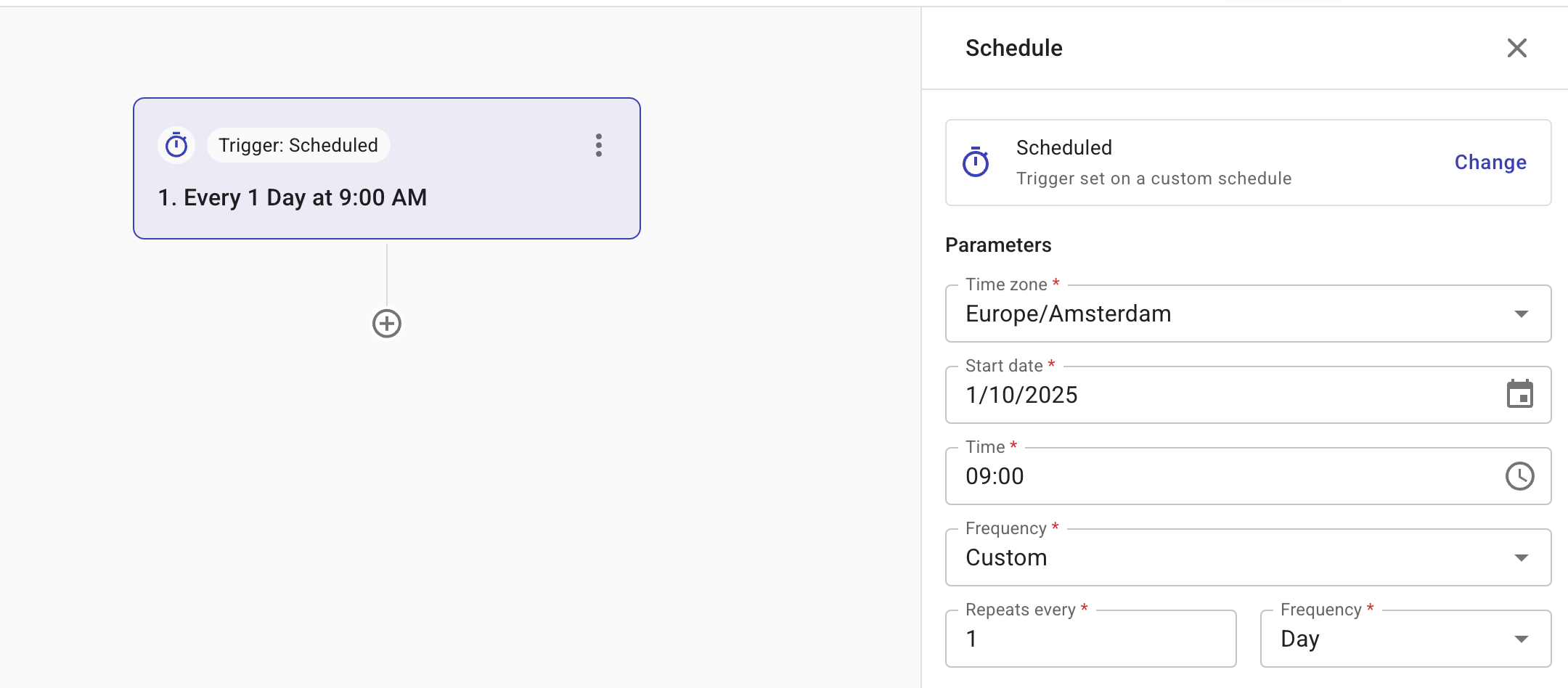
Manual trigger
This type of trigger is used when a CloudFlow should only run on demand. It helps guarantee human oversight as well as offer flexibility, allowing you to control CloudFlow execution as needed.
To start a CloudFlow with a manual trigger, select Run in the top bar of the CloudFlow editor after the CloudFlow has been published.
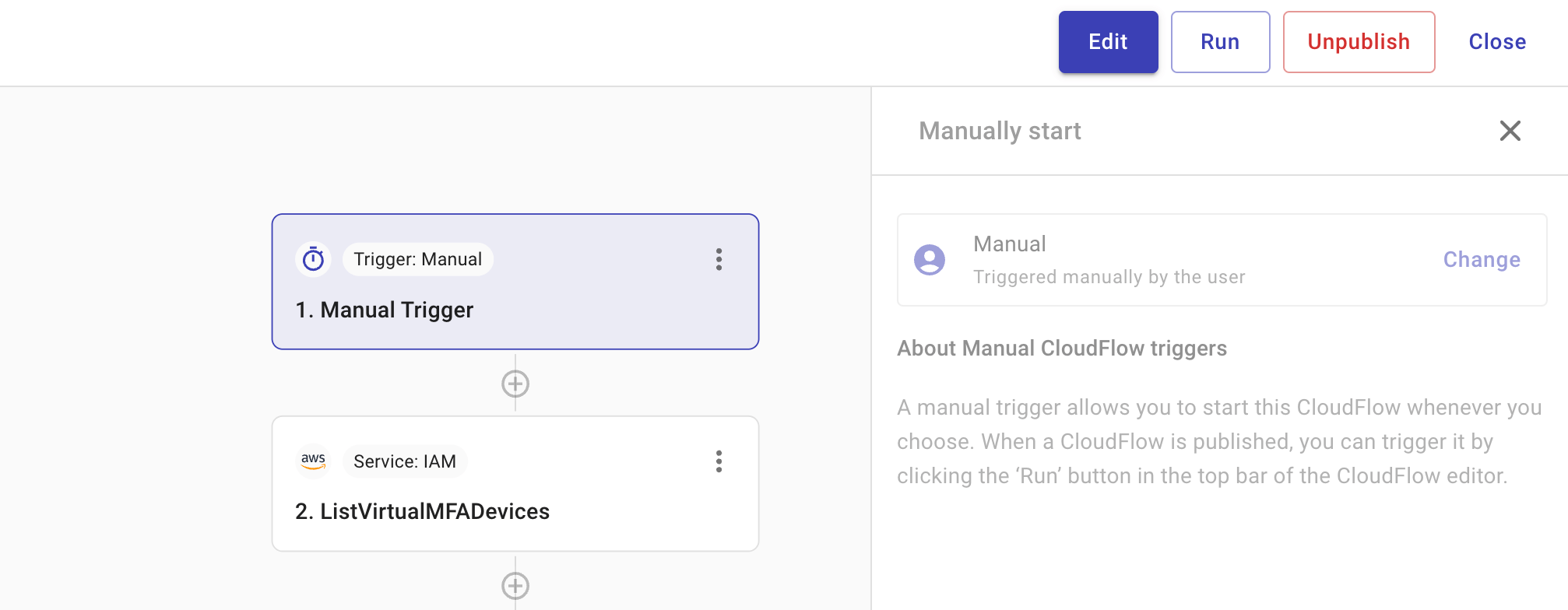
Webhook trigger
You can use a webhook trigger to start a CloudFlow using data from an API. Consequently, any external system capable of making API calls can trigger a CloudFlow. For example, you can use the Run CloudFlow action in Zapier to trigger a CloudFlow. See also DoiT Integrations.
You must provide a sample of your JSON so that we can detect the structure of your data. Once we have detected the structure, the CloudFlow automatically creates the fields required for subsequent actions. With this, your data becomes part of the CloudFlow and can be used in any activity nodes, just like other data.
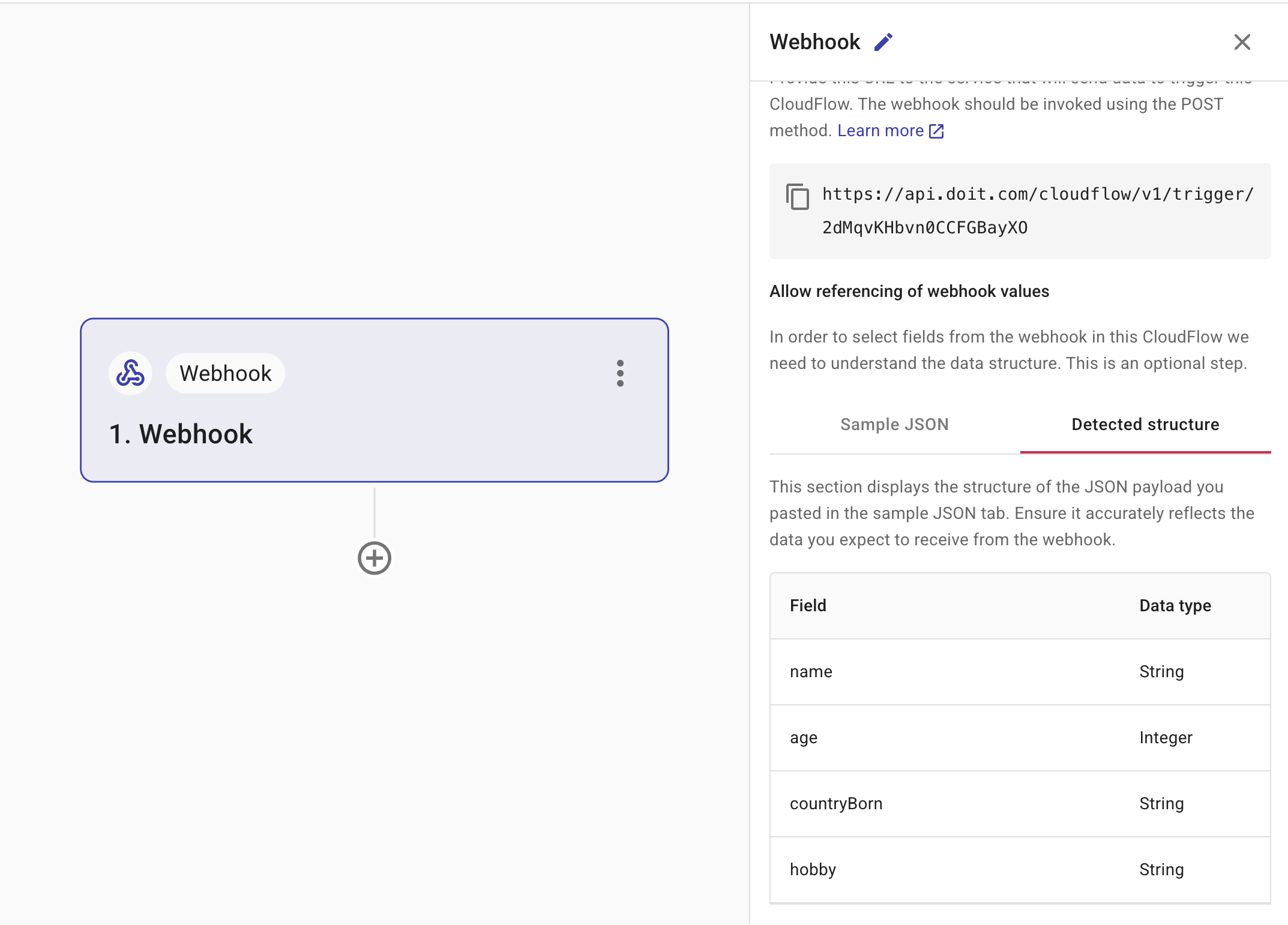
-
Webhook URL: Provide the URL to the service that will send data to trigger this CloudFlow.
-
Sample JSON: Provide a sample of your JSON so that we can detect the structure of your data. Select Detected structure to ensure that we have identified the fields correctly. If you think it is incorrect, amend your JSON sample and paste it again.
DCI event trigger
(Applies to AWS events only) You can use a DCI event trigger to start a CloudFlow using an event generated by DoiT Cloud Intelligence. These events are surfaced from AWS CloudTrail, so anything AWS CloudTrail captures, such as an instance being started or terminated can be used to trigger your flow.
You can only trigger CloudFlows for cost anomalies if you have configured real-time cost anomalies.
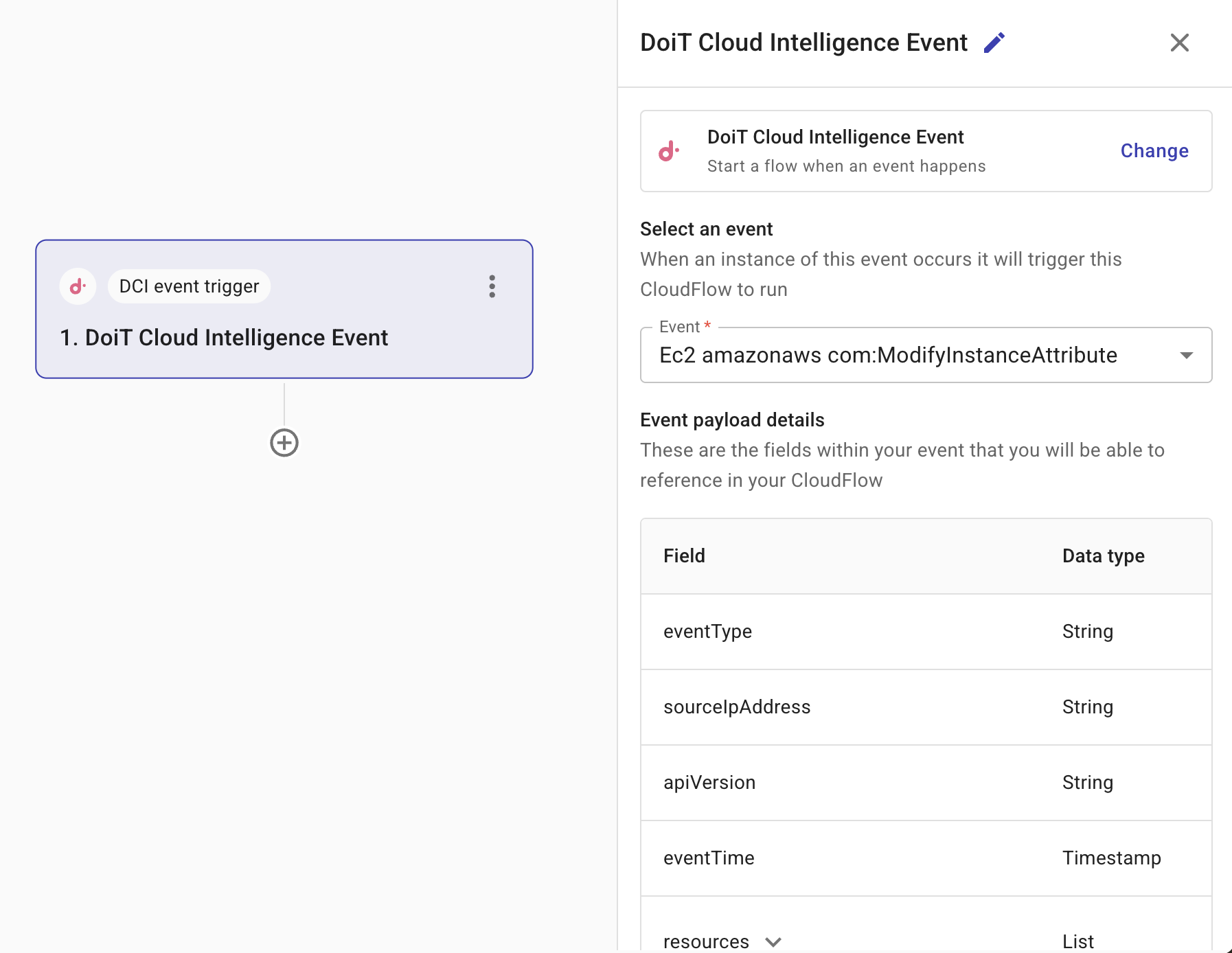
-
Select an event: From the list, select a DoiT Cloud Intelligence event for which you want to trigger a flow.
-
Event payload details: A list of referenced fields that are available within the selected event are displayed. These are the fields that you can reference in your CloudFlow.