Insights dashboard
The Insights dashboard provides a centralized view of key highlights and top recommendations. It also allows you to navigate to the details of individual insights.
Required permission
-
Your DoiT account must have the Insights Manager permission.
-
You must meet the conditions listed in Permissions.
Access the dashboard
To access the Insights dashboard, sign in to the DoiT console, select Optimize from the top navigation bar, and then select Insights.
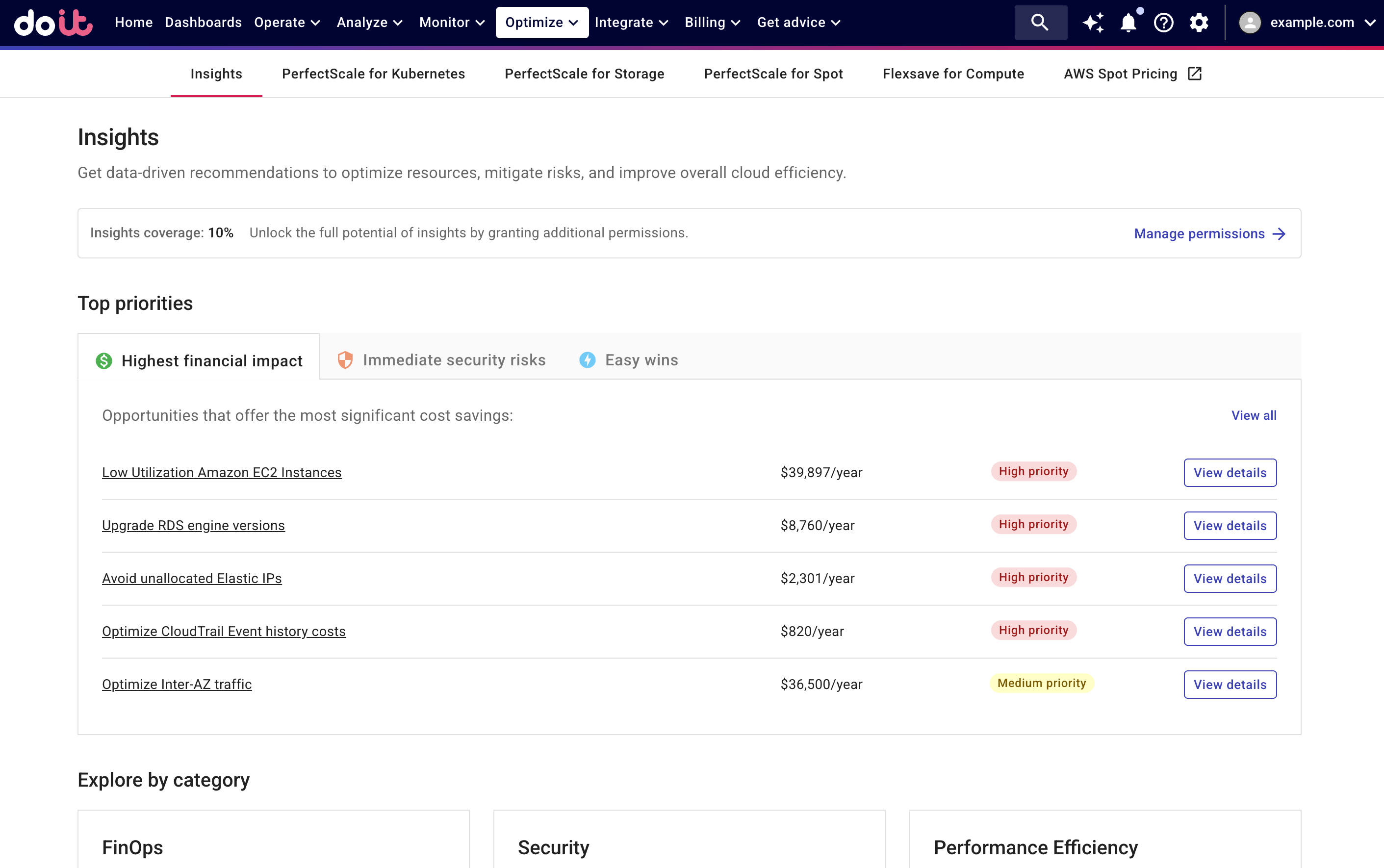
On the Insights dashboard, you can:
-
Select Manage permissions to review your insights coverage and take actions to increase the coverage.
-
Check top priority insights that have high financial impact, require immediate attention, or are identified by the DoiT expert team as low-risk tasks that provide high value.
Note that the lists in the Top priorities section are generated from all
Actionableinsights. We recommend updating the insight status regularly to ensure the information remains relevant and up to date. -
Explore insights by their categories.
Insights coverage
As explained in Insights sources, automated insights are generated using both internal data and external recommendation systems. These insights may require specific plans or additional configurations (see Permissions).
The Insights coverage indicates the extent to which your eligible accounts—those connected to DoiT and meeting the providers' requirements—have enabled the relevant features in the DoiT console. To achieve full coverage, select Go to PROVIDER settings and set up permissions on all eligible accounts.
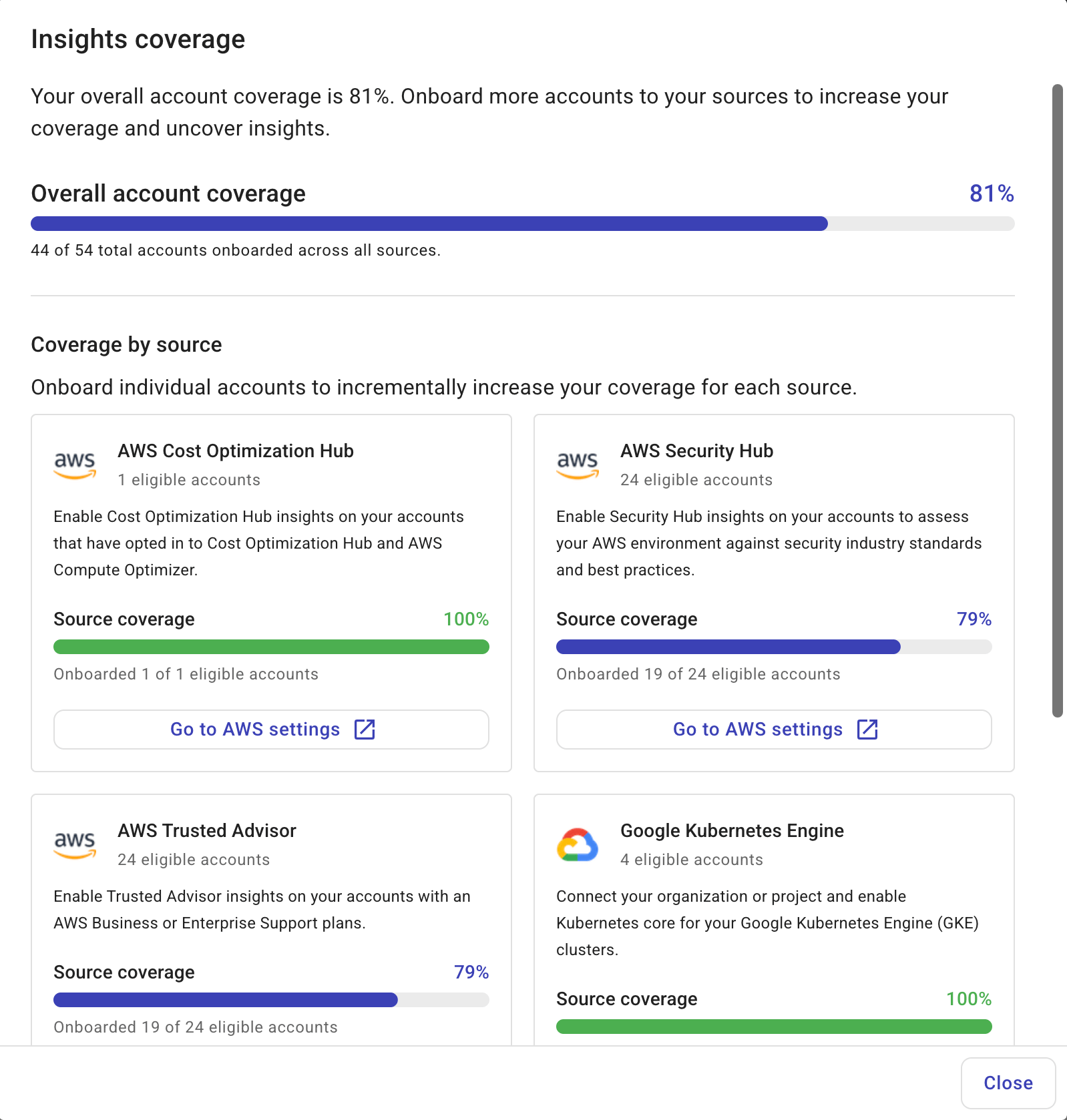
To help you speed up the process, selecting Go to AWS settings will prepopulate the eligible but not configured AWS accounts in the filter box on the Link Amazon Web Services page.
View all insights
To view the full list of insights of a certain category, select the View CATEGORY insights link on the corresponding category card. (For Security and FinOps insights, you can also select View all on the respective tab in the Top priorities section.)
On the insight list page, you can search for insights using the search bar, filter insights using filters, or sort insights.
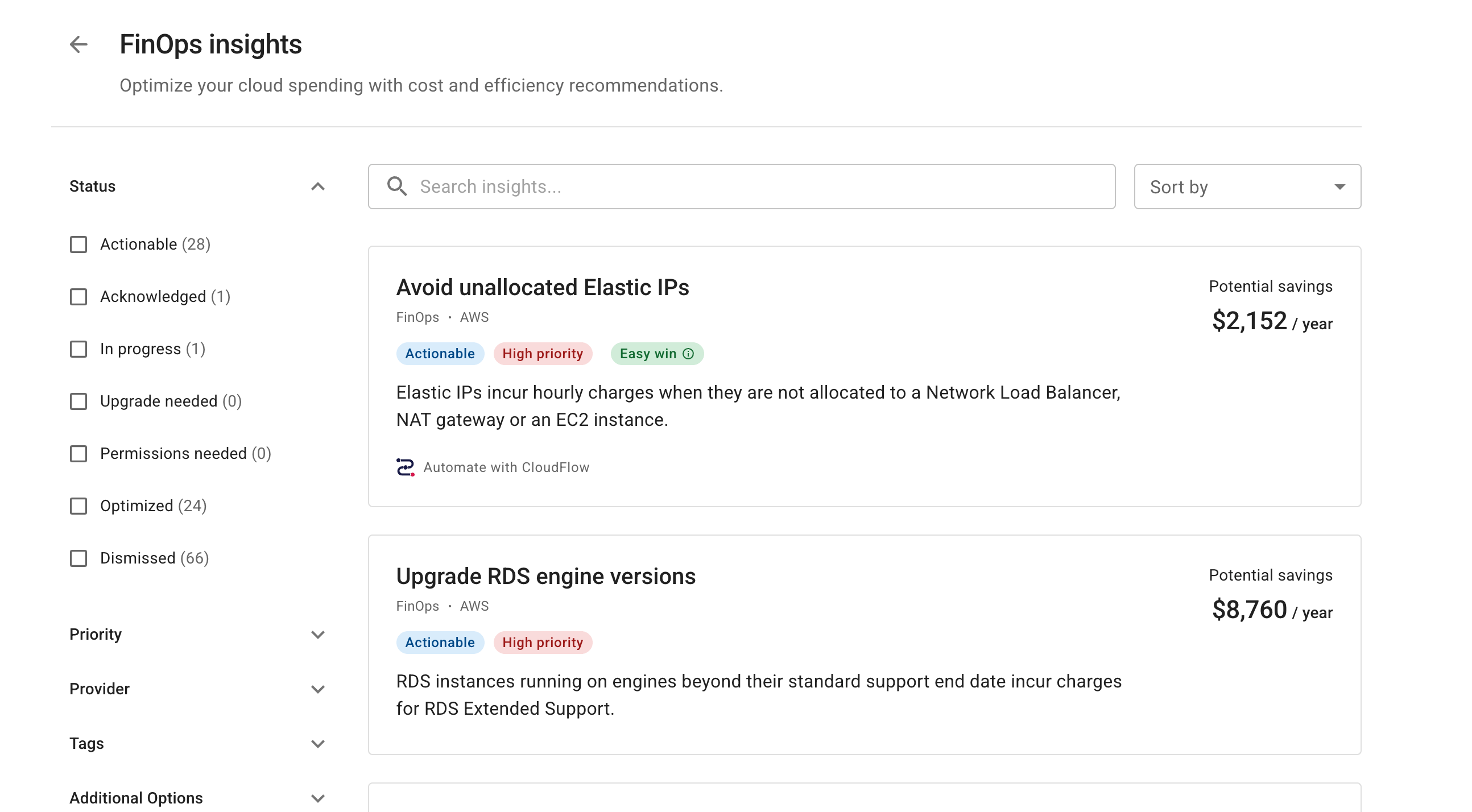
Insights status
Below are the possible statuses of insights:
-
Actionable: The insight's recommendations can be readily acted upon.
-
Acknowledged: The insight has been evaluated, and the impact acknowledged.
-
In progress: Implementation of the insight's recommendations is ongoing. For example, a Jira issue or a CloudFlow has been created.
-
Upgrade needed: You need to upgrade your Cloud Intelligence plan to access this insight.
-
Permission needed: This status applies to automated insights that need additional configurations or subscriptions based on Permissions. It is automatically assigned by the system and cannot be manually updated.
-
Optimized: Issues identified by the insight have been addressed or no longer exist. Automated FinOps insights may also be automatically assigned this status if they offer estimated savings of less than US$ 1 per day.
-
Dismissed: The insight is considered irrelevant and can be safely ignored.
An insight's status may be automatically applied or manually adjusted. See Change insight status for more information.
Filter insights
You can filter insights using one or several of the following criteria:
-
Status: Filter by insights status.
-
Priority: Filter by priority: High, Medium, or Low. The priority is either manually set by the DoiT expert team or automatically assigned by an internal algorithm.
-
Provider: Filter by data provider of the insights: AWS, Google Cloud, Azure, or Snowflake.
-
Tags: Filter by tags added by the DoiT expert team.
-
Additional options: Filter by specific conditions:
-
Easy win: Easy win insights are optimization recommendations identified by the DoiT expert team as low-risk, low-complexity, and always with zero downtime.
-
With CloudFlow: Insights with which you can build a CloudFlow to automate the implementation.
-
Security insights
Considering the complexity of security issues, the DoiT console offers multiple ways to group security insights, along with a distinct set of filters. See Security insights for the specific settings.
View details
You can select an insight's summary card to view the insight details and take actions as needed.
For Security and FinOps insights, you can also select View details of an insight entry in the Top priorities section.