Manage datasets via the UI
Required permission
- DataHub Admin
View datasets
To view the list of datasets:
-
Sign in to the DoiT console.
-
Select Integrate from the top navigation bar, and then select DataHub.
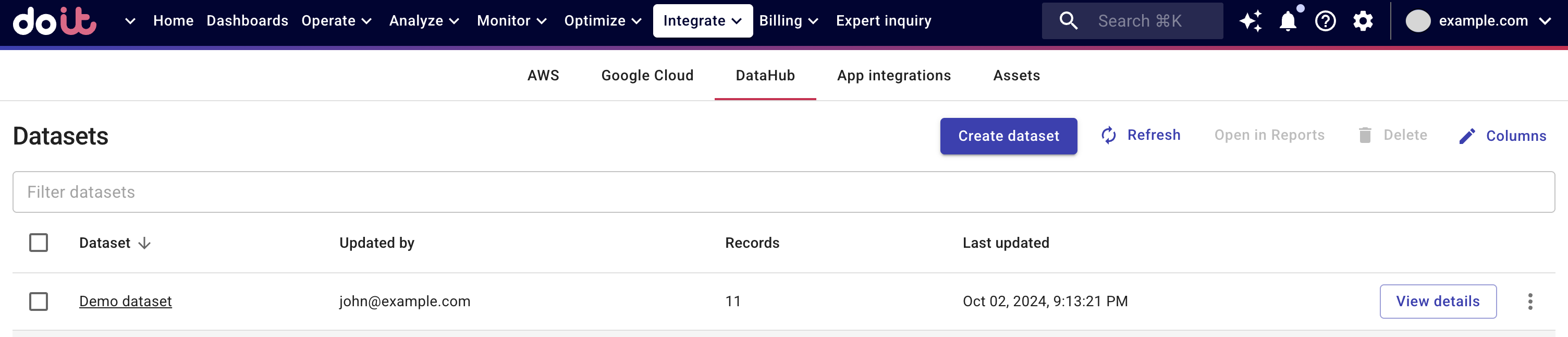
You'll see a list of successfully ingested datasets and datasets that are currently being processed.
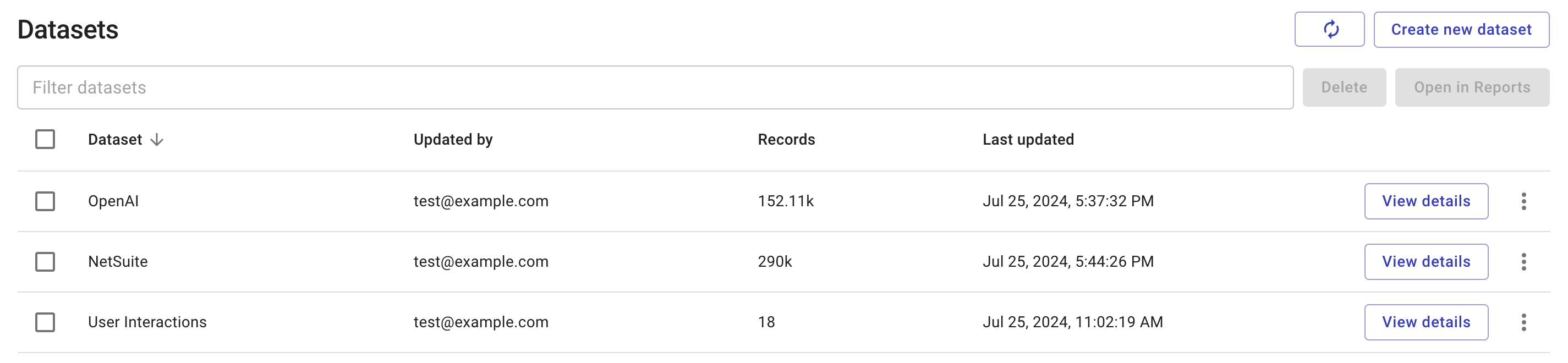
The Dataset column shows the identifier of each dataset, specified in the Provider field of DataHub API payload.
You can filter the list by dataset properties, for example, dataset identifier, number of records in the dataset, last update time, and who made the update.
View dataset details (CSV only)
For datasets that are imported via CSV files, you can select View details to check their history.
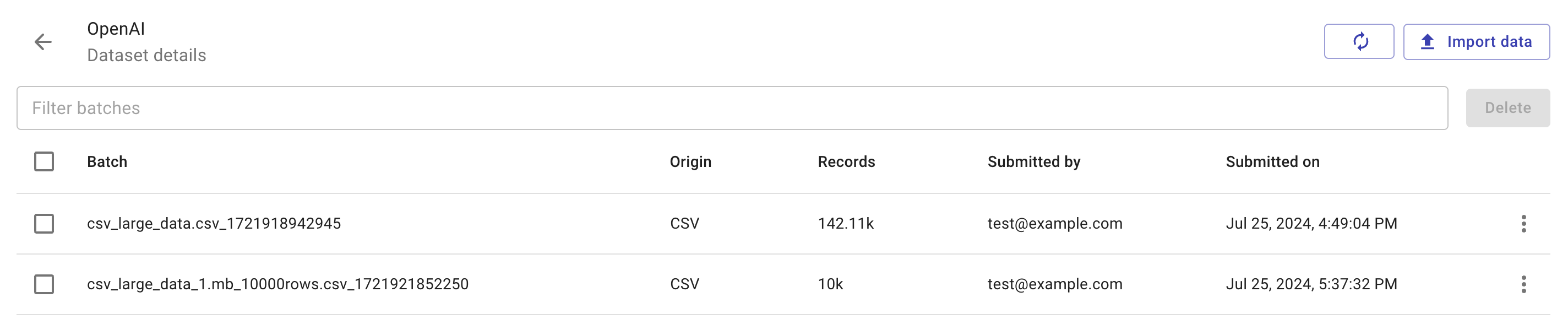
You can also select Delete in the three dots menu at the end of an entry to remove the data records imported via that batch operation.
Note that the Dataset details page is designed to help with CSV uploads, it doesn't show operations via the /datahub/v1/events endpoint.
Create a new dataset
To create a new dataset from the UI:
-
Select Create new dataset.
-
Enter a name for the new dataset, add an optional description, and then select Create.
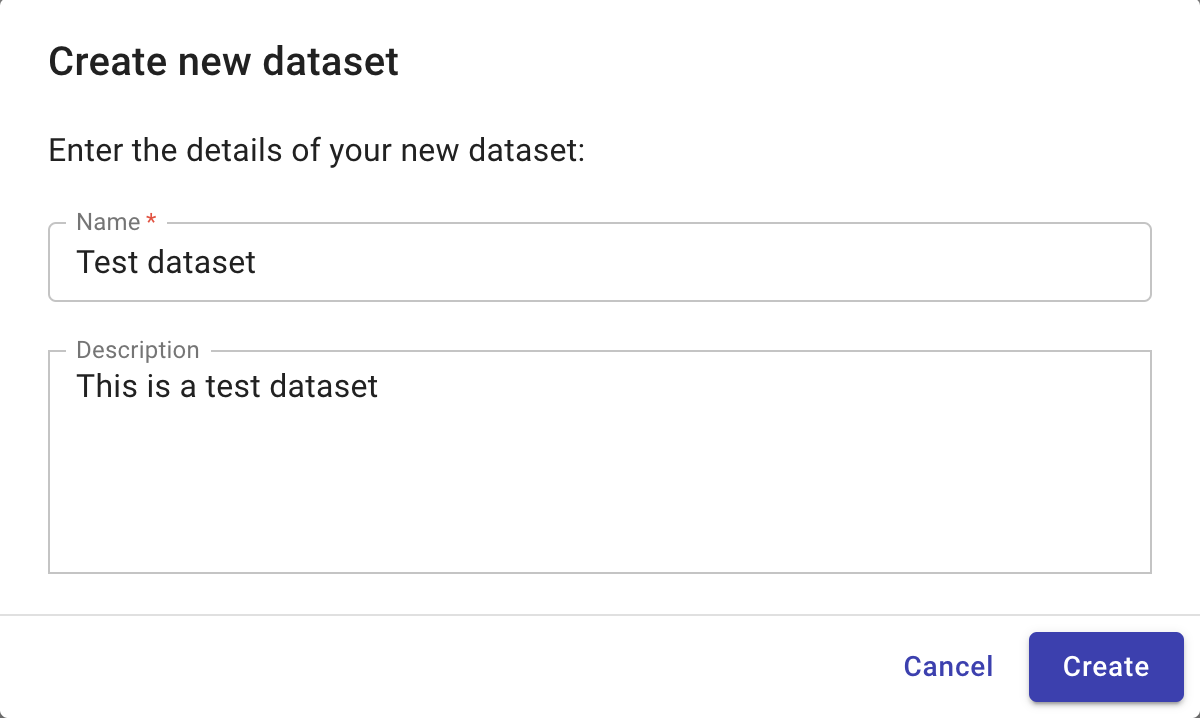
-
Name: The identifier of the data provider. It corresponds to the provider property in the DataHub Events schema.
-
Description (optional): This field is visible only in the UI.
-
-
Select Import data.
-
Choose how you want to import data, then follow the instructions to proceed.

Update a dataset
To add new data records or overwrite existing ones in a dataset:
-
Find the dataset of interest on the DataHub page.
-
Select the three dots menu (⋮) at the rightmost end of the dataset entry, and then select Import data.
-
Choose how you want to import data, then follow the instructions to proceed.
Delete datasets
You can delete DataHub data 90 minutes after its ingestion.
-
To delete an individual dataset, select the three dots menu (⋮) at the rightmost end of the dataset entry, and then select Delete.
-
To delete multiple datasets at once, select the checkbox of each dataset that you want to delete, and then select the Delete button next to the filter bar.