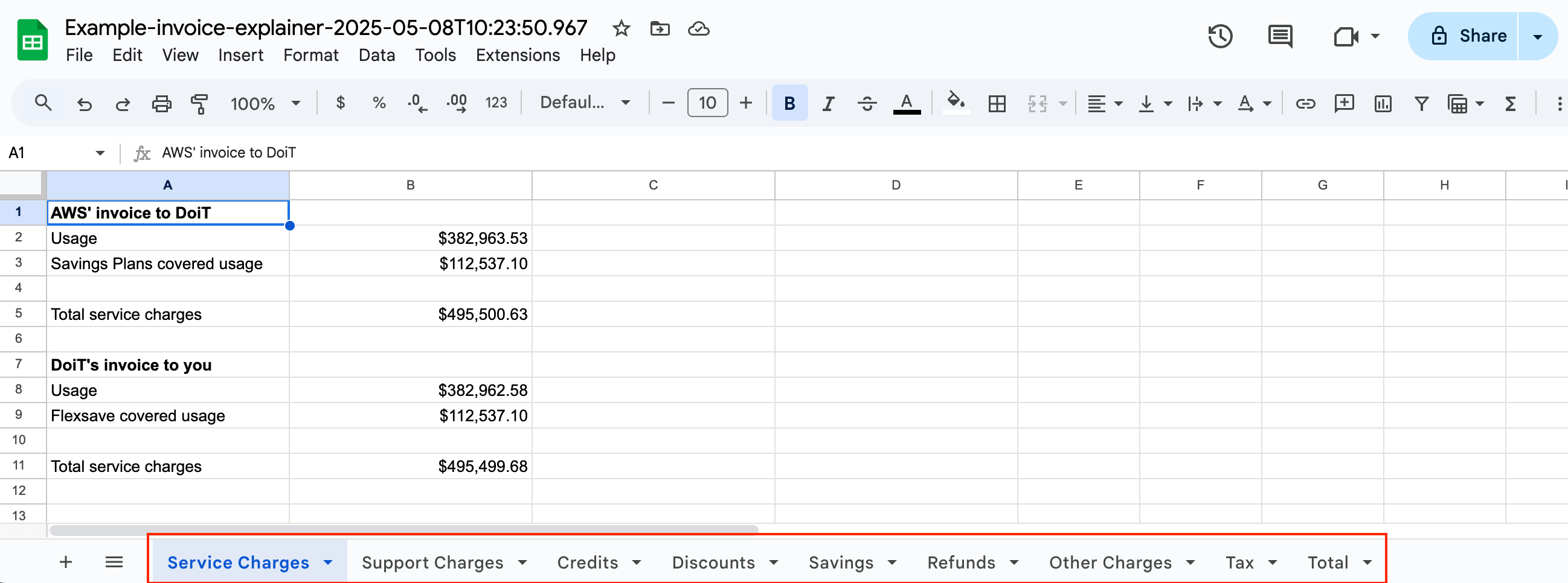Invoice explainer
When you purchase AWS services from DoiT, the invoice we send to you often differs from the invoice AWS sends to us on your behalf, due to differences in layout and pricing structure. DoiT Invoice explainer helps you understand and compare the costs of your usage and services as billed by DoiT with the charges we receive from AWS based on your usage.
Key features
-
Detailed breakdown: The Invoice explainer provides a detailed breakdown of your costs for a given invoice. It helps you understand where your costs are coming from and how they are distributed across different resources.
-
Invoice comparison: The Invoice explainer provides a single place for you to easily compare what AWS charges DoiT for your usage as a cloud reseller with what DoiT charges you.
-
Charges by service: See the cost for each service you've used in AWS and reasons for differences between the AWS and DoiT invoices if applicable.
-
Charges by account: See all the AWS service costs for each of your AWS accounts and reasons for differences between the AWS and DoiT invoices if applicable.
Limitations
-
The Invoice explainer is available only on dedicated payer accounts.
-
The Invoice explainer does not apply if your AWS invoice has manual adjustments after being issued.
-
The Invoice explainer does not provide separate items for AWS Marketplace purchases, even if you get a separate invoice for them. The marketplace charges are included in their corresponding line items, such as credits, usage, or fees.
-
If you use invoice bucketing and Flexsave, Flexsave AWS charges are assigned to your default bucket for AWS.
-
The base currency of an invoice is US dollars (USD). If your billing currency is Japanese yen (JPY), line items in the generated invoices are rounded to the nearest 10 yen, while figures in the Invoice explainer are converted using the same exchange rates but not rounded, which may result in small discrepancies.
Launch the Invoice explainer
To launch the Invoice explainer:
-
Sign in to the DoiT console, select Billing from the top navigation bar, and then select Invoices.
-
Select an AWS invoice to open its details page, and then select Understand this invoice to launch the Invoice explainer.
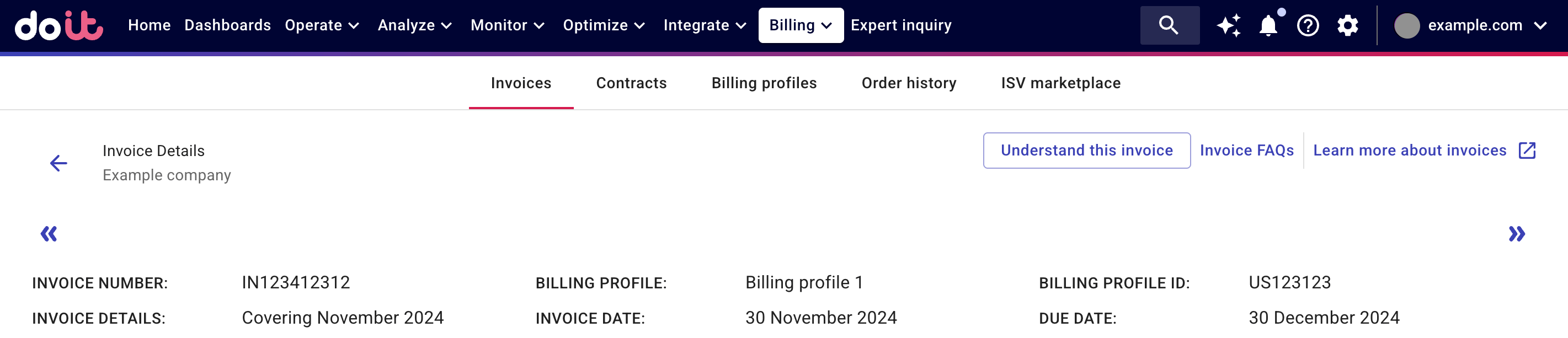
The Invoice explainer has three sections:
When working with the Invoice explainer, note the following:
-
AWS and DoiT use different rounding methods, which may result in small discrepancies of a few cents.
-
You can hover over any item with a dotted underline to see a brief description.
Summary of your invoice
The Invoice explainer focuses on key elements such as usage, Savings Plans, support costs, and discounts. On the summary page, you can compare what you're billed for in each category.
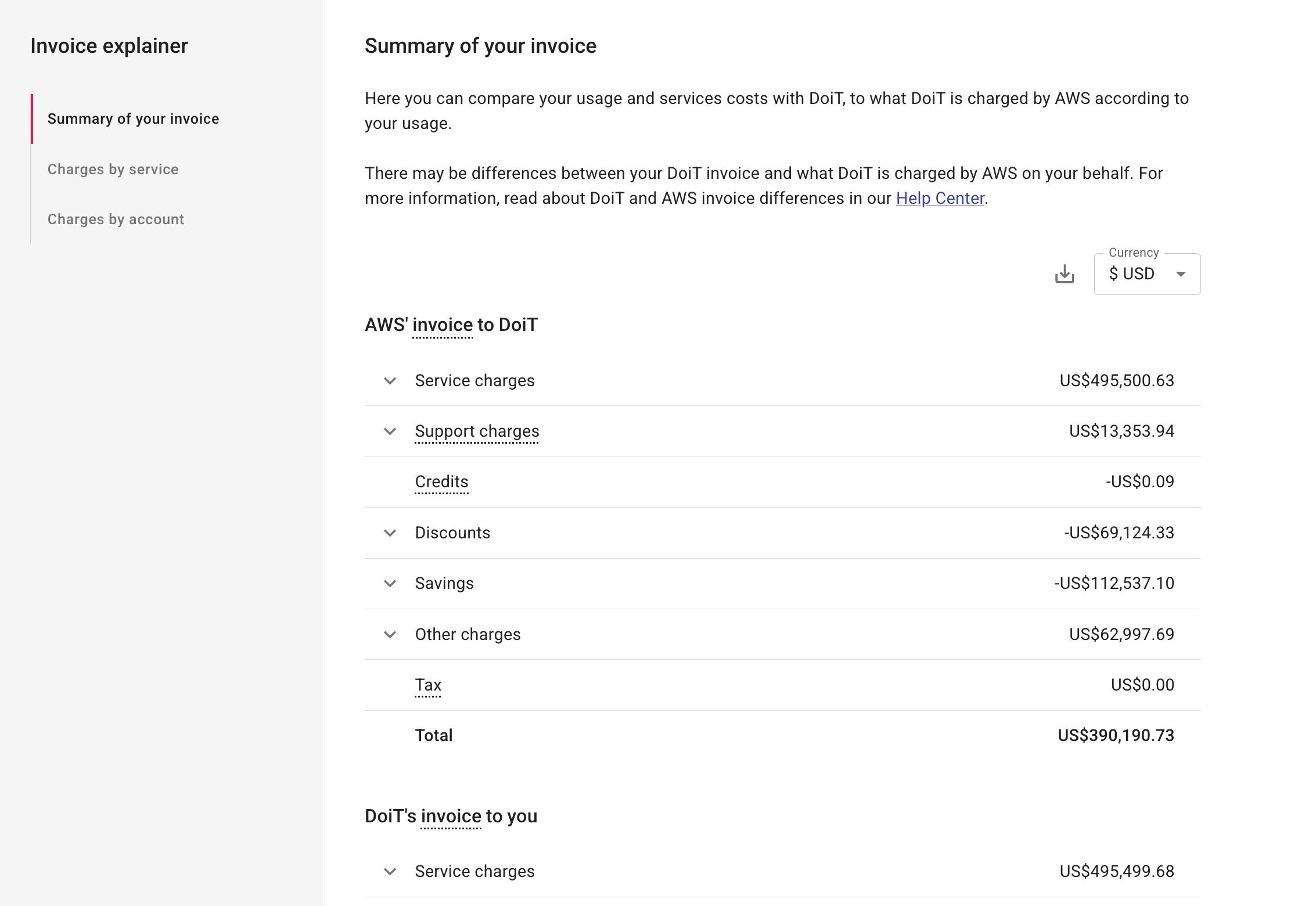
You can also export the data to a Google Sheets file and share it with others.
Charges by service
To understand what services are causing a difference between your AWS and DoiT invoices, select Charges by service.
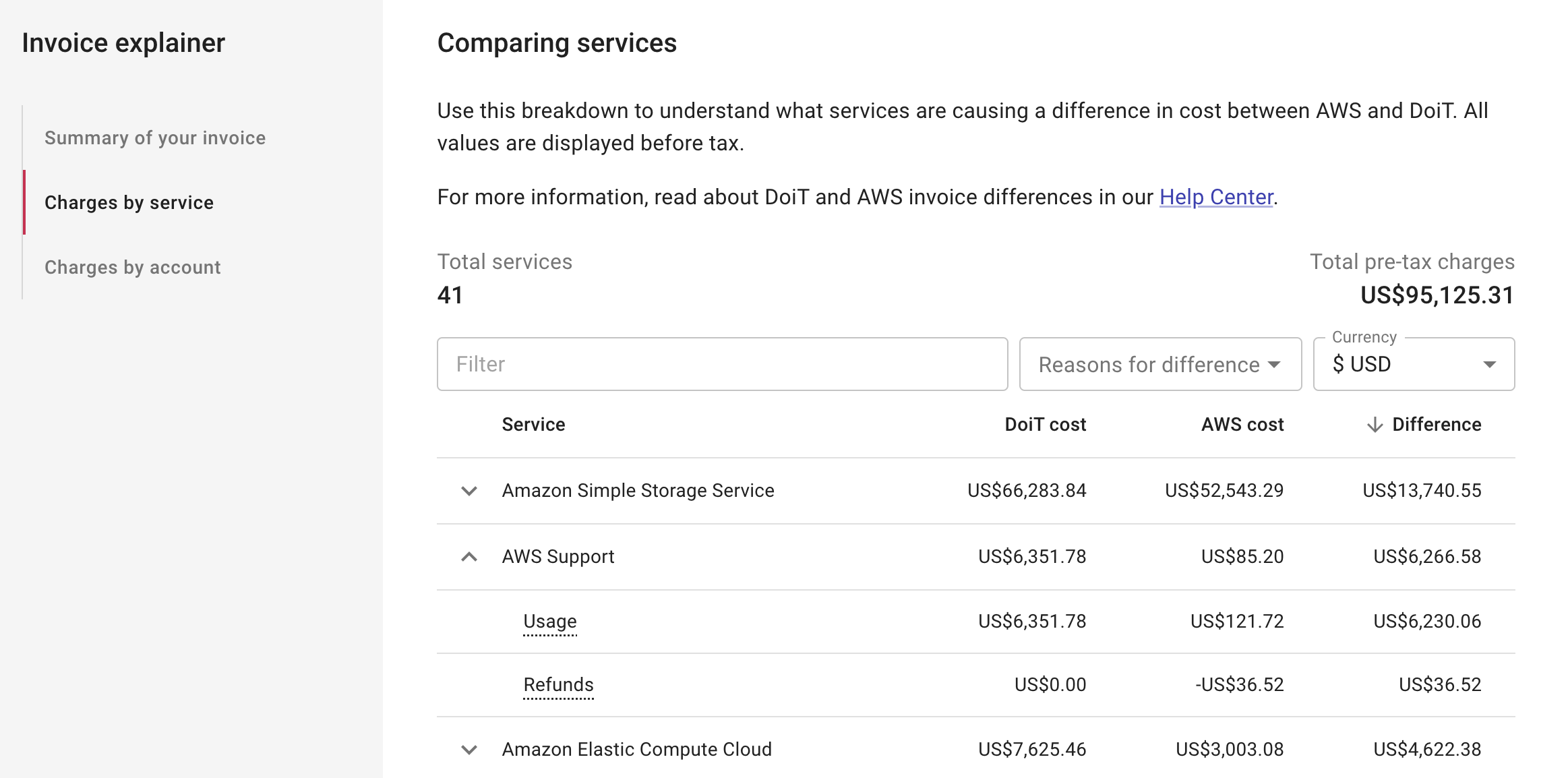
The Comparing services page provides the following options:
-
Filter: Search for a specific service. For example, Amazon CloudFront, Elastic Load Balancing.
-
Reasons for difference: Check what services are affected by a specific reason such as Flexsave or Savings Plans. See DoiT and AWS invoice differences for more information.
-
Currency: Convert the charges to a different currency.
Charges by account
To see in which accounts there's a difference between your AWS and DoiT invoice, select Charges by account.
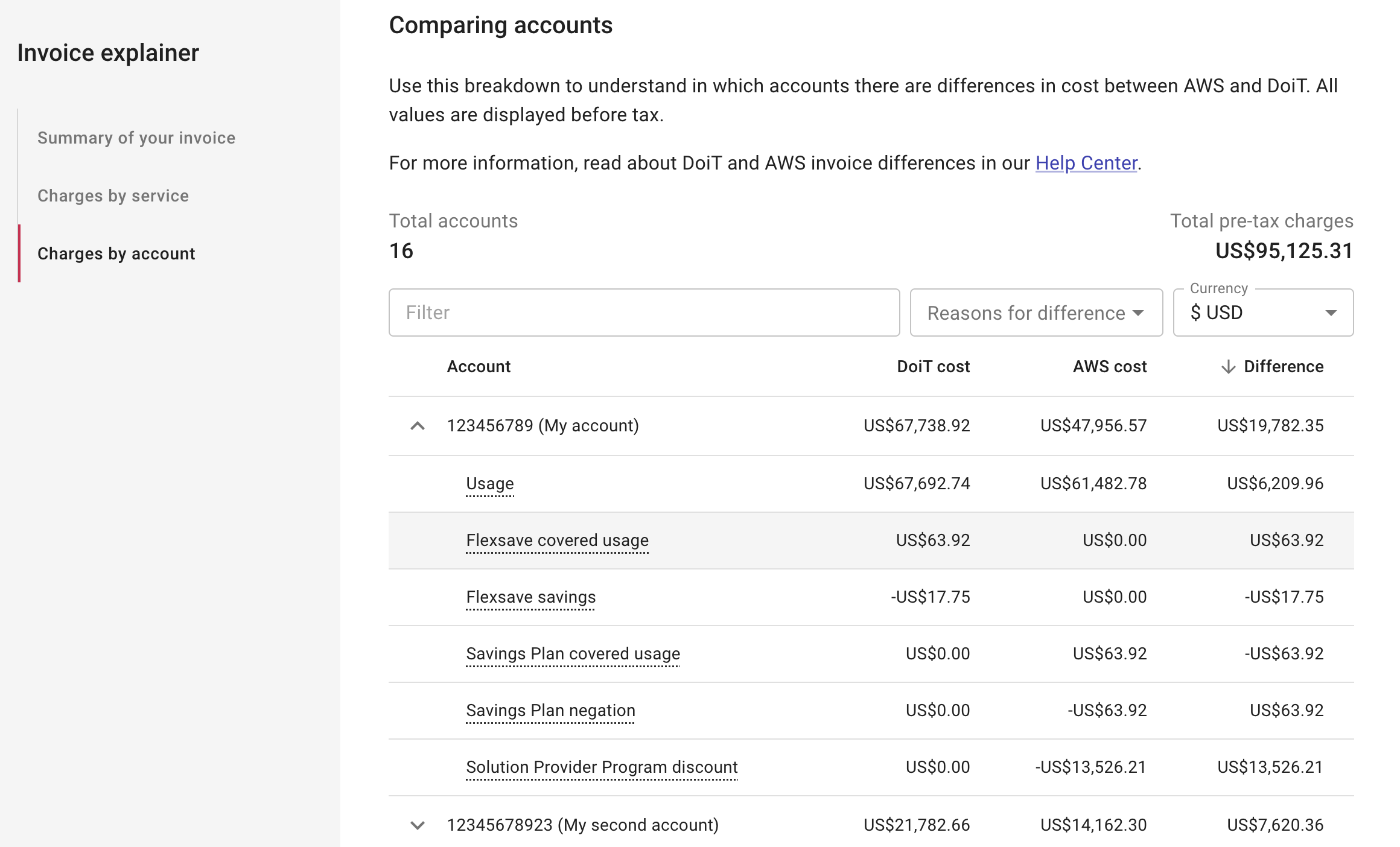
The Comparing accounts page provides the following options:
-
Filter: Search for a specific account by name or ID.
-
Reasons for difference: Check what accounts are affected by a specific reason such as Flexsave or Savings Plans. See DoiT and AWS invoice differences for more information.
-
Currency: Convert the charges to a different currency.
Export Invoice explainer
To export all the data from the Invoice explainer into a table, select the download icon on the summary page, and then select Export to Google Sheets. If this is your first time exporting the Invoice explainer to Google Sheets, you may be asked to grant DoiT permission to create Google Drive files.

The exported Google Sheets file contains all the data from the Summary of your invoice, with each category on a separate sheet.