Wiz integration
Wiz Cloud Security Platform identifies security issues across your cloud environment. The Wiz integration enables you to use the issues generated in Wiz in DoiT Insights.
Benefits
Once you connect your Wiz account to the DoiT console, when there is a security event in Wiz, DoiT automatically generates a security insight that offers guidance on addressing the security event.
-
Actionable insights: By providing recommendations on how to address security issues, DoiT Insights enable you to quickly and easily action the issue.
-
Prioritization: DoiT Insights help you prioritize your issues by allowing you to view cost, security and infrastructure impact, helping you to understand which issues to action first.
-
Improved context: Integrating Wiz with DoiT provides enhanced context, allowing you to monitor your security issues alongside your AWS, Google Cloud, and Azure costs in a single place.
Required permissions
Your DoiT account must have the Billing Profiles Admin permission.
Connect your Wiz account
To connect your Azure account:
-
Sign in to the DoiT console, select Integrate from the top navigation bar, and then select Assets.
-
Select Wiz from the left-hand menu, and then select Connect new account to launch the connection wizard.
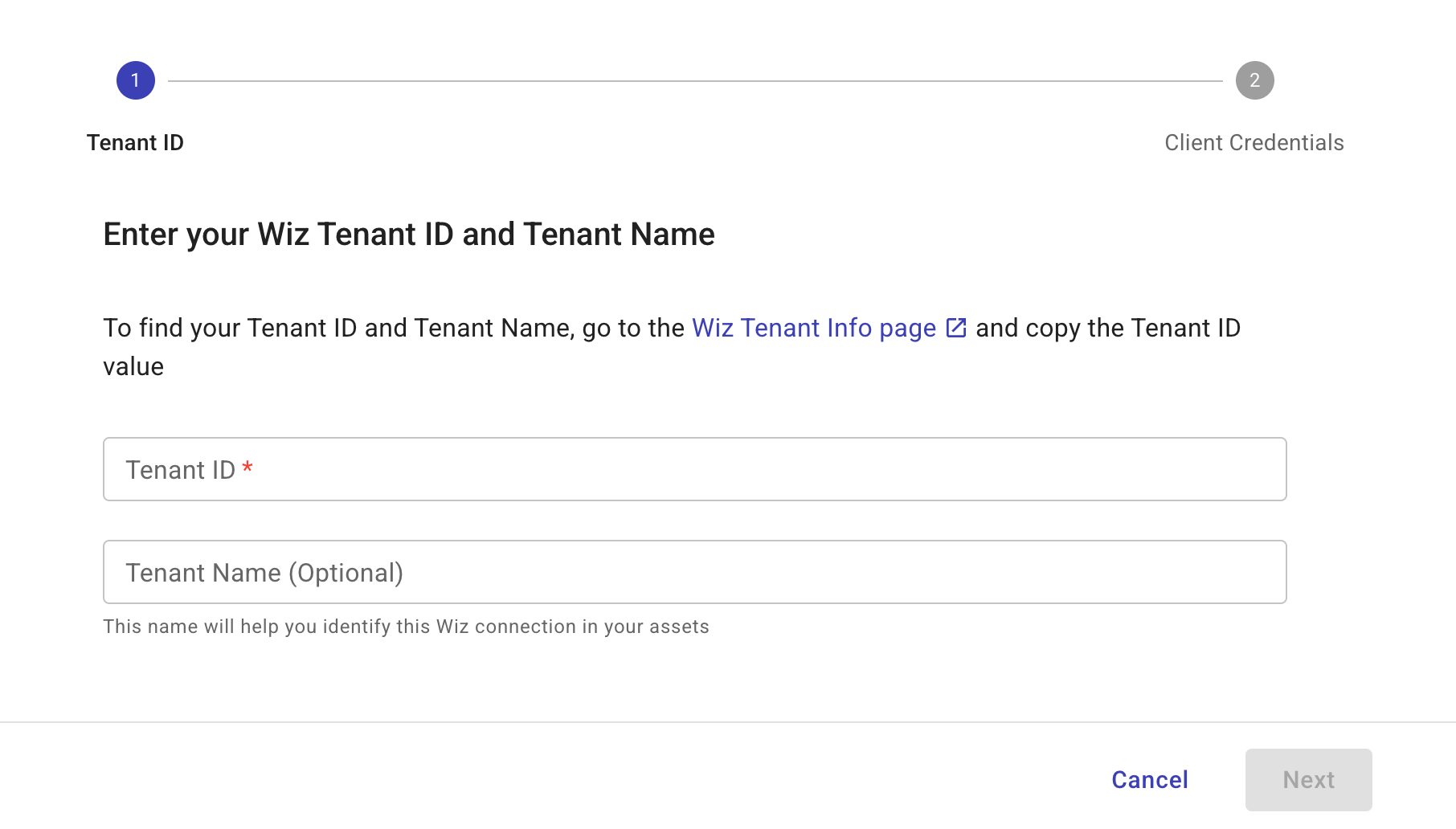
Step 1: Tenant ID
-
Sign in to your Wiz account, copy your tenant ID and tenant name from the Wiz Tenant Info page.
-
In the DoiT console, paste your Wiz tenant ID in Tenant ID.
-
(Optional) In the DoiT console, paste your Wiz tenant name.
-
Select Next.
Step 2: Client credentials
For secure authentication and access, you must create a Wiz service account to provide a dedicated, secure identity for the DoiT integration.
Create a Wiz service account
-
Sign in to the Wiz console.
-
Navigate to Settings, select Access Management > Service Accounts > + Add Service Account.
-
In New Service Account, enter a name for the service account.
-
In the Type dropdown list, select Custom Integration (GraphQL API).
-
In Projects, select the Wiz projects with the resources you want to pull the issues. Leave Projects blank to include all projects.
-
In API Scopes, navigate to Issues and select read:issues.
-
Select Add Service Account.
-
Copy the Client ID and Secret.
CautionThe secret is only visible once. Make ensure to copy the secret before closing the browser window.
Enter the credentials in the DoiT console
-
In the DoiT console, paste the Wiz client ID and client secret generated in the previous step.
-
Select Test connection. The test can take a couple of seconds.
-
If the test is successful, select Save to complete the setup.
If the test fails or you need further assistance, please open an expert inquiry.
To connect more Wiz accounts, repeat the steps for each account.