Work with Commitment Manager
This page explains how to work with Commitment Manager, including viewing, editing and deleting.
Commitment Manager may display different information from other features, such as invoices and reports, because invoices and reports reflect your actual spending whereas commitments only show the portion of spending eligible for the commitment. See also Commitment Manager terminology.
Required permissions
- View: Cloud Analytics User
- Edit/delete: Cloud Analytics Admin
View a commitment
To view a commitment:
-
Sign in to the DoiT console, select Monitor from the top navigation bar, and then select Commitment Manager. The Commitment Manager screen lists both the active and inactive commitments.
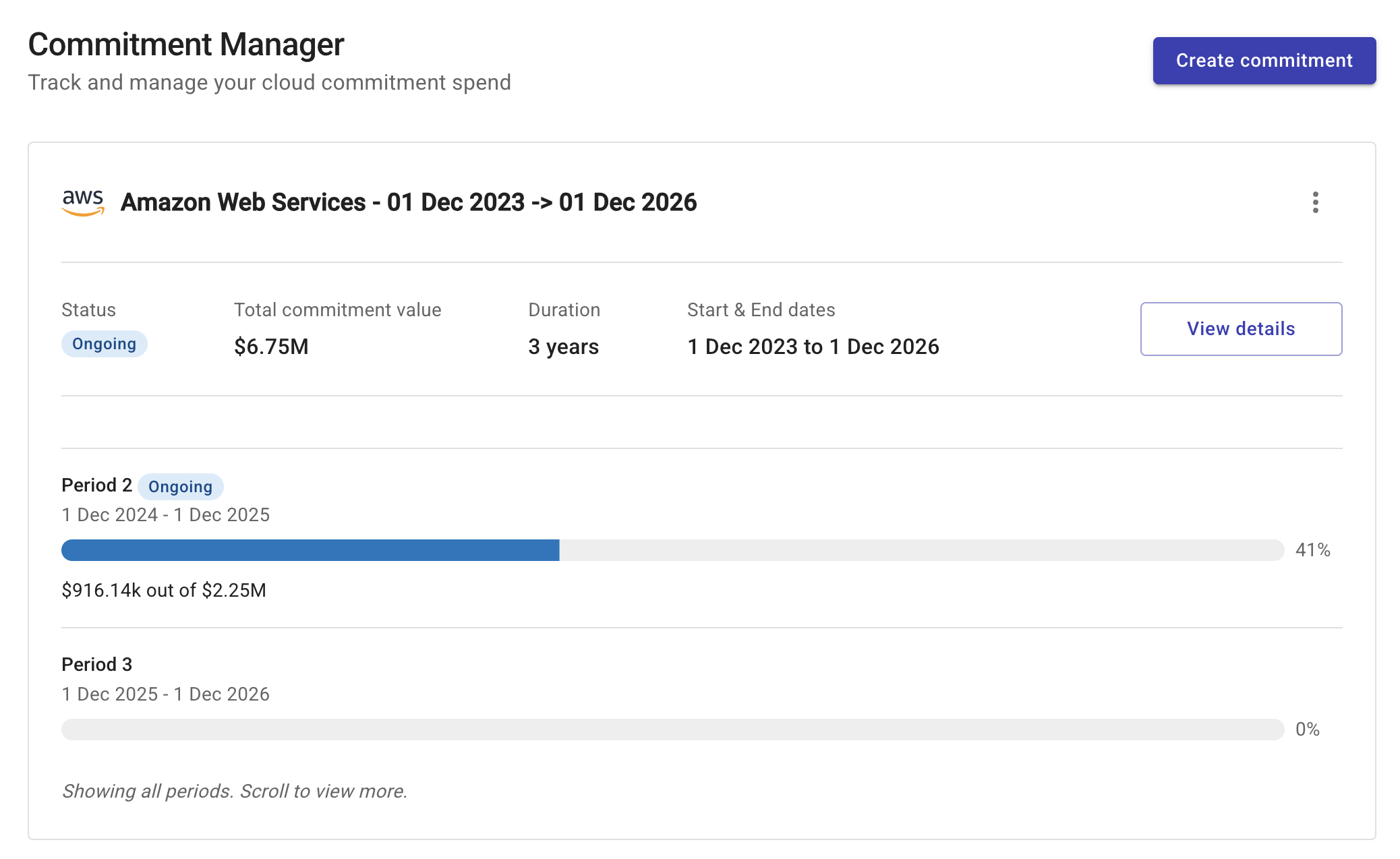
-
For the commitment you want to view, select View details.
-
By default, the current period is shown. Select a different period from the list to change the view. A preview graph shows the total eligible spend, commitment value, and forecast for your commitment in the selected period. If your billing account includes Marketplace spend, this is also shown.
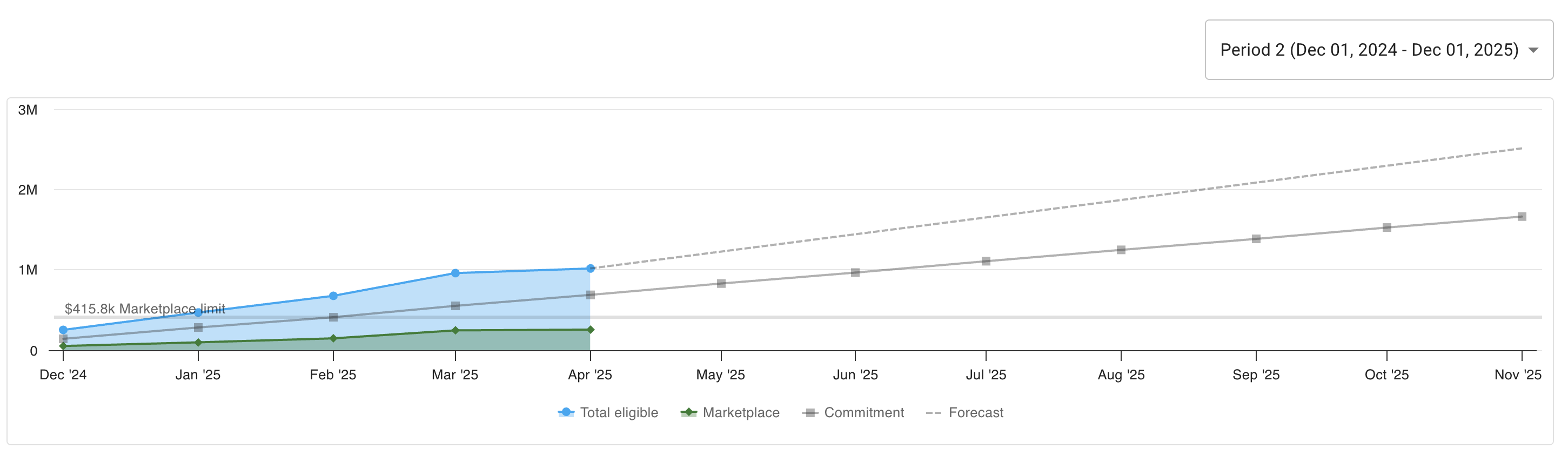
Note that:
-
The total amount of the commitment will be evenly spread out between the months throughout the contract period.
-
Commitments can start or end mid-month. For example, a period from January 15, 2023 to January 15, 2024 should include 13 columns, the first covering the second half of January 2023 and the last covering the first half of January 2024.
-
View commitment spend
You can view your commitment spend against the committed goal and track your progress. By default, the graph displays total eligible spend, commitment value, and forecast. If your billing account includes Marketplace spend this is also shown.
-
You can filter the graph by selecting any combination of these options.
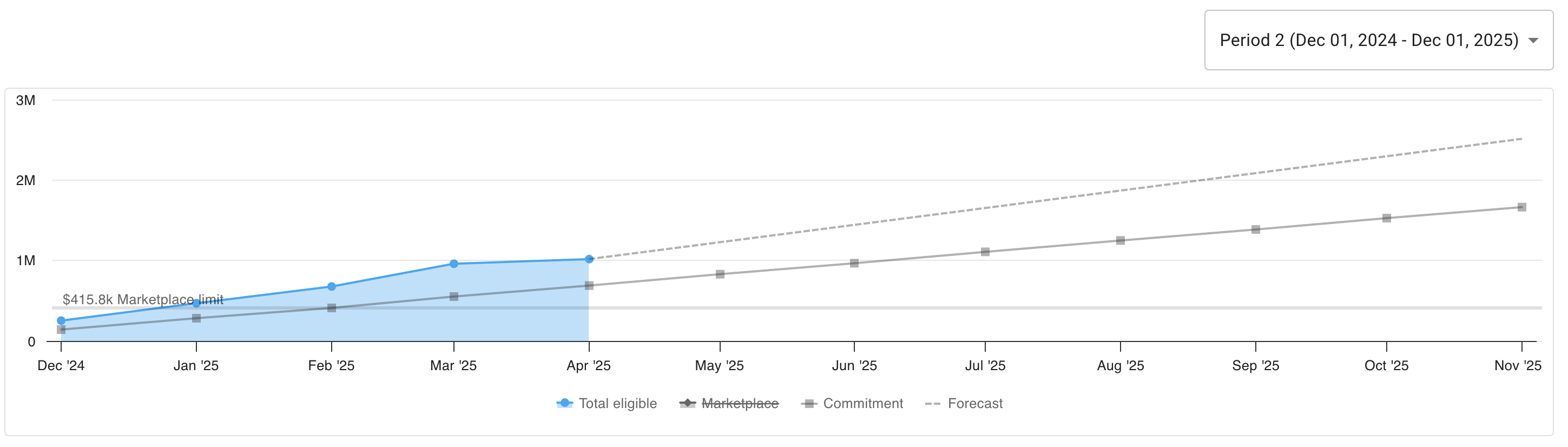
-
By hovering over the graph, you can see a summary of the monthly commitment spend. The example below shows that for January 2025, the monthly commitment was $262,528, but the total eligible spend reached $468,831. This means the commitment amount was surpassed. Of that total, $97,376 was Marketplace spend.
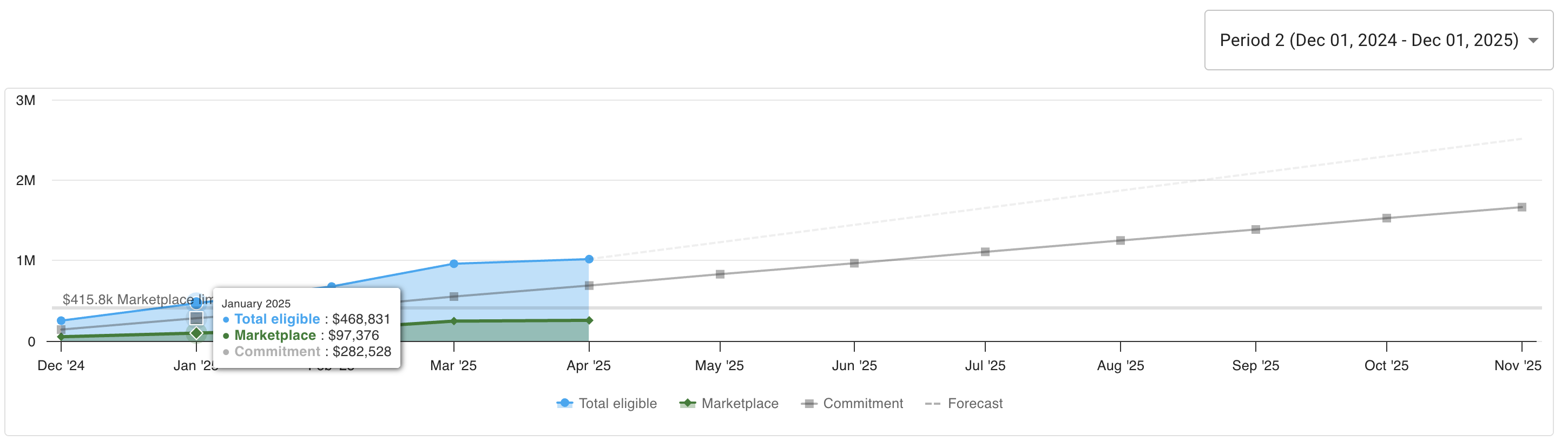
-
In Period commitment, you can view your spend progress and the remaining commitment value. If your commitment includes any excess or shortfall, these figures are displayed here.

-
Commitment Manager lists a monthly breakdown of all the included services, showing yearly totals for each service, and the complete commitment per month.
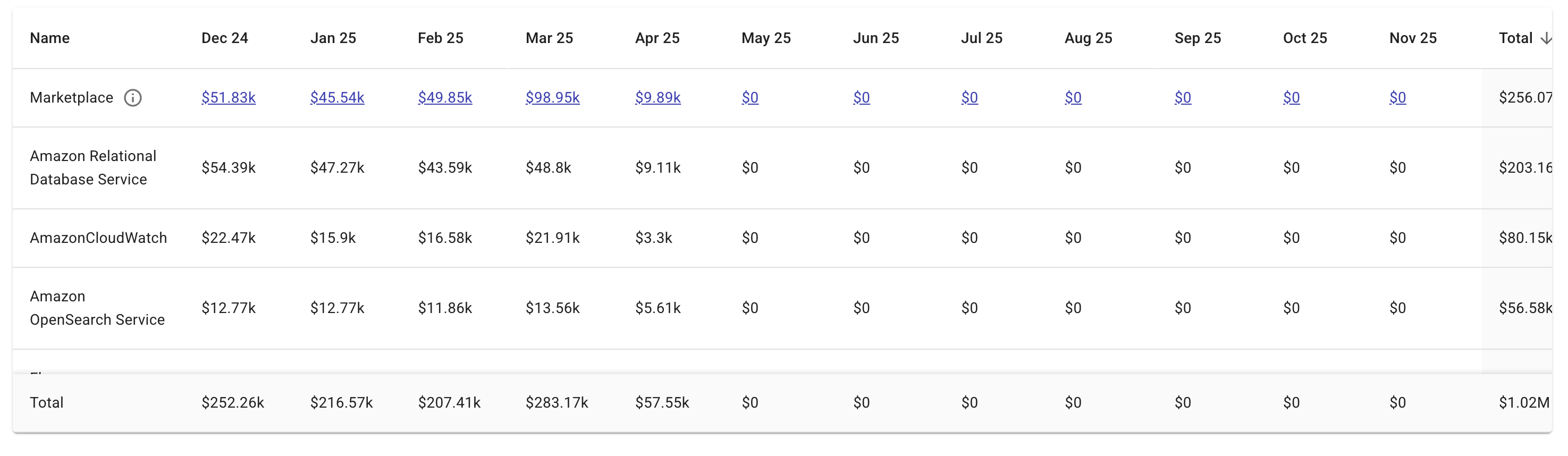
If your commitment includes Marketplace spend, you can see a detailed breakdown for the month by selecting a specific figure. The example below shows that, for April 2025, the total Marketplace spend for the month was $9,894.17. The Eligible (from remaining) is $9,894.17 which is the portion of the Marketplace spend that is eligible to be applied towards the Marketplace commitment. Once the Marketplace commitment is met, then Eligible (from remaining) will be $0.
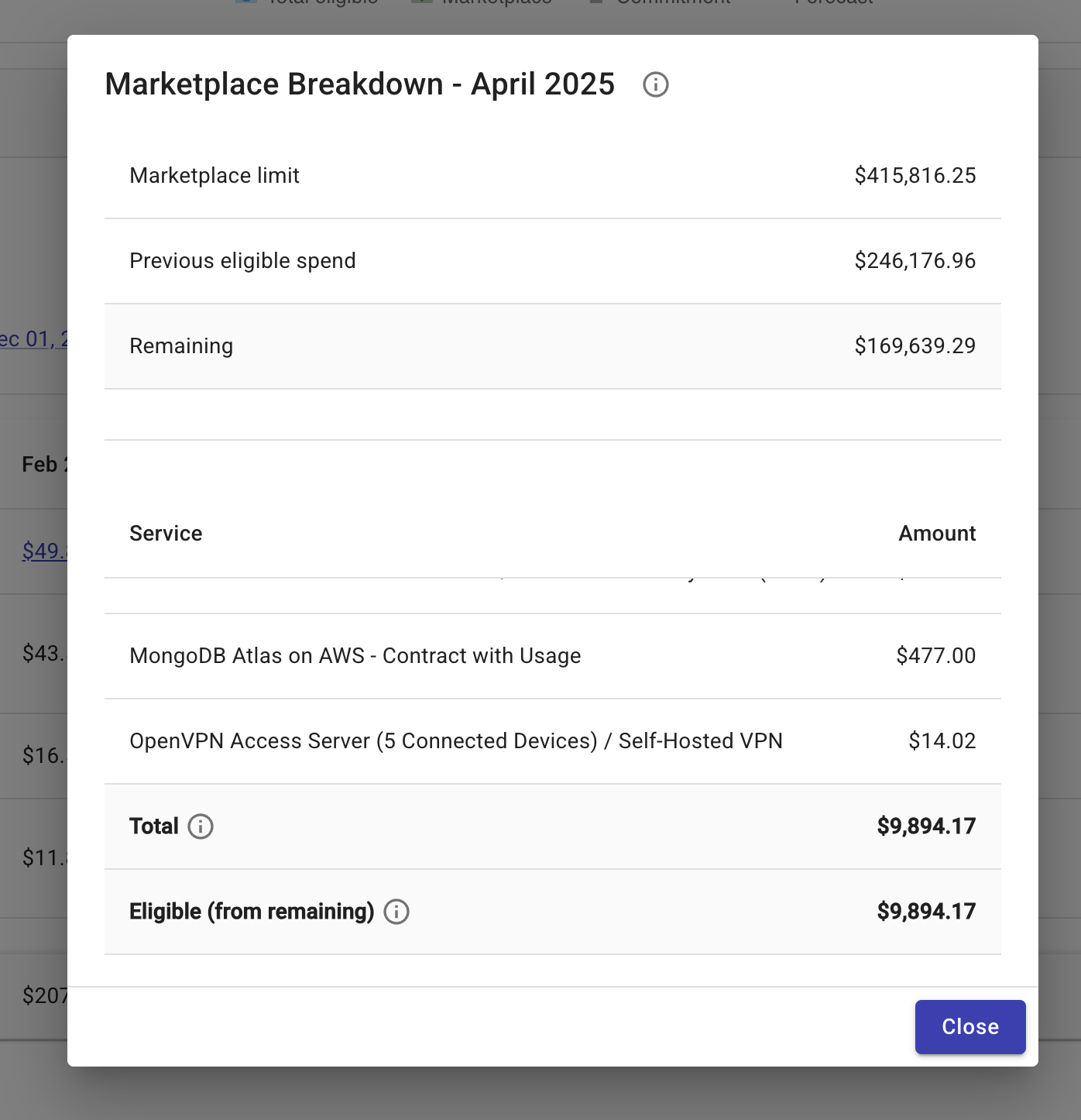
View commitment details
To view your contract details:
-
In Period details, select View configuration to see a summary of the components that contribute to your commitment.
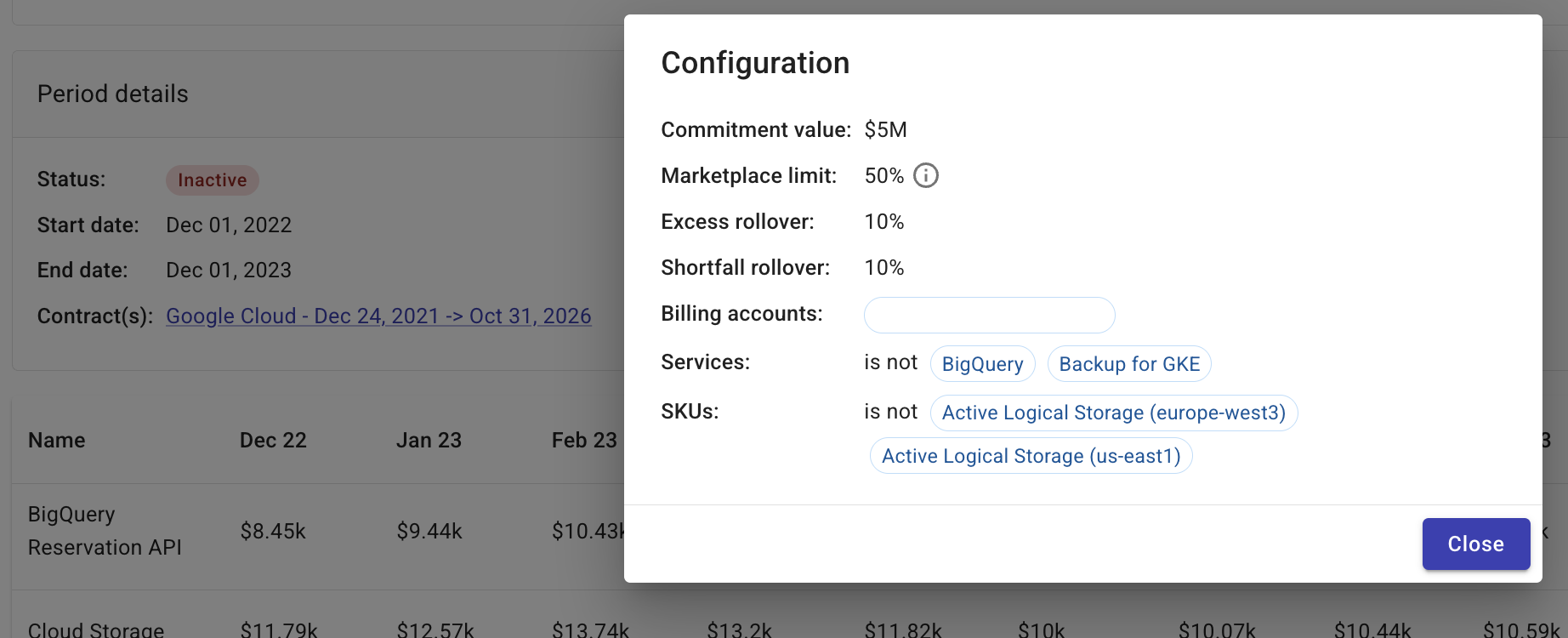
-
In Contracts, select your contract to see a summary of your commitment contract.
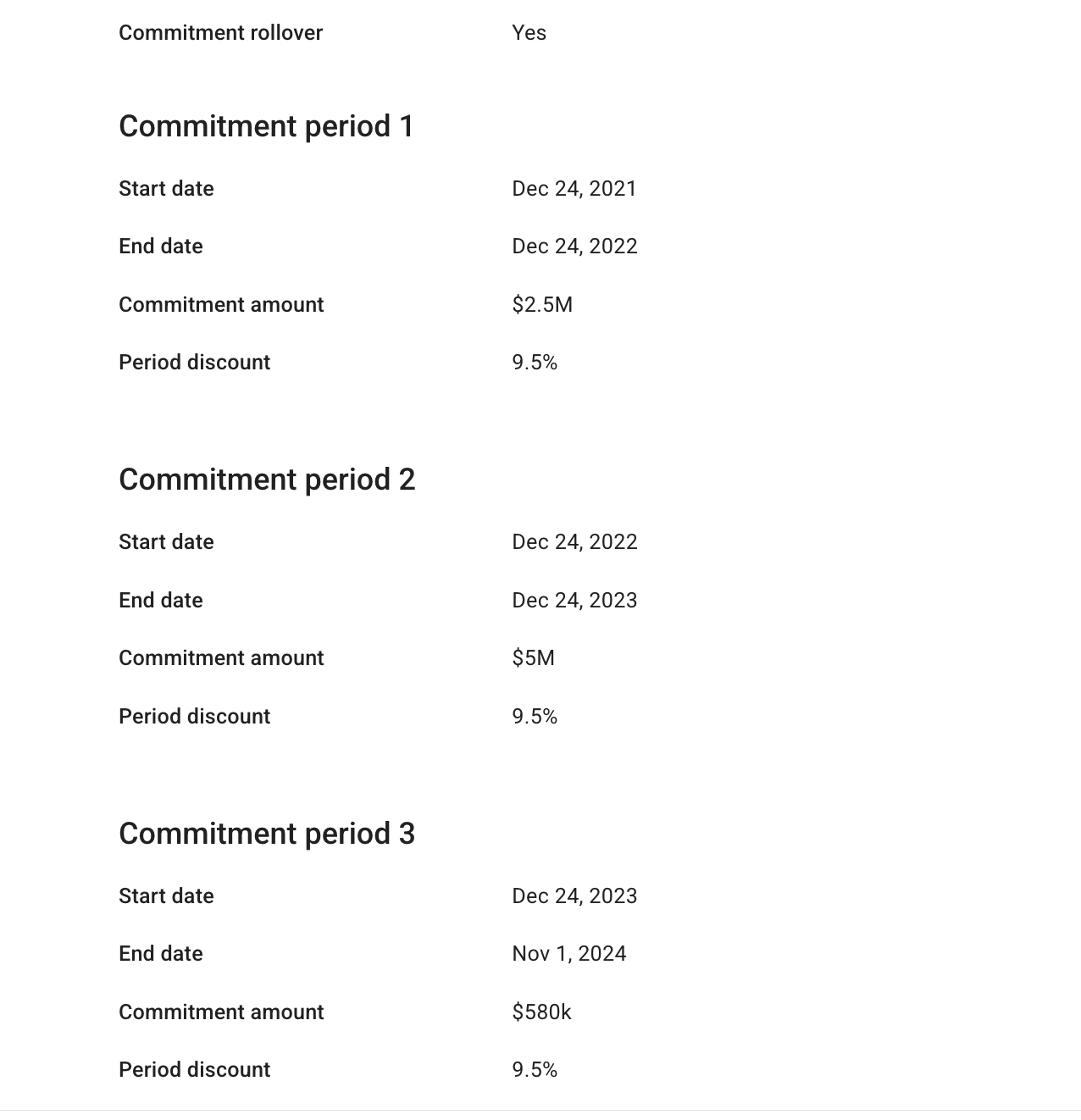
Add a true-up invoice
You can add a true-up invoice. Furthermore, you can include charges from different services, for example, Google Workspace. This allows you to include any additional charges that count towards your commitment, helping you reduce any true-up amount you may owe for underutilizing your commitment. See also Commitment Manager terminology.
-
In Period details, select Add adjustment.
-
In Amount, enter the total amount of the true-up invoice.
-
(Optional) Paste a link to the true-up invoice.
-
(Optional) In Comments, provide any relevant information about the true-up invoice. This could include the reason for the adjustment, with examples being unexpected usage spikes, service consumption changes, or initial estimate errors.

Edit a commitment
You can edit a commitment at any time. For example, if you need to filter out a service.
-
When viewing a commitment, next to the name, select the three dots menu.
-
Select Edit Commitment Manager.
-
When you edit a commitment, you are redirected to the create a commitment wizard to re-enter the updated information. See Create commitment.
Delete a commitment
To delete a commitment:
-
When viewing a commitment, next to the name, select the three dots menu.
-
Select Delete Commitment Manager.