Kubernetes Intelligence dashboard
Kubernetes Intelligence incorporates utilization data collected by PerfectScale and billing data by cloud providers. It provides full visibility into your containerized workloads deployed in EKS, GKE, and self-managed clusters, helping you optimize your Kubernetes environment.
Required permission
- Cloud Analytics User
Access Kubernetes Intelligence dashboard
To access the Kubernetes Intelligence dashboard in the DoiT console, select Dashboard from the top navigation bar, and then select Kubernetes Intelligence under Workloads & Ops.
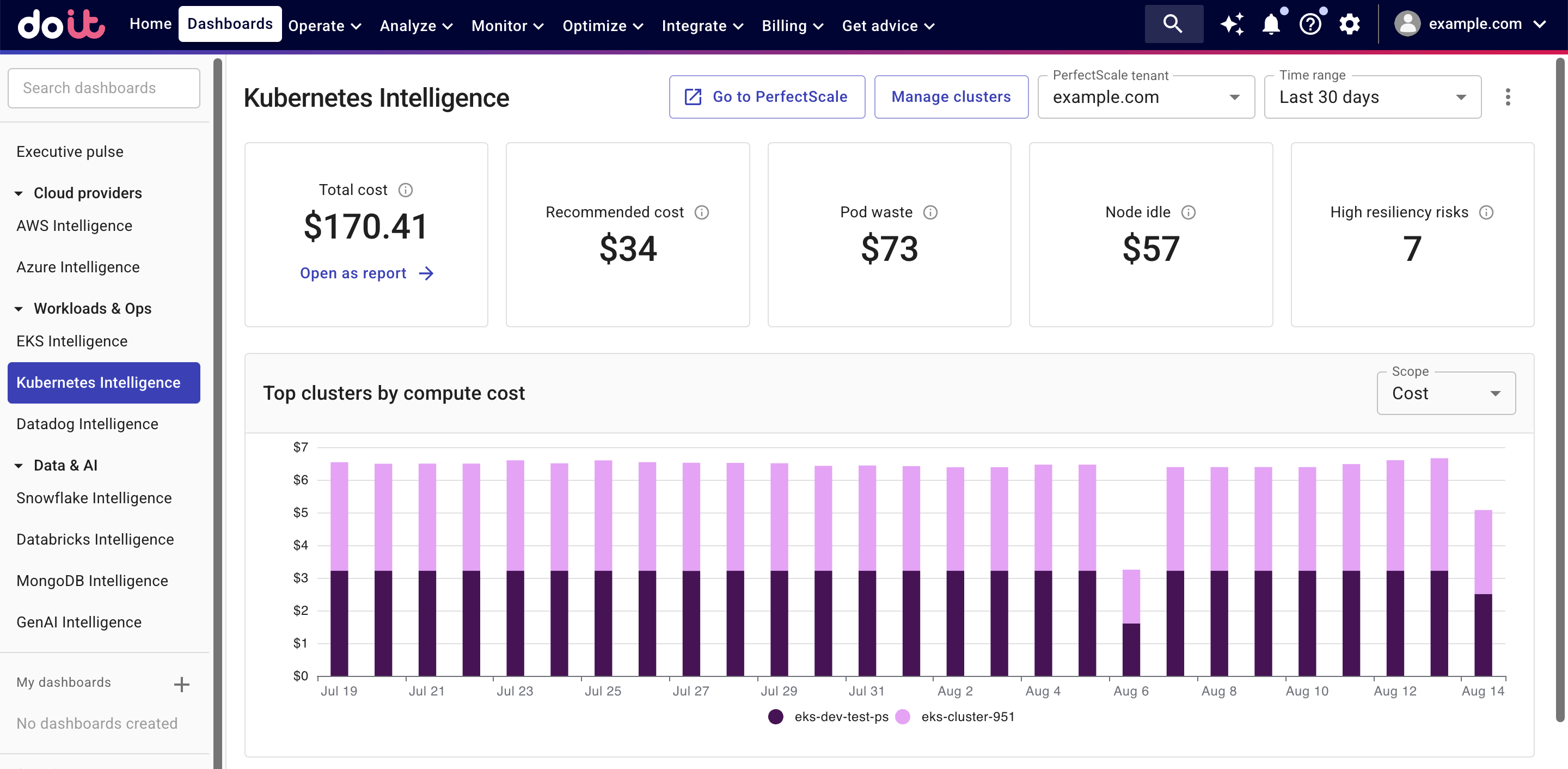
The Kubernetes Intelligence dashboard consists of the following parts:
-
Summary information: Overview panels that show the summary for all the clusters that have an active Kubernetes Intelligence agent during the selected time range.
-
Top clusters by: By default, this chart displays the top 10 Kubernetes clusters by compute cost during the selected time range, based on cloud billing data. You can use the Scope drop-down to change the view to show the top clusters by compute waste.
-
Clusters overview: A list of clusters that have installed the Kubernetes Intelligence agent.
General settings
The general settings are found in the upper-right corner of the dashboard:
-
Go to PerfectScale: Launches the PerfectScale sign-in page. If you haven't signed up with PerfectScale yet, this option will send you an invitation to get started.
-
Manage clusters: Launches the Kubernetes assets page, where you can check agent status, install agent, or upgrade agent.
-
PerfectScale tenant: This option is available only if you have more than one PerfectScale tenant. You can use the drop-down to switch tenant.
-
Time range: Specifies the period of data collection, last 3, 7, 14 or 30 days.
-
Set as default: To set the Kubernetes Intelligence dashboard as the default one when you go to the Dashboards section, select the kebab menu (⋮) and then select Set as default. Note that this is the only option available to the Kubernetes Intelligence dashboard in the current implementation.
Summary information
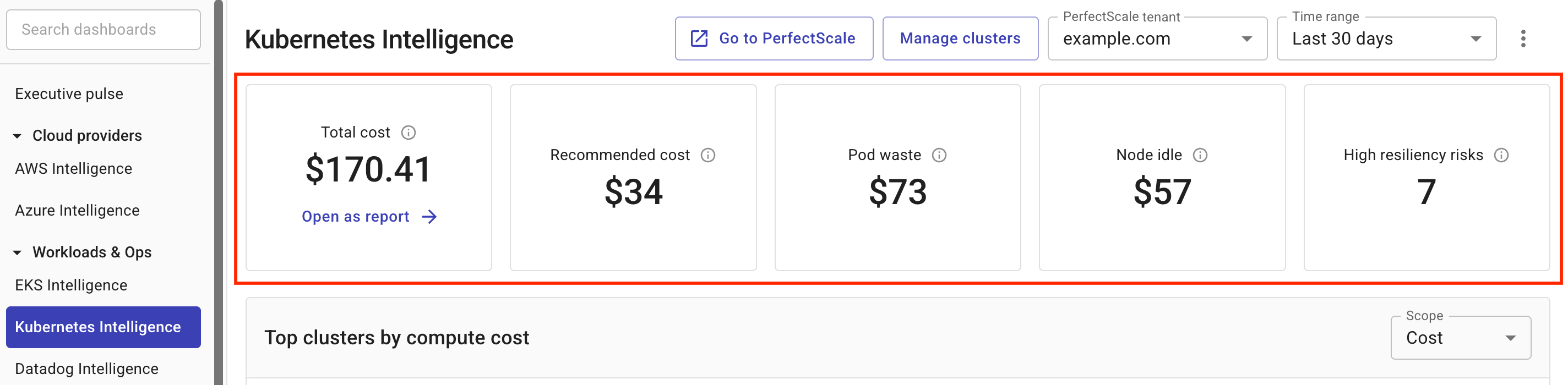
-
Total cost: The total cost of clusters with an active Kubernetes Intelligence agent during the selected time range, based on cloud billing data. You can select Open as report to view the data in the K8s Clusters Compute Cost preset report.
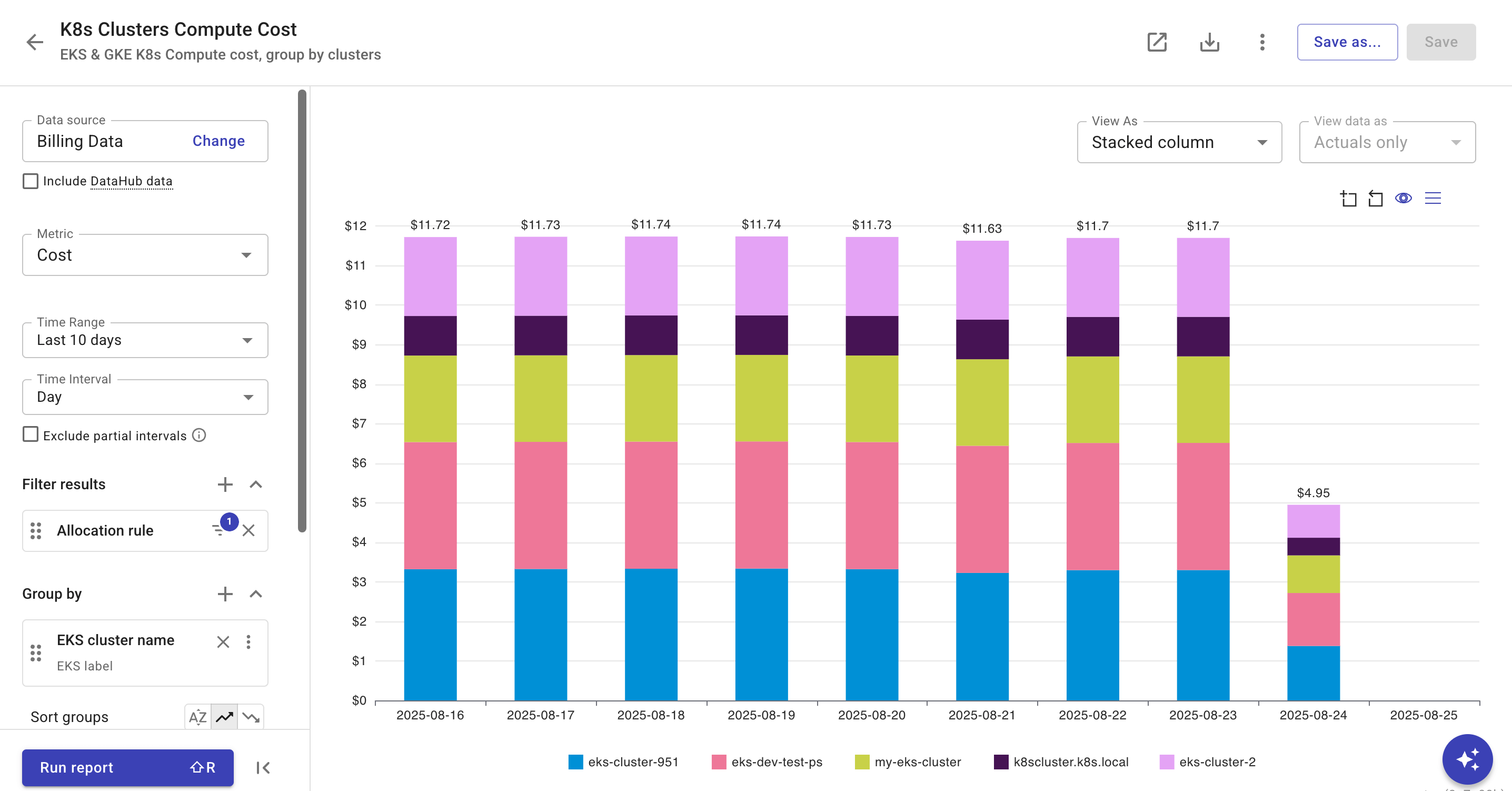
-
Recommended cost: The recommended cost that could be achieved based on PerfectScale recommendations.
-
Pod waste: The total cost of overprovisioned pods across clusters during the selected time range, based on utilization data collected by the Kubernetes Intelligence agent.
-
Node idle: The total cost of idle nodes across clusters during the selected time range, based on utilization data collected by the Kubernetes Intelligence agent.
-
High resiliency risks: The total number of workloads with high resiliency risks across clusters during the selected time range, identified by PerfectScale when the
At Riskindicator isHigh. See Resiliency alerts for more information.
Clusters overview
At the bottom of the Kubernetes Intelligence dashboard is the list of clusters with an active Kubernetes Intelligence agent during the selected time range.
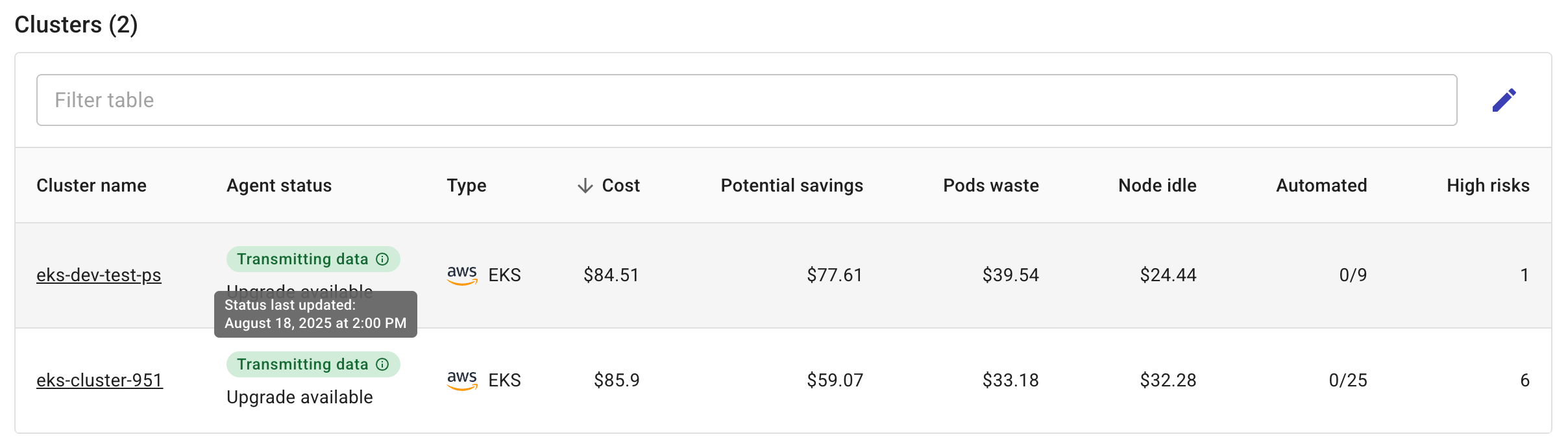
-
Cluster name: The name of the cluster. You can select a cluster name to launch the cluster's utilization dashboard.
-
Agent status: The status of the Kubernetes Intelligence agent. You can hover over to check when the status was last updated.
-
Type: The type of the cluster (EKS, GKE, or self-managed).
-
Cost: The total cost of the cluster.
-
Potential savings: The estimated amount of cost savings that could be achieved by right-sizing workloads and optimizing resource requests, based on PerfectScale recommendations and automation per your current usage.
-
Pods waste: The total cost of overprovisioned pods in the cluster.
-
Node idle: The total cost of idle nodes in the cluster.
-
Automated: The number of automations that have been enabled versus the total number of automations identified. See Enable PerfectScale Automation for details.
-
High risks: The total number of workloads with high resiliency risks in the cluster, identified by PerfectScale when the
At Riskindicator isHigh. See Resiliency alerts for more information.